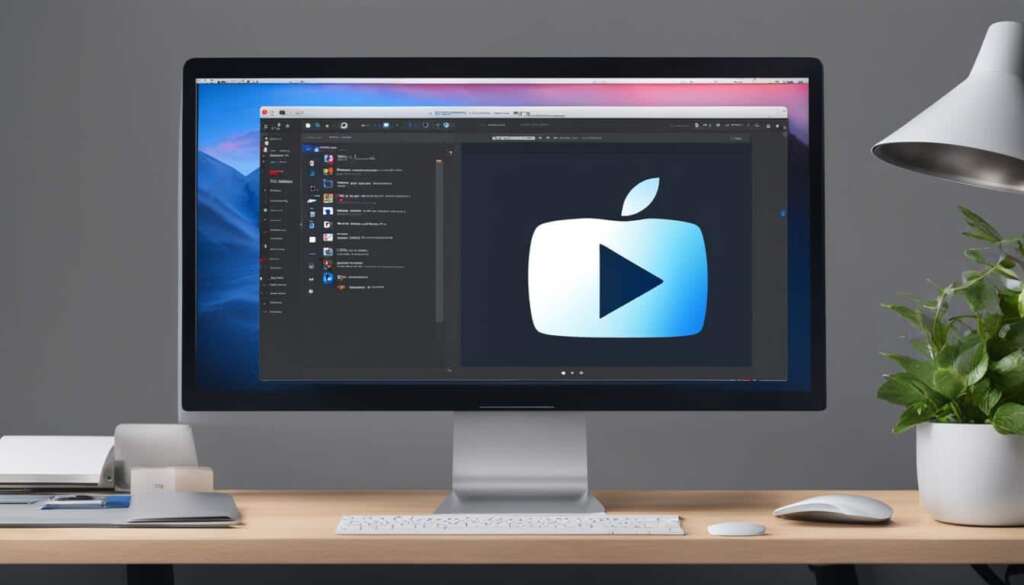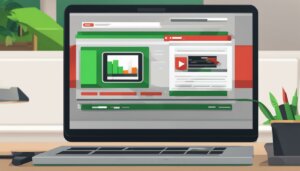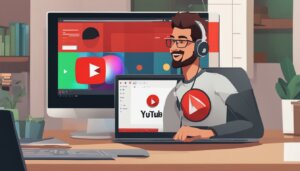Table of Contents
If you’re a Mac user and want to download YouTube videos for offline viewing, you’re in luck. There are several methods available that can help you accomplish this task effortlessly. Whether you prefer using the official YouTube app or third-party software, we’ve got you covered. In this guide, we’ll explore different approaches to downloading YouTube videos on your Mac and explore the best options available to you.
- Downloading YouTube videos on a Mac is possible with various methods and tools.
- Options include using the built-in YouTube downloader, third-party apps, online video downloaders, browser extensions, VLC Media Player, or screen recording.
- Ensure you comply with copyright laws and use downloaded videos for personal use only.
- Choose the method that suits your needs, offering the desired features, formats, and resolutions.
- Enjoy your favorite YouTube videos offline on your Mac without worrying about internet connectivity.
Downloading YouTube Videos on Mac via YouTube
If you’re looking to download YouTube videos on your Mac, YouTube’s built-in downloader provides a convenient solution. Follow these simple steps:
- Open the YouTube website on your Mac.
- Search for the video you want to download.
- Select the video from the search results.
- Click the Download button below the video.
- Choose the desired resolution for the downloaded video.
- Access the downloaded videos in the Downloads section of the YouTube app.
It’s important to note that downloaded YouTube videos cannot be saved directly to your device. Instead, you can access them through the YouTube app. Additionally, to maintain access to the downloaded videos, your Mac must connect to the internet at least once every 30 days.
In the Downloads section, you’ll find all your downloaded YouTube videos conveniently organized and ready to watch offline.
Downloading YouTube Videos on Mac with EaseUS Video Downloader
EaseUS Video Downloader is a reliable video downloader for Mac that provides a seamless solution for downloading videos from YouTube and various other websites. With its user-friendly interface and powerful features, it is considered one of the best YouTube video downloaders for Mac.
When it comes to format compatibility, EaseUS Video Downloader offers a wide range of options. You can download YouTube videos in popular formats like MP4, MP3, and WAV, allowing you to enjoy your favorite videos in various ways.
Furthermore, EaseUS Video Downloader supports high-quality downloads up to 8K resolution, ensuring that your videos are crystal clear and visually stunning. Whether you want to watch videos on your Mac or transfer them to other devices, this downloader has got you covered.
Are you looking to download YouTube videos with subtitles? EaseUS Video Downloader has you covered. It allows you to download subtitles along with the video, ensuring that you can follow along and fully engage with the content.
Using EaseUS Video Downloader is straightforward. Simply open the app on your Mac, copy and paste the YouTube video URL into the downloader, choose the desired format, resolution, and subtitles, and click the download button. You can then sit back and relax while the downloader does its magic.
Once the download is complete, you can access your downloaded videos in the Downloaded library of EaseUS Video Downloader. It provides a convenient and organized way to manage your saved videos, allowing you to easily find and enjoy them whenever you want.
| Key Features of EaseUS Video Downloader |
|---|
| Ability to download videos from YouTube and other websites |
| Support for multiple download formats (MP4, MP3, WAV, etc.) |
| High-quality downloads up to 8K resolution |
| Option to download subtitles along with the video |
| User-friendly interface for easy operation |
| Organized Downloaded library for convenient video management |
With EaseUS Video Downloader, you can effortlessly download YouTube videos on your Mac and enjoy them offline anytime, anywhere. It offers a comprehensive set of features and a seamless downloading experience, making it the go-to solution for YouTube video downloads on Mac.
Other Methods to Download YouTube Videos on Mac
In addition to the methods mentioned above, there are other ways to download YouTube videos on Mac. Here are some alternative options:
-
Online YouTube Video Downloaders
One option is to use online YouTube video downloaders like Keepvid. Simply copy the YouTube video URL, visit the Keepvid website, paste the URL, choose the desired format and quality, and click Download.
-
Browser Extensions
You can also download YouTube videos using browser extensions. For Chrome, use the YouTube Video and MP3 Downloader extension, and for Firefox, use the Easy YouTube Video Downloader Express extension.
-
VLC Media Player
VLC Media Player offers another convenient method to download YouTube videos on Mac. Simply copy the YouTube video URL, open VLC Media Player, choose “Open Network,” paste the URL, and save the video.
-
Screen Recording
If you prefer, you can use the screen recording feature on your Mac or QuickTime Player to capture and save YouTube videos. This method allows you to record the video as it plays on your screen.
Each of these methods provides an alternative way to download YouTube videos on your Mac. Choose the method that suits your needs and preferences to enjoy your favorite YouTube videos offline.
Conclusion
Downloading YouTube videos on a Mac can be easily accomplished using a variety of methods. You have the option to utilize the built-in downloader on YouTube itself, or you can explore third-party apps such as EaseUS Video Downloader. Online video downloaders, browser extensions, VLC Media Player, and screen recording are also viable alternatives.
Each method offers unique features and benefits, allowing you to tailor your experience to your specific preferences. Whether it’s choosing the desired download format, resolution, or even downloading subtitles, there is a solution for everyone.
It is essential to note that while downloading YouTube videos for personal use is permissible, distributing the downloaded content can infringe upon copyright laws. Therefore, it is important to respect intellectual property rights and use the downloaded videos responsibly.
Choose the method that best suits your needs, and start enjoying your favorite YouTube videos offline on your Mac today. With the power to download YouTube videos at your fingertips, you can take your viewing experience to the next level.
FAQ
How can I download YouTube videos on my Mac?
There are several methods you can use to download YouTube videos on your Mac. You can use the built-in downloader on YouTube, third-party apps like EaseUS Video Downloader, online video downloaders, browser extensions, VLC Media Player, or screen recording. Each method offers different features and benefits, so choose the one that suits your needs and preferences.
Can I download YouTube videos using the YouTube app on my Mac?
Yes, you can download YouTube videos using the official YouTube app on Safari, Google Chrome, or any other browser on your Mac. However, non-YouTube Premium users are limited to downloading videos in 480p resolution.
How do I download YouTube videos using the built-in downloader on YouTube?
To download YouTube videos using the built-in downloader, open the YouTube website on your Mac, search for the video you want to download, select the video, click the Download button below the video, choose the desired resolution, and access the downloaded videos in the Downloads section. Please note that downloaded videos cannot be saved directly to your device, and you must have an internet connection at least once every 30 days to maintain access to the downloaded videos.
What is EaseUS Video Downloader, and how can I use it to download YouTube videos on Mac?
EaseUS Video Downloader is a reliable video downloader for Mac that allows you to download videos from YouTube and many other websites. To use EaseUS Video Downloader, open the app, copy and paste the YouTube video URL, choose the desired format, resolution, and subtitles, and click Download. Wait for the download to complete, and access the downloaded videos in the Downloaded library.
Are there any other methods to download YouTube videos on Mac?
Yes, apart from the built-in downloader and EaseUS Video Downloader, you can also use online YouTube video downloaders like Keepvid or browser extensions like YouTube Video and MP3 Downloader for Chrome and Easy YouTube Video Downloader Express for Firefox. Additionally, you can use VLC Media Player to download YouTube videos by copying the video URL, opening VLC, choosing “Open Network,” pasting the URL, and saving the video. Another option is to use the screen recording feature on your Mac or QuickTime Player to capture and save YouTube videos.
Is it legal to download YouTube videos on Mac?
Downloading YouTube videos for personal use is generally considered legal. However, distributing downloaded content may infringe on copyright laws, so it is important to use downloaded YouTube videos responsibly and for personal enjoyment only.