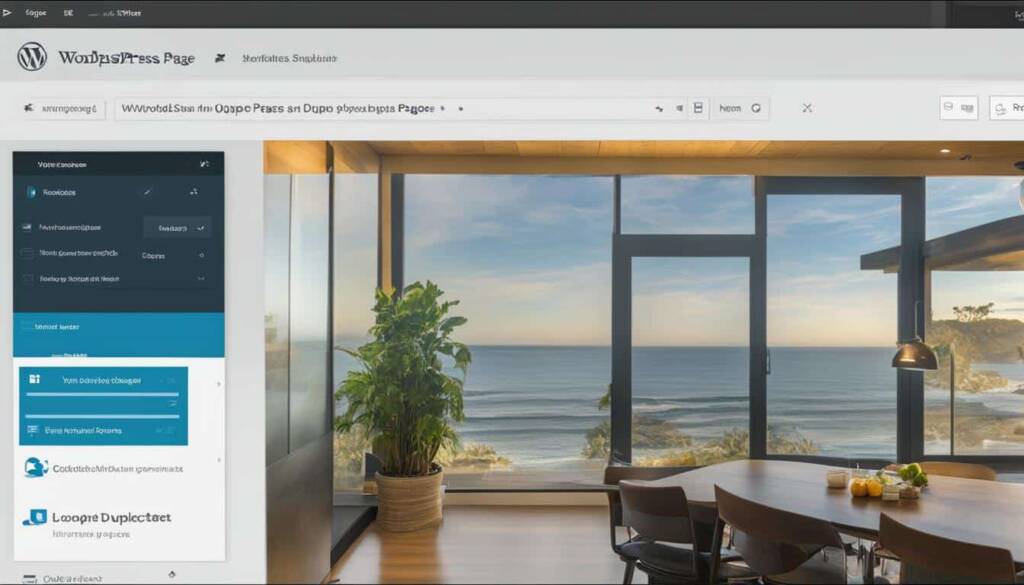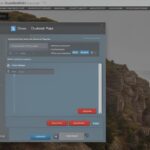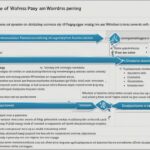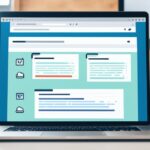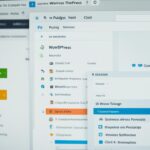Table of Contents
Are you looking to duplicate a WordPress page or post? Whether you need to clone a page, duplicate a post, or replicate any content on your WordPress site, we’ve got you covered. Duplicating a page or post in WordPress can save you time and effort when creating similar content or making updates. In this guide, we will walk you through various methods to duplicate a page or post in WordPress, including using built-in features, plugins, and manual copy and paste methods. Let’s get started!
Using the Built-in WordPress Features
If you have a website hosted on WordPress.com or a self-hosted WordPress site with the Jetpack plugin activated, you can use the built-in features to duplicate a page or post.
To begin, navigate to your dashboard and click on “Posts” or “Pages” depending on the type of content you wish to duplicate. Once you’ve selected the desired option, locate the specific page or post you want to duplicate.
If you hover over the page or post, you should see various options appear, including “Copy” or “Duplicate,” depending on your WordPress version. Clicking on this option will initiate the duplication process.
The WordPress Editor will open immediately, creating a new post with the duplicated content. This method retains the title, contents, and settings of the original page or post, making it convenient for replicating content without starting from scratch.
Using the built-in features allows you to quickly create copies of your existing pages or posts, saving you time and effort in the website creation process. It ensures consistency in design and settings, making it ideal for creating similar pages or posts with minor modifications.
Next, we’ll explore how to duplicate pages or posts using plugins, providing additional flexibility and functionality to your WordPress website.
Comparison of Built-in WordPress Features and Plugin Duplication
| Built-in WordPress Features | Plugin Duplication |
|---|---|
| Quick and easy duplication process | More customization options |
| Retains original settings and contents | Allows for modification of titles, content, and settings |
| Perfect for replicating similar pages or posts | Offers additional functionality and advanced duplication features |
| Ideal for users without advanced WordPress knowledge | Provides more control and flexibility for experienced WordPress users |
Using Plugins to Duplicate Pages or Posts
When it comes to duplicating pages or posts in WordPress, plugins can be your best friend. These handy tools provide a streamlined and efficient way to clone content with just a few clicks. Among the popular options available, consider using plugins like Duplicate Post, Duplicate Page and Post, Duplicate Page, and Post Duplicator.
With these WordPress page duplication plugins, you can easily replicate a page or post without the need for manual copying and pasting. The process is straightforward and user-friendly, making it accessible even for beginners.
To get started, simply install and activate your chosen plugin. Once activated, navigate to the “Posts” or “Pages” section in your WordPress dashboard. From there, you’ll find an option to duplicate the desired page or post. Clicking on this option will initiate the duplication process.
Each plugin may offer unique features and settings, so take the time to explore and find the one that best aligns with your specific needs. Whether you’re looking for a comprehensive page duplication solution or a more lightweight plugin, you can find a suitable option to streamline your workflow.
Benefits of Using Plugins for Page Duplication
Using plugins for page or post duplication offers several benefits:
- Saves time and effort: The plugin’s intuitive interface and streamlined process allow you to duplicate pages or posts quickly, eliminating the need for manual copying and formatting.
- Consistency in design and settings: Plugins ensure that the duplicated content retains the same layout, formatting, and settings as the original, maintaining consistency across your website.
- Efficient collaboration: If you’re working with a team, using a plugin can facilitate easy content sharing and collaboration.
By leveraging the power of WordPress page duplication plugins, you can expedite your content creation process and maintain a consistent website design across multiple pages or posts.
Next, we’ll explore how page builders can further enhance your page duplication capabilities in WordPress.
Duplicating Pages with Page Builders
If you’re using a page builder like Divi, duplicating pages becomes even easier. With the Divi Builder, you can simply click to use the builder when editing a new page. From there, you have the option to clone an existing page. This feature allows you to duplicate the entire page, including the layout, content, and settings. Other page builders may also have similar duplication options, so check the documentation or settings of your specific page builder.
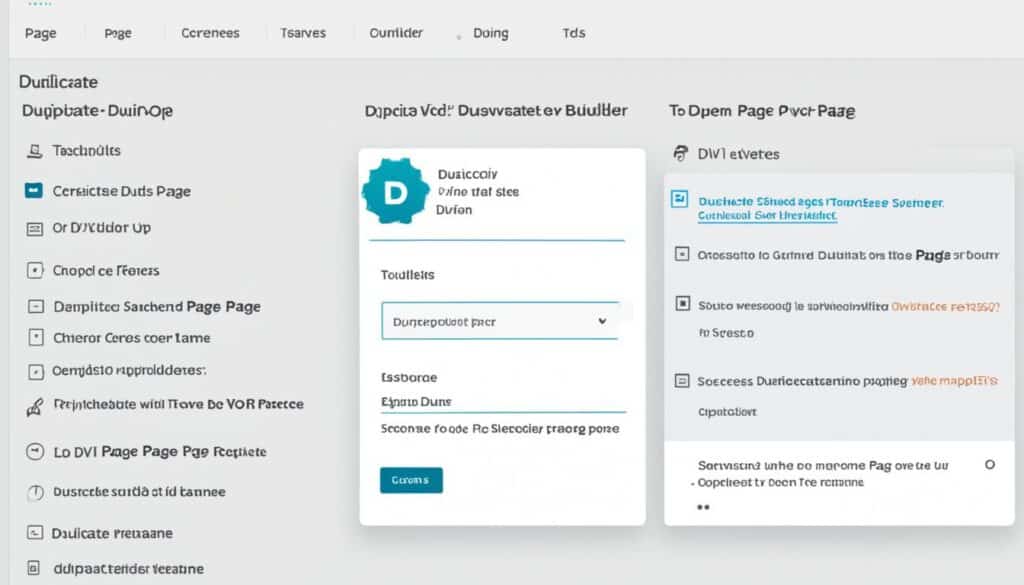
Page builders provide a convenient way to duplicate pages without the need for manual copying and pasting. By leveraging the features offered by page builders like Divi, you can save time and effort when creating multiple pages with similar content or layouts.
The ability to duplicate pages using page builders offers several advantages. It allows you to:
- Create consistent page designs: By duplicating an existing page, you can maintain a consistent design across multiple pages without starting from scratch each time.
- Save time: Duplicating a page with all its elements and settings saves you valuable time, especially when building large websites or creating variations for A/B testing.
- Streamline the editing process: Instead of manually copying and pasting content, a page builder’s duplication feature simplifies the editing process by automatically replicating the layout and content structure.
While Divi is a popular page builder, there are also other options available in the market, each with their own unique features and capabilities. Consulting the documentation or exploring the settings of your page builder will reveal the specific duplication options it offers.
Manual Copy and Paste Method
If you prefer a manual method, you can duplicate a page in WordPress by copying and pasting the content. Simply follow these steps:
- Go to the original page you want to duplicate.
- Highlight and copy all the content on that page.
- Create a new page in WordPress.
- Paste the copied content into the new page.
This method is useful if you don’t have plugins or page builders installed on your WordPress site. However, it can be time-consuming if you need to duplicate multiple pages.
If you’re using this method, it’s important to note that only the content of the page will be duplicated. The settings, formatting, and other elements may need to be manually applied on the new page. Make sure to review the duplicated page and make any necessary adjustments to ensure consistency and proper functionality.
Benefits of Manual Method
The manual copy and paste method offers several advantages:
- No additional plugins or page builders are required.
- It allows for greater control over the duplicated content.
- You can easily customize the page layout and format.
Although it requires more effort compared to using plugins or page builders, the manual method provides flexibility and allows you to tailor the duplicated page to your specific needs.
Table Comparison of Duplicating Methods
| Method | Pros | Cons |
|---|---|---|
| Using Built-in WordPress Features |
|
|
| Using Plugins to Duplicate |
|
|
| Duplicating with Page Builders |
|
|
| Manual Copy and Paste |
|
|
Each method has its own advantages and considerations. Choose the method that best suits your needs and workflow in duplicating pages or posts in WordPress.
Important Considerations for Duplicating Pages or Posts
When duplicating pages or posts in WordPress, it’s crucial to take into account the potential issues associated with duplicate content. Having multiple pages or posts with identical content can have a negative impact on your SEO performance. To avoid this, it is recommended to customize each duplicated page or post by making changes to the title, content, and URL structure.
Additionally, using canonical tags can help indicate to search engines that the duplicated pages or posts are intentional and not spam. Canonical tags specify the original source of the content, helping search engines understand the purpose of the duplicates. This is especially important for preventing duplicate content penalties and ensuring that your SEO efforts are effective.
Here are some important considerations to keep in mind when duplicating pages or posts:
- Customize the title: Change the title of each duplicated page or post to make it unique and reflective of its specific content.
- Modify the content: Edit the content of the duplicated page or post to ensure it provides unique value and is different from the original.
- Adjust the URL structure: When duplicating a page or post, ensure that the URL is different from the original. This can be achieved by modifying the slug or permalink settings.
- Use canonical tags: Implement canonical tags on the duplicated pages or posts to indicate the original source of the content and prevent duplicate content issues.
By following these considerations, you can ensure that your duplicated pages or posts in WordPress contribute positively to your SEO efforts, without incurring any penalties due to duplicate content. Remember, customization and uniqueness are key when duplicating content to maintain a strong online presence.
Example of Canonical Tag Implementation:
<head>
<link rel=”canonical” href=”https://www.example.com/original-page”>
</head>
| Issues | Solutions |
|---|---|
| Duplicate page titles | Customize the title for each duplicated page |
| Identical content | Edit the content to provide unique value |
| Matching URLs | Modify the URL structure of duplicated pages or posts |
| Lack of canonical tags | Implement canonical tags to indicate the original source |
Benefits of Duplicating Pages in WordPress
When it comes to managing your website in WordPress, duplicating pages can offer several benefits. Whether you’re an individual blogger, a small business owner, or part of a larger team, duplicating pages can save you time and effort while enhancing your website’s functionality. Let’s explore some of the key reasons to duplicate a page in WordPress and the advantages it brings.
Create Similar Pages for A/B Testing
If you’re running A/B tests to optimize your website’s performance or conversion rates, duplicating pages is a valuable strategy. By cloning an existing page, you can create variations with different content, designs, or elements. This allows you to test different approaches and determine which version resonates best with your audience. With A/B testing, you can make data-driven decisions to improve the effectiveness of your website.
Add Additional Content to a Large Site
For websites with extensive content, duplicating pages becomes essential for scaling and adding new sections. Whether you’re expanding product pages, creating new landing pages, or developing additional information hubs, duplicating existing pages saves significant effort. By replicating the structure and layout of pre-existing pages, you can maintain consistency and reduce the time required to create new content from scratch.
Streamline Design Processes
When collaborating with designers or working on website updates, duplicating pages simplifies the workflow. Instead of starting from scratch, designers can duplicate an existing page, preserving the overall layout and design elements. This expedites the design process, allowing designers to focus on making specific modifications or enhancements. By leveraging page duplication, you can achieve a cohesive design aesthetic across your website faster.
Enable Collaborative Work
For teams working on website development or content creation, duplicating pages promotes collaboration and efficient project management. By duplicating a page, team members can work on different versions simultaneously, eliminating conflicts and improving productivity. This collaborative approach ensures that everyone has access to the latest updates and can contribute without interrupting each other’s progress.
Enhance Site Maintenance
Regular site maintenance often involves temporary pages or offline drafts. Instead of developing them from scratch, duplication allows you to quickly replicate an existing page and modify it as needed. This approach saves time and ensures consistency in styling and formatting throughout your website, even during maintenance phases.
Avoid Compromising SEO with Duplicate Content
While there are many benefits to duplicating pages in WordPress, it’s crucial to use this feature wisely to avoid duplicate content issues. Ensure that each duplicated page is customized with unique titles, content, and URL structures. You can also use canonical tags to indicate the original source of the content, preventing search engines from considering the duplicated pages as spam or duplicate content. Following these practices safeguards your website’s SEO performance.
By leveraging the power of page duplication in WordPress, you can unlock various advantages, from saving time and effort to improving collaboration and website maintenance. However, be mindful of potential SEO implications and take the necessary steps to ensure each duplicated page has unique attributes. With careful execution, page duplication becomes an invaluable tool for optimizing and evolving your WordPress website.
Conclusion
Duplicating pages in WordPress can be a valuable time-saving feature for website owners. Whether you opt for the built-in features, plugins, or manual methods, customizing each duplicated page is crucial to avoid issues with duplicate content. By considering the specific needs of your website and choosing the appropriate method, you can enhance your website’s functionality without compromising its SEO performance.
Utilizing the built-in features of WordPress or using plugins like Duplicate Post, Duplicate Page and Post, or Duplicate Page, can simplify the process of duplicating pages in just a few clicks. If you are using page builders such as Divi, duplicating pages becomes even easier, allowing you to replicate the entire layout, content, and settings with a simple click.
However, it is essential to be mindful of duplicate content concerns when duplicating pages in WordPress. To mitigate this, ensure each duplicated page is customized by changing the title, content, and URL structure. Implementing canonical tags is also recommended to inform search engines that the duplicated pages are intentional and not spam.
In conclusion, utilize the feature of duplicating pages responsibly in WordPress to save time, streamline design processes, and collaborate effectively. Consider the appropriate method based on your website’s requirements and strive to create unique, valuable content while avoiding duplicate content penalties. By doing so, you can leverage the benefits of page duplication while maintaining optimal SEO performance.
FAQ
How can I duplicate a page or post in WordPress?
There are several methods you can use to duplicate a page or post in WordPress, depending on whether you have plugins installed or not. You can use the built-in features, plugins, page builders, or manually copy and paste the content.
How do I duplicate a page or post using the built-in WordPress features?
If you have a website hosted on WordPress.com or a self-hosted WordPress site with the Jetpack plugin activated, you can simply visit your dashboard, click on “Posts” or “Pages,” and select the option to copy the page or post. The WordPress Editor will open immediately, creating a new post with the duplicated content.
Which plugins can I use to duplicate pages or posts in WordPress?
There are several WordPress plugins available for duplicating pages or posts. Some popular options include Duplicate Post, Duplicate Page and Post, Duplicate Page, and Post Duplicator. Install and activate the plugin, go to the Posts or Pages section in your dashboard, and choose the option to duplicate the page or post.
How can I duplicate a page in WordPress using page builders like Divi?
If you’re using a page builder like Divi, duplicating pages becomes even easier. When editing a new page with the Divi Builder, you can simply click to use the builder and then clone an existing page. This feature duplicates the entire page, including the layout, content, and settings.
Is there a manual method to duplicate a page in WordPress?
Yes, if you don’t have plugins or page builders, you can manually duplicate a page by copying and pasting the content. Go to the original page, highlight and copy all the content, create a new page, and paste the copied content into the new page.
What are the important considerations when duplicating pages or posts in WordPress?
When duplicating pages or posts, it’s important to consider the potential issues with duplicate content. To avoid this, customize each duplicated page by changing the title, content, and URL structure. Use canonical tags to indicate the original source of the content.
What are the benefits of duplicating pages in WordPress?
Duplicating pages in WordPress can save time and effort, especially when creating similar pages for A/B testing or adding additional content to a large site. It also allows for faster design processes and collaboration among team members.