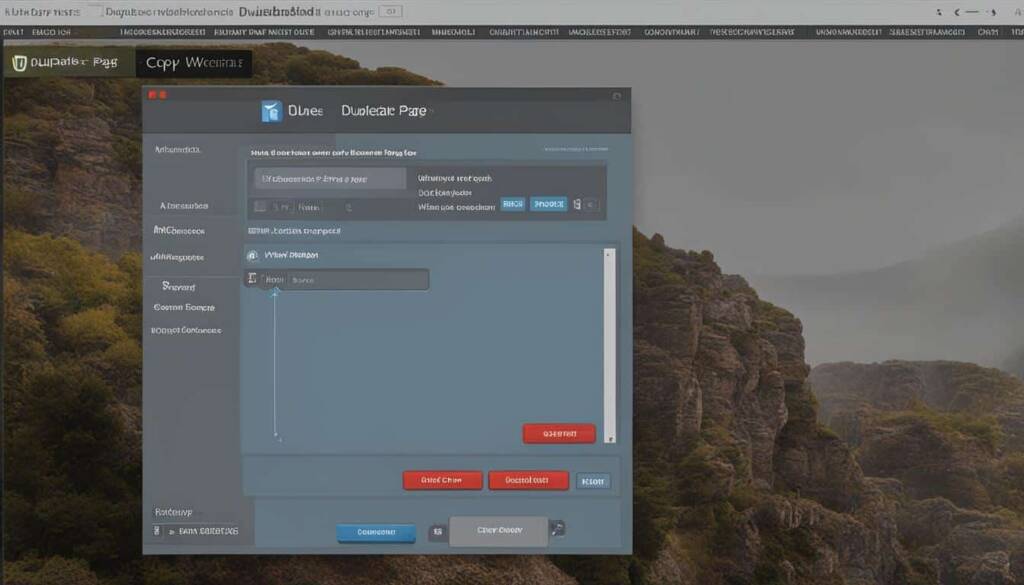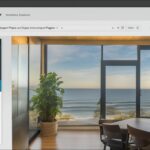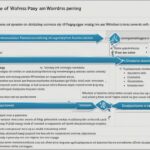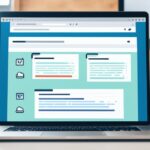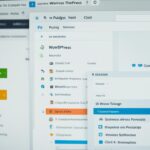Table of Contents
In this easy guide, we will walk you through the simple steps to duplicate a page or post in WordPress. Whether you have a website hosted on WordPress.com or a self-hosted WordPress site with the Jetpack plugin activated, copying a page or post is a breeze. By the end of this guide, you’ll have all the instructions you need to quickly duplicate content on your WordPress site.
If you’re ready to learn how to copy a page in WordPress, continue reading!
How to Copy a Post or Page in WordPress
In WordPress, duplicating a post or page is a straightforward process. By following a few simple steps, you can create a copy of your desired post or page. Whether you want to reuse content or make modifications while preserving the original, copying a post or page in WordPress is an efficient way to accomplish your goal.
To copy a post or page in WordPress, you can follow these steps:
- Visit your WordPress dashboard
- Navigate to the “Posts” or “Pages” section, depending on what you want to duplicate
- Locate the post or page you want to copy
- Click on the ellipsis menu next to the post or page
- Select the “Copy page” or “Copy post” option
This will open the WordPress Editor with a new post or page that contains the duplicated content. From here, you can make any necessary edits or changes. It’s important to note that if you have a plugin-enabled site with Jetpack installed, you can enable the option to copy entire posts and pages in the Jetpack settings and follow the same instructions.
Alternatively, if the above options are not available on your WordPress site, you can manually copy the contents of a post or page. Simply select and copy the content to your clipboard and paste it into a new post or page in the editor.
Copying posts or pages in WordPress provides you with the flexibility to reuse and modify content without starting from scratch. This is especially useful when you want to maintain a consistent layout or experiment with different versions of a page or post.
With the ability to duplicate posts and pages, WordPress empowers you to streamline your content creation process, save time, and maintain a cohesive design across your website.
Quote:
“Duplicating posts and pages in WordPress allows you to efficiently reuse content and maintain consistency throughout your website.” – Jane Johnson, WordPress enthusiast
| Feature | Description |
|---|---|
| Duplicate Page or Post | Create a copy of the selected post or page |
| Copy-paste Method | Manually copy content and paste it into a new post or page |
| Jetpack Plugin | Enable the option to copy entire posts and pages |
Reasons to Duplicate a Page in WordPress
There are several reasons why duplicating a page in WordPress can be beneficial. Here are a few:
- A/B Testing: Duplicating a landing page allows you to create different variations and test them to see which one performs better. By making slight tweaks and comparing the results, you can optimize your page for better conversions and user experience.
- Efficient Design Process: For large websites with multiple team members handling content creation, duplicating pages can streamline the design process. Instead of starting from scratch, team members can duplicate an existing page and add their specific content, saving time and ensuring design consistency throughout the site.
By duplicating pages in WordPress, you can enhance your testing capabilities, improve efficiency, and maintain a consistent design process.
Examples:
“A/B testing has been a game-changer for our website. By duplicating our landing pages and experimenting with different elements, such as headlines, images, and call-to-action buttons, we have significantly increased our conversion rates.”
– Sarah Thompson, Marketing Manager at ABC Company
Benefits of Duplicating Pages in WordPress:
| Benefits | Explanation |
|---|---|
| Time-saving | Duplicating pages eliminates the need to recreate the same layout and structure for similar content, saving valuable time. |
| Consistency | By duplicating pages, it’s easier to maintain a consistent design throughout the website, ensuring a cohesive user experience. |
| Efficiency | For large websites, duplicating pages allows team members to work simultaneously without conflicts, enhancing overall productivity. |
| Flexibility | Duplicating pages provides the flexibility to experiment with different variations, layouts, and content to find what works best. |
Different Methods to Duplicate a Page in WordPress
Duplicating a page in WordPress can be accomplished through various methods. Whether you prefer using plugins or manual copy-pasting, there are options available to meet your needs. Let’s explore some of the most popular methods:
1. WordPress Plugin: Duplicate Page
One efficient way to duplicate a page in WordPress is by utilizing the Duplicate Page plugin. This plugin enables you to copy the content and settings of a post into a new draft with just a few clicks. By leveraging this plugin’s functionality, you can save time and effort while maintaining consistency in your website’s structure and design.
2. Divi Builder Plugin
If you are using the Divi theme or Divi Builder plugin, duplicating pages becomes even easier. Divi Builder provides a dedicated option to duplicate pages within the WordPress editor itself. This feature allows you to clone existing pages and open the copied version directly in the content editor. With Divi’s streamlined process, you can swiftly create replicas of your pages and begin customizing them without any hassle.
3. Manual Copy-pasting
For those who prefer a hands-on approach, duplicating a page in WordPress can also be done manually. This method involves copying the content of the page you wish to duplicate and pasting it into a new page. Although it may require a bit more effort compared to the plugin options, manual copy-pasting remains a viable solution for duplicating pages.
No matter which method you choose, duplicating a page in WordPress grants you the flexibility and convenience to create copies of existing content. This practice can be particularly useful when performing A/B testing, streamlining design processes, or maintaining consistency in your website’s structure.
Explore the different methods available and assess which one suits your workflow best. Implementing these techniques will allow you to effortlessly duplicate pages in WordPress, saving time and effort in the process.

Using the Duplicate Post Plugin
The Duplicate Post plugin is a valuable tool for duplicating pages and posts in WordPress. Once you have installed and activated the plugin, you can effortlessly duplicate a page by following these steps:
- Hover over the desired page in the All Pages section
- Select the “Clone” or “New Draft” option
This will create a duplicate of the page with all its content and settings intact. The plugin also offers the convenience of bulk duplicating multiple pages or posts simultaneously.
If you want to customize which elements are copied during the duplication process, you can configure the plugin’s settings. This allows you to have complete control over the duplicated content.
The Duplicate Post plugin simplifies the page duplication process in WordPress, enabling you to save time and effort in managing your website’s content.
For further information and instructions on using the Duplicate Post plugin, refer to the official plugin documentation.
Benefits of Using the Duplicate Post Plugin
The Duplicate Post plugin offers several advantages when it comes to duplicating pages and posts:
- Efficiency: Quickly duplicate pages with just a few clicks
- Flexibility: Customize which elements to duplicate and which to exclude
- Bulk duplication: Duplicate multiple pages or posts at once
Using this plugin streamlines the process of replicating content on your WordPress site, ensuring consistency and making it easier to manage your website’s pages and posts.
Duplicating a Page in WordPress with Divi
If you are using the Divi theme or builder in WordPress, you have the option to duplicate pages or templates with ease. By utilizing the power of the Divi Builder, duplicating pages becomes a simple task that saves you time and effort.
The process starts by cloning existing pages within WordPress and opening the copy in the content editor, allowing you to begin working on it immediately. This means you can duplicate a page, preserve its structure, and make the necessary changes without starting from scratch.
This functionality is particularly useful when you want to create pages with similar layouts or repurpose templates for different sections of your website.
In addition to duplicating pages, Divi Builder also offers an efficient way to save and manage page layouts. This means you can create a library of pre-designed page elements and reuse them across your website, further speeding up the design process.
As a result, duplicating pages in WordPress using Divi provides an intuitive and effective solution for maintaining consistency, streamlining your design process, and ensuring a cohesive user experience.
| Duplicating a Page in WordPress with Divi | Advantages |
|---|---|
| Effortless cloning of pages and templates | Saves time and eliminates the need to start from scratch |
| Preserves the structure and design of the original page | Ensures consistency and a cohesive user experience |
| Ability to save and manage page layouts | Speeds up the design process and allows for easy reuse of pre-designed elements |
Conclusion
WordPress page duplication is a powerful feature that can save you time and effort in managing your content. By leveraging plugins like Duplicate Post and utilizing the Divi Builder, you can easily duplicate pages or posts in WordPress, ensuring consistency and efficiency in your design process.
Whether you need to duplicate a page for A/B testing, collaboration purposes, or simply to have a template to work from, WordPress provides various methods to accomplish this task.
Experiment with different duplication methods to find the one that suits your specific needs and workflow. By following the steps outlined in this guide, you can unlock the benefits of efficient page duplication in WordPress, streamlining your content creation and design process.
FAQ
How do I duplicate a page or post in WordPress?
To duplicate a page or post in WordPress, you can visit your dashboard, navigate to the Posts or Pages section, click on the ellipsis menu next to the desired page or post, and select the “Copy page” or “Copy post” option. Alternatively, you can copy the contents of a page or post and paste them into a new page or post in the editor.
What are the reasons to duplicate a page in WordPress?
There are several reasons why you might want to duplicate a page in WordPress. One reason is for A/B testing, where you can duplicate a landing page and make slight tweaks to test different variations. Duplicating pages can also help in the design process, especially for large sites where multiple team members need to add content to pages. By duplicating pages, you can save time and maintain consistency in your design process.
What are the different methods to duplicate a page in WordPress?
There are multiple methods to duplicate a page in WordPress. One way is to use a WordPress plugin like Duplicate Page or the Divi Builder plugin. Another method is to manually copy the content and settings of a page and paste them into a new page.
How can I use the Duplicate Post plugin to duplicate pages and posts in WordPress?
After installing and activating the Duplicate Post plugin, you can easily duplicate a page or post by hovering over it in the All Pages or All Posts section and selecting the “Clone” or “New Draft” option from the plugin’s options. The plugin also allows bulk duplication of multiple pages or posts, and you can customize the elements that are copied when creating a duplicate.
How can I duplicate a page in WordPress using Divi?
If you are using the Divi theme or builder in WordPress, you can duplicate pages or templates with ease. By using the Divi Builder, you can clone existing pages and open the copy in the content editor to start working on it immediately. The Divi Builder also offers the functionality to save and manage page layouts, making it convenient for duplicating pages and speeding up the design process.