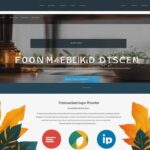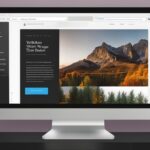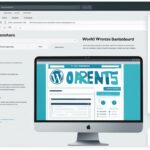Table of Contents
In this comprehensive guide, we will walk you through the step-by-step process of editing the footer in WordPress. The footer in WordPress is an essential part of your website that appears at the bottom of each page. By customizing your footer, you can enhance the user experience, optimize your site for SEO, and add important links and information. We will cover various methods, including adding widgets, removing text, creating custom footers, and even adding code to your footer. Whether you are a beginner or an advanced user, this guide will provide you with all the information you need to edit the footer in WordPress.
Customizing the footer in WordPress allows you to effectively customize your website and make it stand out from the crowd. With the ability to add footer widgets, you can easily add links, images, and text to your footer, providing additional information or promoting important pages. If you want to remove generic text such as ‘Powered by WordPress’ or create a custom footer design, we will cover those methods as well. By the end of this guide, you will have the knowledge and tools to edit your WordPress footer and create a professional and unique website.
One of the easiest ways to customize the footer in WordPress is by adding widgets to the footer widget areas. These areas are specifically designed to accommodate various elements such as text, images, and links in your website’s footer.
To add widgets to your footer, follow these simple steps:
- Log in to your WordPress admin panel
- Navigate to the Appearance tab
- Click on Widgets
Once you have accessed the widgets section, you can drag and drop the desired widgets into the footer widget areas. Here, you have the flexibility to add various types of content, including:
- Text: You can add important information such as contact details, copyright statements, or any custom text you want to display in your footer.
- Images: You can enhance the visual appeal of your footer by adding relevant images or logos.
- Links: Use the widget areas to include links to your privacy policy, legal disclaimers, or other essential pages on your website.
By using the WordPress widget functionality, you can easily customize your footer and make it more informative and visually appealing. Take advantage of the widget areas in your theme to create a well-designed and functional footer that complements the overall look and feel of your website.
Example:
| Footer Widget Area | Content |
|---|---|
| Widget Area 1 | Add a text widget with your contact information and social media links. |
| Widget Area 2 | Include an image widget with your company logo. |
| Widget Area 3 | Add a custom menu widget with links to your privacy policy and legal disclaimers. |
With the ability to add widgets to your footer, you can easily customize and optimize this section of your website, providing valuable information and enhancing the user experience.
If your WordPress theme includes a ‘Powered by WordPress’ text in the footer, you may want to remove or customize it. To remove the text, you can edit the footer.php file of your theme. This file is responsible for displaying the footer area of your theme. However, editing the footer.php file requires knowledge of PHP code, and it is recommended to make a backup before making any changes.
Alternatively, some themes provide customization options in the WordPress theme customizer, where you can easily change or remove the footer text. If your theme does not have these options, you can use an FTP client to access your theme files and make the necessary changes.
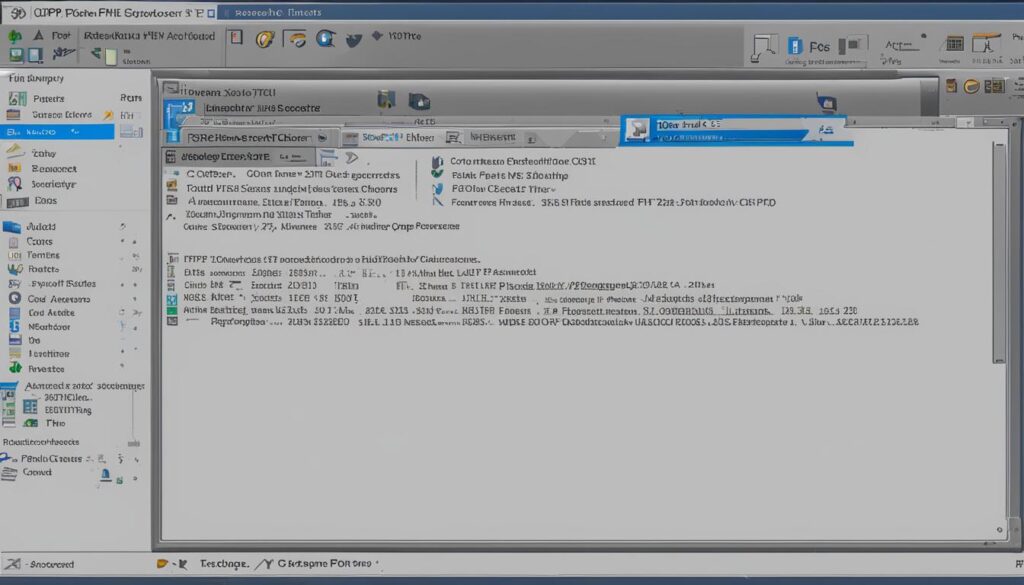
“Editing the footer.php file requires knowledge of PHP code, and it is recommended to make a backup before making any changes.”
By editing the footer.php file, you have complete control over the content and appearance of your footer. This allows you to align your website with your brand identity and eliminate any unnecessary elements.
Follow these steps to remove or customize the ‘Powered by WordPress’ text:
- Access your WordPress theme files using an FTP client.
- Navigate to the directory where your WordPress theme is installed.
- Locate the footer.php file and download it to your local computer.
- Edit the footer.php file using a text editor.
- Search for the code that displays the ‘Powered by WordPress’ text.
- Remove the code or modify it according to your preferences.
- Save the changes and upload the modified footer.php file back to your server using your FTP client.
Remember to clear your website’s cache and refresh the page to see the changes reflected in the footer. Additionally, if you are not comfortable editing the footer.php file or want an alternative method, you can explore WordPress plugins that offer footer customization options.
Sometimes, you might want to have a custom footer for specific pages on your WordPress website, such as landing pages, checkout pages, or thank you pages. To achieve this, you can use the SeedProd plugin, which is a powerful drag and drop page builder that simplifies the process.
With the SeedProd plugin, you can create custom footers without the need to write any code. The plugin offers a wide range of professionally-designed templates that you can choose from and then customize to match your branding and design preferences. Whether you’re a beginner or an advanced user, the plugin’s user-friendly interface makes it easy for you to create unique footers for different pages.
Using the drag and drop builder, you can have full control over the layout, styling, and content of your custom footers. Simply select a template from the plugin’s library, customize it according to your requirements, and then apply it to the specific pages where you want the custom footer to appear.
The SeedProd plugin also allows you to easily manage and update your custom footers. If you ever want to make changes or improvements, you can simply access the plugin’s interface and modify your footers without any hassle.
| Benefits of Using SeedProd for Custom Footers | |
|---|---|
|
With the ability to create custom footers for different WordPress pages, you can ensure that your website provides a cohesive and tailored experience to your visitors. Whether you want to promote specific information, highlight special offers, or reinforce your branding, the SeedProd plugin makes it simple to achieve your desired look and functionality.
Conclusion
Customizing the footer in WordPress is a crucial step in enhancing the user experience, optimizing your site for search engines, and displaying important links and information. Throughout this guide, we explored various methods that allow you to easily edit the footer in WordPress to align with your branding, add useful widgets, remove unnecessary text, and create custom footers. Additionally, you have learned how to incorporate code to further customize your footer.
By investing time and effort into customizing your footer, you can make your website visually appealing, informative, and user-friendly. A well-designed footer not only enhances the overall look and feel of your site but also provides visitors with important links, improving navigation and overall user experience. Moreover, optimizing your site’s footer content can positively impact your SEO efforts, contributing to better search engine rankings.
When making changes to your footer, it’s essential to choose the method that best suits your needs. Whether you prefer using WordPress widgets, editing PHP code, or utilizing drag-and-drop builders, always take the time to test your changes and ensure they appear correctly on your site. Remember to prioritize your branding and incorporate important links that will guide visitors to the most relevant pages on your website.
FAQ
The footer in WordPress is a section that appears at the bottom of every page on your website. It can be customized to display important links, information, and widgets.
To add widgets to your footer, go to the Appearance > Widgets section in your WordPress admin panel. Drag and drop the desired widgets into the footer widget areas and customize them according to your needs.
Yes, you can remove or customize the ‘Powered by WordPress’ text in your footer. You can either edit the footer.php file of your theme or use customization options available in the WordPress theme customizer. Remember to make a backup before making any changes.
To create a custom footer for specific pages, you can use the SeedProd plugin. It is a drag and drop page builder that allows you to create custom footers without coding. With a wide range of templates, you can customize the layout, style, and content of your footers.
Customizing the footer in WordPress is crucial for enhancing the user experience, optimizing your site for search engines, and displaying important links and information. It allows you to match your branding, add widgets, remove unwanted text, create custom footers, and even add code.