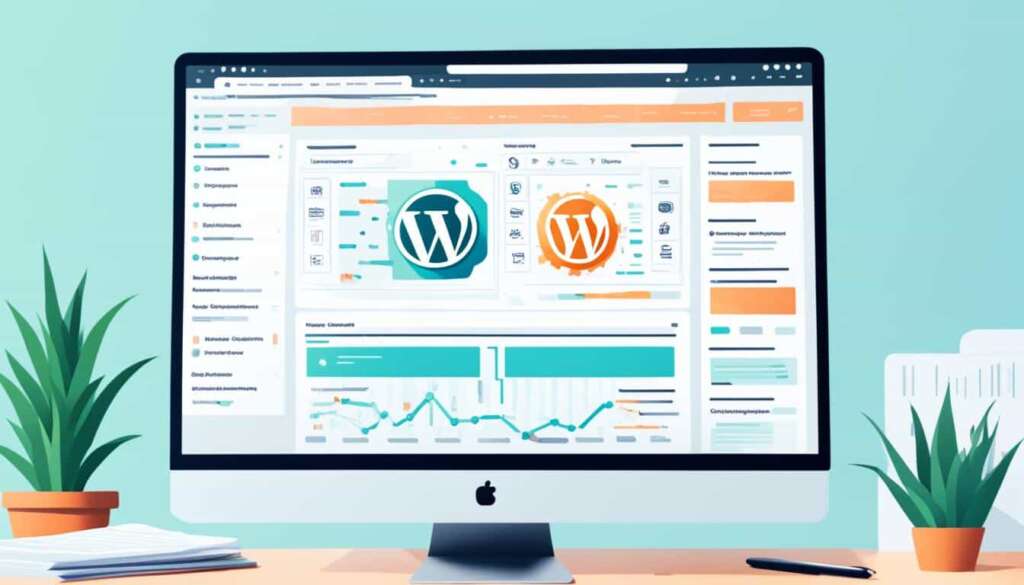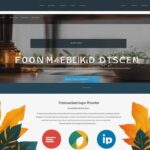Table of Contents
Welcome to our step-by-step guide on how to edit your WordPress home page. Whether you’re looking to update the design, refresh the content, or make any other changes, this comprehensive guide will walk you through the process, ensuring a seamless editing experience.
Key Takeaways:
- Editing your WordPress home page allows you to customize its design, content, and layout according to your brand’s requirements.
- Access the home page settings to begin making changes to your WordPress site’s front page.
- Customize the home page layout by selecting templates, rearranging sections, and adding or removing widgets.
- Edit the content of your home page by updating text, images, and other elements to effectively reflect your brand and message.
- By following the instructions provided in this guide, you can keep your WordPress home page fresh and engaging for your visitors.
Accessing the Home Page Settings
Before you can make any changes to your WordPress home page, it’s crucial to access the home page settings. This will allow you to navigate to the settings area where you can effectively edit your home page and customize it to your liking.
To access the home page settings, follow these simple steps:
- Login to your WordPress admin dashboard. This is usually done by entering your website’s domain address followed by “/wp-admin”. For example, www.yourwebsite.com/wp-admin.
- Once logged in, locate the sidebar menu on the left-hand side of the dashboard.
- Within the sidebar menu, find the “Settings” option. This is where you’ll find various settings for your WordPress site.
- Click on “Settings” to expand the submenu, and then select “Reading” from the options.
- On the “Reading Settings” page, you’ll see the “Your homepage displays” section. This is where you can configure the settings for your home page.
Once you have accessed the home page settings, you’ll have full control over how your home page appears to visitors. Whether you want to change the layout, add new sections, or update the content, the home page settings provide a centralized location for managing these changes.
Remember, accessing the home page settings is the crucial first step towards creating a personalized and engaging experience for your website visitors. Take the time to explore the available options and make changes that align with your brand identity and goals.
Now that you know how to access the home page settings, let’s move on to the next section where we will guide you through customizing the layout of your WordPress home page.
Customizing the Home Page Layout
Once you have accessed the home page settings, it’s time to customize the layout of your WordPress home page. This step is crucial for creating a visually appealing and user-friendly website that effectively showcases your content. In this section, we will guide you through the various options available, allowing you to personalize your home page to align with your brand and engage your visitors.
Choosing a Template
One of the key elements in customizing your home page layout is selecting the right template. WordPress offers a wide range of professionally designed templates to suit different industries and styles. Whether you prefer a minimalist look or a bold and vibrant design, there is a template that fits your vision. Consider the overall aesthetic, layout options, and functionality when choosing a template that best represents your brand identity.
Rearranging Sections
To create a unique layout for your home page, you can rearrange sections according to your preference. WordPress allows you to easily drag and drop different sections, such as featured content, testimonials, or product showcases, to reposition them on the page. Experiment with different arrangements to find the ideal structure that highlights your most important content and engages your audience.
Adding or Removing Widgets
Widgets are powerful tools that enable you to add dynamic elements and interactive features to your home page. WordPress offers a wide range of widgets, including contact forms, social media feeds, image galleries, and more. By strategically placing and customizing widgets, you can enhance the functionality and user experience of your home page. Additionally, you can remove any unnecessary widgets that may clutter the layout and distract your visitors.
To further illustrate the significance of customizing your home page layout, let’s take a look at the following table that compares two different layouts and their impact on user engagement:
| Layout A | Layout B |
|---|---|
| Minimalist design | Colorful and vibrant |
| Single column | Grid-based layout |
| Clean and focused | Diverse content sections |
As you can see, an appealing and well-structured home page layout can significantly impact the overall user experience and engagement. By customizing your layout to align with your brand personality and showcase your content effectively, you can create a memorable first impression for your visitors.
Now that you understand the importance of customizing your home page layout, let’s move on to the next section, where we will explore the process of editing the content of your home page.

Editing the Content of Your Home Page
Now that you have customized the layout of your WordPress home page, it’s time to focus on editing the content. This step is crucial in ensuring that your home page accurately reflects your brand and effectively communicates your message to your visitors. Follow these simple steps to update text, images, and other elements on your home page.
Updating Text
Start by reviewing the existing text on your home page. Make sure it is concise, engaging, and relevant to your target audience. Edit the text as necessary, keeping in mind the tone and voice you want to convey. Don’t forget to proofread for grammar and spelling errors before making the final updates.
Refreshing Images
Images play a vital role in capturing the attention of your visitors and enhancing the overall visual appeal of your home page. Consider replacing outdated or low-quality images with high-resolution, compelling visuals that align with your brand image. To update an image, simply click on it and select the option to replace or upload a new image from your media library.
Adding Multimedia
To make your home page more engaging, you can incorporate multimedia elements such as videos or slideshows. This can help you showcase your products, services, or portfolio effectively. Embedding multimedia content on your home page is as simple as copying and pasting the provided embed codes into the desired section. Make sure to preview your changes to ensure that the multimedia elements are displayed correctly.
Integrating Call-to-Action Buttons
A well-designed call-to-action (CTA) button can significantly improve user engagement and drive conversions on your home page. Determine the primary action you want your visitors to take and create a compelling CTA button that directs them to that specific goal. Choose vibrant colors and clear text to make your CTA button stand out from the rest of your content.
Note: When updating the content of your home page, it’s important to strike a balance between providing enough information and keeping it concise. Aim for a visually appealing design that guides your visitors to explore your site further and take the desired action.
By following these steps, you can effectively edit the content on your WordPress home page to create a captivating and informative experience for your visitors. Remember to regularly review and update your content to keep it fresh and relevant.
Conclusion
We’ve reached the end of our step guide on how to edit your WordPress home page. By following the instructions provided in this article, you can confidently make changes to your site’s front page and keep it fresh and engaging for your visitors.
Now that you know how to navigate the home page settings, customize the layout, and edit the content, you have the tools to create a visually appealing and informative home page that effectively represents your brand.
Remember, the home page is often the first impression that visitors have of your website, so it’s essential to make it impactful and user-friendly. Regularly updating it with relevant content can help attract and retain visitors, increase engagement, and ultimately drive conversions.
By employing these techniques and staying up to date with the latest design trends, you can ensure that your WordPress home page remains a powerful tool in achieving your online goals.
FAQ
How do I edit my WordPress home page?
To edit your WordPress home page, you can follow the step-by-step guide provided in this article. It will walk you through the process and show you how to make the necessary changes to update and refresh your front page.
How do I access the home page settings?
Before making any changes to your WordPress home page, you need to access the home page settings. In this guide, we will show you how to navigate to the settings area so you can effectively edit your home page.
How can I customize the layout of my home page?
Once you’ve accessed the home page settings, you can customize the layout of your WordPress home page. This section will guide you through the process, including choosing a template, rearranging sections, and adding or removing widgets to create the perfect layout for your site.
How do I edit the content of my home page?
After customizing the layout, it’s time to edit the content of your WordPress home page. This section will walk you through updating text, images, and other elements to ensure your home page accurately reflects your brand and message.
What should I do once I’ve completed editing my home page?
Once you’ve followed the steps in this guide and made the necessary edits to your WordPress home page, you’re all set. Your front page will now be updated and ready to engage your visitors.