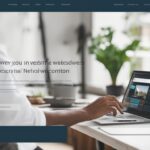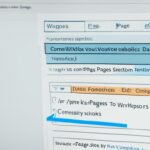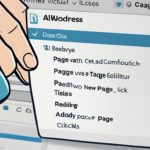Table of Contents
Welcome to our comprehensive guide on WordPress editing and content management. Whether you’re a beginner looking to improve your editing skills or an experienced user seeking to enhance your efficiency, this guide has got you covered. We will provide you with essential tips and techniques to optimize your editing workflow and maximize the potential of your WordPress website. Let’s dive in and discover how you can make the most out of WordPress.
Key Takeaways
- Learn the features and functionalities of the WordPress editor to navigate through the editing process effortlessly.
- Customize your WordPress dashboard to create a personalized workspace that suits your editing preferences.
- Master the essential formatting techniques to make your content visually appealing and easily readable.
- Optimize images and media to enhance the visual appeal of your content and improve page loading speed.
- Utilize advanced editing plugins to streamline your workflow and enhance your editing capabilities.
Understanding the WordPress Editor
Before diving into the editing process, it’s crucial to familiarize yourself with the WordPress editor. Learn about its features, such as the visual editor, text editor, and their respective functionalities. Understanding the editor interface will enable you to navigate through the various editing options effortlessly.
Whether you’re a beginner or an experienced user, the WordPress editor offers an intuitive and user-friendly interface. Let’s take a closer look at some of its key features:
- Visual Editor: The visual editor allows you to edit your content using a WYSIWYG (What You See Is What You Get) interface. You can easily format your text, insert images, create hyperlinks, and more, without any coding knowledge.
- Text Editor: If you prefer working with HTML or want more control over the code, you can switch to the text editor. This editor allows you to directly manipulate the underlying HTML structure of your content.
- Media Library: The WordPress editor provides seamless integration with the media library, allowing you to easily add and manage images, videos, and other media elements in your content.
- Formatting Options: Within the editor, you’ll find a range of formatting options to style your content. From headings and paragraphs to lists and blockquotes, you can enhance the readability and structure of your content effortlessly.
- Preview and Publish: The editor also provides a preview function, allowing you to see how your content will appear on the front end of your website. Once you’re satisfied with your edits, you can publish your content with a single click.
Understanding the WordPress editor is crucial for effective content management and editing on the platform. Take some time to explore its various features and functionalities, and you’ll be well-equipped to create, edit, and publish engaging content on your WordPress website.
Customizing Your WordPress Dashboard
When it comes to WordPress dashboard customization, the possibilities are endless. Tailoring the appearance and layout of your dashboard not only adds a personal touch but also enhances your overall editing experience. By organizing widgets and panels, you can create a personalized workspace that aligns with your unique editing preferences and workflow.
Let’s explore some key ways to customize your WordPress dashboard:
Adding and Removing Dashboard Elements
One of the first steps in customizing your dashboard is deciding which elements to include or remove. WordPress provides a wide range of default widgets and panels that can be customized to fit your needs. You can add widgets to display important information, such as site statistics, recent comments, or social media feeds, and remove any unnecessary elements that clutter your workspace.
Rearranging Widgets and Panels
An organized dashboard can significantly improve your editing efficiency. WordPress allows you to rearrange widgets and panels, ensuring that the most frequently used tools and information are easily accessible. Whether you prefer a specific order or grouping widgets by functionality, the choice is yours.
Customizing Dashboard Colors and Layout
Adding a touch of personalization to your dashboard can go a long way in making your editing experience enjoyable. WordPress provides options to change the color scheme of your dashboard to reflect your branding or personal style. Additionally, you can customize the layout by resizing and rearranging widgets and panels to create a visually appealing and clutter-free workspace.
To further illustrate the process of WordPress dashboard customization, take a look at the example below:
| Before Customization | After Customization |
|---|---|
By customizing your WordPress dashboard, you can create a workspace that reflects your editing style and preferences, ultimately boosting your productivity and enhancing your overall editing experience.
Formatting and Styling Your Content
When it comes to creating compelling content on WordPress, formatting and styling play a vital role in capturing and retaining your audience’s attention. By utilizing various formatting techniques, you can enhance the visual appeal and readability of your content, making it more engaging and memorable.
Headings
One of the key elements in organizing your content is the proper use of headings. By structuring your text with headings (h3), you create a hierarchy that guides your readers through the different sections of your content. This not only improves readability but also helps search engines understand the context and relevance of your content.
For example, if you’re writing a blog post about WordPress formatting, you can use an h3 heading for each subtopic, such as “Using Paragraphs,” “Creating Lists,” and “Highlighting Quotes.” This allows readers to navigate your content easily and find the information they need quickly.
Paragraphs
An effective way to make your text scannable and easy to read is by using paragraphs. Break up long blocks of text into smaller paragraphs, each focusing on a specific point or idea. This not only enhances readability but also helps to maintain your reader’s attention by presenting information in bite-sized chunks.
Lists
Lists are useful for presenting information in a structured and concise manner. Use unordered lists (
- ) to highlight key points or create bullet-pointed lists. Ordered lists (
- ) are helpful when presenting instructions or step-by-step processes. By utilizing lists, you can make your content more visually appealing and easily digestible.
Blockquotes
Highlighting relevant quotes can add credibility and authority to your content. Use the blockquote tag to set apart quotes or excerpts from other sources. This helps distinguish quoted text from your own content, making it visually distinct and guiding your readers’ attention to important information.
Applying Styles
To further enhance the visual impact of your content, you can apply various styles to your text. Use the em tag to emphasize specific words or phrases, drawing attention to important points. Additionally, you can apply bold and underline styles to make certain words or phrases stand out.
Remember to use these styles sparingly and purposefully, focusing on key elements that require emphasis or clarification. Overusing styles can distract your readers and dilute the overall impact of your message.
By mastering the art of formatting and styling your content in WordPress, you can create visually appealing and engaging posts that captivate your audience. Implement these techniques to enhance readability, guide your readers through the content, and make a lasting impression.
Optimizing Images and Media
Images and media are vital elements in enhancing the visual appeal and overall user experience of your content. To ensure optimal performance and seamless integration within WordPress, it is essential to follow best practices for WordPress image optimization and effective media management.
Optimizing Images
When it comes to image optimization, there are several key factors to consider:
- Resizing: Scale images to an appropriate size before uploading them to your WordPress media library. Oversized images can significantly impact page loading speed and user experience.
- Compression: Compress images without compromising quality to reduce file size. Numerous WordPress plugins are available for automatic image compression to streamline the optimization process.
- Alt-text: Always include descriptive alt-text for each image you upload. Alt-text not only helps search engines understand the content of your images but also provides accessibility benefits for visually impaired users.
By implementing these WordPress image optimization techniques, you can enhance your website’s performance, improve search engine visibility, and provide a better user experience.
Managing Your Media Library
Effectively managing your media library is crucial for maintaining an organized and efficient editing workflow. Consider the following tips:
- Organize Folders: Create logical folder structures within your media library to categorize and group related files. This will enable easy retrieval and management of media assets.
- Remove Unused Files: Regularly clean up your media library by deleting unused or outdated files. This helps declutter your library and improves overall storage capacity.
- Plugin Integration: Leverage WordPress plugins specifically developed for media management to further enhance your media organization and streamline editing processes.
By adopting effective media management practices, you can optimize your editing workflow and efficiently handle media assets within WordPress.
Optimizing your media, including images, videos, and audio files, is crucial for enhancing both visual appeal and user experience. It not only improves page loading speed but also contributes to better search engine rankings. By following the recommended WordPress image optimization and media management techniques discussed above, you can create an engaging website that captivates your audience.
Utilizing Plugins for Advanced Editing
Enhance your WordPress editing experience by leveraging plugins specifically designed for editing purposes. These plugins offer advanced editing capabilities, empowering you to take your content management to the next level. By streamlining your editing workflow and boosting your productivity, these plugins can revolutionize the way you edit your WordPress site.
Powerful Page Builders
- ELEMENTOR: With Elementor, you can create stunning layouts effortlessly using its intuitive drag-and-drop interface. Customize every aspect of your pages, from headers and footers to individual sections, with ease.
- BEAVER BUILDER: Build beautiful, responsive websites without any coding knowledge. Beaver Builder’s front-end editor allows you to see live changes as you create and edit your content.
SEO Optimization Tools
- YOAST SEO: Ensure your content is optimized for search engines with Yoast SEO. From creating SEO-friendly titles and meta descriptions to analyzing keyword density, this plugin provides valuable insights and recommendations to improve your website’s visibility.
- ALL IN ONE SEO: Optimize your WordPress site for search engines with All in One SEO. This plugin allows you to easily manage meta tags, generate XML sitemaps, and optimize your content for maximum discoverability.
Content Management Addons
- ADVANCED CUSTOM FIELDS: Take complete control over your content with Advanced Custom Fields. This plugin enables you to add custom fields to your posts, pages, and custom post types, allowing for seamless content management and organization.
- CUSTOM POST TYPE UI: Create and manage custom post types effortlessly with Custom Post Type UI. With this plugin, you can define your own content structures and easily integrate them into your WordPress site.
These plugins offer a wide range of editing capabilities, allowing you to design visually stunning pages, optimize your content for search engines, and customize your content management. By utilizing these plugins, you can streamline your editing workflow, save time, and deliver exceptional content to your audience.
By leveraging WordPress plugins for editing, you can unlock a world of possibilities to enhance your content creation and management. Experiment with different plugins and find the ones that best suit your editing needs and goals. With the right plugins at your disposal, you’ll be able to edit your WordPress site with ease and efficiency.
Stay tuned for the next section, where we will provide a comprehensive conclusion to this guide, summarizing the key takeaways and emphasizing the importance of honing your WordPress editing skills.
Conclusion
In conclusion, this guide has provided you with valuable insights and actionable tips to excel in editing on WordPress. By implementing the techniques discussed, you will be able to manage and customize your content effectively, optimize your media, and utilize plugins to enhance your editing capabilities.
With a personalized WordPress dashboard, you can create a workspace tailored to your editing preferences. Utilize the available widgets and panels to organize your dashboard and streamline your workflow.
Remember to apply formatting and styling techniques to make your content visually appealing and easily readable. Use headings, paragraphs, lists, and blockquotes to enhance the appearance of your content. Additionally, leverage the power of plugins to take your editing to the next level. Explore popular plugins that offer advanced editing capabilities, such as powerful page builders, SEO optimization tools, and content management addons.
By staying committed to refining your skills and regularly incorporating these techniques into your WordPress editing process, you will become a proficient WordPress editor in no time. Take your editing skills to new heights and unlock the full potential of WordPress as a versatile content management platform.
FAQ
How can I enhance my WordPress editing skills?
To enhance your WordPress editing skills, it’s important to manage your content effectively and streamline the editing process. This can be achieved by familiarizing yourself with the WordPress editor, customizing your dashboard, formatting and styling your content, optimizing images and media, and utilizing plugins for advanced editing capabilities.
What features does the WordPress editor offer?
The WordPress editor offers a visual editor and a text editor. The visual editor allows you to format and style your content using a user-friendly interface, while the text editor allows you to edit your content using HTML tags. Familiarizing yourself with both editors will enable you to navigate through the editing options effortlessly.
How can I customize my WordPress dashboard?
You can customize your WordPress dashboard by personalizing its appearance and organizing the available widgets and panels. This includes adding, removing, and rearranging dashboard elements to create a personalized workspace that suits your editing preferences.
What formatting techniques can I use in WordPress?
In WordPress, you can use various formatting techniques to make your content visually appealing and easily readable. This includes using headings, paragraphs, lists, and blockquotes. Additionally, you can apply styles such as bold, italic, and underline to customize the appearance of your content.
How can I optimize images and media in WordPress?
To optimize images and media in WordPress, you can follow best practices such as resizing images, adding alt-text, and effectively managing your media library. By doing so, you can improve page loading speed and enhance user experience through optimized media.
Can I enhance my editing capabilities in WordPress with plugins?
Absolutely! There are several plugins available that are specifically designed to enhance your editing capabilities in WordPress. These plugins offer advanced features such as powerful page builders, SEO optimization tools, and content management addons. By utilizing these plugins, you can streamline your editing workflow and enhance your productivity.