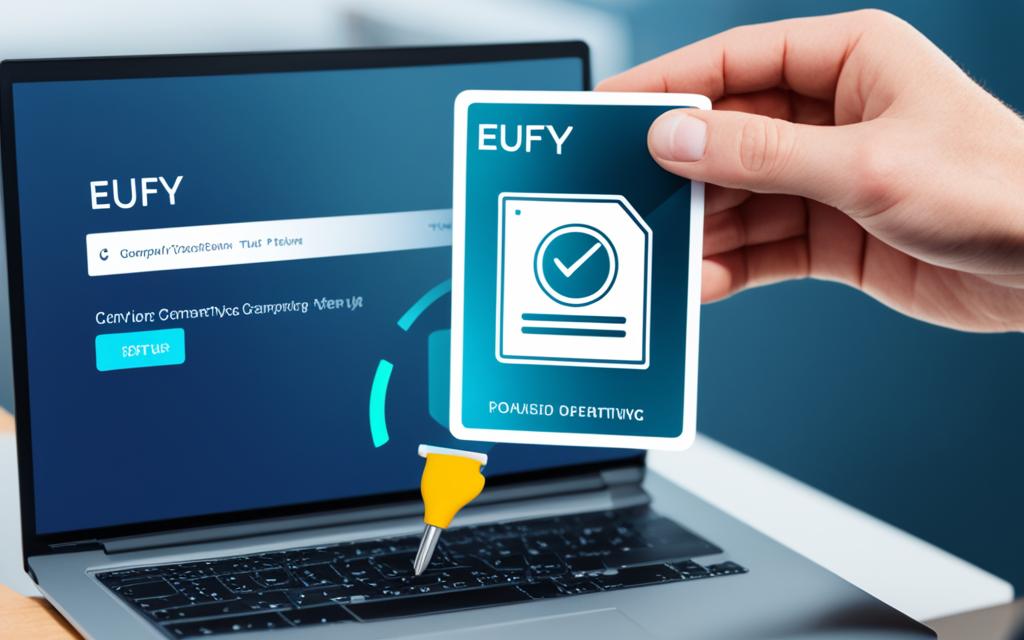Table of Contents
Formatting a Eufy hard drive is key to get the best out of your Eufy HomeBase 3 (S380). It makes sure your hard drive is ready to keep important video clips safe. This guide will show you how to format the drive right, starting with picking compatible storage options.
Before starting the formatting, it’s vital to prepare the hard drive. This ensures it works well with the Eufy security system. By understanding the setup steps and what to do after formatting, you can manage your security videos without hassle.
Key Takeaways
- Understanding the significance of formatting Eufy hard drive for performance.
- Familiarity with Eufy HomeBase 3 storage options and compatibility.
- Steps for effective hard drive preparation before formatting.
- Guidelines for formatting to ensure optimal recording storage.
- Installation processes detailed for Eufy HomeBase 3 compatibility.
- Troubleshooting installation issues for efficient usage.
Understanding Eufy HomeBase 3 (S380) Storage Options
The Eufy HomeBase 3 mixes top features and flexibility. It comes with 16GB of built-in storage. Another choice is to add an external hard drive. This lets users pick from different storage options, focusing on the Eufy SSD and HDD choices.
For the best results, the external drive must be a 2.5-inch that uses 5V and connects via SATA. This makes sure users can increase their Eufy HomeBase 3 storage options effectively. You can add up to a huge 16TB of additional storage.
Adding these drives greatly boosts recording space. With just the in-built 16GB, one camera can save up to six months of events. Two cameras will hold about three months of footage (source: PC Site2).
It’s vital to format a new hard drive before using it with HomeBase 3. Also, turn off the unit before connecting the drive. The system can’t switch drives while running (source:2). People often wonder how to access videos stored locally without a cloud service. This shows why knowing about Eufy hard drive compatibility is crucial (source:3).
Choosing the correct hard drive significantly betters the user experience. Understanding the Eufy system’s specs is key to using its full potential. By selecting the right storage, users enhance video management and security in their Eufy ecosystem.
Preparing Your Hard Drive for Formatting
When you get your Eufy hard drive ready for formatting, it’s key to think about some things. This ensures it works well and fits right. First, know the types of Eufy compatible hard drives out there.
Choosing the Right Type of Hard Drive
There are mainly two kinds of hard drives you can pick for your Eufy HomeBase 3: SATA SSDs and HDDs. SATA SSDs are quick to access and have fast read/write speeds. They are great for those who value speedy performance. On the other side, HDDs usually offer more space and are cheaper. This makes them perfect for people with lots of data. A 1TB or 500GB HDD is often chosen due to the need for high data storage4.
Requirements for Eufy Compatibility
To make sure your hard drive works with Eufy, you must follow certain requirements. The drive should be 2.5 inches in size and use the SATA connection. Also, it’s smart to back up important data before you start. This is because problems with updates can sometimes erase your data. Check out how to protect your data during the formatting process.
How to Format Eufy Hard Drive
Before you start formatting your Eufy hard drive, setting it up correctly is key. Make sure the HomeBase is turned off and the hard drive is properly connected. These actions will help ensure a smooth formatting process for your Eufy device.
Initial Setup Steps Before Formatting
Here are important steps to follow before formatting your Eufy hard drive:
- Power off the Eufy HomeBase to dodge possible setup problems.
- Securely connect the hard drive to the right port for a reliable connection.
- Check the drive visually before moving to the next step.
Ultimate Formatting Guidelines
To get your hard drive formatted correctly, here are the key guidelines:
- Start by formatting the hard drive on a PC. Use the EXT4 file system, as it’s best for Eufy systems.
- Put the hard drive back into the HomeBase, then reformat it there. With drives larger than 2TB, the HomeBase might not show storage options right away. So, patience is important5.
- Stick to Eufy’s official guidelines closely. Failing to do so might damage the drives, like what happened with some Samsung Evo SSDs5.
- After finishing the formatting, give the HomeBase some time to recognise large drives. This is crucial for systems managing many clips6.
Installing the Hard Drive into Your HomeBase 3
Expanding storage and recording security footage efficiently is crucial. Start by opening your Eufy HomeBase 3 carefully. First, push down the top lid to open it. Then, unscrew and remove the hard drive bracket.
Secure the hard drive with screws provided. Insert the bracket back in and close the lid. This ensures a smooth and finished setup.
Step-by-Step Installation Process
Make sure you use a compatible 2.5″ SATA hard drive. It should operate at 5V and can be up to 16 TB. The hard drive must be formatted before installation. Otherwise, the HomeBase 3 won’t recognise it.
If your HomeBase doesn’t see the hard drive, try simple fixes. Turning off the HomeBase sometimes helps, especially with drives over 1 TB.
Troubleshooting Installation Issues
If the hard drive doesn’t work, check a few things. Make sure it’s formatted correctly and video recording is turned on. You might need to restart the HomeBase or reinstall the drive.
If problems continue, the hard drive could be faulty. Look online for help, or find suggestions in forums. For more help, visit eBay728.
FAQ
How do I format a hard drive for my Eufy HomeBase 3?
To ready a hard drive for your Eufy HomeBase 3, first hook it to your PC. Use a system like EXT4 to format it. Then, attach it to your HomeBase and format again via the HomeBase setup. This double format ensures it works well and is fully compatible.
What types of hard drives are compatible with Eufy HomeBase 3?
The Eufy HomeBase 3 works with 2.5 inch SATA SSDs and HDDs. You can use drives up to 16TB. The choice between SSD and HDD depends on how much you want to store and your budget.
What should I do before installing a hard drive in my Eufy HomeBase?
Before adding a hard drive to your Eufy HomeBase, make sure to back up any data. This keeps your information safe. Connect the drive firmly and then shut down the HomeBase before you install it. These steps help avoid any data loss.
How can I troubleshoot if my hard drive is not recognised by Eufy HomeBase?
If your hard drive isn’t showing up, first check the power and connections. Make sure the drive is Eufy-compatible. Still having trouble? Try reformatting the drive on a PC or resetting the HomeBase. These steps often fix the issue.
Why is formatting the hard drive necessary for the Eufy HomeBase 3?
Formatting your hard drive is crucial. It gets the drive ready, ensures it will work with your HomeBase, and stops errors. This process makes sure videos save smoothly.
Source Links
- https://community.anker.com/t/homebase-3-malfunctioning/97294 – Homebase 3 Malfunctioning
- https://community.security.eufy.com/t/unlock-the-power-of-eufy-expanding-the-storage-of-s380-homebase-homebase-3/3483843 – Unlock the Power of eufy | Expanding the Storage of S380 HomeBase (HomeBase 3)
- https://community.security.eufy.com/t/how-to-access-local-storage/273830 – How to access local storage?
- https://community.anker.com/t/eufy-cam-2-c-extended-usb-storage/82587 – Eufy Cam 2 C – Extended USB Storage
- https://community.security.eufy.com/t/eufy-homebase-3-not-utilizing-2tb-samsung-evo-ssd/4259301 – Eufy HomeBase 3 Not Utilizing 2TB Samsung Evo SSD
- https://www.diychatroom.com/threads/hdd-vs-ssd.767846/ – HDD vs SSD
- https://connectit.ie/pages/homebase-3-faqs – Eufy HomeBase 3 (HomeBase S380) | T80303D1 – FAQs
- https://community.security.eufy.com/t/eufycam-s330-does-not-save-the-videos-on-my-homebase-s380/4006640 – eufyCam S330 does not save the videos on my HomeBase S380