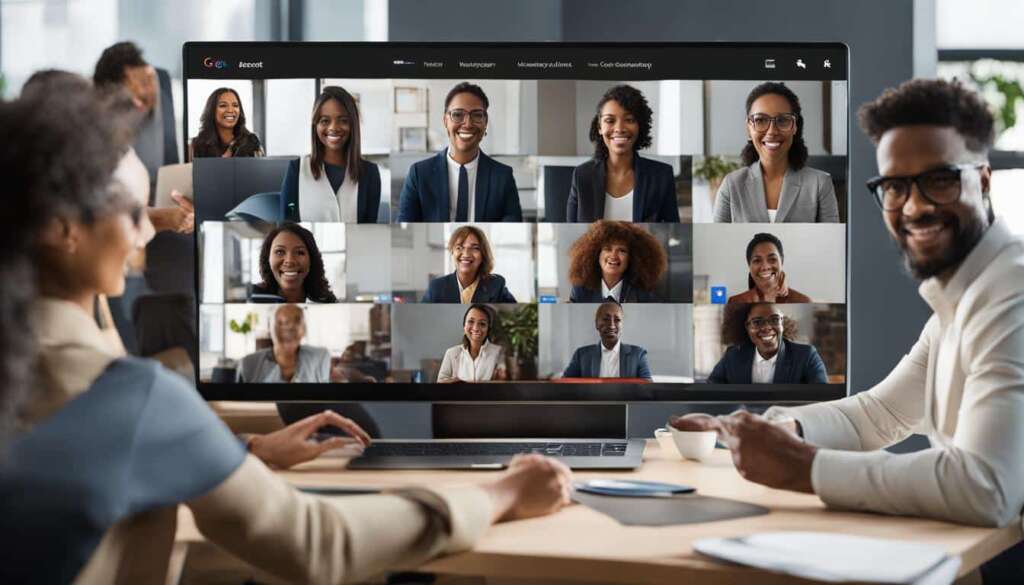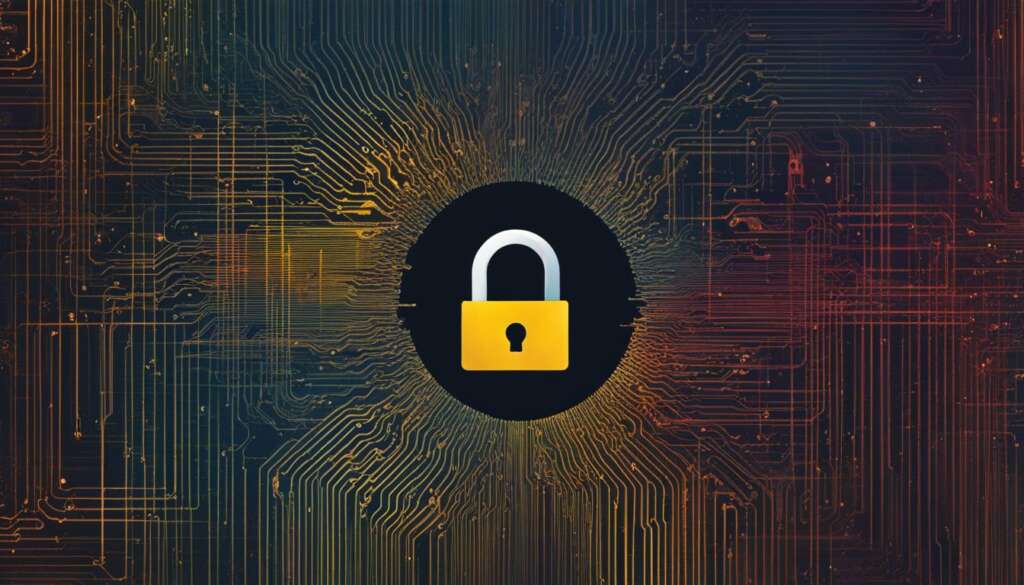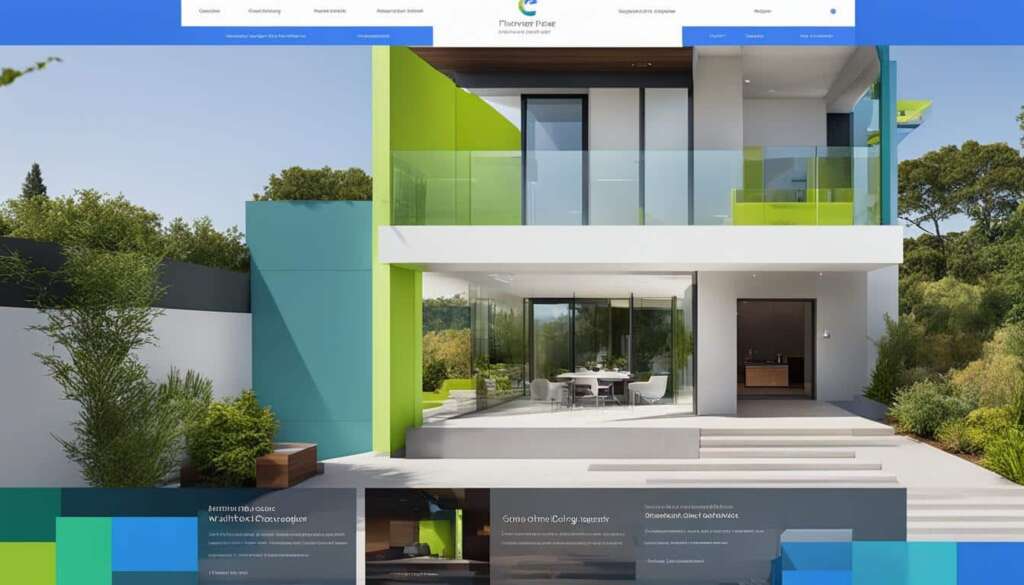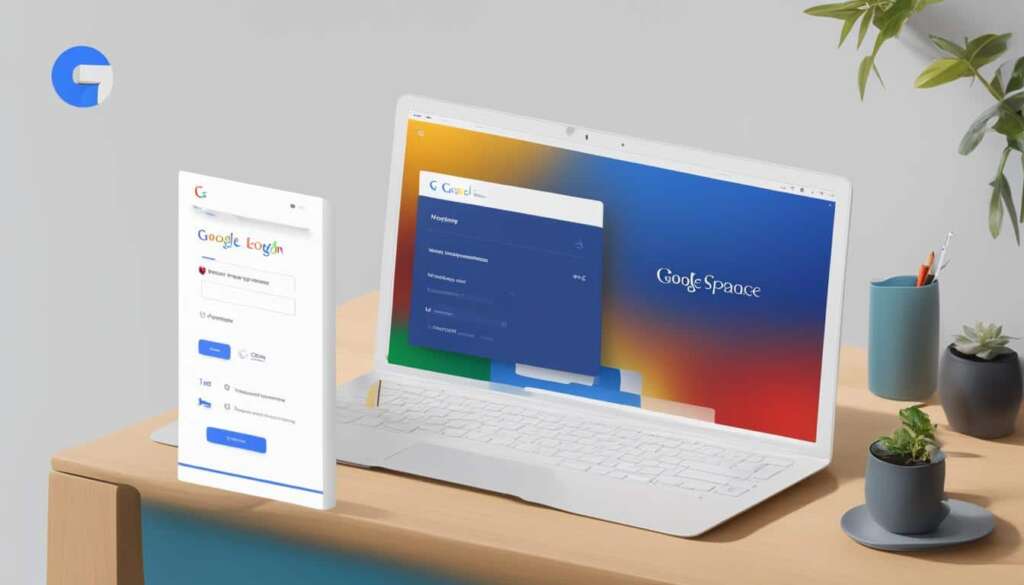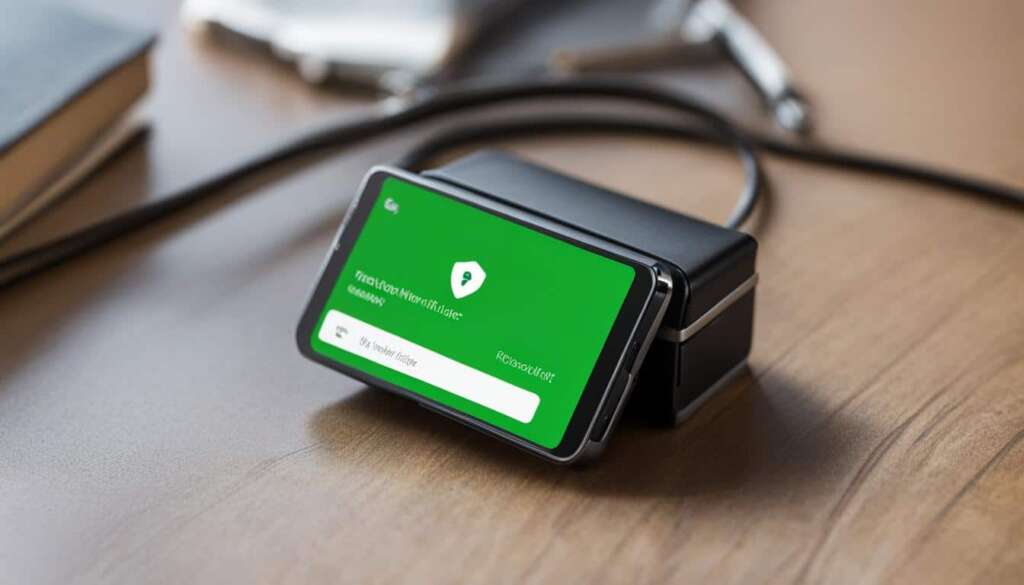Table of Contents
Are you looking for a reliable video conferencing solution to connect with your team or clients online? Look no further than the Google Meet app. With its robust features and user-friendly interface, Google Meet is the go-to platform for seamless video conferencing and collaboration online.
Whether you are conducting business meetings, webinars, or virtual discussions, Google Meet has got you covered. In this guide, we will explore the basics of Google Meet, including how to set up an account, start a meeting, and utilize its critical features. With our step-by-step instructions and best practices, you’ll be hosting efficient and engaging virtual meetings in no time.
Key Takeaways:
- Google Meet app is a popular platform for video conferencing and collaboration online.
- Setting up a Google Meet account is a simple process.
- The Google Meet interface is designed for intuitive navigation and management.
- Google Meet offers critical features such as screen sharing and real-time captions.
- Following best practices can ensure productive and engaging meetings on Google Meet.
What is Google Meet? Learning the basics
Google Meet is a comprehensive video conferencing platform that allows users to connect and collaborate in a face-to-face format. With its user-friendly interface and a range of features, Google Meet is suitable for professionals and teams looking to conduct virtual meetings, webinars, and discussions.
- High-definition video and audio: Google Meet provides high-quality video and crystal-clear audio to ensure a seamless communication experience.
- Screen sharing: Users can share their screens with participants, making it easier to present slides, documents, or demonstrate software or websites.
- Real-time captions: Google Meet supports automated real-time captions, which can be helpful for participants with hearing impairments or language barriers.
- Integration with Google Calendar: Users can easily schedule and join meetings directly from their Google Calendar, ensuring a convenient and organized workflow.
Whether you’re hosting team meetings, client presentations, or educational webinars, Google Meet offers the necessary tools and functionality to facilitate virtual meetings and collaborations effectively.
In the next section, we will explore the step-by-step process of setting up a Google Meet account and getting started with the platform, ensuring you have all the information you need to dive into the world of virtual meetings. But first, let’s take a closer look at the Google Meet interface to familiarize ourselves with its layout and navigation.
Now that you have an overview of Google Meet’s features and its suitability for virtual meetings, let’s proceed to the next section to learn how to set up your Google Meet account and explore the platform further.
How to Set Up Google Meet: A Step-by-Step Guide
Setting up Google Meet is a straightforward process that allows you to connect with others seamlessly. To get started, you’ll need a Google account. If you already have one, you can sign in to Google Meet using your existing credentials. If you don’t have an account, creating one is quick and easy. Simply follow these steps:
- Visit the Google Meet website or download the app on your mobile device.
- Click on the “Sign In” button and enter your Google account email address and password.
- If you don’t have a Google account, click on the “Create account” option and follow the prompts to set up a new account.
- Once you’re signed in, you can access Google Meet through a web browser or the mobile app.
The process of setting up a Google Meet account is designed to be user-friendly, allowing you to start connecting with others in no time. Now that you’re all set up with Google Meet, you can explore its numerous features and enjoy seamless video conferencing and collaboration.
Google Meet Setup Guide:
| Step | Description |
|---|---|
| Step 1 | Visit the Google Meet website or download the mobile app. |
| Step 2 | Sign in to your Google account or create a new one if needed. |
| Step 3 | Access Google Meet through a web browser or the mobile app. |
Now that you’ve successfully set up your Google Meet account, you’re ready to start hosting or joining meetings and experiencing the benefits of virtual collaboration.
Mastering the Google Meet Interface
The Google Meet interface is designed with intuitive navigation to provide users with a seamless experience. With a range of features at your fingertips, you can effortlessly schedule and join meetings, manage participants, and customize your camera and microphone settings. Let’s explore some essential buttons and options that empower you to confidently navigate and interact with the Google Meet platform.
When you join a meeting on Google Meet, you’ll encounter a user-friendly interface that allows you to control various aspects of your virtual meeting. Here are some key navigation features:
- Scheduling Meetings: Easily schedule meetings in advance and send invitations to participants by integrating Google Meet with your Google Calendar.
- Joining Meetings: Join meetings directly from the Google Meet homepage or through the unique meeting link provided by the host.
- Managing Participants: Gain control over your meeting by adding or removing participants, as well as controlling their audio and video settings.
Camera and Mic Settings
Google Meet offers flexibility in managing your camera and microphone settings, ensuring optimal audio and video quality:
- Camera Control: Toggle between camera options to select the appropriate video source for your meeting, whether it’s your device’s built-in camera or an external webcam.
- Mic Settings: Adjust microphone settings to enable or disable audio input, ensuring clear communication during your meetings.
Expanding Meeting Features
Google Meet is packed with useful features that enhance collaboration during your virtual meetings. Familiarize yourself with these helpful tools:
- Screen Sharing: Share your screen with meeting participants, allowing them to view your presentations, documents, or any other content.
- Recording Meetings: Record your meetings to revisit important discussions or share the content with those who couldn’t attend.
- Real-Time Captions: Enable automated real-time captions to enhance accessibility and ensure all participants can follow along.
By mastering the Google Meet interface, you’ll be equipped to navigate effortlessly, manage meetings efficiently, and utilize its powerful features effectively.
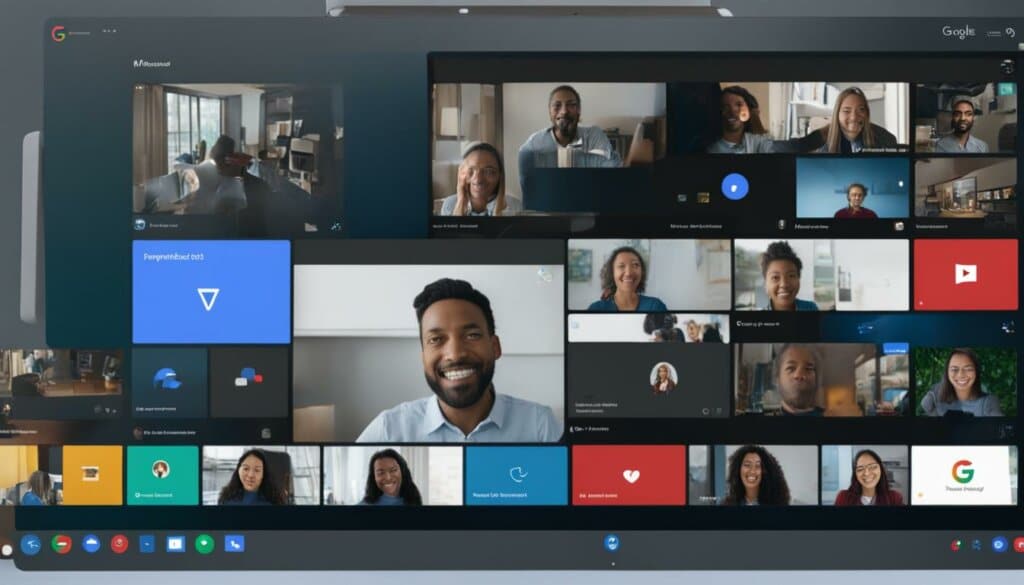
| Button/Option | Description |
|---|---|
| Schedule | Allows you to schedule meetings and integrate with Google Calendar. |
| Join | Enables you to join meetings using a unique meeting link. |
| Participants | Allows you to manage participants, control their audio and video settings. |
| Camera | Toggle between camera options for optimal video quality. |
| Mic | Adjust microphone settings to enable or disable audio input. |
| Screen Sharing | Share your screen with meeting participants. |
| Record | Start or stop recording meetings for future reference. |
| Real-Time Captions | Enable automated real-time captions for enhanced accessibility. |
Google Meet’s Critical Features
Google Meet offers a range of critical features that enhance virtual meetings and collaboration. These features enable users to have efficient and engaging video conferencing experiences. Let’s explore some of the key features that make Google Meet a powerful platform for seamless communication.
Screen Sharing
One of the standout features of Google Meet is its screen sharing capability. With screen sharing, users can easily show presentations, documents, or any other content to participants in real-time. This feature allows for interactive discussions, making it ideal for collaborative projects or training sessions.
Real-time Collaboration
Google Meet enables real-time collaboration by allowing users to share their screens, documents, and presentations. This functionality fosters seamless teamwork, as participants can view and edit shared content simultaneously. Whether it’s brainstorming ideas, reviewing documents, or giving feedback, Google Meet’s collaboration features ensure everyone stays on the same page.
Automated Real-time Captions and Translations
Google Meet is committed to inclusivity and accessibility. The platform supports automated real-time captions, making meetings accessible for individuals with hearing impairments or language barriers. It also offers translation services to facilitate communication across languages, ensuring participants can understand and contribute effectively.
Integration with Google Workspace Apps
Google Meet seamlessly integrates with other Google Workspace apps, such as Google Docs, Google Sheets, and Google Slides. This integration streamlines workflow efficiency by allowing users to access and collaborate on files directly within the meeting. It eliminates the need for constant switching between different platforms, enabling participants to focus on the task at hand.
By leveraging these critical features, Google Meet empowers users to have productive and engaging video conferencing experiences. Whether it’s sharing screens, collaborating in real-time, utilizing automated captions, or integrating with other Google Workspace apps, Google Meet provides a comprehensive solution for seamless communication and collaboration.
| Feature | Description |
|---|---|
| Screen Sharing | Easily share presentations, documents, and other content in real-time. |
| Real-time Collaboration | Simultaneously view and edit shared content, fostering interactive teamwork. |
| Automated Real-time Captions and Translations | Ensure accessibility and inclusivity with automated captions and translations. |
| Integration with Google Workspace Apps | Seamlessly collaborate on files within the meeting using other Google Workspace apps. |
Best practices for stellar meetings
Hosting successful meetings on Google Meet requires following best practices. By implementing these strategies, users can ensure productive and engaging meetings that maximize the platform’s features and promote efficient collaboration.
1. Set clear meeting objectives
Establishing clear objectives is essential for productive meetings. Clearly define what you aim to achieve in each meeting, whether it’s sharing updates, brainstorming ideas, or making decisions. Communicate these objectives to participants in advance, enabling everyone to come prepared and focused.
2. Encourage active participation
Encouraging active participation fosters engagement and collaboration. Create a supportive environment where attendees feel comfortable sharing their thoughts and ideas. Use features like the “raise hand” option or direct questions to individuals to ensure everyone has a chance to contribute.
3. Utilize breakout rooms
Breakout rooms offer opportunities for smaller group discussions and collaboration. Divide larger meetings into smaller groups to facilitate focused conversations and idea sharing. This feature encourages participation from all attendees and allows for more interactive discussions.
4. Incorporate interactive tools
Incorporating interactive tools enhances engagement and collaboration during meetings. Utilize features like live polls, whiteboards, and shared documents to encourage participation and gather real-time feedback. These tools can spark creativity, encourage discussion, and make meetings more dynamic.
5. Manage time effectively
Managing time effectively is crucial for keeping meetings focused and productive. Set clear start and end times for the meeting and stick to the agenda. Allocate sufficient time for each agenda item and ensure important discussions are not rushed. Consider using a timer or designated timekeeper to keep the meeting on track.
Remember, efficient meetings respect everyone’s time and allow for meaningful collaboration.
By following these best practices, users can ensure that their Google Meet meetings are efficient, engaging, and achieve their intended outcomes.
Conclusion
Google Meet is a powerful tool for seamless video conferencing and collaboration online. With its comprehensive features, intuitive interface, and integration with other Google Workspace apps, it provides an efficient platform for professionals and teams to connect and collaborate remotely.
By following the steps outlined in this guide and implementing best practices, users can make the most of Google Meet and enhance their virtual meetings and discussions. Whether it’s sharing screens, documents, or presentations, utilizing real-time captions and translations, or integrating with other Google apps, Google Meet offers a range of features that facilitate efficient and productive collaboration.
Empower your team with Google Meet and discover the benefits of virtual meetings that transcend geographical boundaries. Streamline your communication, boost productivity, and achieve your goals with this user-friendly and versatile platform. Start using Google Meet today to experience the power of video conferencing and collaboration!
FAQ
What is Google Meet?
Google Meet is a comprehensive video conferencing platform that allows users to connect and collaborate in a face-to-face format. It offers features like high-definition video and audio, screen sharing, real-time captions, and integration with Google Calendar.
How do I set up Google Meet?
To set up Google Meet, you need a Google account. You can sign in to Google Meet using your credentials or create a new account if you don’t have one. Once signed in, you can access Google Meet through a web browser or by downloading the app on your mobile devices. Our step-by-step guide will provide detailed instructions on how to set up an account and get started with Google Meet.
The Google Meet interface is designed for intuitive navigation. You can easily schedule and join meetings, manage participants, toggle camera and microphone settings, and utilize features like screen sharing and recording. Our guide will cover the essential buttons and options in the Google Meet interface, empowering you to confidently navigate and interact with the platform.
What are the critical features of Google Meet?
Google Meet offers a range of critical features that enhance virtual meetings and collaboration. You can share your screens, documents, and presentations, enabling real-time collaboration and interactive discussions. The platform also supports automated real-time captions and translations, making meetings accessible and inclusive. Additionally, Google Meet integrates seamlessly with other Google Workspace apps, streamlining workflow efficiency.
What are the best practices for conducting meetings on Google Meet?
Hosting successful meetings on Google Meet requires following best practices. Strategies that foster attentiveness and interaction include setting clear meeting objectives, encouraging active participation, utilizing breakout rooms, incorporating interactive tools, and managing time effectively. Our guide will provide detailed insights into these best practices, enabling you to ensure productive and engaging meetings on Google Meet.
How can Google Meet enhance virtual collaboration?
Google Meet is a powerful tool for seamless video conferencing and collaboration online. With its comprehensive features, intuitive interface, and integration with other Google Workspace apps, it provides an efficient platform for professionals and teams to connect and collaborate remotely. By following the steps outlined in our guide and implementing best practices, you can make the most of Google Meet and enhance your virtual meetings and discussions.