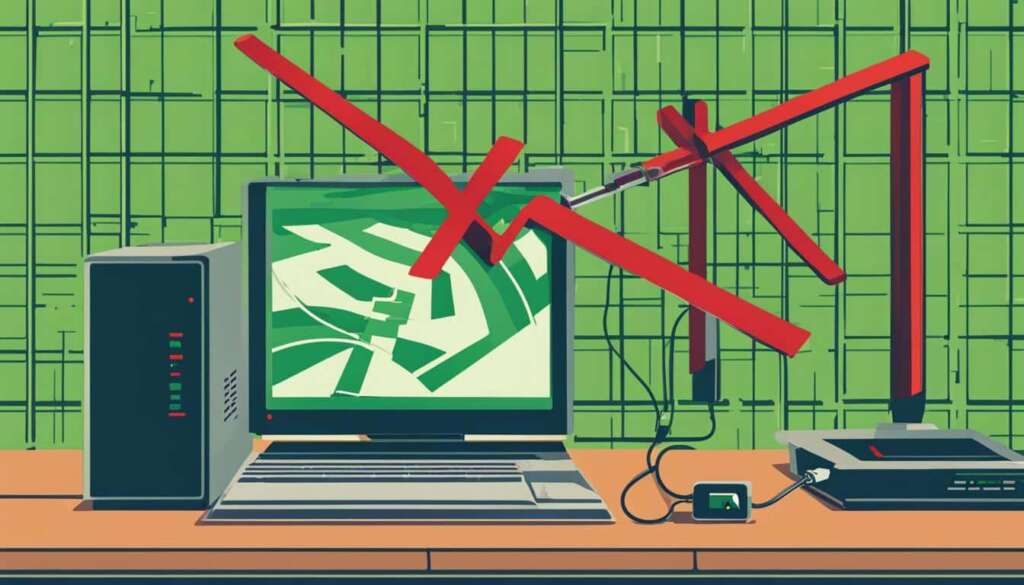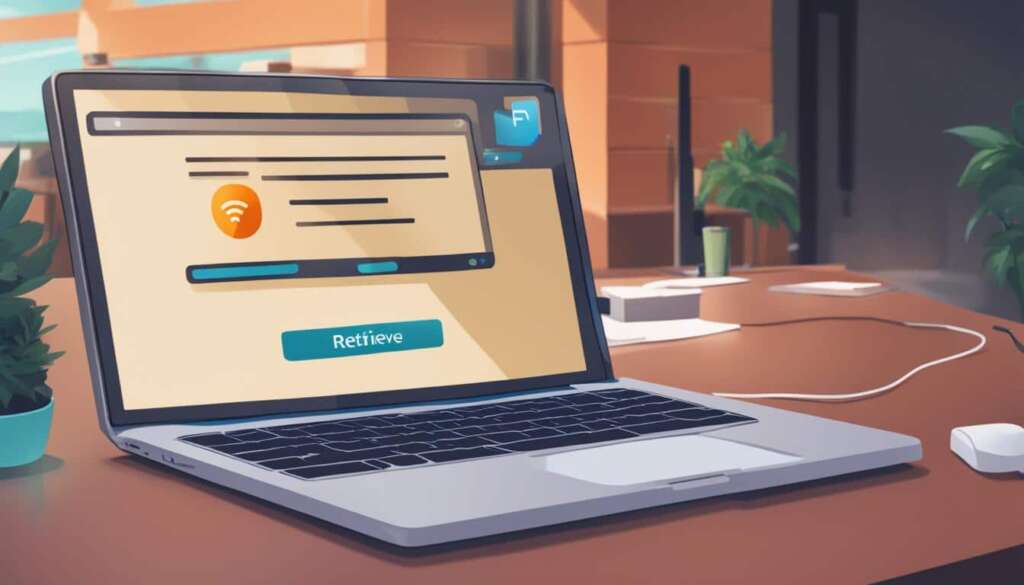Table of Contents
To boost internet speed on your PC, there are several quick tips and tricks you can try. The first step is to check your current internet speed using online speed tests, such as Speedtest.net or Fast.com. This will give you a baseline for comparison. Once you have your current speed, you can explore various methods to optimize your internet connection.
These methods include talking to your internet service provider, finding the best browser for your needs, tweaking your router settings, preventing unauthorized access, controlling bandwidth usage, scanning your PC for malware, protecting your connection with a VPN, and boosting your Wi-Fi signal. Implementing these tips can help improve your internet speed and enhance your browsing experience on your PC.
Continue reading to learn how to check your internet speed on a Windows PC and discover additional tips to boost your internet speed.
How to Check Your Internet Speed on a Windows PC
Before you can start boosting your internet speed, it’s essential to check your current internet speed on your Windows PC. There are several ways to do this:
- Run an online speed test using websites like Speedtest.net, Fast.com, or Google’s speed test. These tests measure your download and upload speeds and provide the results in megabits per second (Mbps).
- Alternatively, you can use the Command Prompt on your Windows PC to check your internet speed. By entering specific commands like “ping google.com” and “tracert google.com,” you can obtain information about your connection’s ping time and network path.
- Another option is to use software like Auslogics BoostSpeed’s Internet Optimizer. This tool not only checks your internet speed but also suggests optimizations to improve data access.
In order to accurately measure your internet speed, it’s recommended to run multiple speed tests at different times of the day to get a comprehensive overview of your connection’s performance.
Once you have your internet speed test results, you can compare them with your internet plan’s specifications to see if there is a discrepancy. This will help you identify whether your current internet speed is up to par or if there are any issues that need to be resolved.
| Method | Description |
|---|---|
| Online Speed Test | Run a speed test on websites like Speedtest.net, Fast.com, or Google’s speed test to measure download and upload speeds. |
| Command Prompt | Use the Command Prompt on your Windows PC to check internet speed using specific commands like “ping google.com” and “tracert google.com”. |
| Internet Optimizer Software | Utilize tools like Auslogics BoostSpeed’s Internet Optimizer to check internet speed and receive optimization recommendations. |
Regularly monitoring your internet speed is crucial for maintaining a smooth and fast internet connection. By accurately assessing your current internet speed, you can take the necessary steps to improve and optimize your PC’s internet performance.
Tips to Boost Internet Speed on Your PC
Now that you know your current internet speed, it’s time to explore tips to boost the internet speed on your PC. Firstly, consider talking to your internet service provider to ensure you are receiving the speeds you are paying for. They may be able to provide suggestions or upgrade your plan if necessary.
Next, find the browser that works best for your connection type and hardware configuration. Popular browsers like Chrome, Firefox, and Opera offer different features and performance qualities. Optimize your browsing experience by choosing the browser that suits your needs.
You can further enhance your internet speed by tweaking your router settings. Adjusting parameters like RTS (Request to Send) and fragmentation threshold can optimize data transfer and network reliability.
Improving security is also crucial for boosting internet speed. Set a strong password for your router and enable two-factor authentication to prevent unauthorized access and bandwidth theft. Regularly scan your PC for malware, as it can consume bandwidth and slow down your internet connection.
Additionally, control your bandwidth usage by closing unnecessary applications and running speed tests at different times of the day. Conserving bandwidth helps optimize your internet speed. Using a VPN can also protect your connection and improve privacy, particularly when accessing public Wi-Fi networks.
To ensure a stronger Wi-Fi signal, try repositioning your router, using Wi-Fi extenders or mesh systems, and ensuring there are no physical barriers obstructing the signal. These measures can boost your Wi-Fi coverage and enhance your internet speed.
Implementing these tips can significantly improve your PC’s internet speed, providing a faster and more seamless browsing experience. Try them out and optimize your internet connection today!
FAQ
How can I boost my internet speed on my PC?
There are several quick tips and tricks you can try to boost your internet speed on your PC. These methods include talking to your internet service provider, finding the best browser for your needs, tweaking your router settings, preventing unauthorized access, controlling bandwidth usage, scanning your PC for malware, protecting your connection with a VPN, and boosting your Wi-Fi signal.
How do I check my internet speed on a Windows PC?
To check your internet speed on a Windows PC, you can run an online speed test using websites like Speedtest.net, Fast.com, or Google’s speed test. Alternatively, you can use the Command Prompt on your Windows PC to check your internet speed by entering specific commands like “ping google.com” and “tracert google.com.” You can also use software like Auslogics BoostSpeed’s Internet Optimizer to check your internet speed and receive suggestions for optimizations.
What should I do if I’m not getting the internet speed I’m paying for?
If you’re not getting the internet speed you’re paying for, it’s recommended to contact your internet service provider. They can provide suggestions to improve your speed or upgrade your plan if necessary.
How can I optimize my router settings to improve internet speed?
To optimize your router settings, you can adjust parameters like the RTS (Request to Send) and fragmentation threshold. These adjustments can optimize data transfer and network reliability, ultimately resulting in improved internet speed.
How can I prevent unauthorized access to my internet and improve speed?
To prevent unauthorized access and improve internet speed, you can set a strong password for your Wi-Fi network and enable two-factor authentication. This helps ensure that only authorized devices can connect to your network and prevents bandwidth theft.
What can I do to control bandwidth usage and improve internet speed?
To control bandwidth usage and improve internet speed, you can close unnecessary applications that consume data and run speed tests at different times of the day. This allows you to identify the optimal times for faster internet speeds.
How do I scan my PC for malware that may affect internet speed?
To scan your PC for malware that may be affecting your internet speed, it’s recommended to use reputable antivirus software. Running a thorough scan can help identify and remove any malware that may be consuming bandwidth and slowing down your internet connection.
How can a VPN improve my internet speed and privacy?
Using a VPN (Virtual Private Network) can improve internet speed and enhance privacy, especially when accessing public Wi-Fi networks. A VPN encrypts your internet connection, making it more secure and preventing potential throttling by your ISP. This can result in improved internet speed and increased online privacy.
What can I do to boost my Wi-Fi signal and improve internet speed?
To boost your Wi-Fi signal and improve internet speed, you can try repositioning your router to a central location, using Wi-Fi extenders or mesh systems to extend coverage, and ensuring that the router is not obstructed by physical barriers like walls or furniture.