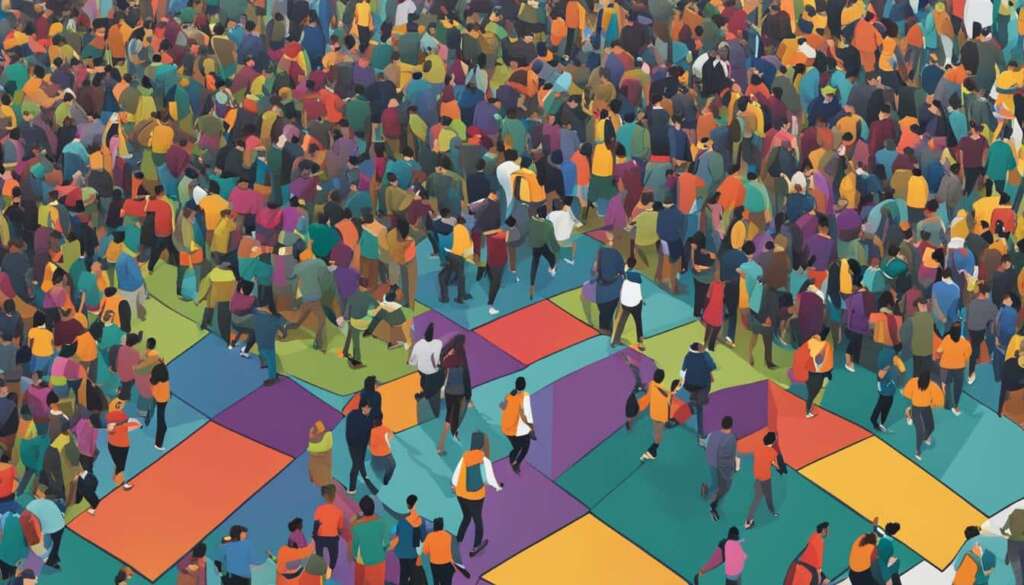Table of Contents
Cleaning your PC from dust is crucial to ensure optimal performance and longevity. Dust can accumulate in your PC, clogging fans and heat sinks, which can lead to overheating and potential damage to your components. In this section, we will provide you with a step-by-step guide on how to safely and effectively clean dust from your PC.
When dust accumulates in your PC, it can hinder airflow and cause your system to work harder, resulting in reduced performance. Additionally, excessive heat build-up due to dust can lead to system failures and costly repairs.
Regularly cleaning your PC can help prevent these issues and keep your system running smoothly. By following our guide, you can ensure that your PC remains dust-free and performs optimally.
In the next section, we will discuss the tools and preparations you’ll need before cleaning your PC.
Tools and Preparations for Cleaning
Before you start cleaning your PC, it’s important to gather the necessary tools and make some preparations. Ensuring you have the right tools and accessories will help you clean your PC effectively and avoid any potential damage. Here are the tools and preparations you’ll need:
1. Cleaning Tools
Here are some essential tools that will aid you in cleaning your PC:
- Canned Air: This is a crucial tool for removing dust from hard-to-reach areas, such as between the keys of your keyboard and inside your PC’s components. It utilizes compressed air to blow away dust particles.
- Soft Microfiber Cloth: A soft cloth is ideal for wiping down surfaces and removing smudges or fingerprints. Avoid using abrasive materials that could scratch your PC.
- Cleaning Solution: When dealing with stubborn stains or marks, a gentle cleaning solution can be used. Ensure it is suitable for electronic devices and won’t cause any damage.
- Small Brush: A small, soft-bristle brush will help you access hard-to-reach areas and remove dust from vents, fans, and other components.
2. Preparations
Before you begin cleaning your PC, take the following preparations:
- Power Off: Turn off your PC and disconnect it from the power source. This will ensure your safety and prevent any accidental damage.
- Static Discharge: To avoid static electricity damaging your components, ground yourself by touching a metal surface or wearing an anti-static wristband.
- Open the Case: If necessary, open your PC case carefully, following the manufacturer’s instructions. This will provide better access to clean hard-to-reach areas.
By having the right tools and making the necessary preparations, you’re ready to clean your PC effectively and safely. In the next section, we will guide you through the step-by-step process of cleaning dust from your PC.
Steps to Clean Dust from Your PC
Keeping your PC free from dust is essential for its overall performance and durability. Follow these simple steps to clean the dust from your PC components:
1. Power off your PC: Before starting the cleaning process, make sure to shut down your PC and unplug it from the power source. This precaution will prevent any potential electrical accidents or damage to your hardware.
2. Open the case: Remove the side panel of your PC case by unscrewing the screws or releasing the latches. This will provide you access to the internal components that need cleaning.
3. Use compressed air: Take a can of compressed air and gently blow away the accumulated dust from the various components, including the fans, heat sinks, and motherboard. Be sure to hold the can upright to avoid any liquid residue damaging the sensitive parts.
4. Wipe with a soft cloth: For stubborn dust or dirt that cannot be removed with compressed air alone, use a soft cloth or an anti-static cleaning brush to gently wipe away the debris. Avoid applying excessive pressure or using abrasive materials that may scratch the surfaces.
5. Reassemble the PC: Once you have thoroughly cleaned all the components, carefully put back the side panel of the PC case and secure it in place. Ensure that all connections are secure before plugging your PC back into the power source.
By following these steps, you can effectively clean the dust from your PC, improving its airflow and preventing potential overheating issues. Regularly cleaning your PC will help maintain its performance and extend its lifespan.
FAQ
Why is it important to clean dust from your PC?
Cleaning your PC from dust is crucial to ensure optimal performance and longevity. Dust can accumulate in your PC, clogging fans and heat sinks, which can lead to overheating and potential damage to your components.
What tools and preparations are needed for cleaning your PC?
To clean dust from your PC, you will need the following tools and preparations: compressed air canister, microfiber cloths, screwdriver set, grounding strap (optional), and a clean and well-lit work area.
How should I clean dust from my PC?
Here are the steps to safely and effectively clean dust from your PC: 1. Shut down your PC and unplug all cables. 2. Open the PC case using a screwdriver set. 3. Use compressed air to blow out dust from fans, heat sinks, and other components. 4. Use a microfiber cloth to gently wipe away any remaining dust. 5. Close the PC case and reconnect all cables. 6. Power on your PC and check for any improvements in performance.
How often should I clean dust from my PC?
It is recommended to clean dust from your PC at least every 3-6 months, or more frequently if you have pets or live in a dusty environment.
Are there any precautions I should take while cleaning my PC?
Yes, when cleaning your PC, make sure to wear an anti-static wrist strap or periodically touch a grounded metal object to avoid damaging sensitive components with static electricity. Additionally, avoid using excessive force or liquid cleaners, as they can cause damage.