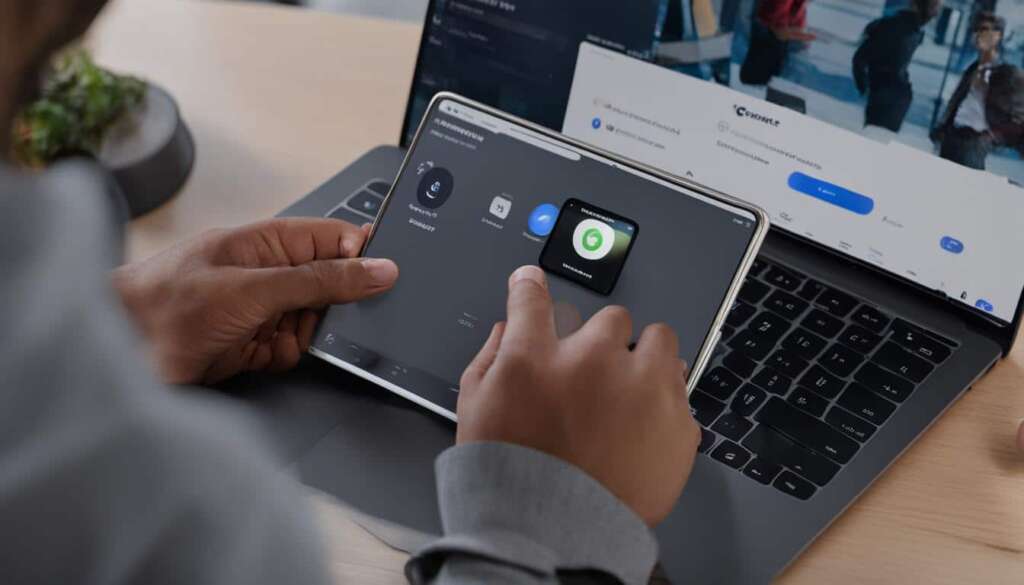Table of Contents
The Turtle Beach Stealth 600 is an impressive wireless gaming headset that provides a heightened audio experience when connected to a PC. Whether you’re a passionate gamer or a music enthusiast, this headset offers exceptional sound quality and comfort, making it a top choice for many users.
By following our step-by-step guide, you’ll be able to seamlessly connect your Turtle Beach Stealth 600 headset to your PC and unlock its full potential. Whether you prefer using the Xbox Wireless Adapter or Bluetooth connectivity, we’ll provide easy-to-follow instructions to ensure a hassle-free connection.
With its Xbox Wireless technology, connecting the Turtle Beach Stealth 600 to your PC is a breeze. Experience the freedom of wireless gaming as you delve into your favorite games or immerse yourself in your favorite music. Say goodbye to tangled wires and hello to an enhanced audio experience!
Stay tuned for the next sections of this article, where we’ll delve deeper into the features and technical details of the Turtle Beach Stealth 600, as well as provide a step-by-step guide to connect the headset to your PC.
Understanding Turtle Beach Stealth 600
The Turtle Beach Stealth 600 is a popular wireless gaming headset designed for use with Xbox One and PlayStation 4 consoles, offering gamers an immersive audio experience. While it is primarily intended for console gaming, the Stealth 600 can also be used with a PC, making it a versatile choice for gamers across different platforms.
One of the standout features of the Turtle Beach Stealth 600 is its wireless connectivity, allowing for freedom of movement during gameplay. The headset utilizes Xbox Wireless technology to seamlessly connect to Xbox One consoles, ensuring a hassle-free setup and reliable performance.
For PlayStation 4 consoles and PCs, the Stealth 600 comes equipped with a USB dongle that enables a quick and easy connection. Simply plug in the dongle to the USB port, pair the headset, and you’re ready to enjoy your gaming session with exceptional sound quality and immersive audio.
The sound quality of the Stealth 600 is impressive, delivering rich, detailed audio that enhances gameplay and brings virtual worlds to life. Whether you’re exploring vast landscapes, engaging in fierce battles, or simply immersing yourself in your favorite music, the headset’s powerful drivers and advanced audio technology ensure an immersive audio experience.
The Stealth 600 is also equipped with a flip-to-mute microphone, allowing for seamless communication with teammates and friends during multiplayer sessions. The microphone can be easily muted by flipping it up, ensuring clear and uninterrupted gameplay without the need for complicated controls or menus.
Another notable feature of the Turtle Beach Stealth 600 is its built-in rechargeable battery. With up to 15 hours of gameplay on a single charge, you can game for extended periods without worrying about running out of power. The headset also features a Superhuman Hearing feature that enhances in-game sounds, enabling you to pinpoint the location of enemies and react quickly.
Overall, the Turtle Beach Stealth 600 is a wireless gaming headset that offers impressive sound quality, a comfortable fit, and convenient features such as Xbox Wireless technology and a flip-to-mute microphone. Whether you’re an Xbox One or PlayStation 4 gamer, or you prefer gaming on a PC, the Stealth 600 is a reliable choice that enhances your gaming experience and brings you closer to the action.
Step-by-Step Guide to Connect Turtle Beach Stealth 600 to PC
Connecting your Turtle Beach Stealth 600 headset to your PC is a simple process that can be done in two different ways. The first method is using the Xbox Wireless Adapter, while the second method involves Bluetooth connectivity.
If you choose to use the Xbox Wireless Adapter, begin by connecting the adapter to a USB port on your PC. Next, switch on your Turtle Beach Stealth 600 headset. Once the headset is on, navigate to the Bluetooth settings on your PC and follow the instructions to pair and connect the devices. If successful, you can enjoy exceptional audio quality from your Turtle Beach Stealth 600 headset while using your PC.
Alternatively, you can connect your headset to your PC using Bluetooth. Start by ensuring that the Bluetooth feature on your PC is turned on. Then, switch on your Turtle Beach Stealth 600 headset. Follow the Bluetooth settings on your PC to pair and connect the devices. Once the pairing process is complete, you can experience immersive sound from your Turtle Beach Stealth 600 headset while using your PC.
If you encounter any issues during the connection process or experience problems with audio quality, consider troubleshooting steps such as checking your PC settings, resetting the headset, or restarting both your PC and the headset. It is essential to maintain your Turtle Beach Stealth 600 headset by regularly cleaning it, storing it correctly, and taking care of the battery to ensure optimal performance.
FAQ
How do I connect the Turtle Beach Stealth 600 headset to my PC?
There are two methods for connecting the Turtle Beach Stealth 600 headset to a PC. You can either use the Xbox Wireless Adapter or Bluetooth connectivity. For the Xbox Wireless Adapter method, connect the adapter to a USB port on your PC, switch on the headset, and follow the PC Bluetooth settings to pair and connect the devices. For the Bluetooth connectivity method, ensure your PC’s Bluetooth is turned on, switch on the headset, and follow the PC Bluetooth settings to pair and connect the devices.
Can the Turtle Beach Stealth 600 headset be used with a PC?
Yes, the Turtle Beach Stealth 600 headset is compatible with PCs. It can be connected to a PC using either the Xbox Wireless Adapter or Bluetooth connectivity.
How long does the Turtle Beach Stealth 600 headset’s battery last?
The Turtle Beach Stealth 600 headset has a built-in rechargeable battery that provides up to 15 hours of gameplay on a single charge.
What is the Superhuman Hearing feature on the Turtle Beach Stealth 600 headset?
The Superhuman Hearing feature enhances in-game sounds, making it easier to locate enemies and other players while gaming.
How can I troubleshoot common issues with the Turtle Beach Stealth 600 headset?
If you encounter pairing issues or audio quality problems with the Turtle Beach Stealth 600 headset, you may need to check your PC settings, reset the headset, or restart both the PC and headset. Make sure to follow the troubleshooting steps provided in the user manual for optimal performance.
How should I maintain the Turtle Beach Stealth 600 headset?
To maintain your Turtle Beach Stealth 600 headset, it is recommended to clean it regularly, store it properly when not in use, and take care of the battery by following the manufacturer’s instructions.