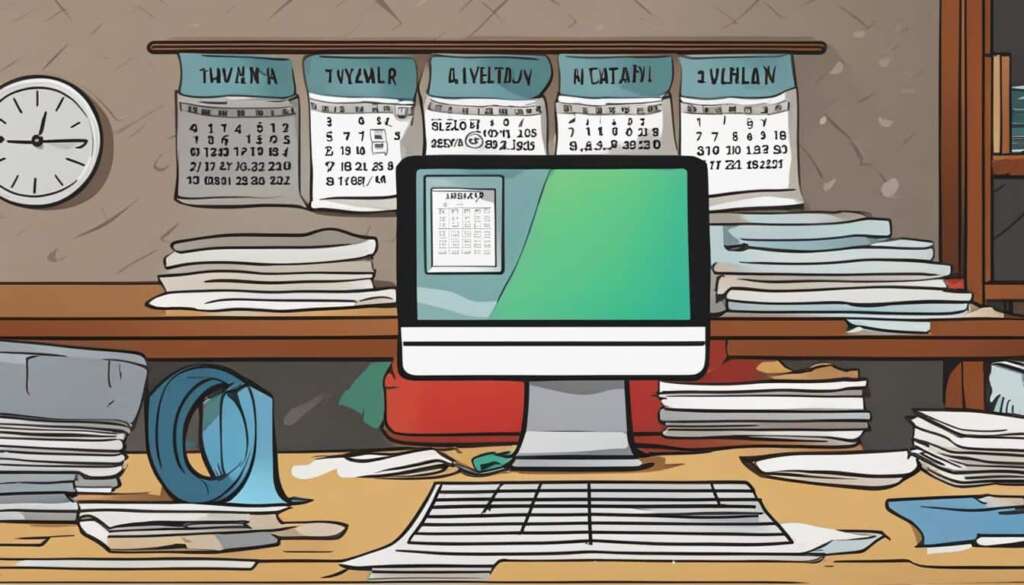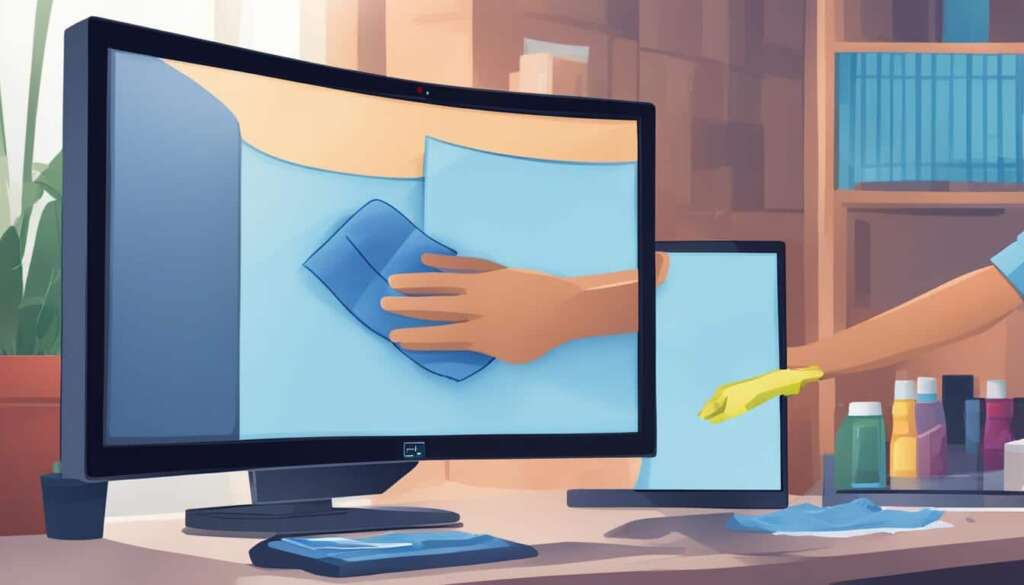Table of Contents
Welcome to our step-by-step guide on how to properly dust a PC and maintain its performance. Dust accumulation in a computer can lead to overheating and performance issues, making regular cleaning crucial. By following these dusting techniques, you can keep your computer clean and ensure its longevity.
Cleaning your computer every three to six months is recommended as part of regular PC maintenance. This helps prevent dust buildup and maintains optimal performance. In the following sections, we will provide detailed instructions on physically cleaning your computer, cleaning the system, and additional maintenance recommendations.
First, we will discuss the process of physically cleaning the exterior of your computer. This involves turning off your PC, moving it to a well-ventilated area, wiping the exterior, using compressed air, and cleaning the components. It is important to create a clean and dust-free environment before proceeding with the cleaning process.
Next, we will cover the steps for cleaning the system. This includes deleting unused files, removing unnecessary programs, clearing browser history, emptying the trash, and reinstalling Windows if needed. By following these steps, you can optimize system performance and free up valuable storage space.
Regular maintenance is essential for a clean gaming system and improved performance. We will conclude with maintenance recommendations to prevent overheating and ensure your PC operates at its best. By regularly cleaning your computer and implementing these practices, you can enjoy a seamless gaming experience and extend the lifespan of your PC. Let’s dive into the details and get started!
Physically Cleaning Your Computer
Regular dusting is essential to keep your computer running smoothly and prevent performance issues. Physically cleaning your computer involves a few simple steps that can make a big difference in maintaining its optimal functioning.
Turn off the PC and Move to a Well-Ventilated Area
Before you start cleaning, it’s crucial to turn off your computer and unplug the power cable for safety. Moving your PC to a well-ventilated area will help prevent dust from resettling and ensure a more effective cleaning process.
Wipe the Exterior
Using a damp cloth, gently wipe the exterior of the case. Pay special attention to the top and bottom areas where dust tends to accumulate. This step will remove any visible dirt and debris to enhance the overall appearance of your computer.
Use Compressed Air and Remove Dust Filters
To thoroughly clean the interior, use a can of compressed air or a vacuum cleaner. Focus on the dust filters to remove any build-up, ensuring proper airflow and preventing overheating. This step is essential for maintaining optimal performance.
Remove Dust from Components
If you feel comfortable and confident, you can go a step further and remove components from the case to clean them individually. Use short bursts of compressed air to blow away dust from components like the motherboard, graphics card, and RAM. By doing so, you’ll improve airflow and reduce the risk of hardware malfunction.
Consider Cable Management and Pressurize the Case
Before reassembling your computer, take a moment to organize the cables inside the case for better airflow. This step can help prevent dust accumulation and improve cooling efficiency. Additionally, you can pressurize the case by using compressed air again to remove any leftover dust. These measures will minimize future dust buildup and extend the life of your computer.
By following these steps and physically cleaning your computer every few months, you’ll ensure that your PC remains dust-free and performs optimally. Now that you’re familiar with how to physically clean your computer, let’s move on to cleaning your system and optimizing its performance.
Cleaning Your System
To ensure optimal performance and longevity of your computer, it’s important to regularly clean both the physical and digital aspects of your system. By following a few simple steps, you can keep your computer running smoothly and efficiently.
Deleting Unused Files
One of the first steps in cleaning your system is to delete unused files. Over time, your computer can accumulate a significant amount of unnecessary files, taking up valuable storage space. To free up this space, go through your documents, downloads, and other folders, and delete any files that you no longer need. Alternatively, you can save important files on a USB drive or use cloud storage to ensure they are safely stored while clearing up storage space on your computer.
Removing Unnecessary Programs
Another way to optimize your system’s performance is to remove unnecessary programs or apps. Many computers come with preinstalled software that you may not use or need. These programs can take up valuable system resources, slowing down your computer. Take the time to uninstall any programs that you don’t use or need. This will not only declutter your system but also free up resources and improve overall performance.
Clearing Browser History
To maintain optimal browsing speed, it’s important to regularly clear your browser history, cache, and cookies. These files can accumulate over time and slow down your browser. By clearing them, you can free up memory and improve your browsing experience. Most browsers have a built-in clear history function that allows you to easily remove these files. Make it a habit to periodically clear your browser history to ensure smooth and speedy browsing.
Emptying the Trash
When you delete files from your computer, they are often moved to the trash or recycle bin. However, this doesn’t permanently remove them from your system. To free up even more storage space, it’s important to empty the trash regularly. Be cautious, as emptying the trash will permanently delete the files. Make sure you review the contents of the trash before emptying it to avoid losing any important or irreplaceable files.
Reinstalling Windows
For a more thorough cleaning, you may consider reinstalling Windows. This can be a last resort if you’re experiencing persistent issues with your system or suspect the presence of malware. However, note that reinstalling Windows will erase all data on your computer, so be sure to back up your important files before proceeding. A fresh installation of Windows can help remove any lingering system issues and provide a clean slate for improved performance.
By following these cleaning techniques, you can keep your system running smoothly and efficiently. Regularly deleting unused files, removing unnecessary programs, clearing browser history, emptying the trash, and, if necessary, reinstalling Windows, will help optimize your system’s performance and ensure a seamless computing experience.
Conclusion and Maintenance Recommendations
Regularly cleaning your gaming system is crucial to maintain optimal performance and prevent overheating. A clean system will enhance your gaming experience and extend the lifespan of your PC. By following the step-by-step guide provided and cleaning your computer every three to six months, you can ensure that your system runs at peak performance and remains dust-free.
Additionally, implementing regular maintenance practices such as deleting unnecessary files, removing unused programs, and clearing browser history will help keep your system running smoothly. By freeing up storage space and optimizing system resources, you can improve overall performance and reduce the risk of sluggishness or crashes during gameplay.
Preventing overheating is also essential for a clean gaming system. Ensure proper airflow by cleaning dust filters, managing cables, and keeping the internal components dust-free. Regularly monitor the temperature of your PC to detect any potential issues and take necessary precautions.
Remember, a well-maintained PC is the key to a seamless gaming experience. By investing time in regular cleaning and maintenance, you can optimize performance, prevent overheating, and enjoy uninterrupted gameplay sessions. Take care of your gaming system, and it will take care of your gaming adventures!
FAQ
How often should I clean my PC?
It is recommended to clean your PC every three to six months to maintain its performance and longevity.
What is the first step in physically cleaning my computer?
The first step is to turn off the PC and unplug the power cable for safety.
Where should I move my PC to when cleaning it?
Move your PC to a well-ventilated area to prevent dust from resettling.
How should I clean the exterior of the PC?
Wipe the exterior of the case with a damp cloth, focusing on the top and bottom where dust tends to accumulate.
How can I remove dust from dust filters?
Use a can of compressed air or a vacuum to remove dust from dust filters.
How do I clean the components inside the case?
If comfortable, remove components from the case and use short bursts of air to remove dust.
Should I consider cable management during cleaning?
Yes, consider cable management for better airflow before reassembling the components.
How can I minimize future dust buildup?
Pressurize the case to minimize future dust buildup.
What does cleaning the system involve?
Cleaning the system involves both physical and digital maintenance.
How can I free up storage space on my computer?
Delete unnecessary files to free up storage space, either by saving them on a USB drive or using cloud storage.
How do I improve system performance?
Remove any preinstalled programs or apps that you don’t use to improve system performance.
Should I clear my browser history, cache, and cookies?
Yes, clearing your browser history, cache, and cookies regularly can optimize browsing speed.
What should I do after deleting a large amount of files?
After deleting large amounts of files, remember to empty the trash. However, be cautious as the files will be permanently deleted.
When should I consider reinstalling Windows?
For a more thorough cleaning, consider reinstalling Windows to remove malware or system issues. Remember to back up your data before doing so.
Why is regularly cleaning a gaming system important?
Regularly cleaning a gaming system is crucial to maintain optimal performance and prevent overheating.
How does cleaning a computer enhance the gaming experience?
A clean system will enhance your gaming experience and extend the lifespan of your PC.
How can I ensure my system runs at peak performance?
By following the step-by-step guide provided and cleaning your computer every three to six months, you can ensure that your system runs at peak performance and remains dust-free.
What can I do to keep my system running smoothly?
Implement regular maintenance practices such as deleting unnecessary files, removing unused programs, and clearing browser history to help keep your system running smoothly.
What is the key to a seamless gaming experience?
A well-maintained PC is the key to a seamless gaming experience.