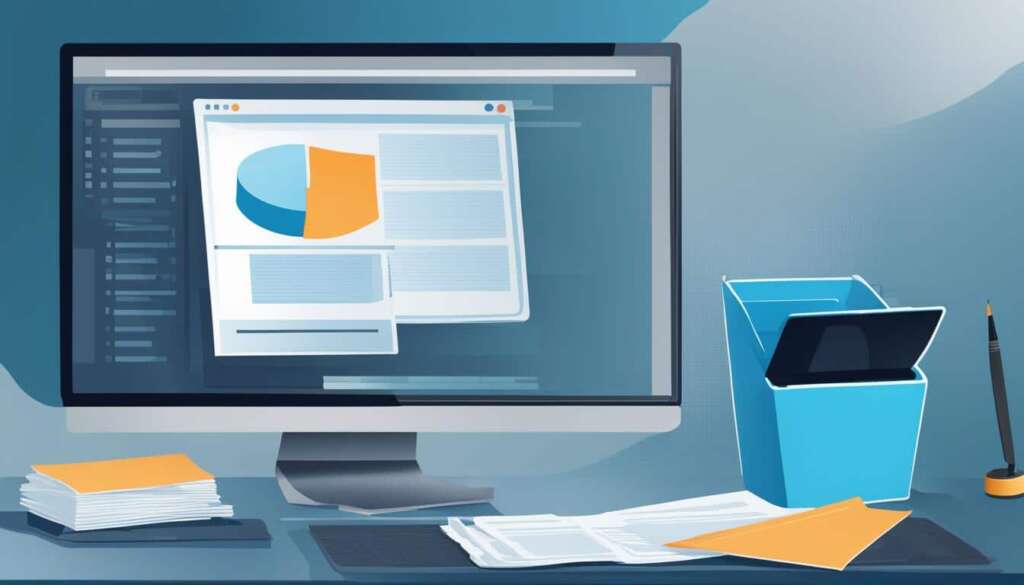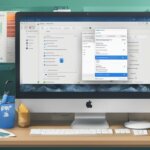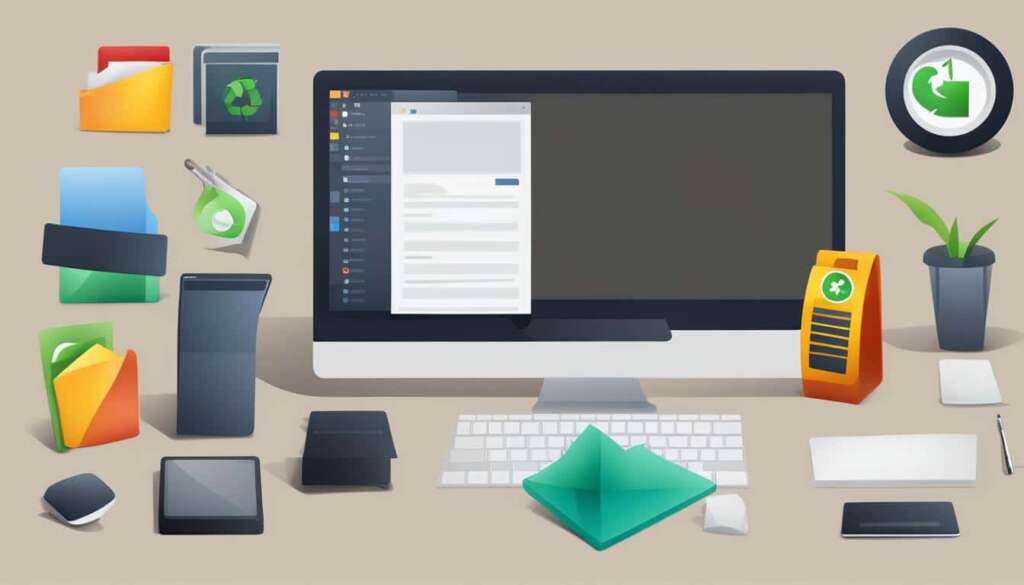Table of Contents
Are you running out of disk space on your PC? Don’t worry, we’ve got you covered. In this article, we’ll show you simple steps to free up disk space and get more room on your PC.
The first step is to perform Disk Cleanup. This built-in feature in Windows allows you to delete unnecessary files and clean up your hard drive. By removing temporary files, system files, and other clutter, you can create more space for your important files and improve your PC’s performance. To perform Disk Cleanup, follow the instructions below:
Perform Disk Cleanup
To perform Disk Cleanup, open the Run window by pressing the Windows and R keys simultaneously. In the Run window, type “cleanmgr” and press ENTER. The Disk Cleanup window will appear. Select the drive that you want to clean up and click OK. In the Disk Cleanup dialog box, select “Clean up system files” and click OK. Check the boxes for the file types that you want to delete, and then click OK. Finally, click “Delete files” when prompted. This will free up space on your hard drive and make your PC run smoother.
In addition to Disk Cleanup, another effective way to free up disk space is to uninstall programs that you no longer need. Over time, we tend to accumulate unnecessary programs that take up valuable space on our hard drives. By uninstalling these programs, you can remove their associated files and reclaim storage space. To uninstall programs on your PC:
Uninstall Programs You No Longer Need
Open the Programs and Features window by pressing the Windows and R keys, then type “appwiz.cpl” and press ENTER. In the Programs and Features window, select the program you want to uninstall and click Uninstall. Follow the prompts to complete the uninstallation process. By doing this, you’ll not only free up disk space but also streamline your PC’s performance.
Finally, consider storing your files in the cloud. Cloud storage services like Google Drive, OneDrive, and Dropbox provide a secure and convenient way to store your files online. By uploading your files to the cloud, you can free up space on your PC’s hard drive and access your files from any device with an internet connection. To store files in the cloud, simply sign up for a cloud storage account and install the corresponding software on your PC.
Store Files in the Cloud
With these simple steps, you can easily free up disk space on your PC and get more room for what matters most to you. Follow our guide and enjoy a faster, more efficient PC experience.
Perform Disk Cleanup
Disk Cleanup is a built-in feature in Windows that allows you to perform disk cleanup, delete unnecessary files, and clean up your hard drive. By removing unnecessary files, you can free up valuable disk space and improve your PC’s performance. Follow these simple steps to perform Disk Cleanup:
- Open the Run window by pressing the Windows and R keys simultaneously.
- In the Run window, type “cleanmgr” and press ENTER.
- The Disk Cleanup window will appear. Select the drive that you want to clean up and click OK.
- In the Disk Cleanup dialog box, select “Clean up system files” and click OK.
- Check the boxes for the file types that you want to delete, such as temporary files, recycle bin contents, and temporary Internet files.
- Click OK to start the cleanup process.
- In the message that appears, click “Delete files” to confirm the deletion of the selected files.
This simple process will free up space on your hard drive by deleting unnecessary files, helping your PC run faster and more efficiently.
“Performing regular disk cleanup is essential for maintaining the optimal performance of your PC. By deleting unnecessary files, you can ensure that your hard drive has enough space to operate smoothly.”
Why Perform Disk Cleanup?
Performing disk cleanup regularly offers several benefits for your PC:
- Free up disk space: By deleting unnecessary files, you can reclaim valuable disk space.
- Improve system performance: Removing unwanted files can help your PC run faster and more efficiently.
- Enhance storage organization: Disk cleanup allows you to tidy up your hard drive, making it easier to find and manage your important files.
By following these simple steps to perform disk cleanup, you can optimize your PC’s performance and ensure that it operates at its best.
Uninstall Programs You No Longer Need
If you want to free up even more disk space on your PC, it’s important to uninstall programs that you no longer need or use. By doing so, you can remove unnecessary files and free up additional space on your hard drive.
To uninstall a program, follow these simple steps:
- First, press the Windows and R keys at the same time to open the Run window.
- Type “appwiz.cpl” in the Run window and press ENTER. This will open the Programs and Features window.
- In the Programs and Features window, locate the program that you want to uninstall.
- Select the program and click on the “Uninstall” button.
- Follow the prompts to complete the uninstallation process.
By removing unnecessary programs from your PC, you not only eliminate clutter but also delete their associated files, further freeing up valuable space on your hard drive.
“By removing unnecessary programs from your PC, you not only eliminate clutter but also delete their associated files, further freeing up valuable space on your hard drive.”
Store Files in the Cloud
Looking to free up disk space on your PC? Consider storing your files in the cloud. Cloud storage services such as Google Drive, OneDrive, and Dropbox offer a convenient solution for storing and accessing your files online.
All you need to do is sign up for a cloud storage account and install the corresponding software on your PC. Once set up, you can easily upload your files to the cloud and access them from any device with an internet connection.
Storing files in the cloud not only frees up valuable disk space on your PC’s hard drive but also provides a secure backup for your important data. With the ability to access your files from anywhere, you can work on projects seamlessly, collaborate with others effortlessly, and never have to worry about losing your files due to hardware failures or accidents.
By taking advantage of cloud storage services, you can declutter your PC, improve its performance, and have peace of mind knowing that your files are safely stored in the cloud.
FAQ
How can I free up disk space on my PC?
To free up disk space on your PC, you can follow these simple steps: perform Disk Cleanup to delete unnecessary files and clean up your hard drive, uninstall programs you no longer need to remove unnecessary files, empty the Recycle Bin to delete files that are taking up space, and consider storing files in the cloud to free up space on your PC’s hard drive.
How do I perform Disk Cleanup?
To perform Disk Cleanup, open the Run window by pressing the Windows and R keys at the same time. In the Run window, type “cleanmgr” and press ENTER. The Disk Cleanup window will appear. Select the drive that you want to clean up and click OK. In the Disk Cleanup dialog box, select “Clean up system files” and click OK. Check the boxes for the file types that you want to delete, and then click OK. In the message that appears, click “Delete files”. This will free up space on your hard drive and improve your PC’s performance.
How do I uninstall programs I no longer need?
To uninstall a program, open the Programs and Features window by pressing the Windows and R keys at the same time, then typing “appwiz.cpl” and pressing ENTER. In the Programs and Features window, select the program that you want to uninstall and click Uninstall. Follow the prompts to complete the uninstallation process. By removing unnecessary programs, you can remove their associated files and free up additional space on your hard drive.
How can I store files in the cloud?
You can store files in the cloud by signing up for a cloud storage account and installing the corresponding software on your PC. Popular cloud storage services like Google Drive, OneDrive, and Dropbox allow you to upload and store your files online, freeing up space on your PC’s hard drive. Once installed, you can easily upload and access your files from any device with an internet connection, helping you to free up a significant amount of disk space on your PC.