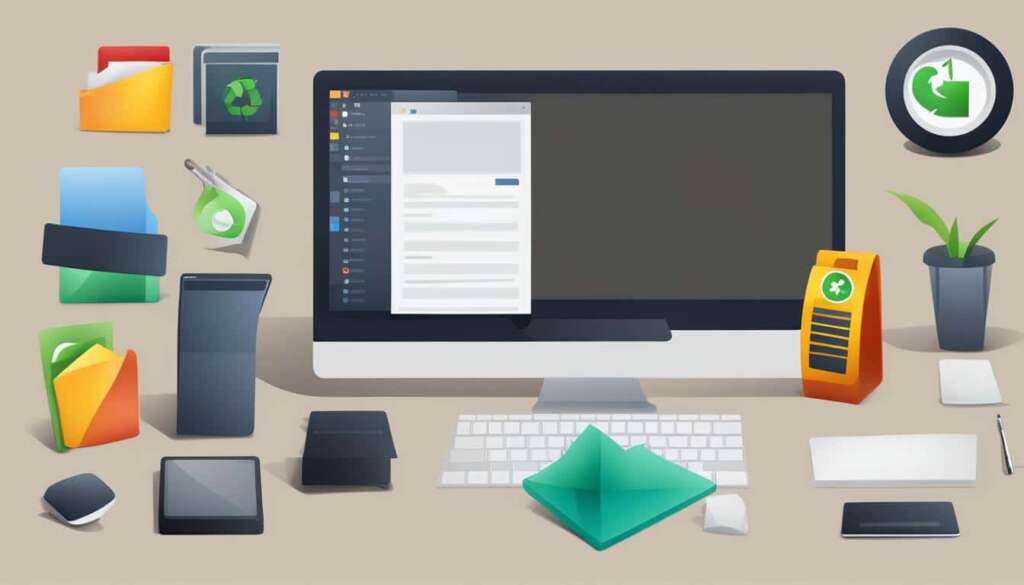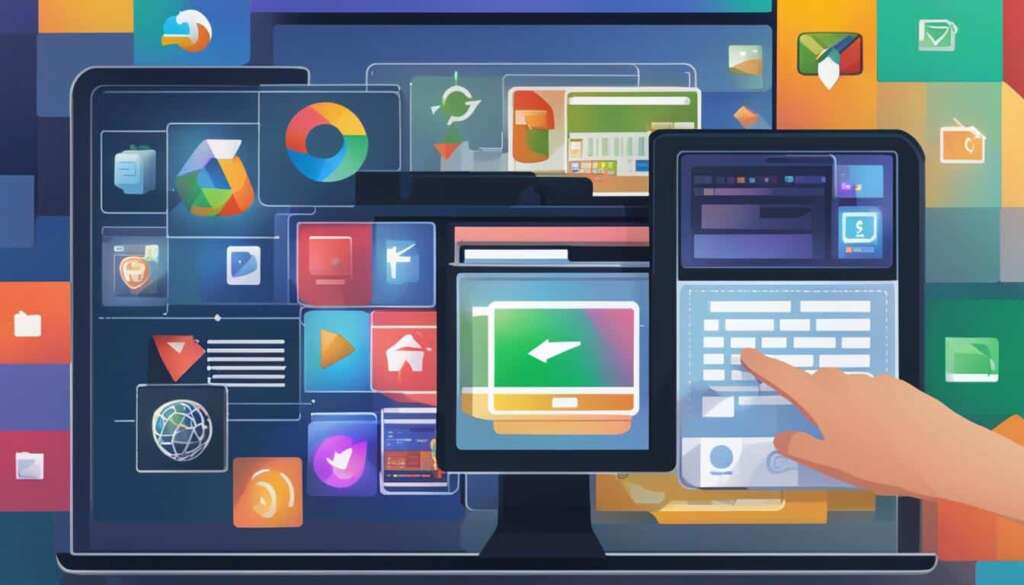Table of Contents
Are you tired of staring at a cluttered desktop every time you turn on your computer? The Recycle Bin icon may seem like a small thing, but removing it can make a big difference in creating a clean and organized workspace. In this article, we will show you how to remove the Recycle Bin icon from your desktop, allowing you to unclutter your digital space.
Whether you want to delete, hide, or disable the Recycle Bin on your desktop, we have you covered. By following the simple steps outlined in this guide, you will be able to get rid of the Recycle Bin icon and enjoy a clutter-free desktop.
But why should you bother removing the Recycle Bin? Digital clutter can have a negative impact on your productivity. It can lead to distractions, overwhelm, and a fragmented workflow. By decluttering your digital space, you can regain control and focus on what really matters.
Stay tuned for the next sections where we will guide you through the process of removing the Recycle Bin icon and provide you with tips on decluttering your digital workspace. Let’s unclutter your space and boost your productivity!
Pin Recycle Bin to File Explorer
If you want quick and easy access to the Recycle Bin, you can pin it to File Explorer. This allows you to efficiently manage your deleted files without cluttering your desktop. Here’s how you can do it:
-
Begin by locating the Recycle Bin icon on your desktop.
-
Click and hold the icon, then drag it to the Windows Taskbar.
-
Release the icon and drop it on top of the File Explorer icon.
-
A pop-up menu will appear, giving you the option to “Pin to File Explorer”.
-
Click on “Pin to File Explorer” to complete the process.
Once pinned, accessing the Recycle Bin is effortless. Simply right-click on the File Explorer icon on your Taskbar. From the resulting menu, select “Recycle Bin” to open it instantly.
This image highlights the process of pinning the Recycle Bin to File Explorer, streamlining your workflow and boosting productivity.
Pin Recycle Bin to the Start Menu
If you prefer quick and easy access to the Recycle Bin, you can pin the icon to your Start Menu. This allows you to access the Recycle Bin directly from the Start Menu without cluttering your desktop.
To pin the Recycle Bin to the Start Menu, follow these simple steps:
- Locate the Recycle Bin icon on your desktop.
- Right-click on the icon.
- Select “Pin to Start” from the context menu.
Once you’ve pinned the Recycle Bin to the Start Menu, you’ll find it as a tile in the Start Menu. This makes it convenient to locate and access the Recycle Bin whenever you need to restore or permanently delete files.
By pinning the Recycle Bin to the Start Menu, you can streamline your desktop and have easy access to an essential system tool.
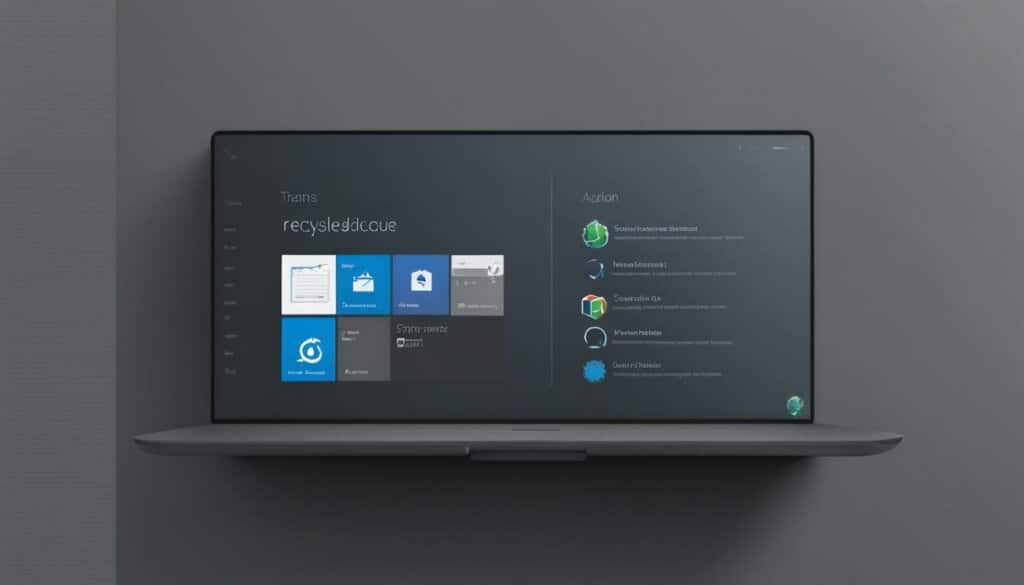
Note: The image above is for illustrative purposes only, representing the process of pinning the Recycle Bin to the Start Menu.
Find the Recycle Bin if You’ve Lost It
If you have accidentally removed the Recycle Bin icon and can’t find it, don’t worry. You can easily locate it in File Explorer by clicking the small arrow next to the current file location in the Breadcrumb Bar. The Recycle Bin will always appear in the list of locations.
If you’re not familiar with File Explorer, don’t fret! It’s a handy tool that allows you to navigate and manage your files and folders on your computer. To open File Explorer, simply press the Windows key + E on your keyboard, or you can find it in the Start Menu.
Once you have File Explorer open, take a look at the Breadcrumb Bar at the top. It displays the path of the current folder or location you’re in. Next to the path, you’ll see a small arrow pointing downwards. This arrow is your key to finding the lost Recycle Bin.
Click on the arrow, and a drop-down menu will appear, listing all the available locations. Scroll through the list, and you’ll find the Recycle Bin. It’s always there, patiently waiting to reclaim your deleted files.
Once you’ve located the Recycle Bin, you can easily restore it to your desktop if you wish. Simply right-click on the Recycle Bin and select “Pin to Start” if you want it in your Start Menu or “Pin to Taskbar” if you prefer it on your Windows Taskbar. This way, you’ll always have quick access to the Recycle Bin, even if it vanishes from your desktop again.
Why Does the Recycle Bin Disappear?
If you’re wondering why the Recycle Bin disappears from your desktop in the first place, it may be because of your Desktop icon settings. Sometimes, these settings can change, causing the Recycle Bin icon to hide or vanish.
To check and adjust your Desktop icon settings, follow these steps:
- Right-click on a blank space on your desktop.
- Select “Personalise” from the drop-down menu.
- In the Settings menu, click on “Themes” in the left-hand sidebar.
- Scroll down until you find “Desktop icon settings” and click on it.
- A new window will open, displaying a list of icons that can be shown on your desktop.
- Make sure the box next to “Recycle Bin” is checked. If it’s not, click on the box to activate it.
- Click “Apply” and then “OK” to save the changes.
By following these steps, you can ensure that the Recycle Bin remains visible on your desktop at all times.
Remove the Recycle Bin from the Desktop
To keep your desktop clutter-free, you may want to remove the Recycle Bin icon. Follow these simple steps to remove or reinstate the Recycle Bin on your desktop.
- Right-click on a blank space on your desktop to open the context menu.
- Select “Personalise” from the menu.
- In the Settings menu, click on “Themes”.
- Scroll down and find “Desktop icon settings”.
- Click on it to open the Desktop Icon Settings window.
- Uncheck the “Recycle Bin” option to remove it from your desktop.
If you change your mind and want to reinstate the Recycle Bin icon, simply follow the same steps and check the “Recycle Bin” option in the Desktop Icon Settings window.
Before
| Desktop |
|---|
| Recycle Bin icon |
After
| Desktop |
|---|
| No Recycle Bin icon |
The Effects of Digital Clutter on Productivity
Digital clutter can be just as detrimental to productivity as physical clutter. The accumulation of unused files and unnecessary apps on our devices can lead to a variety of negative effects on our workflow and overall productivity.
Fragmented Attention: When our digital space is cluttered with numerous files and apps vying for our attention, it becomes challenging to focus on the task at hand. We may find ourselves constantly switching between applications or getting distracted by irrelevant notifications.
Exhaustion: The overwhelming amount of digital clutter can also contribute to mental exhaustion. Trying to navigate through a disorganized digital environment requires more mental effort and can leave us feeling drained.
Overwhelm: A cluttered digital space can create a sense of overwhelm and make it difficult to find what we need when we need it. This can lead to frustration and wasted time searching for files or applications.
Irritability: Research has shown that clutter can negatively impact our mood and increase levels of stress. A cluttered digital space can evoke similar feelings of irritability and frustration, making it harder to maintain a positive and focused mindset.
However, by taking steps to declutter our digital space, we can regain control over our workflow and improve our productivity. Decluttering involves organizing files into meaningful folders, deleting unused files and apps, and implementing effective digital organization strategies.
Remember, a clutter-free digital space promotes a clear and focused mind, enabling us to work more efficiently and accomplish our tasks with ease.
Let’s visualize the impact of digital clutter on productivity with the help of the following table:
| Effect of Digital Clutter | Impact on Productivity |
|---|---|
| Fragmented Attention | Reduced ability to concentrate and complete tasks |
| Exhaustion | Increased mental fatigue and decreased energy levels |
| Overwhelm | Difficulty finding necessary files and applications |
| Irritability | Elevated stress levels and decreased patience |
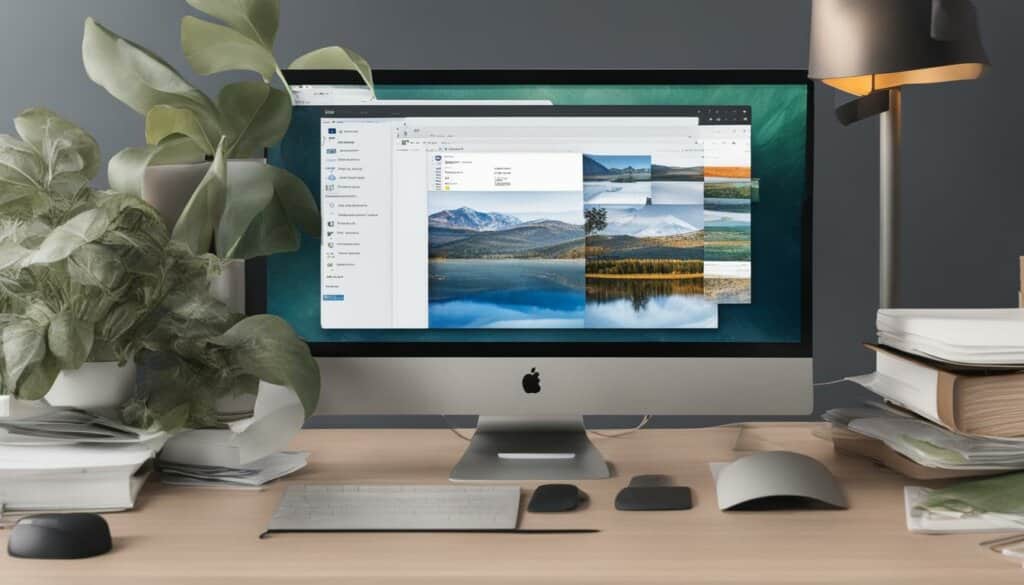
As shown in the table above, digital clutter can have significant implications for productivity. It’s essential to recognize the impact it can have on our mental wellbeing and take proactive steps to declutter our digital space regularly.
Tips for Decluttering Your Digital Space
Is your digital workspace feeling cluttered and disorganized? It’s time to take control and declutter your digital space for improved productivity and efficiency. Here are some handy tips to help you declutter your digital workspace, organize files, clean up your desktop, and manage your apps.
1. Give Filenames Meaningful Names and Organize Files
Start by giving your files meaningful names that accurately describe their content. Avoid generic names like “Document 1” or “Untitled.” By using descriptive filenames, you can quickly locate specific files without the need to open multiple documents.
Additionally, organize your files into relevant folders based on their categories or projects. This will help you easily navigate through your files and locate what you need with ease. Create a logical folder structure and consistently follow it to keep your digital space organized.
2. Clean Up Your Desktop
Your desktop may have become a dumping ground for files, folders, shortcuts, and apps. Clear the clutter by moving frequently used apps to the taskbar. This will streamline your workflow and make accessing your essential applications quicker.
Instead of using your desktop as a storage space, utilize the download folder for its intended purpose. When you download a file, save it directly to the appropriate folder instead of cluttering your desktop. Regularly go through the download folder and organize the files into their respective directories.
3. Manage Apps and Programs
Take a look at the apps and programs on your computer. Are there any that you no longer need or use? Uninstalling unnecessary apps not only frees up storage space but also reduces clutter and potential distractions.
Additionally, review your startup programs and disable ones that launch automatically when you turn on your computer. This will help speed up your computer’s boot-up time and ensure a smoother start to your workday.
4. Streamline Company Chat and DM Lists
If your work communication happens primarily through company chat platforms, take a moment to clean up your direct messaging (DM) lists. Remove old conversations that are no longer relevant or necessary to reduce clutter and improve focus on important conversations. Keep your chat environment tidy and organized.
By following these tips and adopting a regular decluttering routine, you can create a clean and organized digital workspace that promotes productivity and reduces distractions. A clutter-free environment allows for a clear mind and smoother workflow, so start decluttering your digital space today!
Conclusion
In conclusion, removing the Recycle Bin icon from your desktop is just the first step in decluttering your digital space. By implementing the tips mentioned in this article, you can create a more organized and productive work environment.
Digital clutter can have adverse effects on your mental wellbeing and productivity. It can lead to fragmented attention, exhaustion, overwhelm, and irritability. That’s why it’s important to take the time to regularly declutter and unclutter your digital space.
By giving your filenames meaningful names, organizing your files into relevant folders, and cleaning up your desktop, you can regain control over your workflow and improve your focus. Additionally, managing your apps and opting out of programs launching on startup can also help speed up your computer’s boot-up time.
Remember, a clutter-free digital space promotes a clear mind and allows you to work more efficiently. So, make it a habit to declutter and unclutter your digital space. Your productivity and mental wellbeing will thank you.
FAQ
How do I remove the Recycle Bin icon from my desktop?
To remove the Recycle Bin icon from your desktop, right-click on a blank space and select “Personalise”. In the Settings menu, click on “Themes” and scroll down to find “Desktop icon settings”. From there, you can uncheck the Recycle Bin option to remove it from your desktop.
How can I pin the Recycle Bin to File Explorer?
To pin the Recycle Bin to File Explorer, simply drag the icon to the Windows Taskbar and drop it on top of the File Explorer icon. A pop-up will appear, allowing you to pin the Recycle Bin to File Explorer. You can then access the Recycle Bin by right-clicking on the File Explorer icon and selecting it from the Jumplist.
How do I pin the Recycle Bin to the Start Menu?
If you prefer to have the Recycle Bin icon in your Start Menu, right-click on the icon on the desktop and select “Pin to Start”. The icon will then appear as a tile in your Start Menu, allowing you to easily access the Recycle Bin.
What should I do if I’ve accidentally removed the Recycle Bin icon and can’t find it?
If you have accidentally removed the Recycle Bin icon and can’t find it, don’t worry. You can easily locate it in File Explorer by clicking the small arrow next to the current file location in the Breadcrumb Bar. The Recycle Bin will always appear in the list of locations.
Does digital clutter affect productivity?
Yes, digital clutter, such as unused files and unnecessary apps, can have a negative impact on productivity. It can lead to fragmented attention, exhaustion, overwhelm, and irritability. By decluttering your digital space, you can regain control over your workflow and improve your focus and productivity.
What are some tips for decluttering my digital workspace?
To declutter your digital space, start by giving your filenames meaningful names and organizing your files into relevant folders. Clean up your desktop by moving frequently used apps to the taskbar and using the download folder for its intended purpose. Opt out of programs launching on startup to speed up your computer’s boot-up time. Consider cleaning up your DM list in company chat to reduce distractions.
How can I conclude my efforts to unclutter my digital space?
Removing the Recycle Bin icon from your desktop is just one step in decluttering your digital space. By implementing the tips mentioned, you can create a more organized and productive work environment. Remember that digital clutter can have adverse effects on your mental wellbeing and productivity, so take the time to declutter and unclutter your digital space regularly.