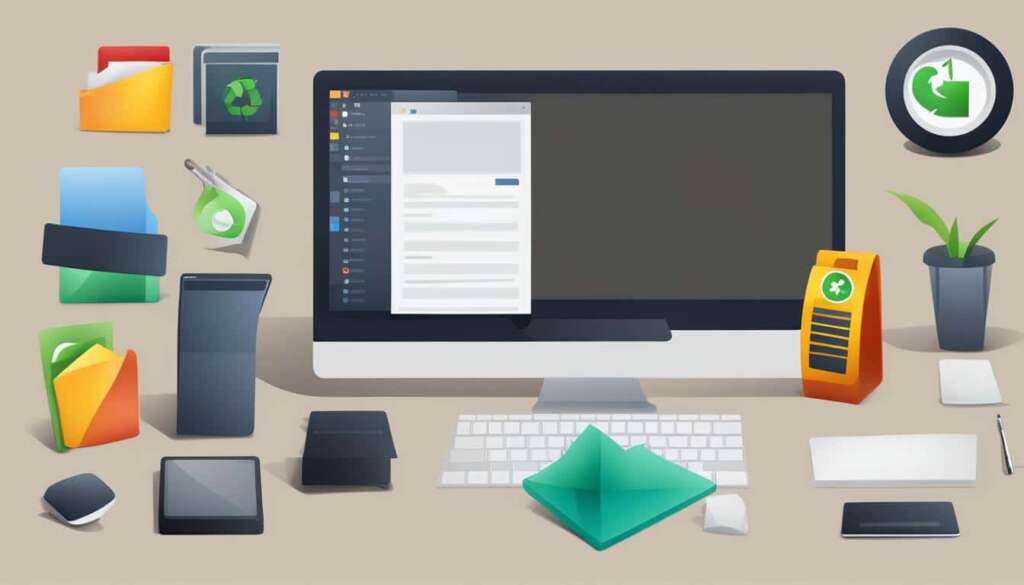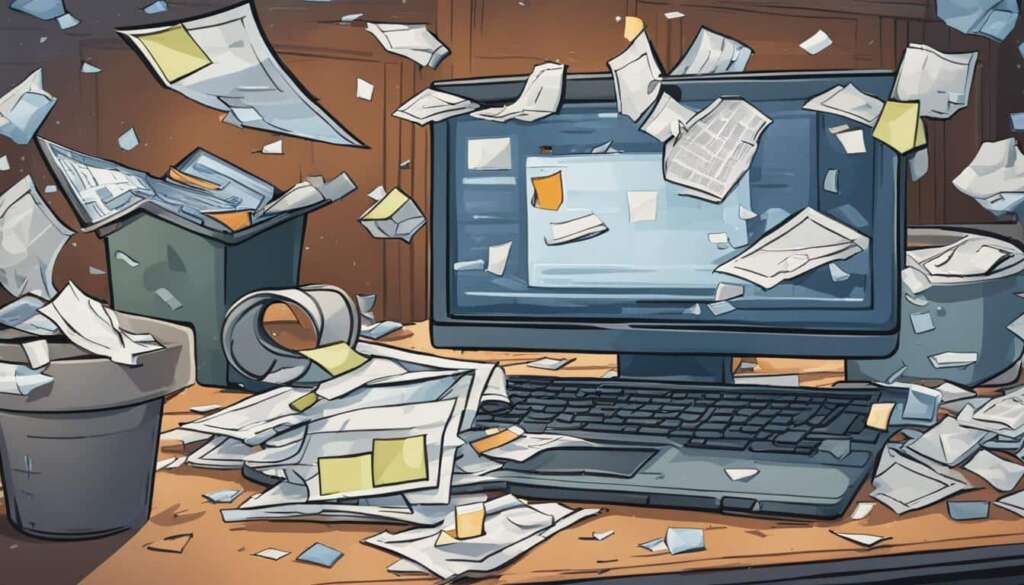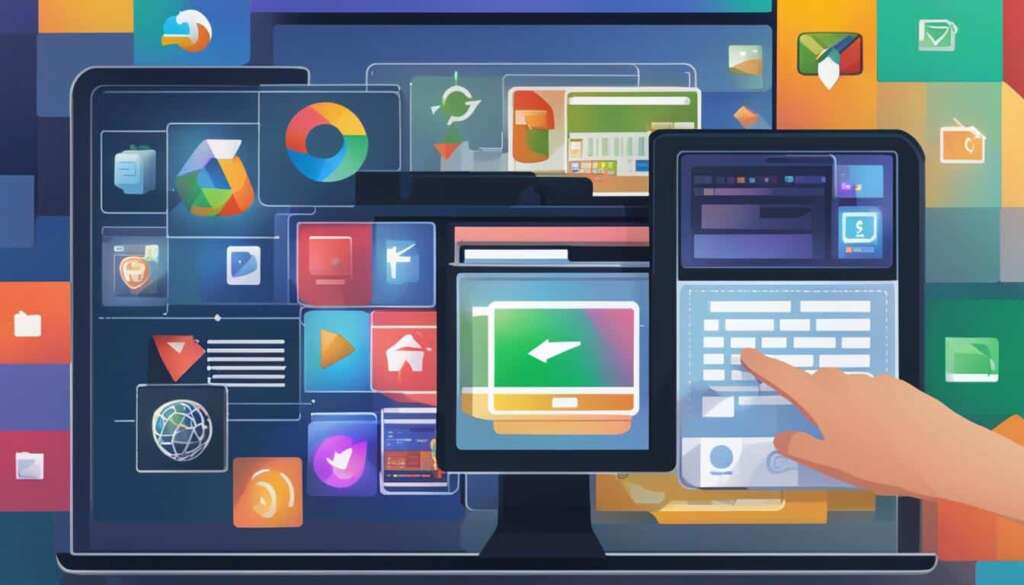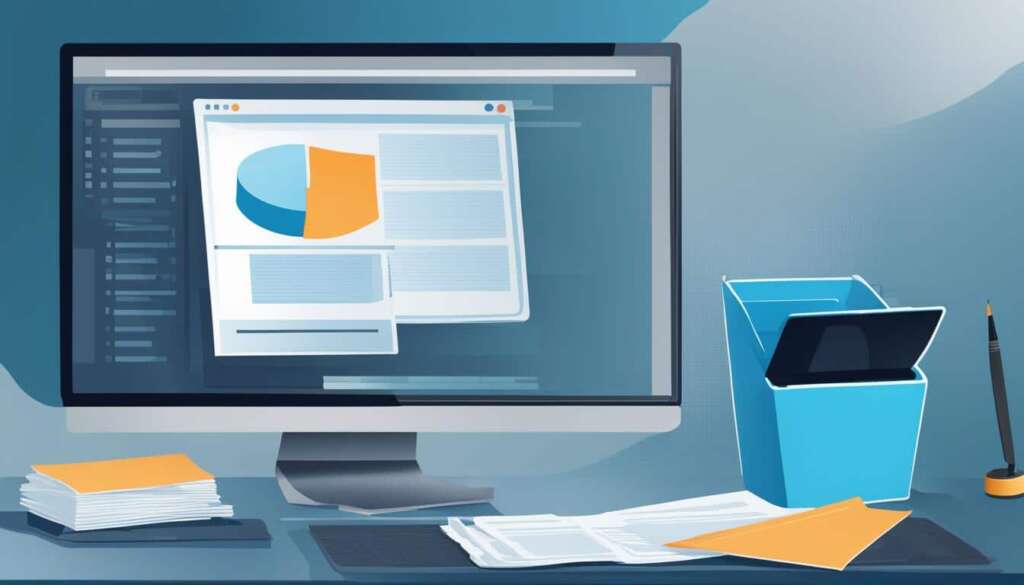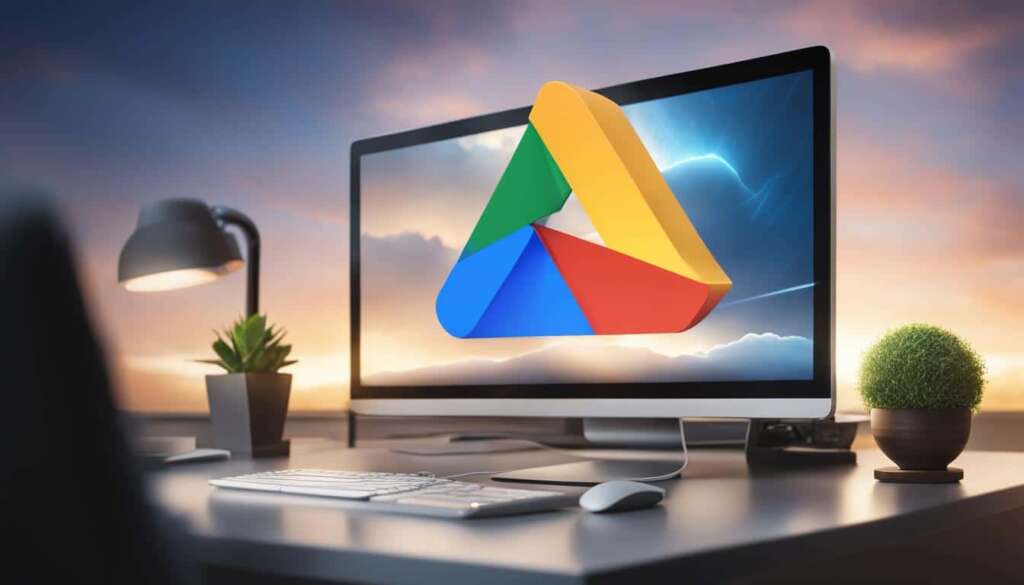Table of Contents
When you delete a file from your PC, it is not completely erased from existence. The space it occupies on your hard drive is simply marked as vacant. This means that with the right methods, you can recover permanently deleted files. There are several effective ways to retrieve deleted files from a PC:
How to Recover Permanently Deleted Files from Recycle Bin
If you have deleted files and they are still in your Recycle Bin, you can easily restore them by following these steps:
- Open the Recycle Bin on your desktop.
- Locate the file(s) you want to restore.
- Right-click on the file(s) and select “Restore”.
By following these simple steps, you can recover permanently deleted files from the Recycle Bin and restore them to their original location on your PC.
How to Recover Permanently Deleted Files from PC with Software
If you have permanently deleted files from your PC and they are not in the Recycle Bin, you can use file recovery software to retrieve them. One highly recommended software is EaseUS Data Recovery Wizard. Here’s how to recover permanently deleted files from PC using software:
- Download and install EaseUS Data Recovery Wizard on your PC.
- Launch the software and select the drive where the deleted files were originally located.
- Click on the “Scan” button to begin the scanning process.
- Once the scan is complete, preview the recoverable files and select the ones you want to restore.
- Click on the “Recover” button to start the file recovery process.
With file recovery software like EaseUS Data Recovery Wizard, you can easily recover permanently deleted files from your PC and regain access to important data.
How to Restore Permanently Deleted Files Without Software
If you prefer not to use file recovery software, there are still options to restore permanently deleted files from your PC without the need for additional software:
- Check if you have a previous version of the file: Right-click on the folder where the file was located, select “Restore previous versions”, and choose the desired version to restore.
- Restore files from a backup: If you have a backup system in place, you can restore the deleted files from your backup.
By exploring these options, you can restore permanently deleted files without the use of file recovery software.
How to Recover Permanently Deleted Files from Recycle Bin
If you have accidentally deleted files and they are still in your Recycle Bin, there’s good news – you can easily restore them and get your data back. Follow these simple steps to recover permanently deleted files from the Recycle Bin:
Step 1: Open the Recycle Bin
The Recycle Bin is typically located on your desktop. Double-click on the Recycle Bin icon to open it.
Step 2: Locate the Deleted Files
Once the Recycle Bin is open, you will see a list of deleted files. You can use the search bar to find specific files, or you can browse through the files manually.
Step 3: Select the Files to Restore
To restore deleted files, select the ones you want to recover by clicking on them. If you want to restore all the deleted files, click on the “Restore all items” option.
Step 4: Restore the Files
After selecting the files, right-click and choose the “Restore” option to recover the permanently deleted files from the Recycle Bin.
Once the restoration process is complete, the files will be restored to their original location on your computer. You can now access the recovered files and continue using them as before.
It’s important to note that the Recycle Bin only stores deleted files temporarily. If you have emptied the Recycle Bin or the deleted files have bypassed it, you will need to use a different method to recover them. In the next section, we’ll explore how to recover permanently deleted files from your PC using file recovery software.
How to Recover Permanently Deleted Files from PC with Software
If you have permanently deleted files from your PC and they are not in the Recycle Bin, you can use file recovery software to retrieve them. One highly recommended software is EaseUS Data Recovery Wizard. Here’s how to recover permanently deleted files from PC using software:
- Download and install the EaseUS Data Recovery Wizard software on your PC.
- Launch the software and select the location where the deleted files were originally stored.
- Click on the “Scan” button to initiate a deep scan of the selected location.
- Once the scan is complete, you will see a list of recoverable files. You can preview the files to ensure you are recovering the correct ones.
- Select the files you want to recover and click on the “Recover” button.
- Choose a new location to save the recovered files to, preferably not on the same drive where the deleted files were originally stored.
- Wait for the software to complete the recovery process. The time required may vary depending on the size and number of files being recovered.
- Once the recovery process is finished, you can access and use the recovered files on your PC again.
Using file recovery software like EaseUS Data Recovery Wizard significantly increases your chances of restoring permanently deleted files from your PC. However, it’s important to note that the success of file recovery depends on various factors, including the time elapsed since deletion and whether the storage area has been overwritten by new data. Therefore, it’s recommended to initiate the recovery process as soon as possible for the best results.
File Recovery Software Comparison
| Software | Features | Supported File Types | Price |
|---|---|---|---|
| EaseUS Data Recovery Wizard | Deep scan, preview files, easy-to-use interface | Documents, photos, videos, audio files, compressed files, etc. | Free trial available, paid versions starting from £49.95 |
| Recuva | Quick scan, customizable scans, secure deletion | Documents, photos, videos, audio files | Free basic version, paid professional version £19.95 |
| PhotoRec | Supports various file systems, command-line interface | Documents, photos, videos, audio files, archives | Open source, free to use |
Note: When using file recovery software, it’s essential to avoid saving the recovered files to the same location where the deleted files were initially stored, as this may overwrite the lost data and make it impossible to recover.
How to Restore Permanently Deleted Files Without Software
If you find yourself in a situation where you need to restore permanently deleted files from your PC but prefer not to use file recovery software, don’t worry. There are alternative methods and options available to recover your files without the need for additional software.
One option is to recover files from previous versions. Windows operating systems have a built-in feature called “Previous Versions” that allows you to access and restore earlier versions of your files. Simply right-click on the folder or file that contained the deleted data, select “Restore previous versions,” and choose the version you want to recover. This method can be particularly helpful if you have recently made changes to a file or folder.
Another option is to restore files from backup. If you have a backup system in place, such as an external hard drive or cloud storage service, you can easily recover your deleted files from the backup. Access your backup system, locate the files or folders you want to restore, and copy them back to your PC.
If you don’t have access to previous versions or a backup system, you can still attempt to recover your files without third-party software by checking your temporary files, recycle bin, or even using system restore. Temporary files are often stored on your PC and may contain copies of recently deleted files. The recycle bin may still hold some deleted files that can be restored. And system restore enables you to undo changes made to your system and may recover deleted files.
FAQ
How can I recover permanently deleted files from my PC?
When you delete a file from your PC, it is not completely erased from existence. The space it occupies on your hard drive is simply marked as vacant. This means that with the right methods, you can recover permanently deleted files. There are several effective ways to retrieve deleted files from a PC.
How do I recover files that are still in my Recycle Bin?
If you have deleted files and they are still in your Recycle Bin, you can easily restore them. Simply open the Recycle Bin, locate the files you want to recover, right-click on them, and select “Restore.”
What should I do if I have permanently deleted files from my PC and they are not in the Recycle Bin?
If you have permanently deleted files from your PC and they are not in the Recycle Bin, you can use file recovery software to retrieve them. One highly recommended software is EaseUS Data Recovery Wizard. Here’s how to recover permanently deleted files from PC using software:
Is it possible to restore permanently deleted files without using file recovery software?
Yes, it is still possible to restore permanently deleted files from your PC without the need for additional software. You can try the following options: