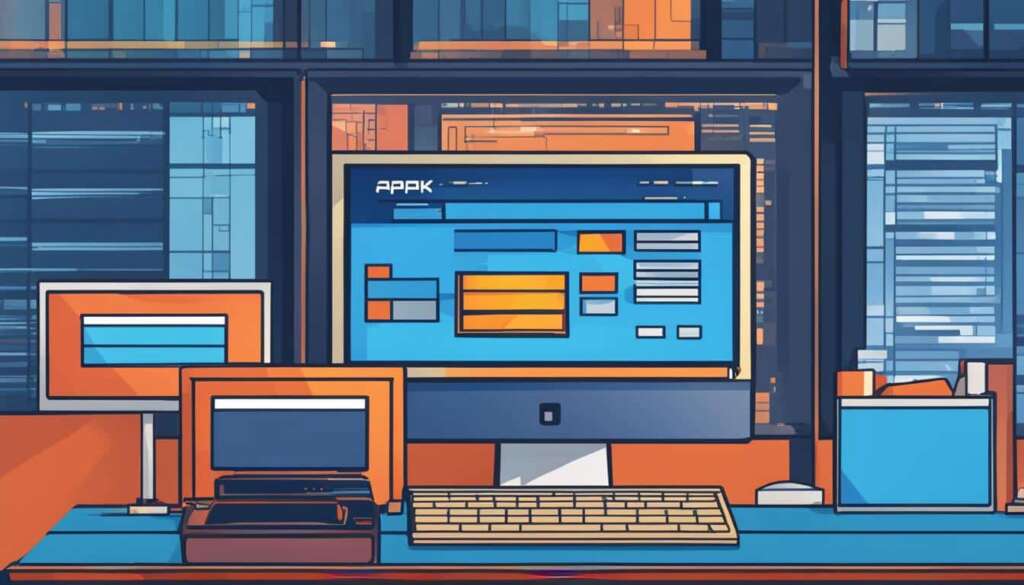Table of Contents
To install Show Box on your PC and enjoy endless entertainment, you can follow a simple guide that will walk you through the process step by step. Show Box is an app that provides a wide library of movies and TV shows for streaming. However, Show Box is not available on the Google Play Store, so you will need to download the .apk file from other sources. Once you have the .apk file, you can install Show Box on any Android device, including smartphones, FireStick, and Fire TV. For Windows PC users, you can use an Android emulator like BlueStacks to run the Show Box app on your computer. This guide will show you how to download and install Show Box on both Android devices and Windows PC.
How to Install Show Box on Android
To install Show Box on your Android device, you will need to download the .apk file from a trusted source. One such source is apkpure.com. Open a web browser on your Android device and navigate to the following URL:
https://apkpure.com/showbox-app/com.tdo.showbox
Download the .apk file from this website and run it. Your phone may ask for confirmation to proceed with the installation, so confirm and proceed. Once the installation is complete, you can launch the Show Box app and start streaming your favorite movies and TV shows.
Why Choose Show Box?
Show Box is a popular app that offers a vast collection of movies and TV shows for streaming. From the latest blockbusters to timeless classics, Show Box has something for everyone. With its user-friendly interface and seamless streaming experience, Show Box is the go-to choice for Android users who want access to a wide range of entertainment options.
Show Box Features:
- Extensive library of movies and TV shows
- Regularly updated content
- Multiple streaming resolution options
- Ability to download content for offline viewing
- Subtitle support for international films
| Benefits | Drawbacks |
|---|---|
| Free access to a wide range of entertainment | Not available on the Google Play Store |
| User-friendly interface for easy navigation | Requires manual installation of .apk file |
| Regular updates to ensure a fresh and up-to-date library | May encounter occasional buffering issues |
How to Install Show Box on Windows PC with BlueStacks
If you want to install Show Box on your Windows PC, you can use an Android emulator like BlueStacks. First, download BlueStacks from the official website and install it on your PC. Then, download the Show Box .apk file from a trusted source. Once you have BlueStacks and the Show Box .apk file, launch BlueStacks and navigate to “My Apps”. Click on “Install APK” and select the Show Box .apk file from your computer. The Show Box app will now be installed on BlueStacks. You can find it in the “All Apps” section of BlueStacks and start streaming movies and TV shows on your Windows PC.
FAQ
How can I install Show Box on my PC?
To install Show Box on your PC, you will need to use an Android emulator like BlueStacks. Follow the step-by-step guide mentioned above to download and install Show Box on your Windows PC.
Can I download Show Box from the Google Play Store?
No, Show Box is not available on the Google Play Store. You will need to download the .apk file from other trusted sources and use an Android emulator to install Show Box on your PC or Android device.
Where can I download the Show Box .apk file?
You can download the Show Box .apk file from trusted sources like apkpure.com. Follow the instructions in the guide to download the .apk file for your Android device or Windows PC.
How do I install Show Box on my Android device?
To install Show Box on your Android device, you will need to download the .apk file from a trusted source like apkpure.com. Once downloaded, run the .apk file and confirm the installation. You can then launch the Show Box app on your Android device and start streaming content.
Can I install Show Box on my FireStick/Fire TV?
Yes, you can install Show Box on your FireStick or Fire TV by following the instructions mentioned in the guide. Just download the .apk file and use an Android emulator like BlueStacks to install Show Box on your FireStick or Fire TV.
How do I install Show Box on my Windows PC using BlueStacks?
To install Show Box on your Windows PC, you will need to download BlueStacks, an Android emulator. Once you have BlueStacks installed, download the Show Box .apk file and install it on BlueStacks using the “Install APK” option. The Show Box app will then be available on your Windows PC via BlueStacks.