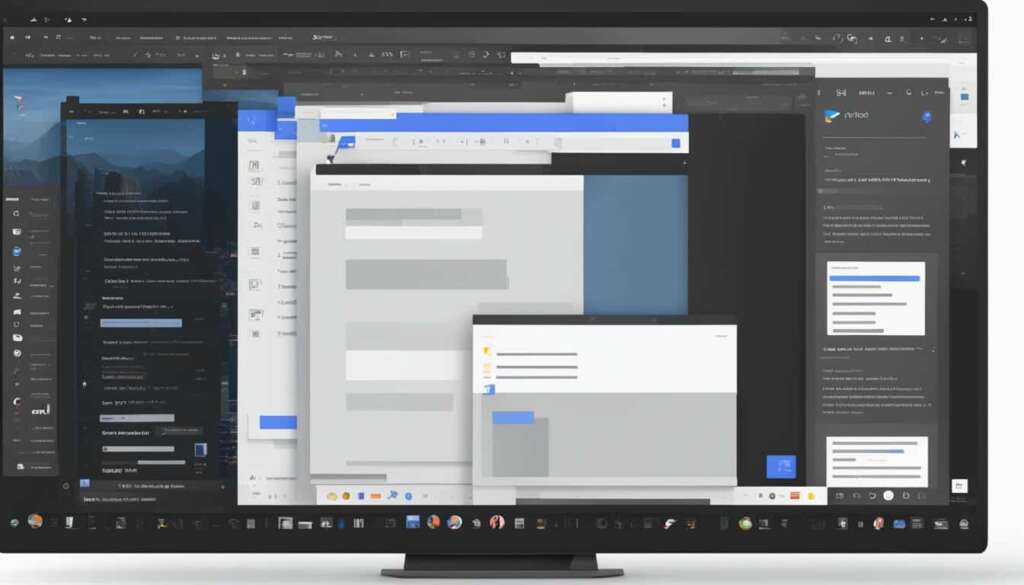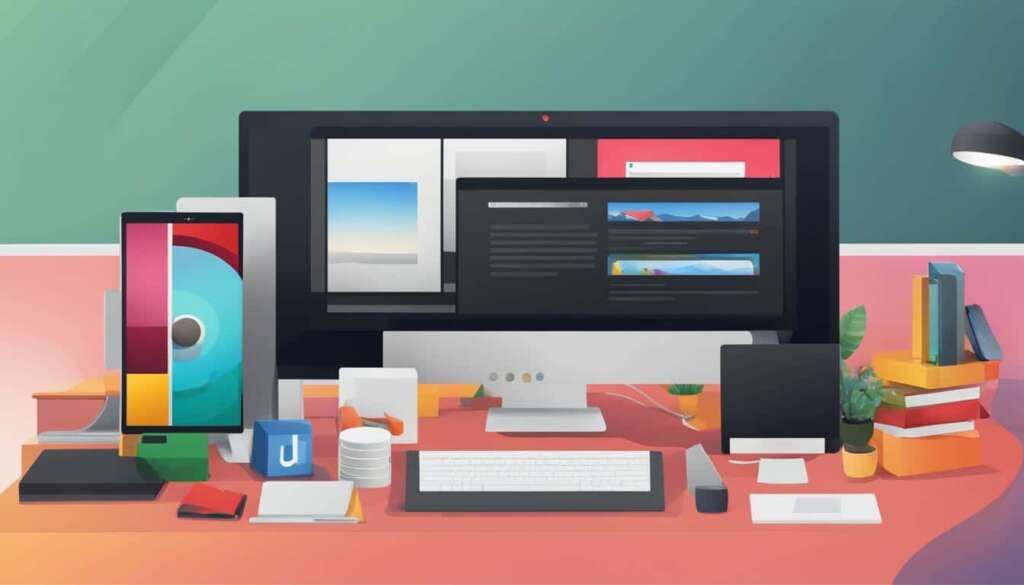Table of Contents
If you’re a fan of dark mode and use Google Docs on your PC, you’ll be glad to know that it’s possible to enable dark mode in Google Docs. Dark mode not only reduces eye strain but also gives a sleek and stylish look to your document editing experience.
To enable dark mode in Google Docs on your PC, you can use a handy browser extension called “Google Docs Dark Mode.” This extension allows you to customize the color scheme of your Google Docs interface, making it easier on the eyes during those late-night editing sessions.
Enabling dark mode in Google Docs on your PC is a breeze. Simply follow these steps:
- Open your preferred web browser on your PC and go to the Chrome Web Store.
- Search for “Google Docs Dark Mode” in the search bar.
- Click on the extension and select “Add to Chrome” to install it.
- Once installed, a new icon will appear in your browser’s extension toolbar.
- Click on the extension icon and toggle the switch to enable dark mode.
- Voila! You’ve successfully enabled dark mode in Google Docs on your PC.
Now you can enjoy a more comfortable and visually appealing editing experience in Google Docs. Whether you’re working on a school project or a professional document, dark mode in Google Docs on PC is a great option to explore.
How to Enable Dark Mode on Google Docs Mobile App
If you prefer working in dark mode, you’ll be pleased to know that you can enable dark mode in the Google Docs mobile app on your iPhone or iPad. Dark mode creates a visually appealing and comfortable reading and editing experience, especially in low-light environments. Follow these simple steps to enable dark mode:
- Open the Google Docs mobile app on your iPhone or iPad.
- Tap on your profile picture in the top-right corner of the screen to access the side menu.
- Scroll down and select “Settings.”
- In the “Appearance” section, tap on “Theme.”
- Select “Dark” to enable dark mode.
Once you have enabled dark mode, the Google Docs mobile app will switch to a dark color scheme, providing a visually pleasing interface that is easier on the eyes. Whether you’re working on your next document or reviewing your notes, dark mode will enhance your mobile workflow.
“Dark mode creates a visually appealing and comfortable reading and editing experience, especially in low-light environments.”
To give you a better idea of what the Google Docs mobile app looks like with dark mode enabled, take a look at the screenshot below:
| Advantages of Enabling Dark Mode in Google Docs Mobile App: | Disadvantages of Enabling Dark Mode in Google Docs Mobile App: |
|---|---|
|
|
How to Enable Dark Mode on Google Docs Android App
To enhance your Google Docs experience on your Android device, you can enable the dark mode feature. By enabling dark mode, you can reduce eye strain and save battery life on your Android device while working on your documents.
Follow these simple steps to enable dark mode in the Google Docs Android app:
- Launch the Google Docs app on your Android device.
- Tap on the Menu icon located in the top-left corner of the screen.
- In the menu that appears, scroll down and tap on Settings.
- In the Settings menu, tap on Choose theme.
- Select the Dark option to enable dark mode.
- That’s it! The Google Docs app will now switch to dark mode, providing a visually pleasing and comfortable reading experience.
Note: Dark mode in the Google Docs Android app is only available in Android 10 and later versions. If you’re using an older version of Android, you may need to update your device’s operating system to access this feature.
With dark mode enabled, you can now enjoy a more immersive and focused writing experience on your Android device. Whether you’re working on your next report, drafting ideas for a project, or simply jotting down notes, the dark mode feature in Google Docs will provide a modern and sleek interface.
Unlock the power of dark mode in the Google Docs Android app and take your productivity to the next level. Say goodbye to eye strain and hello to a visually appealing writing environment.
Benefits of Using Dark Mode in Google Docs Android App
Enabling dark mode in the Google Docs Android app offers several benefits:
- Reduced Eye Strain: Dark mode reduces the amount of blue light emitted by your Android device, which can lead to less eye strain and fatigue during extended writing sessions.
- Improved Focus: The dark interface helps minimize distractions, allowing you to concentrate more on your writing and stay focused on your tasks.
- Battery Saving: When using dark mode, the pixels on your Android device’s screen emit less light, resulting in reduced power consumption and extended battery life.
- Visual Appeal: Dark mode offers a sleek and modern interface that enhances the overall visual appeal of the Google Docs app, making it a pleasure to use.
With these benefits in mind, enabling dark mode in the Google Docs Android app is a fantastic choice for a more comfortable and enjoyable writing experience.
How to Disable Dark Mode in Google Docs
If you prefer the traditional light mode in your Google Docs, you can easily disable the dark mode. Here’s how:
1. Open your Google Docs account on your preferred browser.
2. Click on the three horizontal lines in the top-left corner to open the menu.
3. Scroll down and select “Settings”.
4. In the Settings menu, locate the “Appearance” section.
5. In the Appearance section, uncheck the “Enable dark mode” option.
6. Once you’ve unchecked the option, the dark mode will be disabled, and your Google Docs will revert to the light mode.
That’s it! You have successfully disabled the dark mode in Google Docs and reverted back to the light mode. Now you can enjoy the familiar interface while creating your documents.
FAQ
How can I enable dark mode in Google Docs on my PC?
To enable dark mode in Google Docs on a PC, you can use a browser extension called “Google Docs Dark Mode.” Here’s how to do it:
How do I enable dark mode in the Google Docs mobile app on my iPhone or iPad?
To enable dark mode in the Google Docs mobile app on your iPhone or iPad, follow these steps:
How do I enable dark mode in the Google Docs Android app?
To enable dark mode in the Google Docs Android app, follow these steps:
Is it possible to disable dark mode in Google Docs and revert back to the light mode?
Yes, if you want to disable dark mode in Google Docs and revert back to the light mode, you can follow these steps: