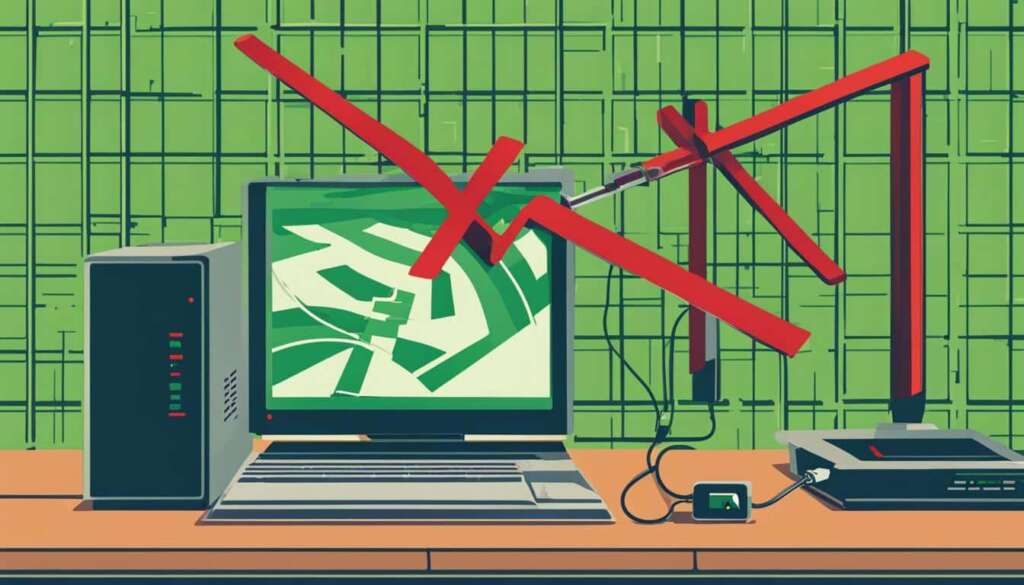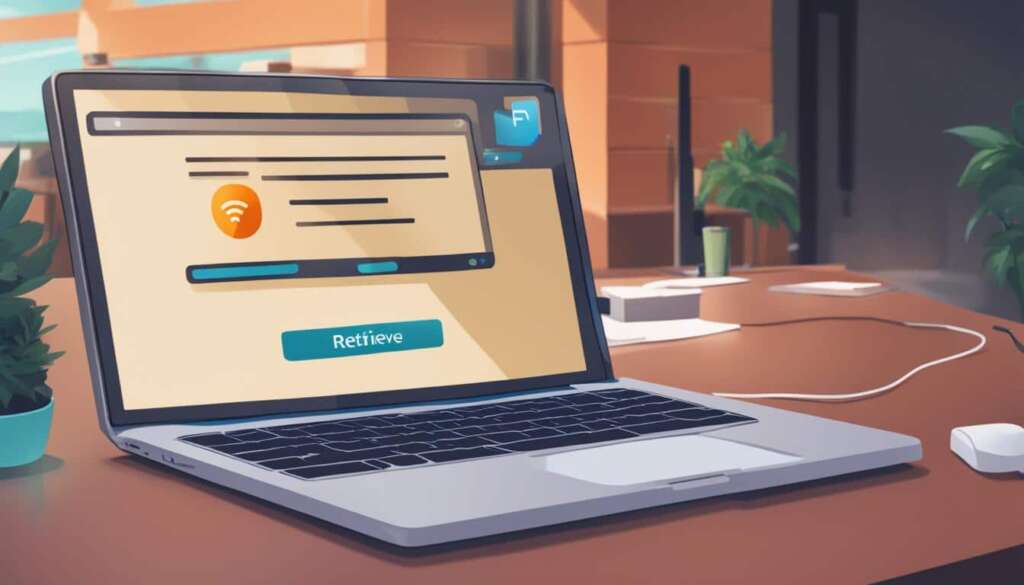Table of Contents
Mirroring your iPhone screen to your PC can be convenient for various purposes, such as giving presentations, sharing content, or simply enjoying your iPhone’s display on a larger screen. In this quick guide, we will explore different methods and tools that allow you to mirror your iPhone to a PC effortlessly.
When it comes to screen mirroring, there are multiple options available depending on your preferences and requirements. Whether you want to mirror your iPhone to a PC via Wi-Fi or using a USB connection, there are apps that can help you achieve this seamlessly.
Before diving into the specific methods and apps, it’s important to understand the benefits of screen mirroring. By mirroring your iPhone to a PC, you can enjoy a larger display, making it easier to view and interact with content. This can be particularly useful when giving presentations or showcasing media files.
Additionally, screen mirroring allows you to share your iPhone screen with others, enabling collaborative work or simply sharing entertaining content with friends and family. It’s a versatile feature that enhances your overall iPhone experience.
In the following sections, we will explore the best apps for screen mirroring an iPhone to a PC via Wi-Fi and USB connection. Each method has its advantages, so you can choose the one that suits your needs best.
Stay tuned for the next section where we will delve into the best apps for screen mirroring an iPhone to a PC via Wi-Fi.
Best Apps for Screen Mirroring an iPhone to a PC via Wi-Fi
When it comes to screen mirroring your iPhone to a PC, there are various apps available that make the process seamless and convenient. These apps utilize Wi-Fi connectivity to establish a reliable connection between your iPhone and PC, allowing you to mirror your iPhone screen effortlessly.
If you’re looking for the best apps for screen mirroring iPhone to PC, consider the following options:
- ApowerMirror: ApowerMirror is a versatile app that allows you to mirror your iPhone screen to your PC wirelessly. With its intuitive interface and user-friendly features, you can easily navigate and control your iPhone’s screen on a larger display. Whether you want to share photos, videos, or play mobile games on a bigger screen, ApowerMirror has got you covered.
- LonelyScreen: LonelyScreen is another popular app for screen mirroring iPhone to PC via Wi-Fi. It offers seamless mirroring capabilities, enabling you to project your iPhone’s screen onto your PC effortlessly. Whether you’re giving presentations, demonstrating apps, or showing multimedia content, LonelyScreen ensures a smooth and responsive mirroring experience.
- Reflector: Reflector is a reliable app that allows you to mirror your iPhone screen wirelessly to a PC or Mac. It offers advanced features such as screen recording and live streaming, making it a great choice for educational purposes or live presentations. With Reflector, you can effortlessly showcase your iPhone’s screen on a larger platform.
- AirServer: AirServer is a powerful screen mirroring app that supports mirroring your iPhone screen to a PC or Mac via Wi-Fi. It provides high-quality display output, allowing you to enjoy your favorite movies, videos, and games on a bigger screen. With AirServer, you can transform your PC into a wireless receiver for your iPhone.
These apps offer seamless wireless connectivity and a range of features to enhance your screen mirroring experience. Whether you’re a business professional, educator, or simply want to enjoy your iPhone screen on a larger display, these apps provide the perfect solution for screen mirroring iPhone to PC via Wi-Fi.
Benefits of Using Apps for Screen Mirroring iPhone to PC via Wi-Fi
“Screen mirroring apps for iPhone to PC via Wi-Fi offer numerous benefits, making it a preferred method for many users. Here are some advantages of using these apps:”
- Convenience: By using screen mirroring apps, you can easily project your iPhone’s screen onto your PC without the need for cables or additional hardware.
- Wireless Connection: These apps utilize Wi-Fi connectivity, allowing you to mirror your iPhone screen to a PC seamlessly.
- Larger Display: By mirroring your iPhone screen to a PC, you can enjoy your favorite movies, videos, or games on a larger display, enhancing your viewing experience.
- Sharing Content: Screen mirroring iPhone to PC via Wi-Fi enables you to share photos, videos, documents, or presentations with others on a bigger screen, making it ideal for business meetings or educational purposes.
- Easy Control: These apps provide intuitive controls and features, allowing you to navigate and control your iPhone’s screen on a PC effortlessly.
By utilizing these apps, you can transform your PC into a wireless display for your iPhone, unlocking a whole new level of screen mirroring convenience and versatility.
Best Apps for Mirroring an iPhone Screen to a PC via USB
If you prefer to use a USB connection for mirroring your iPhone screen on a PC, there are a few reliable apps available that can help you achieve this seamlessly.
One of the top choices for iPhone screen mirroring via USB is the iTools app. This powerful tool allows you to mirror your iPhone screen on a PC with ease. It provides a user-friendly interface and a smooth mirroring experience, making it a popular option for many users.
Another great app for USB mirroring is LonelyScreen. This app enables you to mirror your iPhone screen on a PC effortlessly. It offers high-quality screen mirroring and supports various features like live streaming and screen recording.
If you’re looking for a reliable option for screen mirroring apps for iPhone to PC via USB, you can also consider ApowerMirror. This app provides a seamless mirroring experience and offers additional features like screen recording, screen capturing, and annotation tools.
FAQ
Can I mirror my iPhone screen to my PC?
Yes, you can mirror your iPhone screen to your PC using various methods and tools.
Why would I want to mirror my iPhone screen to my PC?
Mirroring your iPhone screen to your PC can be useful for tasks such as giving presentations, sharing content, or enjoying your iPhone’s display on a larger screen.
How can I mirror my iPhone screen to my PC via Wi-Fi?
There are several apps available that enable you to mirror your iPhone screen to your PC using Wi-Fi connectivity. Some of the best options include [app names].
Is it possible to mirror my iPhone screen to my PC using a USB connection?
Absolutely! There are several apps available that allow you to mirror your iPhone screen to your PC using a USB connection. Some of the best options include [app names].