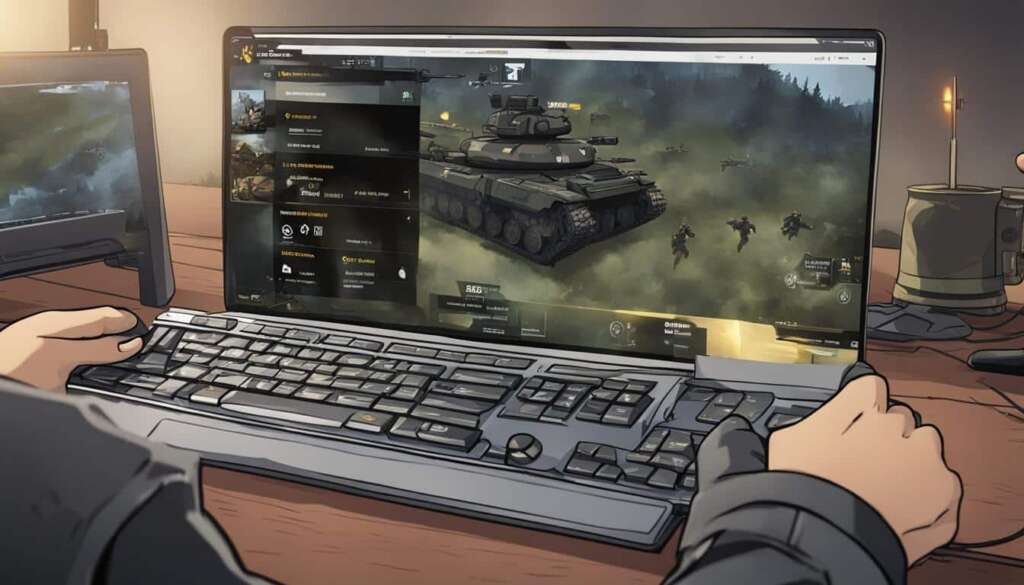Table of Contents
If you’re a fan of Call of Duty Mobile and want to take your gaming experience to the next level, you’ll be pleased to know that you can play the game on your PC. In this guide, we’ll show you how to play Call of Duty Mobile on your PC, providing you with a step-by-step tutorial and useful tips and tricks for an optimal gaming experience.
Call of Duty Mobile is a highly popular free-to-play shooter game available on Android and iOS devices. However, many players wonder if it’s possible to play the game on their PCs. The answer is yes! By following our guide, you’ll be able to enjoy the intense action and immersive graphics of Call of Duty Mobile on a larger screen, with the added precision and control of a keyboard and mouse or even a controller.
To get started, we’ll explore two main methods for playing Call of Duty Mobile on PC. Whether you prefer to mirror your mobile screen or use an Android emulator, we have you covered. We’ll also share some expert tips and tricks to enhance your gaming experience and give you an edge over your opponents.
So, if you’re ready to elevate your Call of Duty Mobile gaming experience, let’s dive in and discover how to play the game on your PC. Whether you’re a seasoned player or new to the world of Call of Duty, our guide will ensure you’re equipped with all the knowledge and tools you need to dominate the battlefield.
Can We Play Call of Duty Mobile on PC?
Yes, it is possible to play Call of Duty Mobile on a PC. The game can be played on both Windows and MacOS computers. There are various methods available to achieve this, including using third-party applications for screen mirroring or using Android emulators.
| Methods | Description |
|---|---|
| Screen Mirroring | Use third-party applications like AirDroid Cast to mirror your mobile screen on your PC and control the game with a keyboard and mouse. This method requires a stable internet connection on both devices. |
| Android Emulators | Utilize Android emulators such as Gameloop, BlueStacks, or MEmu Play to simulate an Android device on your PC. These emulators allow you to install and play Call of Duty Mobile as you would on a mobile phone. |
If you are looking for a seamless gaming experience with full control over gameplay options, using an Android emulator is the recommended method. It provides a dedicated platform for playing Call of Duty Mobile on your PC, complete with customizable controls and advanced settings.
With the flexibility and power of PC hardware, you can enjoy improved graphics, smoother performance, and the ability to play the game on a larger screen. Playing Call of Duty Mobile on PC can enhance your gaming experience and give you a competitive edge, especially in multiplayer battles and intense gameplay situations.
Whether you choose to use screen mirroring or an Android emulator, playing Call of Duty Mobile on PC opens up new possibilities and brings the popular mobile game to a larger and more immersive platform.
How to Play Call of Duty Mobile on PC
There are two main methods to play Call of Duty Mobile on PC. The first method is using a screen mirroring application like AirDroid Cast, which allows you to mirror your mobile screen on your PC and control the game with a keyboard and mouse. This method is ideal for players who want to directly interact with their mobile device while playing the game.
Alternatively, you can use an Android emulator like Gameloop, BlueStacks, or MEmu Play to play Call of Duty Mobile on your PC. These emulators simulate an Android device on your computer, allowing you to install and play Android games. Emulators provide a seamless gaming experience with customizable controls and high-performance graphics.
With an emulator, you can enjoy the benefits of playing Call of Duty Mobile on a larger screen and take advantage of your PC’s hardware capabilities for enhanced visuals and smoother gameplay. Emulators also offer additional features such as keyboard mapping, allowing you to map game controls to your liking. This makes it easier to perform complex actions and gives you a competitive edge in the game.
Playing Call of Duty Mobile on PC with an emulator provides an immersive gaming experience that rivals playing on a mobile device. The ability to use a keyboard and mouse offers precise control and faster reaction times, giving players an advantage in competitive matches.
How to Play Call of Duty Mobile on PC with Gameloop
Gameloop is one of the most popular Android emulators for playing mobile games on PC. Here are the steps to play Call of Duty Mobile on PC using Gameloop:
- Download and install Gameloop from the official website.
- Launch Gameloop and navigate to the Game Center.
- Search for Call of Duty Mobile and click on the “Download” button.
- Once the game is downloaded, click on the “Play” button to start playing.
- Customize your game settings, including graphics quality, controls, and key mappings.
- Start a match and enjoy playing Call of Duty Mobile on your PC.
Playing Call of Duty Mobile on PC with an emulator like Gameloop provides a seamless gaming experience and allows you to fully enjoy the game’s features and graphics on a larger screen.
| Method | Advantages |
|---|---|
| Screen Mirroring |
|
| Android Emulator |
|
Tips and Tricks for Playing Call of Duty Mobile on PC
To enhance your Call of Duty Mobile gaming experience on PC, consider these tips and tricks:
1. Activate Gaming Mode: Enable gaming mode on your PC to optimize performance. Gaming mode allocates system resources to prioritize the game, reducing lag and ensuring a smoother gameplay experience.
2. Device Storage Management: Clear up space on your PC by removing unnecessary files and applications. Decluttering your device’s storage can help improve load times and overall performance, allowing for smoother gameplay without interruptions.
3. Headphones: For a more immersive experience, use headphones while playing Call of Duty Mobile on PC. High-quality headphones with surround sound capabilities can enhance audio cues, allowing you to hear enemy footsteps and gunfire more accurately, giving you a competitive advantage.
4. Internet Connection: To enjoy seamless online gameplay, ensure that you have a stable and fast internet connection. Connect your PC via Ethernet for a more reliable and low-latency connection, or ensure that you are on a robust Wi-Fi network for uninterrupted gameplay.
5. Set the Brightness: Adjusting the brightness settings on your PC can greatly impact your visibility in the game. Increase the brightness to ensure that dark areas are not overly dim, allowing you to spot enemies more easily and react quickly.
Additionally, if you prefer using a controller, many emulators support controller input, allowing you to play Call of Duty Mobile on PC with a controller. This can provide a more familiar and comfortable gaming experience, especially for those accustomed to console gaming.
FAQ
Can I play Call of Duty Mobile on my PC?
Yes! Call of Duty Mobile can be played on both Windows and MacOS computers.
How can I play Call of Duty Mobile on my PC?
There are two main methods to play Call of Duty Mobile on PC. You can use a screen mirroring application or an Android emulator.
What is a screen mirroring application?
A screen mirroring application like AirDroid Cast allows you to mirror your mobile screen on your PC and control the game with a keyboard and mouse.
What is an Android emulator?
An Android emulator, such as Gameloop, BlueStacks, or MEmu Play, simulates an Android device on your PC, allowing you to install and play Android games.
How can I enhance my Call of Duty Mobile gaming experience on PC?
Here are some tips and tricks: activate Gaming Mode, manage device storage, use headphones for better audio, ensure a stable internet connection, adjust the brightness settings, and consider using a controller