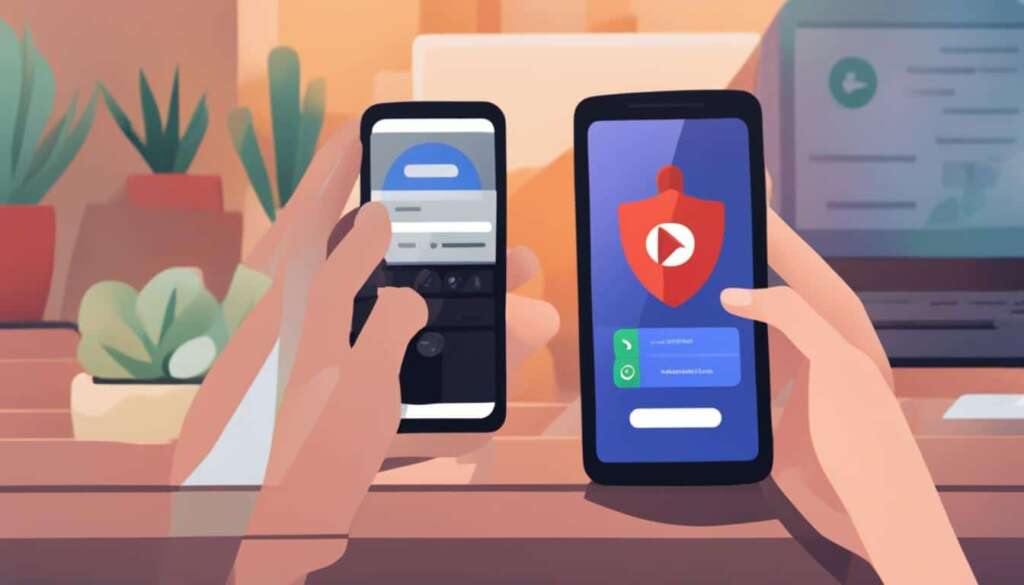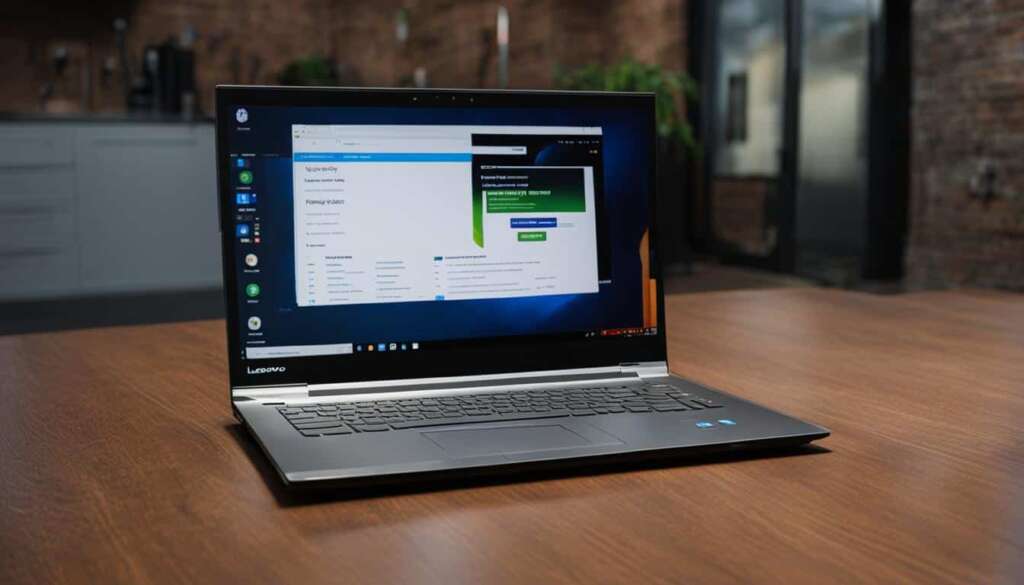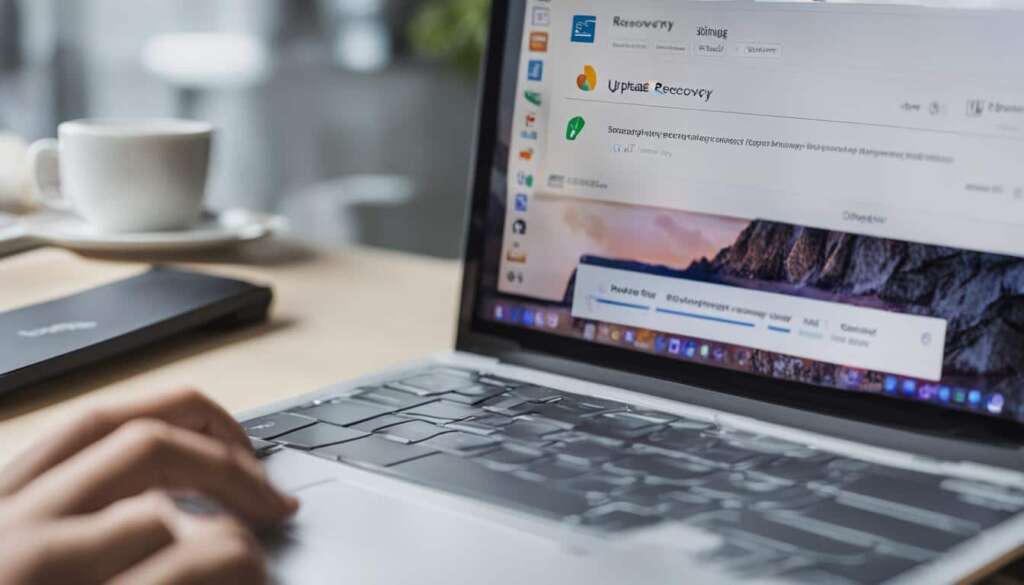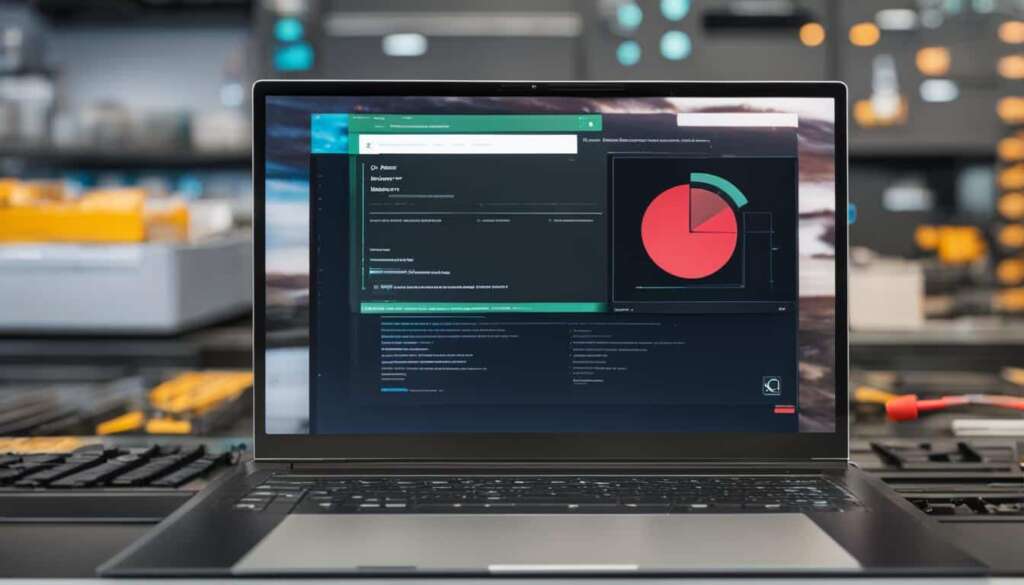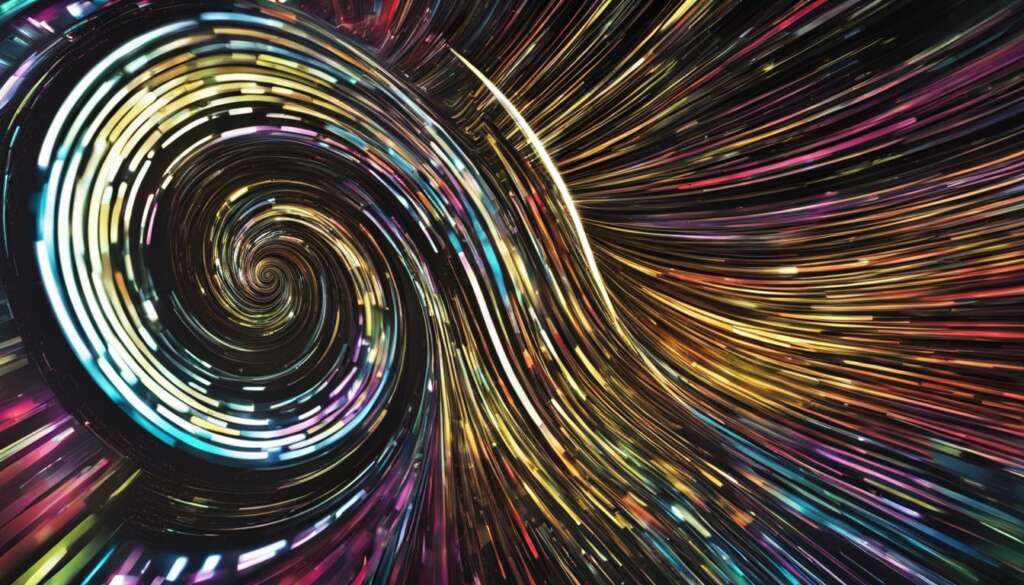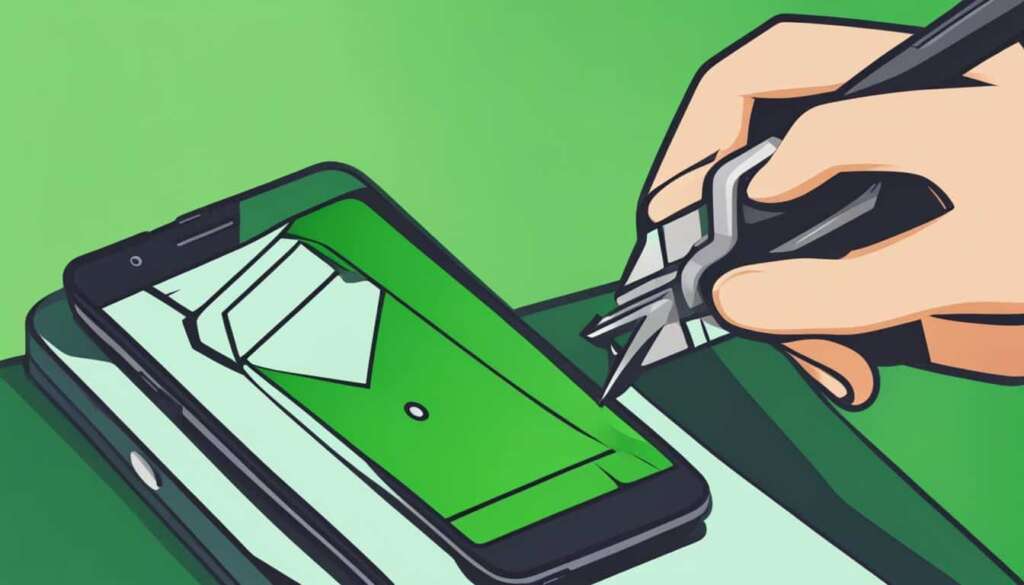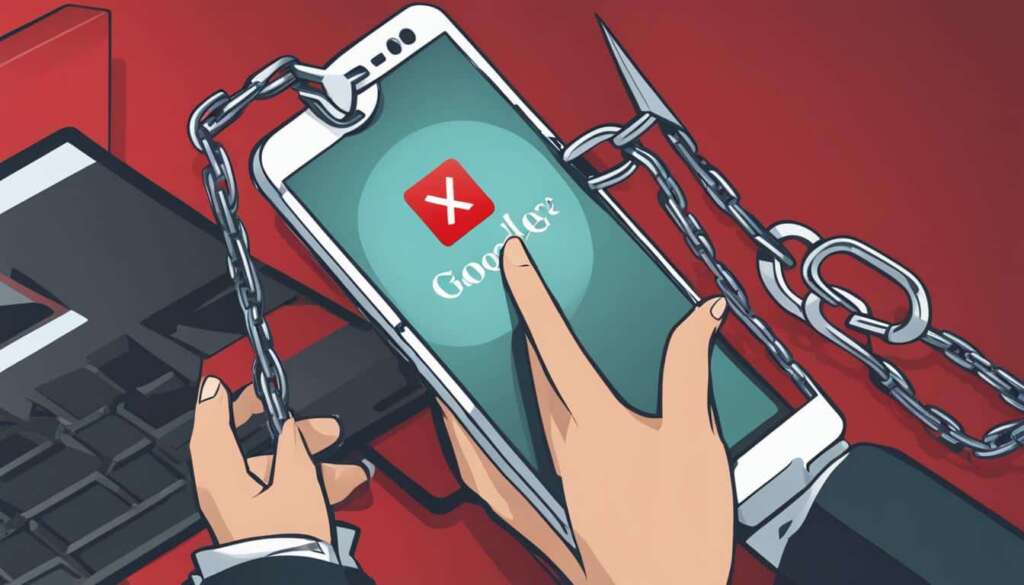Table of Contents
Are you looking to remove a Google account from your Motorola phone without using a PC? Whether you’ve forgotten your Google account details or have purchased a second-hand Motorola phone and want to remove the previous owner’s account, we’ve got you covered. In this article, we will explore different methods to bypass the Google lock on Motorola phones and provide step-by-step instructions on how to remove a Google account from a Motorola phone without a PC.
What is FRP on Motorola and How Does it Work?
FRP stands for Factory Reset Protection, and it is a security feature introduced by Google to protect Android devices, including Motorola phones, from unauthorized access. When FRP is enabled, a Google account is required to access the device after a factory reset. This feature helps to prevent theft and keep personal data secure. However, in certain situations, such as forgetting your Google account password or buying a second-hand device, you may need to bypass the FRP lock. Bypassing the FRP lock allows you to remove the Google account associated with the device and gain full access to it.
| FRP on Motorola | Factory Reset Protection | Unauthorized Access | Google Account |
|---|---|---|---|
| FRP is a security feature on Motorola phones. | Factory Reset Protection requires a Google account to access the device. | FRP helps prevent unauthorized access to personal data. | Google Account is linked to FRP on Motorola phones. |
To further understand FRP on Motorola, it is crucial to explore its key components:
- The FRP lock is activated when a factory reset is performed on the device.
- Upon factory reset, the device prompts for the Google account previously synced with it.
- This security measure ensures that even if the device falls into the wrong hands, unauthorized access is prevented.
- However, legitimate users who forget their Google account credentials may face difficulties accessing their own devices.
- In such cases, bypassing the FRP lock becomes necessary to regain access.
The process of bypassing FRP on Motorola involves various methods and tools that allow you to remove the Google account associated with the device. These methods will be discussed in detail in the following sections.
How to Remove Google Account from Motorola Without PC
If you need to remove a Google account from your Motorola phone but don’t have access to a PC, don’t worry! There are alternative methods that you can use. In this section, we will explore two different approaches to bypassing FRP (Factory Reset Protection) on your Motorola device and removing the Google account without the need for a computer.
Method 1: Using the FRP Tool
To begin, you can utilize the FRP tool provided by Motorola to remove the Google account from your phone. This method requires you to follow a series of steps:
- Restart your Motorola phone and go through the initial setup process until you reach the Google verification screen.
- Connect your phone to a stable Wi-Fi network. This is necessary to enable the FRP tool.
- On the Google verification screen, tap on the text field to open the keyboard.
- Press and hold the @ symbol until a menu appears. Select the “Google Keyboard Settings” option.
- In the keyboard settings, select “Languages” and then “Add Keyboard.”
- From the list of available keyboards, choose “Gboard” and set it as the default keyboard.
- Return to the Google verification screen and tap on the text field again to open the Gboard keyboard.
- Swipe right on the spacebar and select “Settings.”
- In the Gboard settings, choose “Dictionary” and then “Manage personal dictionary.”
- Add a new word or phrase as the personal dictionary entry. This will be used to bypass the FRP lock.
- Tap on the back button to return to the Google verification screen.
- Enter the personal dictionary entry you created, and your phone will bypass the FRP lock and allow you to access the device without the Google account.
Method 2: Using Vision Settings
If the FRP tool method is not suitable for your Motorola device, you can try using the Vision Settings option instead. Follow these steps:
- Restart your Motorola phone and reach the Google verification screen during the setup process.
- Connect your phone to a stable Wi-Fi network.
- On the Google verification screen, tap on the “Accessibility” option.
- Choose the “Vision” option and then select “TalkBack.”
- Enable TalkBack by tapping on the toggle switch.
- Tap on the “OK” button and then draw an “L” on the screen to open Global Context Menu.
- Double-tap on the “TalkBack Settings” option.
- In the TalkBack Settings, swipe right to open the sidebar and select “Privacy Policy.”
- This will open the web browser. In the search bar, type “User Guide” and search for your specific Motorola phone model’s user guide.
- Download the user guide and open it in any PDF reader installed on your device.
- Press and hold on any word in the user guide to highlight it, then tap on the “Share” option.
- Choose the “Google Drive” option to upload the user guide to your Google Drive.
- Tap on the “Open” button to access the uploaded file in Google Drive.
- Tap on the three-dot menu icon and select “Print.”
- Choose “Save as PDF” and then “Save” to save the document.
- This will open the saved PDF in the PDF reader app.
- Tap on the three-dot menu icon and choose “Select text.”
- Select any text in the document and tap on the “Web Search” option.
- Tap on any web search result and then choose the “Share” option.
- Select the browser that you use, such as Chrome or Firefox.
- The browser will open, allowing you to search for and download the “Google Account Manager” and “QuickShortcutMaker” APK files.
- Once downloaded, install the APK files and open QuickShortcutMaker.
- Search for “Google Account Manager” in QuickShortcutMaker and open it.
- Tap on the “Try” button to access the app’s settings.
- In the settings, tap on the three-dot menu icon and select “Browser sign-in.”
- Enter any valid Google account credentials to sign in.
- Restart your phone, and you will have successfully removed the Google account from your Motorola device without using a PC.
| Method | Steps |
|---|---|
| FRP Tool | Step 1 – Step 11 |
| Vision Settings | Step 1 – Step 31 |
Additional Tips and Tools for Motorola FRP Bypass
Alongside the methods discussed earlier, there are additional tips and tools that can assist you in successfully bypassing Motorola FRP and screen lock. One highly recommended tool is the 4ukey for Android. This efficient tool offers compatibility with a wide range of devices and enables you to bypass any type of screen lock on Motorola phones.
Furthermore, there are other useful FRP bypass tools available for Motorola devices, such as MotoReaper and GSM Flasher ADB Bypass FRP Tool. These tools come in handy when encountering difficulties with the primary methods outlined above. By following the provided step-by-step instructions and taking advantage of these additional tips and tools, you can effectively remove a Google account from your Motorola phone without the need for a PC, ultimately regaining full access to your device.
With Motorola FRP bypass tools and these supplementary tips at your disposal, you’ll be equipped with the necessary resources to overcome any challenges that may arise throughout the process. Remember to exercise caution and strictly follow the instructions to ensure a successful bypass, thus eliminating the screen lock and allowing you to fully utilize your Motorola phone.
FAQ
Can I remove a Google account from my Motorola phone without using a PC?
Yes, you can remove a Google account from your Motorola phone without using a PC. There are methods available to bypass the Google lock on Motorola phones, allowing you to remove the account associated with the device without the need for a computer.
Why would I want to remove a Google account from my Motorola phone?
There are a few reasons why you might want to remove a Google account from your Motorola phone. One reason is if you have forgotten your Google account details and want to regain access to your device. Another reason is if you have bought a second-hand Motorola phone and want to remove the previous owner’s account from the device.
What is FRP on Motorola and how does it work?
FRP stands for Factory Reset Protection, and it is a security feature introduced by Google to protect Android devices, including Motorola phones, from unauthorized access. When FRP is enabled, a Google account is required to access the device after a factory reset. This feature helps to prevent theft and keep personal data secure.
How can I remove a Google account from my Motorola phone without using a PC?
There are different methods available to remove a Google account from a Motorola phone without using a PC. One method is to use the FRP tool provided by Motorola. Another method is to use the Vision Settings option on the device. Both methods have their own steps and requirements. In the following sections, we will provide detailed instructions for each method.
Are there any additional tips and tools for Motorola FRP bypass?
Yes, in addition to the main methods mentioned earlier, there are other tips and tools that can help you with Motorola FRP bypass and screen lock bypass. For example, you can use the 4ukey for Android tool to bypass any type of screen lock on Motorola phones. There are also other FRP bypass tools available, such as MotoReaper and GSM Flasher ADB Bypass FRP Tool. These tools can be useful if you encounter any difficulties with the main methods.