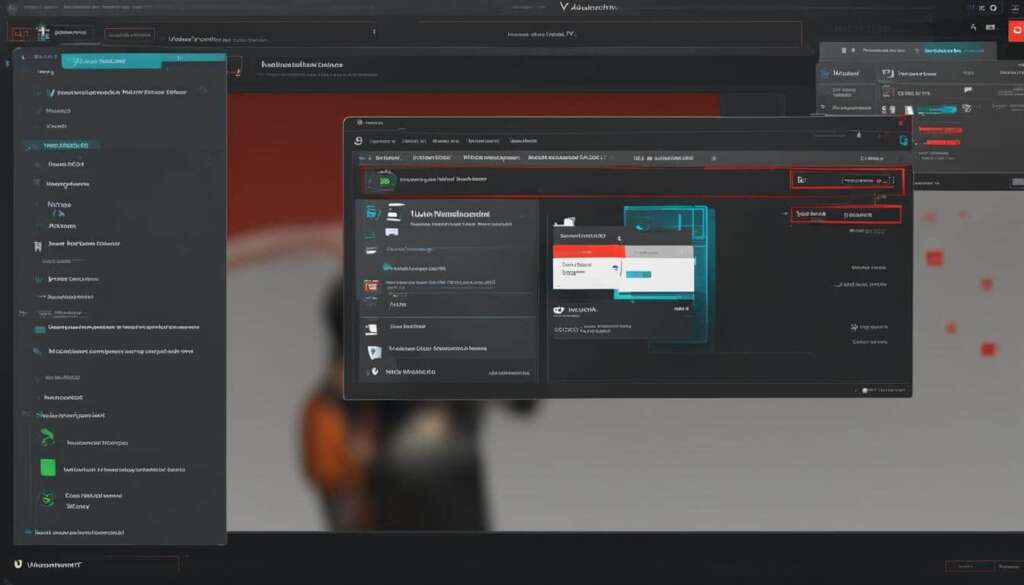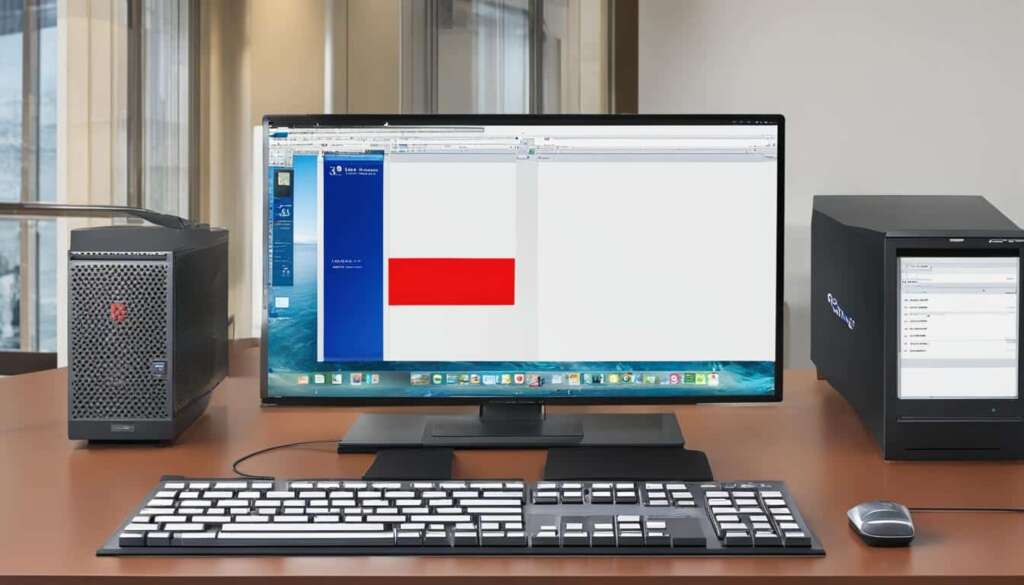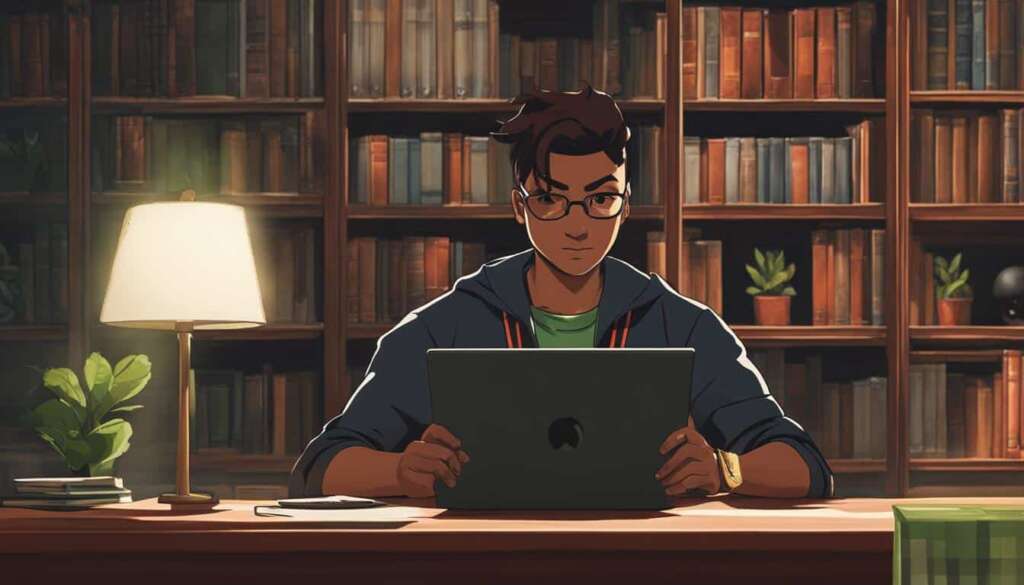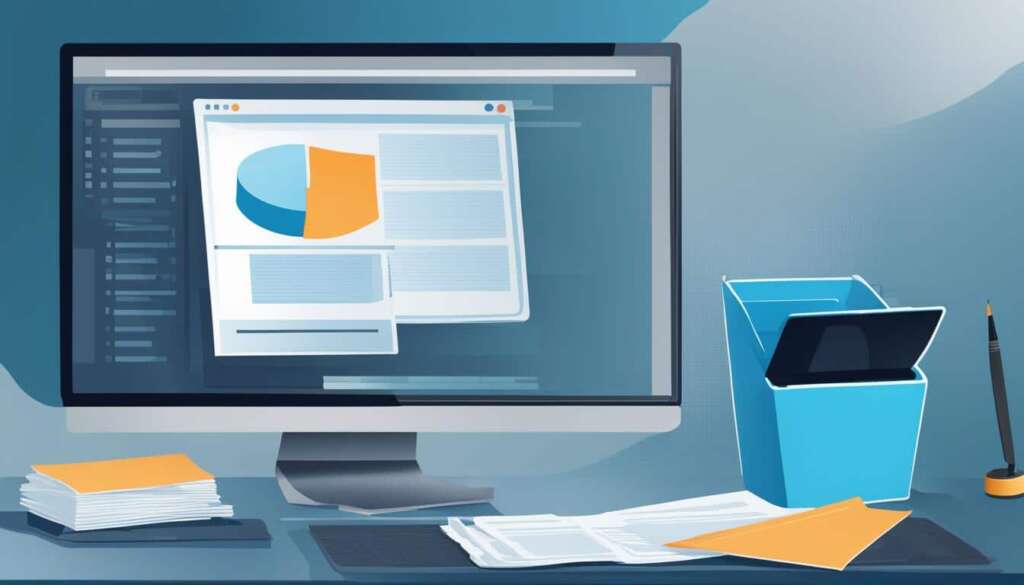Table of Contents
If you’re looking to remove Norton from your PC and get rid of Norton completely, follow these step-by-step instructions for a hassle-free uninstallation process. Whether you have Norton 360, Norton Antivirus Plus, or any other Norton product, these steps will ensure a complete removal from your system.
To start, open the Control Panel on your Windows PC and navigate to the Apps section. From there, locate Norton in the list of installed applications. You may find multiple Norton applications, so make sure to uninstall each one individually to uninstall Norton completely.
After selecting Norton, proceed with the uninstallation process, following the prompts on your screen. Once the uninstallation is complete, restart your PC to finalize the removal.
It’s important to note that even after uninstalling Norton 360, there may still be other Norton applications installed on your computer. To ensure a thorough removal, it is recommended to check your system and uninstall any remaining Norton software.
By following these steps, you can uninstall Norton from your PC and remove Norton completely to make space for a new antivirus solution or explore other security software options that suit your needs.
Best Norton Antivirus Alternatives
If you’re not satisfied with Norton’s security products or their pricing, there are several alternatives available. Consider McAfee Total Protection, which offers a comprehensive set of tools for online security, including identity monitoring, parental controls, and a secure VPN. Another option is Kaspersky Plus, which provides all-round protection and includes features such as a data leak checker, device performance optimization, and payment protection. ESET Internet Security is also a viable alternative, offering protection against malware, ransomware, and phishing threats for Windows, macOS, and Android devices.
“The best Norton Antivirus alternatives provide robust protection and a wide range of features to keep your devices secure.”
When choosing an alternative to Norton, it’s essential to consider your specific needs and the features that matter most to you. Whether it’s extensive security tools, advanced scanning capabilities, or user-friendly interfaces, these antivirus software options deliver reliable protection, ensuring peace of mind in today’s digital world.
Comparing Key Features of Top Norton Antivirus Alternatives
| Antivirus Software | Features |
|---|---|
| McAfee Total Protection |
|
| Kaspersky Plus |
|
| ESET Internet Security |
|
Uninstalling Norton from Different Operating Systems
Uninstalling Norton on different operating systems requires slightly different steps. For Windows 10 and 11, you can use the Norton Remove and Reinstall tool (NRnR) to remove Norton completely from your system. Start by downloading the NRnR tool from the official Norton website. Once downloaded, open the tool and accept the license agreement. Then, click on “Remove and Install” to initiate the uninstallation process. Make sure to restart your system after the uninstallation is complete.
If you’re using a Mac, the process is similar. Begin by opening the Norton Security application you want to uninstall. Next, click on Norton Security in the Apple menu and select “Uninstall Norton Security.” You may need to enter your admin username and password. Let Norton remove its products from your Mac and restart your computer to finish the uninstallation process.
Uninstalling Norton from Windows 10, 11, or Mac can be done easily with the help of the NRnR tool. By following these steps, you can ensure that Norton is completely removed from your computer, allowing you to switch to alternative security software or take other measures to secure your system.
FAQ
How do I remove Norton from my PC?
To uninstall Norton from your PC, open the Control Panel and navigate to the Apps section. Locate Norton in the list of installed applications and proceed with the uninstallation process. After uninstalling Norton 360, be aware that there may still be other Norton applications installed on your computer.
What are some alternatives to Norton Antivirus?
If you’re not satisfied with Norton’s security products or their pricing, consider McAfee Total Protection, which offers a comprehensive set of tools for online security. Another option is Kaspersky Plus, which provides all-round protection and includes features such as a data leak checker and device performance optimization. ESET Internet Security is also a viable alternative, offering protection against malware, ransomware, and phishing threats.
How do I uninstall Norton from Windows 10 and 11?
To uninstall Norton from Windows 10 and 11, you can use the Norton Remove and Reinstall tool (NRnR). Download the NRnR tool from the Norton website, open it, accept the license agreement, click “Remove and Install,” and restart your system to complete the process.
How do I remove Norton from my Mac?
To uninstall Norton from your Mac, open the Norton Security application you want to uninstall, click Norton Security in the Apple menu, select “Uninstall Norton Security,” enter your admin username and password, and let Norton remove its products from your Mac. Restart your computer afterward to finish the uninstallation.