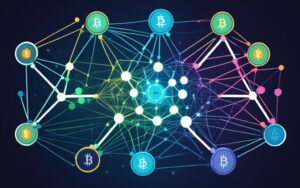Table of Contents
Looking to enhance your navigation experience on Google Maps? With our easy step-by-step guide, you can easily rotate Google Maps on your PC for better map orientation. Whether you’re exploring a new city or planning your next road trip, having the ability to rotate Google Maps on your computer can provide a clearer perspective and make it easier to understand your surroundings.
In this guide, we will walk you through two methods to rotate Google Maps on your PC, ensuring you have a seamless and enjoyable mapping experience. By following these methods, you’ll be able to effortlessly change the orientation of the map on your computer screen.
Method #1: Using the Ctrl Key
To rotate Google Maps on your PC, you can use the convenient Ctrl key method. Follow these step-by-step instructions to easily rotate maps on your computer using the Ctrl key:
- Open your browser and navigate to Google Maps.
- Locate the “Layers” button in the bottom left corner of the screen and hover over it.
- A menu will appear. Click on “More” to access additional options.
- From the dropdown menu, select both “Globe view” and “Satellite”.
- Now, hold down the Ctrl key on your keyboard.
- Click and hold on the map, and while still holding down the click, drag the cursor to rotate the map in any desired direction.
- Release the click to lock the map in its new orientation.
Remember that if the Globe view and Satellite options are active, the red side of the compass always points North.
Benefits of Using the Ctrl Key Method
Using the Ctrl key to rotate Google Maps on your PC provides a user-friendly and efficient way to adjust the orientation of the map. This method allows you to have precise control over the rotation, ensuring that you can easily align the map with your desired perspective.
| Method | Advantages |
|---|---|
| Ctrl Key Method |
|
| Spinning Arrows Method |
|
Method #2: Using the Spinning Arrows
If you’re looking for an alternative way to rotate Google Maps on your computer, you can use the spinning arrows method. This method allows you to easily adjust the orientation of the map according to your preference. Here’s how you can do it:
- Start by opening Google Maps in your browser on your PC.
- Hover over the “Layers” button in the bottom left corner of the screen.
- A menu will appear, click on “More” to expand the options.
- Select “Globe view” and “Satellite” from the menu.
- Once you’re in Satellite view, observe the bottom right corner of the screen.
- Look for the small arrows spinning around the compass.
- Click on these spinning arrows to rotate the map in the desired direction.
This method provides a straightforward and convenient way to rotate Google Maps on your PC using the spinning arrows. You can easily adjust the map’s orientation to gain a better perspective and navigate with ease.
Enhance Your Navigation Experience
By utilizing the spinning arrows method, you can further enhance your navigation experience with Google Maps on your computer. This feature enables you to effortlessly rotate the map, allowing you to view different angles and choose the most suitable orientation for your needs.
Troubleshooting Google Maps Rotation on a PC
If you’re experiencing trouble rotating Google Maps on your PC, don’t worry. There are several troubleshooting methods you can try to resolve the rotation problem.
Firstly, sign out of your Google account and then sign back in. Sometimes, a simple sign-out and sign-in can fix any minor glitches that may be affecting the rotation functionality.
If that doesn’t work, try using Incognito Mode in your browser. This mode disables any extensions or add-ons that may interfere with Google Maps’ rotation feature.
Another option is to disable all extensions or reinstall your browser completely. This can help eliminate any conflicts or issues caused by incompatible software. Additionally, clearing your browser’s cache and cookies may also resolve the problem.
By following these troubleshooting steps, you should be able to fix the rotation issue and enjoy a seamless experience while using Google Maps on your PC.
FAQ
How do I rotate Google Maps on my PC?
To rotate Google Maps on your PC, you can follow two methods: using the Ctrl key or using the spinning arrows.
What is the first method to rotate Google Maps on my PC?
The first method is by using the Ctrl key. Start by opening Google Maps in your browser, hover over the “Layers” button, click “More,” select “Globe view” and “Satellite,” then hold down the Ctrl key and click and hold on the map while dragging the cursor to rotate it.
How can I rotate Google Maps on my PC using the Ctrl key?
To rotate Google Maps on your PC using the Ctrl key, open Google Maps in your browser, hover over the “Layers” button, click “More,” select “Globe view” and “Satellite,” then hold down the Ctrl key and click and hold on the map while dragging the cursor to rotate it.
What is the second method to rotate Google Maps on my PC?
The second method is by using the spinning arrows. Start by opening Google Maps in your browser, hover over the “Layers” button, click “More,” select “Globe view” and “Satellite,” then look for the small arrows spinning around the compass in the bottom right corner of the screen and click on them to rotate the map.
How can I rotate Google Maps on my PC using the spinning arrows?
To rotate Google Maps on your PC using the spinning arrows, open Google Maps in your browser, hover over the “Layers” button, click “More,” select “Globe view” and “Satellite,” then locate the small arrows spinning around the compass in the bottom right corner of the screen and click on them to rotate the map.
What should I do if I’m having trouble rotating Google Maps on my PC?
If you’re having trouble rotating Google Maps on your PC, you can try several troubleshooting methods. These include signing out and back into your Google account, using Incognito Mode in your browser, disabling all extensions, reinstalling your browser, or clearing your cache and cookies. These steps can help resolve any rotation issues you may be experiencing.
How can I troubleshoot Google Maps rotation issues on my PC?
To troubleshoot Google Maps rotation issues on your PC, you can try signing out and back into your Google account, using Incognito Mode in your browser, disabling all extensions, reinstalling your browser, or clearing your cache and cookies. These troubleshooting steps can help fix any rotation problems you may encounter.