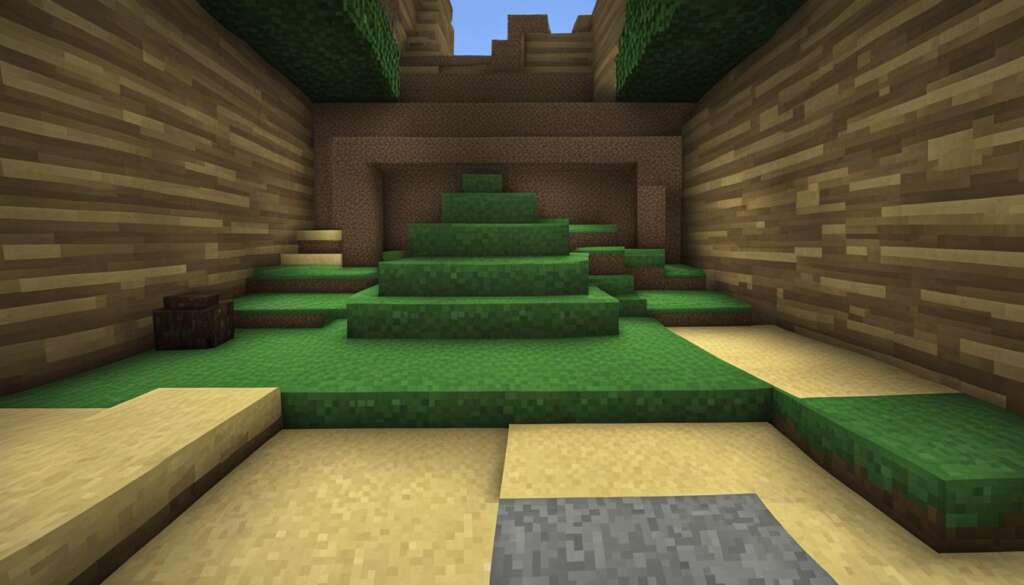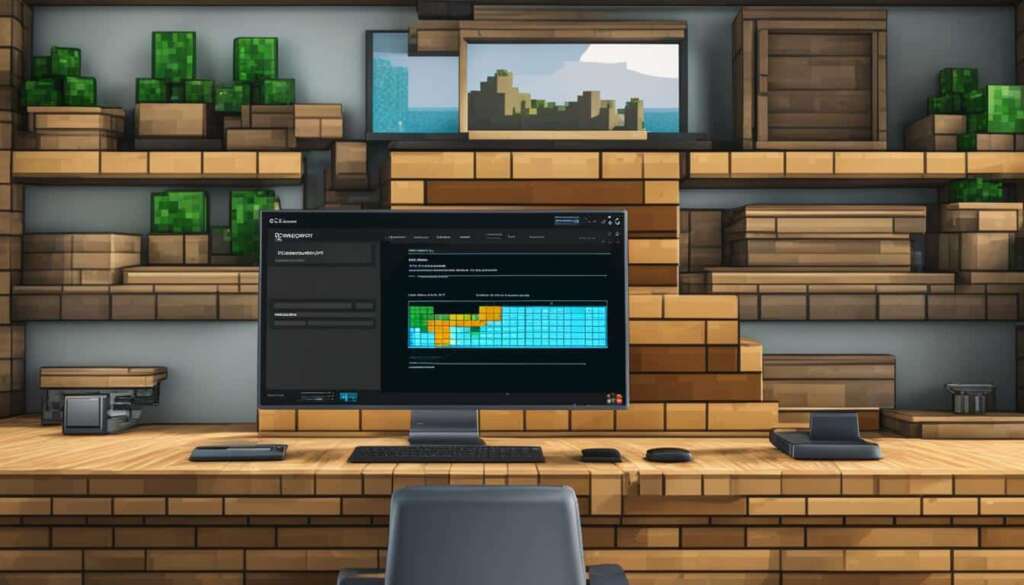Table of Contents
Welcome to the world of Minecraft, where creativity knows no bounds! If you’ve ever wanted to take control of your own Minecraft server and create a unique gaming experience for yourself, your family, and your friends, you’ve come to the right place. In this guide, we’ll walk you through the steps to set up your own Minecraft server and unleash your imagination.
Setting up a Minecraft server offers a range of benefits. You can customize the game to your heart’s content, ensuring every aspect of the virtual world reflects your vision. Furthermore, if you have children who love playing Minecraft, hosting your own server allows you to have full control over who they interact with online, creating a safer environment.
There are two primary avenues for setting up a Minecraft server: paying a virtual private server provider or hosting the server on your own computer. While both options require some technical know-how, the former is generally easier, with many web hosts offering dedicated Minecraft-oriented hosting. However, if you have the necessary skills and resources, hosting your own server can provide greater flexibility and control over the server setup.
In the following sections, we’ll explore recommended Minecraft server hosting services, the essentials you need to set up your own server, and step-by-step instructions on how to create a server using Hostinger or on your own PC. We’ll also cover important considerations such as port forwarding and the advantages of hosting your own Minecraft server.
Are you ready to embark on a journey of endless possibilities? Let’s dive in and craft your own Minecraft server!
Recommended Minecraft Server Hosting Services
Looking for the best Minecraft server hosting services? Look no further. We’ve compiled a list of recommended hosting providers that specialize in Minecraft server hosting, making it easy for you to set up and customize your own server.
Minecraft Hosting Guide
Minecraft hosting services such as Amazon Web Services and Hostinger offer streamlined and simplified setup processes, allowing you to get your server up and running in no time. These services provide dedicated server hosting, customer support, and the ability to install mods and customize your server according to your preferences.
When choosing a hosting service, it’s important to consider factors such as RAM and virtual CPU allocation. These resources directly impact server performance and the number of players that can connect to your server. It’s crucial to ensure that you have enough resources to support the gameplay and number of players you anticipate.
Additionally, look for hosting services that offer excellent customer support. It’s always helpful to have a knowledgeable team ready to assist you in case you encounter any issues or need guidance during the setup process.
Take a look at the table below for a quick comparison of some popular Minecraft server hosting services:
| Hosting Service | RAM Allocation | Virtual CPU | Customer Support |
|---|---|---|---|
| Amazon Web Services | Flexible | Flexible | 24/7 |
| Hostinger | Various plans available | High-performance CPUs | 24/7 live chat support |
Remember, it’s important to choose a hosting service that suits your specific needs and budget. Take your time to compare the options and consider the resources and support provided by each service.
Now that you have an overview of recommended Minecraft server hosting services, you can confidently move forward with the installation and set up of your own server.
Minecraft Server Installation
Once you’ve chosen a hosting provider that fits your requirements, it’s time to move forward with the installation process. Each hosting service may have a slightly different setup process, so be sure to follow the instructions provided by your chosen provider.
In the next section, we will walk you through the step-by-step process of setting up a Minecraft server using Hostinger. Stay tuned for detailed instructions and valuable tips to make the installation process seamless and efficient.
What Do You Need to Set Up a Minecraft Server?
Setting up a Minecraft server requires a few key components. First and foremost, you’ll need a stable internet connection to ensure smooth gameplay for you and your players. Additionally, you have two options when it comes to hosting your server – utilizing a dedicated web hosting service or hosting on your own computer if you have Minecraft Java Edition.
If you choose to go the web hosting service route, you’ll need to invest in a server space from a reputable provider. This means you’ll need to research and select a hosting plan that suits your needs and budget, ensuring enough resources to support your server’s requirements.
On the other hand, if you decide to host the server on your own PC, you’ll need to take a few additional steps. Firstly, make sure you have Minecraft Java Edition installed and regularly updated to the latest version. Secondly, having some command line knowledge will be beneficial, as you’ll need to run specific commands to configure and manage your server effectively.
The complexity of the setup process may vary depending on your familiarity with web hosting services and experience with file and command line editing. However, with the right guidance and resources, even beginners can successfully set up their Minecraft server.
Summary of Requirements:
- An internet connection
- Dedicated web hosting service or a computer with Minecraft Java Edition
- If using a web hosting service: Purchase and maintain server space
- If hosting on your own PC: Install and update Minecraft Java Edition and have some command line knowledge
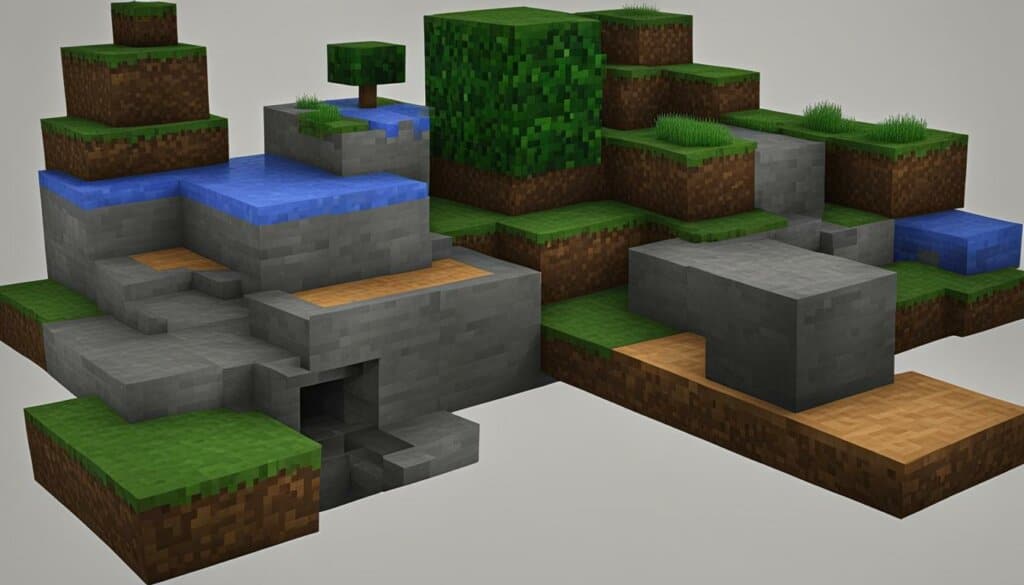
Setting up a Minecraft server may seem daunting at first, but armed with the necessary components and knowledge, you can create your own virtual world for you and your friends to enjoy.
How to Make a Minecraft Server Using Hostinger
If you’re looking to create your own Minecraft server, Hostinger provides an excellent platform to get started. With its reliable hosting services and user-friendly interface, setting up your Minecraft server has never been easier.
Hostinger offers a range of plans that cater to different needs, ensuring you have the necessary resources to run a smooth and enjoyable Minecraft server. These plans include RAM allocation, software mods support, and full root access, giving you complete control over your server.
To create a Minecraft server with Hostinger, follow these simple steps:
- Choose a plan: Visit the Hostinger website and select a plan that suits your requirements. Consider factors such as RAM capacity and number of players you expect on your server.
- Set up your Minecraft instance: Once you’ve chosen a plan, you’ll need to set up your Minecraft instance. This involves selecting the version of Minecraft you want to use, whether it’s the latest release or a specific modded version.
- Configure the server: After setting up your Minecraft instance, you’ll need to configure the server settings. This includes customizing game options, setting player limits, and enabling or disabling certain features.
- Log in to the server: Once your server is configured, you can log in to your Minecraft server using the provided credentials. This will grant you access to the server control panel and management features.
- Create an instance: Finally, create an instance of your Minecraft server. This will generate a unique address that you and your friends can use to connect to the server and start playing together!
Hostinger’s Game Panel provides an intuitive and user-friendly interface for managing your Minecraft server. From this panel, you can easily monitor server performance, install mods and plugins, and make any necessary adjustments to your server settings.
With Hostinger’s reliable hosting services and straightforward setup process, you’ll be up and running with your own Minecraft server in no time.
Hosting a Minecraft Server on your own PC
Setting up a Minecraft server on your own PC gives you complete control over your gaming experience. To get started, follow these steps:
- Install Minecraft Java Edition: Begin by installing Minecraft Java Edition and the latest version of Java on your PC. These are essential for running a Minecraft server.
- Download the server .jar file: Next, download the server .jar file from the official Minecraft website. This file contains the necessary server files and configurations.
- Create a Minecraft server folder: Create a dedicated folder on your PC where you’ll store all the server files. This helps keep everything organized.
- Configure the server: Open the server .jar file and allow it to generate the necessary files and folders in your server folder. You’ll also need to configure various settings, such as server name, game rules, and player limits.
- Start the server: Once the server is set up, you can start it using command prompts or scripts specific to your operating system. For Windows users, a batch file can be used, while macOS users can utilize a shell script.
Once the server is running, it can be accessed by other players on the same network. They can connect to your server using your PC’s local IP address. Make sure to share this IP address and any necessary login information with your friends or fellow players.
If you’re new to hosting a Minecraft server, it’s recommended to explore online tutorials and forums for additional guidance and troubleshooting tips. Hosting your own server allows for customization and control, providing you with a truly personalized Minecraft experience.
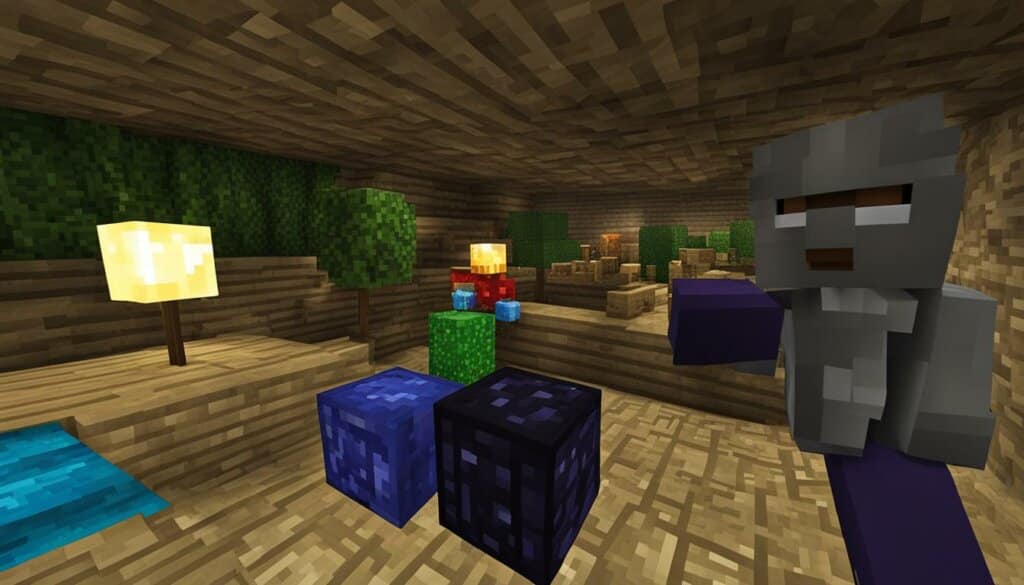
Hosting a Minecraft Server: Port Forwarding
Port forwarding is a crucial step in setting up your Minecraft server, as it allows others to access your server over the internet. By opening specific ports on your router, you enable incoming connections from players outside your local network. However, it’s important to note that port forwarding comes with its own set of security risks. Therefore, it is recommended for small servers among personal friends and family, rather than wider public access.
The port forwarding process may vary depending on your router model. Generally, you will need to access your router’s settings through a web interface and navigate to the port forwarding configuration. Here, you will specify the port range and the IP address of the computer running the Minecraft server. By doing so, you create a pathway for incoming connections, allowing players to join your server from external networks.
While port forwarding is an effective method for setting up a Minecraft server, it requires some technical knowledge and an understanding of your router’s interface. If you’re unsure about the process, consult your router’s user manual or reach out to your internet service provider for assistance.
For a visual representation of the port forwarding setup, refer to the table below:
| Step | Description |
|---|---|
| Step 1 | Access your router’s settings through a web interface. |
| Step 2 | Navigate to the port forwarding configuration. |
| Step 3 | Specify the port range and the IP address of the computer running the Minecraft server. |
| Step 4 | Save the settings and restart your router if necessary. |
Remember to save the settings after configuring port forwarding and, if needed, restart your router. This will ensure that the changes take effect and allow external players to connect to your Minecraft server.
By successfully setting up port forwarding, you’ll create a gateway for Minecraft players from around the world to join your server and embark on exciting adventures together.
Why set up a Minecraft server?
Setting up a Minecraft server gives you full control of the in-game world and back-end, allowing you to customize gameplay, install mods, and play with friends. It also provides a safer environment for children to play online, as you can control who they interact with. Hosting your own server is a cost-effective way to play with a small group of friends without the need for a third-party hosting service.
With a Minecraft server, you have the power to shape your own virtual world. You can create unique landscapes, build intricate structures, and explore endless possibilities. Whether you want to create a survival server, a creative mode playground, or a player-versus-player battleground, setting up your own server allows you to tailor the experience to your preferences.
In addition to customizing gameplay, having your own Minecraft server opens up the opportunity to install mods. Mods are modifications made by the Minecraft community that enhance the game with new features, items, and experiences. From adding new biomes and creatures to implementing complex machinery and automation, mods can take your Minecraft gameplay to the next level.
Moreover, hosting your own server provides a safer online environment for children. By controlling who can join the server, you can ensure that your child plays with trusted friends and family members. This eliminates the risk of interacting with strangers or encountering inappropriate content. As a server administrator, you have the ability to set rules, enforce them, and create a positive gaming experience for everyone involved.
Setting up a Minecraft server on your own computer or through a hosting service is a cost-effective solution. Rather than paying a monthly fee for a third-party server hosting service, you can host the server on your existing hardware or opt for a one-time payment for a virtual private server (VPS). This allows you to save money while still enjoying the benefits of having your own server.
Overall, setting up a Minecraft server offers unparalleled freedom and control to create your own virtual world, customize gameplay, and play with friends. It provides a safe space for children to interact with others online while giving you the convenience and cost-effectiveness of hosting your own server. Whether you’re a seasoned Minecraft player or just getting started, creating your own server is a rewarding experience that enhances the gameplay and unlocks endless possibilities.
Conclusion
Creating and hosting a Minecraft server can be an incredibly rewarding experience. It allows you to fully customize the game and play with friends, immersing yourself in your very own Minecraft world. Whether you choose to use a web hosting service or host the server on your own PC, it is crucial to follow the necessary steps and consider factors such as server resources and security.
Setting up a Minecraft server requires careful planning and execution. You need to ensure that you have sufficient server resources, such as RAM and CPU allocation, to accommodate the number of players that you anticipate. Additionally, it is essential to implement robust security measures to protect your server from potential threats.
By creating a Minecraft server, you can explore unlimited possibilities and embark on exciting adventures with your friends. Whether you are interested in survival mode, creative building, or modding, hosting your own server gives you the freedom to shape the Minecraft experience according to your preferences. So go ahead, follow the steps outlined in this guide, and unlock the full potential of Minecraft in your own server.
FAQ
How do I set up a Minecraft server?
To set up a Minecraft server, you can either pay a virtual private server provider or host it on your own computer. Both options require some technical knowledge, but hosting with a VPS provider is generally easier. Follow the specific instructions provided by your chosen hosting service or refer to the Minecraft server installation guide for detailed steps.
What do I need to set up a Minecraft server?
In order to set up a Minecraft server, you need an internet connection and either a dedicated web hosting service or a computer with Minecraft Java Edition. If using a web host, you’ll need to purchase and maintain server space. If hosting on your own PC, you’ll need to install Minecraft Java Edition and have some command line knowledge.
How do I make a Minecraft server using Hostinger?
To make a Minecraft server using Hostinger, you’ll need to choose a plan, set up your Minecraft instance, configure the server settings, log in, and create an instance. Hostinger provides a user-friendly Game Panel for easy server management. Detailed instructions can be found in the Minecraft hosting guide provided by Hostinger.
How do I host a Minecraft server on my own PC?
To host a Minecraft server on your own PC, you’ll need to install Minecraft Java Edition and the latest version of Java. After downloading the server .jar file, create a Minecraft server folder and configure the server settings. To start the server, you’ll use command prompts or scripts depending on your operating system.
How do I set up port forwarding for my Minecraft server?
Port forwarding allows others to access your Minecraft server over the internet. The process involves opening specific ports on your router to allow incoming connections. The steps for port forwarding vary depending on your router model. However, it’s important to note that port forwarding comes with security risks and is advised for small servers among personal friends and family.
Why should I set up a Minecraft server?
Setting up a Minecraft server gives you full control over the game and allows you to customize gameplay, install mods, and play with friends. It also provides a safer environment for children to play online, as you can control who they interact with. Hosting your own server can be a cost-effective way to play with a small group of friends without the need for a third-party hosting service.