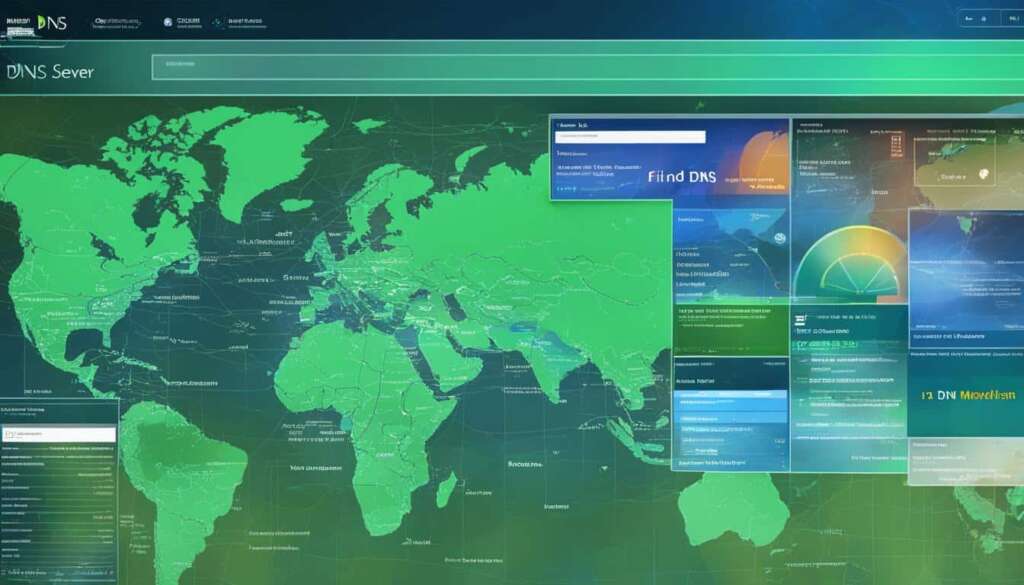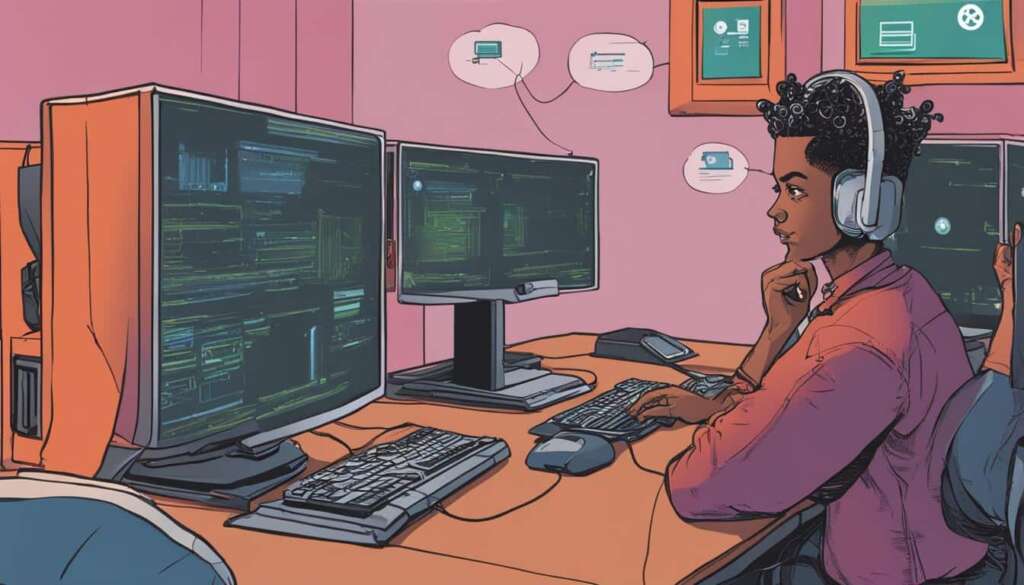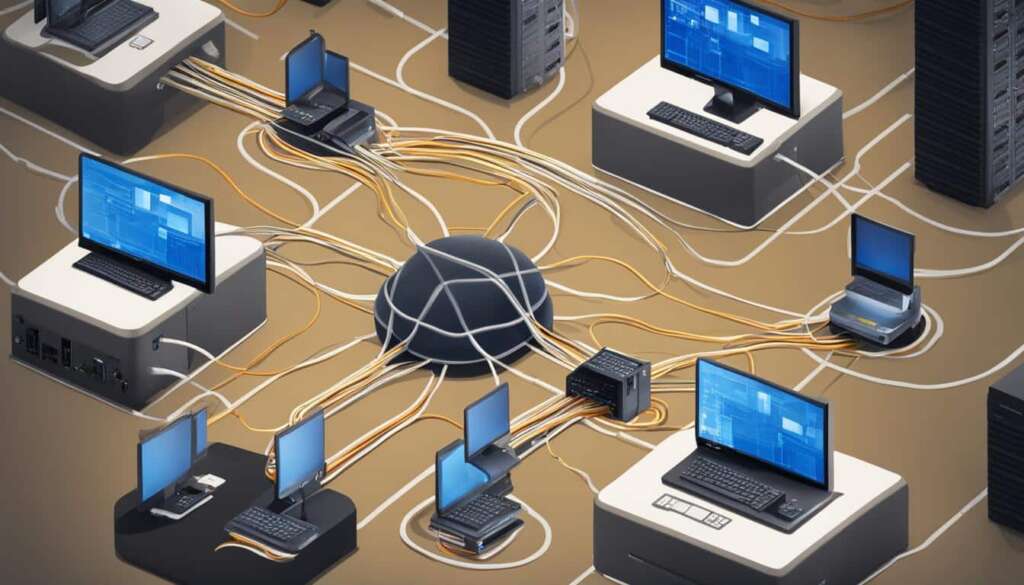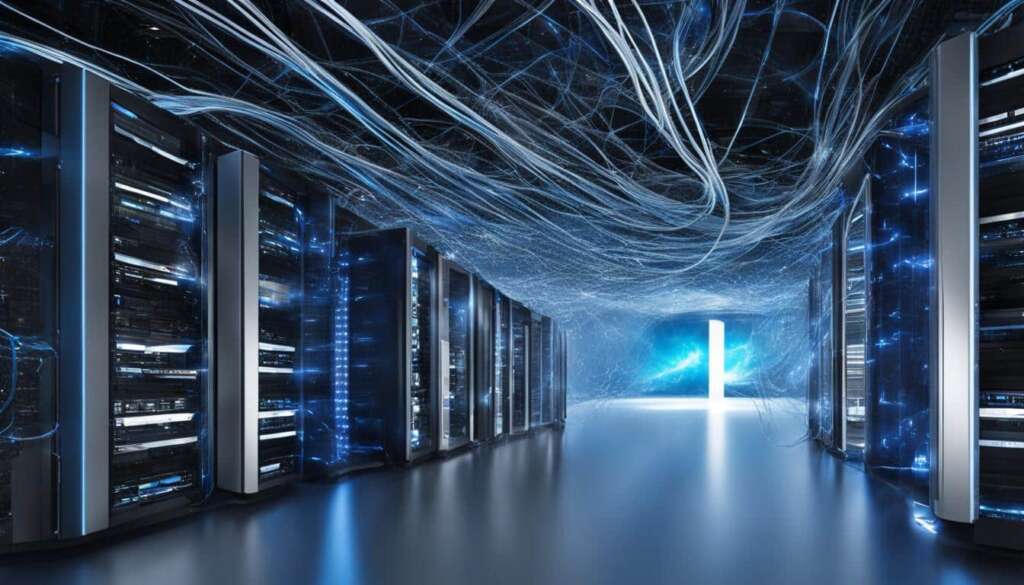Table of Contents
Welcome to our article where we explore everything you need to know about your DNS server. Have you ever wondered, “What is my DNS server?” or needed to find or check your DNS server? You’re in the right place! The Domain Name System (DNS) is responsible for translating domain names into IP addresses, ensuring smooth internet connectivity. However, encountering the “DNS server not responding” error can be frustrating. Don’t worry, though! We have 11 potential solutions to help you fix this issue on Windows and macOS.
In this article, we’ll discuss common causes for the “DNS server not responding” error and provide detailed solutions. Whether it’s a misconfigured network adapter or incorrect DNS server addresses, we’ve got you covered. By understanding the reasons behind this error and implementing our suggested solutions, you’ll be back online in no time, enjoying seamless connectivity.
Understand the DNS Propagation Process
DNS propagation plays a crucial role in keeping the internet running smoothly. It refers to the process of updating information on DNS servers across the web. DNS servers are responsible for mapping domain names to IP addresses, enabling users to access websites by simply entering a URL into their web browser.
When changes are made to DNS information, such as updating IP addresses or adding new domains, these changes need to be propagated across all DNS servers worldwide. This ensures that when users enter a URL, their request is directed to the correct IP address for the website they want to access.
The process of DNS propagation involves several steps. When DNS changes are made, they are sent to the authoritative DNS server for the domain. This authoritative server updates its records with the new information and then broadcasts the updated data to other DNS servers.
Other DNS servers periodically check for updates and store the new information in their DNS cache. The DNS cache is a temporary storage where DNS servers store recently accessed DNS records to improve efficiency and reduce network traffic.
The propagation period for DNS changes can vary based on several factors. The Time to Live (TTL) of the DNS record determines how long DNS servers should retain the information before checking for updates. The record type, such as A records for IP addresses or MX records for mail servers, also affects propagation times. Additionally, the speed of propagation depends on the network conditions and the efficiency of the DNS servers involved in the process.
Understanding the DNS propagation process is essential, especially for domain name management. It allows website owners and administrators to anticipate and manage the time it takes for DNS changes to propagate, ensuring a seamless experience for users accessing their websites.
| Factors Affecting DNS Propagation | Impact on Propagation Time |
|---|---|
| Time to Live (TTL) | The higher the TTL, the longer it takes for changes to propagate across DNS servers. |
| Record Type | Propagation times may vary depending on the type of DNS record being updated. |
| DNS Cache | If DNS servers have cached the old information, it may take longer for the updated records to propagate. |
| Network Conditions | Network congestion and latency can impact the speed at which DNS changes propagate. |
Common Causes and Solutions for DNS_PROBE_FINISHED_NXDOMAIN Error
The DNS_PROBE_FINISHED_NXDOMAIN error is a frustrating issue that can prevent users from accessing websites. This error occurs when the domain name system (DNS) is unable to resolve a website’s URL into an IP address, leaving the web browser unable to establish a connection. Understanding the common causes of this error is essential in finding the appropriate solutions.
Common Causes of DNS_PROBE_FINISHED_NXDOMAIN Error
- DNS Misconfigurations: Incorrect DNS settings or misconfigured DNS servers can lead to this error. It is crucial to ensure that the DNS settings are accurate and properly configured.
- Unresponsive Servers: If the DNS servers are unresponsive or slow, they may fail to provide the IP address for the requested website, resulting in the NXDOMAIN error.
- Internet Connection Errors: Issues with the internet connection, such as network congestion or intermittent connectivity, can cause the DNS_PROBE_FINISHED_NXDOMAIN error.
- Firewall Blocks: Firewalls or security software on the user’s device may block the DNS resolution process, leading to an inability to access the website.
Solutions for DNS_PROBE_FINISHED_NXDOMAIN Error
Fortunately, there are several solutions available to fix the DNS_PROBE_FINISHED_NXDOMAIN error and regain access to the desired website:
- Flush DNS Cache: Flushing the DNS cache can clear any outdated or corrupt DNS records, allowing the system to fetch fresh records for the website.
- Release and Renew IP Address: Releasing and renewing the IP address can help resolve any conflicts or issues with the IP configuration, potentially resolving the DNS error.
- Change DNS Servers: Switching to alternative DNS servers, such as Google DNS or Cloudflare DNS, can bypass any issues with the current DNS servers and provide a more reliable connection.
- Restart DNS Client Service: Restarting the DNS client service can help resolve any temporary issues related to the DNS resolver, allowing it to function properly.
- Update Network Drivers: Outdated or faulty network drivers can cause DNS errors. Updating the network drivers to the latest versions can help resolve any compatibility or performance issues.
By implementing these solutions, users can address the common causes of the DNS_PROBE_FINISHED_NXDOMAIN error and restore their ability to access websites. It is essential to troubleshoot and resolve DNS issues promptly to ensure a smooth and uninterrupted browsing experience.

Optimizing DNS Settings for Faster Propagation
To speed up DNS propagation, there are various methods that can be implemented. These techniques can help ensure that DNS changes take effect more quickly, minimizing downtime and maximizing connectivity. Let’s explore some of the key strategies:
Decrease the Time-to-Live (TTL) Value
The Time-to-Live (TTL) value determines how long a DNS server caches a particular DNS record. By decreasing the TTL value for your DNS records, you can reduce the time it takes for updated records to propagate throughout the network. This means that any changes you make to your DNS settings will be reflected across the internet faster, resulting in a smoother transition.
Flush the DNS Cache
Flushing the DNS cache on your device can also contribute to faster propagation. This ensures that your device fetches the latest version of the domain’s DNS records, without relying on outdated information stored in the cache. By clearing the DNS cache, you eliminate any potential delays or conflicts caused by cached records, allowing for a more immediate update.
Flush Public DNS Databases
In addition to flushing your device’s DNS cache, you can also flush public DNS databases, such as Google and OpenDNS. These databases store DNS information that millions of users rely on to access the internet. By refreshing these caches, you can expedite the propagation process further, as the updated DNS records will be distributed more efficiently across the larger network.
Change DNS Server Addresses
Another way to optimize DNS settings for faster propagation is by changing the DNS server addresses you use. Utilizing more reliable and faster public DNS servers, such as Google Public DNS or Cloudflare DNS, can enhance the overall performance of your DNS queries. These servers are specifically designed to handle DNS requests efficiently, resulting in faster resolution times, improved connectivity, and accelerated propagation.
Comparing Public DNS Servers
| Public DNS Server | Primary DNS Address | Secondary DNS Address |
|---|---|---|
| Google Public DNS | 8.8.8.8 | 8.8.4.4 |
| Cloudflare DNS | 1.1.1.1 | 1.0.0.1 |
| OpenDNS | 208.67.222.222 | 208.67.220.220 |
By implementing these strategies, you can optimize your DNS settings for faster propagation, reducing any delays or disruptions caused by DNS updates. Whether you need to quickly switch to a new DNS configuration or update DNS records for a website migration, these methods will help ensure a seamless transition, allowing for uninterrupted connectivity.
Conclusion
DNS propagation plays a critical role in managing domain names and ensuring their accessibility. By understanding the process and implementing optimization techniques, you can greatly enhance the efficiency of DNS propagation. The DNS_PROBE_FINISHED_NXDOMAIN error is a common issue that can be effectively resolved by following the suggested solutions.
To overcome this error and enjoy seamless connectivity, it is important to troubleshoot DNS issues, clear the DNS cache, and optimize DNS settings. Periodically checking and updating your DNS settings will ensure optimal performance. By taking these steps, you can eliminate connectivity hurdles, enhance your browsing experience, and maximize the benefits of a well-configured DNS server.
So, whether you’re a website owner managing domain names or an individual looking to resolve DNS errors, optimizing your DNS settings and understanding the DNS propagation process will empower you to take control of your internet connectivity. Remember, a well-functioning DNS server is the gateway to a smooth online experience.
FAQ
What is a DNS server and how can I find mine?
A DNS server is responsible for translating domain names into IP addresses. To find your DNS server, you can check your network settings on Windows by going to Control Panel > Network and Internet > Network and Sharing Center > Change adapter settings. Right-click on your active network connection and select Properties. Under the Networking tab, you’ll find the DNS server addresses. On macOS, go to System Preferences > Network > Advanced > DNS. Here, you’ll see the DNS server IP addresses.
How can I check if my DNS server is responding?
To check if your DNS server is responding, you can perform a DNS server lookup using the command prompt (Windows) or terminal (macOS). Open the command prompt or terminal and type “nslookup” followed by a space and the domain name or IP address. If the DNS server is working correctly, it will return the corresponding IP address.
How can I fix the “DNS server not responding” error?
The “DNS server not responding” error can be fixed by trying the following solutions:
1. Check your network adapter settings and ensure they are properly configured.
2. Verify that the DNS server addresses you are using are correct.
3. Reset your DNS settings by flushing the DNS cache on your device.
4. Restart your router or modem.
5. Disable any VPN or proxy settings that might be interfering with your DNS.
6. Update your network drivers.
7. Release and renew your IP address.
8. Temporarily disable your firewall software to check if it’s causing the issue.
9. Contact your internet service provider for assistance if none of the above solutions work.
Why am I getting a “DNS_PROBE_FINISHED_NXDOMAIN” error?
The “DNS_PROBE_FINISHED_NXDOMAIN” error occurs when the domain name system cannot resolve a website’s URL into an IP address. This can be due to DNS misconfigurations, unresponsive servers, internet connection errors, or firewall blocks. To fix this error, you can try flushing the DNS cache, releasing and renewing your IP address, changing DNS servers, restarting the DNS client service, or updating network drivers.
How can I optimize DNS settings for faster propagation?
To speed up DNS propagation, you can try the following methods:
1. Decrease the Time-to-Live (TTL) value to ensure faster DNS record updates.
2. Flush the DNS cache on your device to use the latest DNS records.
3. Flush the cache of public DNS databases, such as Google and OpenDNS.
4. Change your DNS server addresses to more reliable and faster public DNS servers, like Google Public DNS or Cloudflare DNS, to optimize DNS settings for faster propagation.