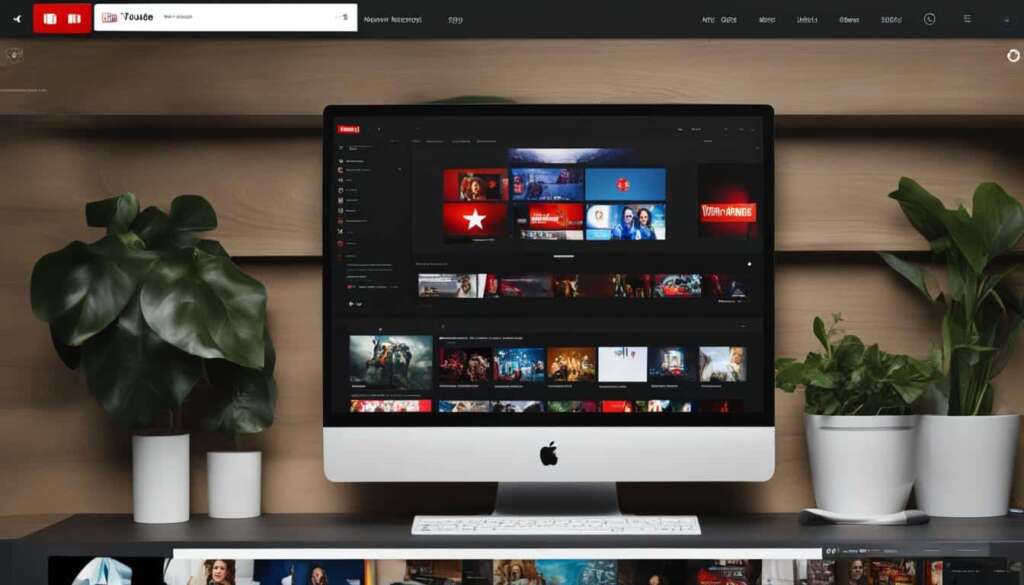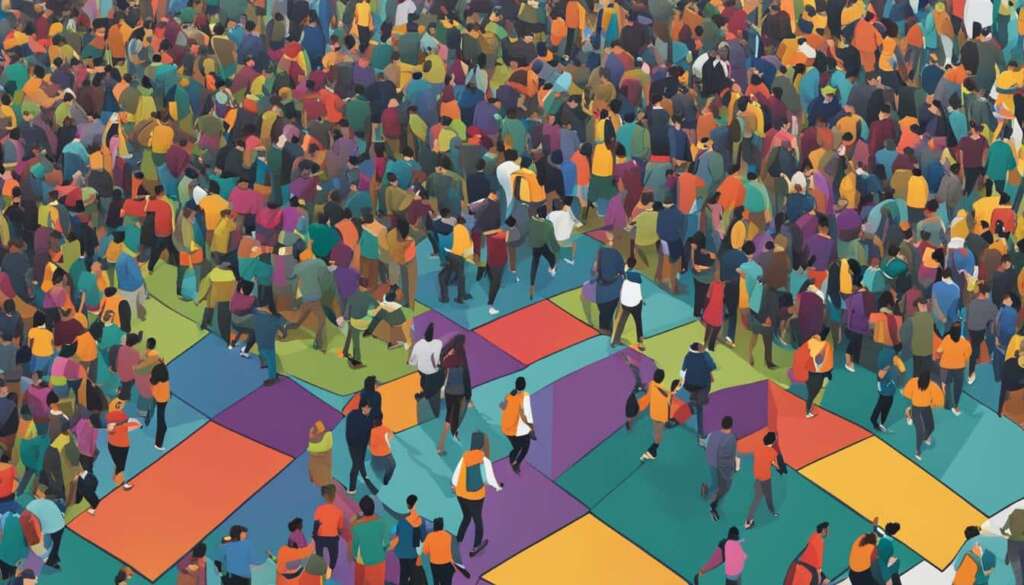Table of Contents
Testing your PC’s internet speed is crucial to ensure that your connection is fast enough for all your online activities. Whether you’re streaming your favorite shows, gaming with friends, or working from home, a sluggish internet connection can be frustrating and limit your productivity.
Fortunately, there are several tools available that can help you accurately measure your internet speed and identify any issues that may be affecting your connection. By testing your PC’s internet speed, you can gain insights into your connection speed and make informed decisions about your online activities.
So, how can you test your internet speed on your PC? In the next section, we will explore the steps you can take to perform an accurate speed test and ensure reliable results.
How to Test Internet Speed on PC
To ensure accurate results when testing your internet speed on your PC, it is recommended to utilize a third-party test tool rather than solely relying on the speed test provided by your internet service provider (ISP). While your ISP’s speed test may offer some insights, a third-party tool ensures that the test remains unbiased and unaffected by any optimizations between you and the ISP servers.
Before running the speed test, there are a few steps you should take to obtain more accurate results. First, turn off any ongoing downloads or uploads that may consume bandwidth and affect the test’s outcome. Additionally, log out of any VPN software that might be active on your PC, as it can also impact the test results.
For optimal accuracy, it is advisable to connect your PC directly to the router using an Ethernet cable. This type of connection eliminates any potential interference or signal degradation that wireless connections may introduce. By utilizing an Ethernet connection, the test can better reflect the true capabilities of your internet connection.
It is also crucial to consider the timing of your speed test. During peak hours when network congestion is high, your internet speed may be slower due to increased traffic. To obtain a more accurate representation of your internet speed, it is beneficial to run the test during non-peak hours.
Running the speed test multiple times can provide more data points to analyze and offer a better understanding of your internet speed. By collecting multiple results, you can identify any variations or inconsistencies that may occur and gain more insight into the stability and reliability of your connection.
Key Steps to Test Internet Speed on PC:
- Choose a third-party speed test tool for accurate and unbiased results.
- Turn off ongoing downloads or uploads to eliminate bandwidth interference.
- Log out of any active VPN software.
- Connect your PC directly to the router using an Ethernet cable for optimal accuracy.
- Avoid testing during peak hours when network congestion is high.
- Run the speed test multiple times to gather more data points.
Benefits of Using a Third-Party Test Tool:
Using a third-party test tool ensures an unbiased evaluation of your internet speed. It eliminates any potential optimizations or limitations imposed by your ISP’s speed test. By opting for a tool independent of your ISP, you can trust that the results accurately reflect your connection’s capabilities.
Include the section 3 in this text:
Recommended Tools to Test Internet Speed on PC
Recommended Tools to Test Internet Speed on PC
If you want to test your internet speed on your PC, there are several reliable tools available for accurate measurements. One popular option is the PCMag Speed Test, which not only provides accurate results but is also compatible with mobile devices. Another tool worth considering is Ookla Speedtest, which measures the time it takes for data to transfer between your computer and a remote server. It offers real-time results and the added benefit of creating an account for customized settings.
TestMy.net is a browser-based test that offers flexibility by not tying its results to any particular internet service provider (ISP). It allows you to choose options for download-only, upload-only, or automatic tests. If you’re looking for an immediate download speed test, Fast.com is an excellent choice. Owned by Netflix, this tool offers additional result options and delivers quick and accurate results.
If you prefer a test that works on both mobile devices and desktops, consider using Speedof.Me. This tool provides a zippy test experience and offers multiple server options for more accurate measurements. Additionally, popular search engines like Google and Bing also provide their own speed test options for quick and easy testing.
Whether it’s PCMag Speed Test, Ookla Speedtest, TestMy.net, Fast.com, Speedof.Me, or search engine speed test options, choose the tool that suits your preferences and get accurate insights into your internet speed on your PC.
FAQ
Why is it important to test your PC’s internet speed?
Testing your PC’s internet speed is crucial to ensure that your connection is fast enough for all your online activities.
Should I use my ISP’s speed test or a third-party test tool?
It is recommended to use a third-party test tool rather than the speed test offered by your internet service provider (ISP) for more accurate results.
What should I do before running the internet speed test?
Before running the test, make sure to turn off any downloads or uploads, log out of your VPN software, and connect your PC directly to the router via an Ethernet cable for a more accurate result. Avoid testing during peak hours when network congestion is high.
Are there any reliable tools to test my internet speed on my PC?
Yes, there are several reliable tools you can use. Some popular options include PCMag Speed Test, Ookla Speedtest, TestMy.net, Fast.com (owned by Netflix), Speedof.Me, and the speed test options offered by search engines like Google and Bing.
How do I choose the best tool to test my internet speed on my PC?
Choose the tool that suits your preferences and provides accurate insights into your internet speed on your PC. Consider factors such as real-time results, the ability to create an account for customized settings, options for download-only, upload-only, or automatic tests, and compatibility with both mobile devices and desktops.