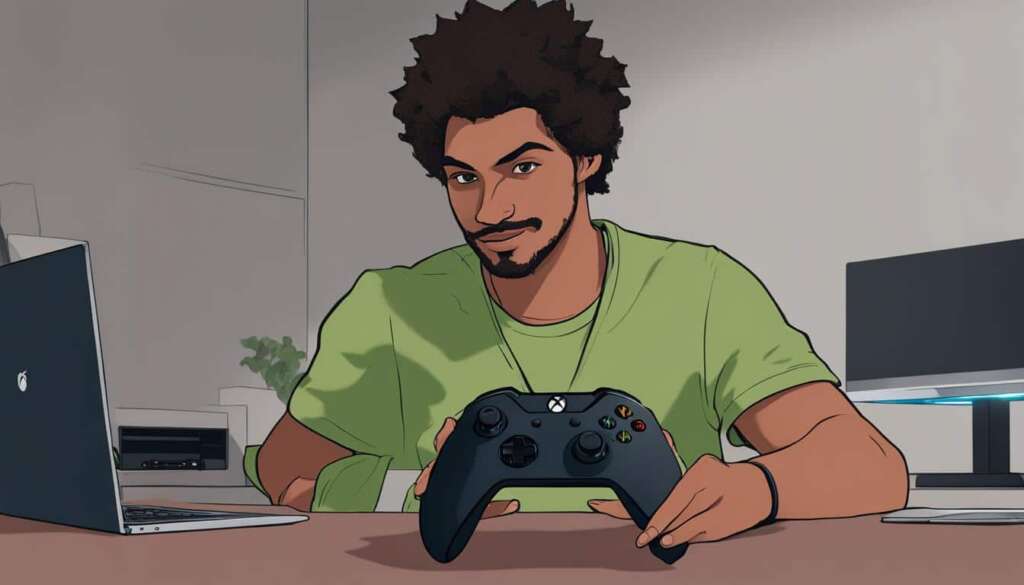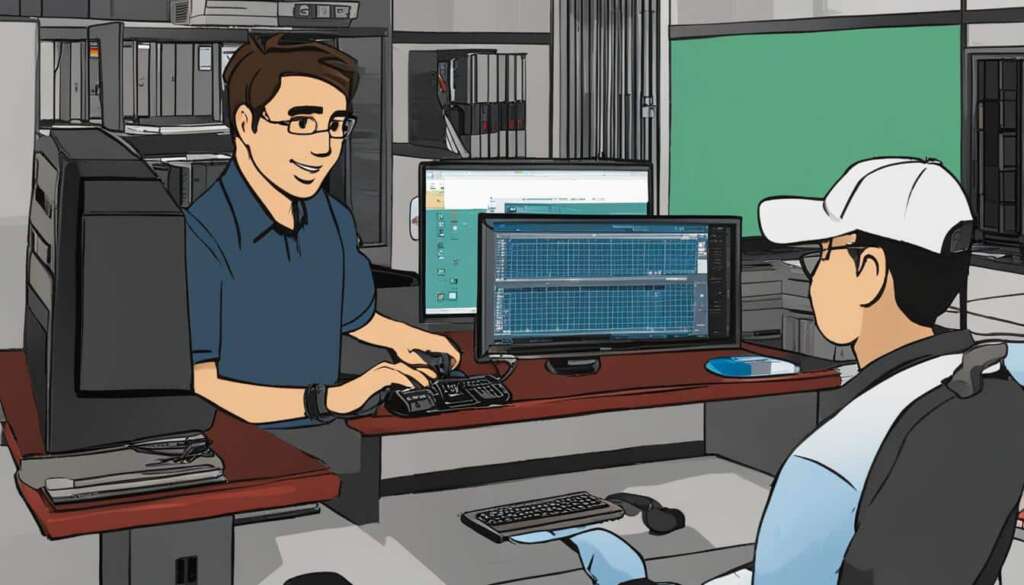Table of Contents
The PS5 controller, known as the DualSense, is a popular choice among gamers for its innovative features and comfort. It can be easily connected to a PC using both wired and wireless methods. With a USB cable, simply connect the USB-C end to the controller and the USB-A end to the PC. Windows will automatically detect the controller and allow you to start using it. It’s important to use a USB cable with data-transfer capabilities to ensure proper functionality. Updating the controller’s firmware through the PC is recommended for optimal performance.
When it comes to compatibility, the PS5 controller is designed to seamlessly work with PCs. Whether you’re a PC gamer looking for a more immersive gaming experience or you simply prefer using the DualSense controller, connecting it to your PC is a straightforward process.
In this comprehensive guide, we will walk you through the steps of connecting your PS5 controller to your PC using both wired and wireless methods. We will also explore how to customize and optimize your controller settings for an enhanced gaming experience. So, let’s dive in and discover how to make the most out of your PS5 controller on PC.
Connecting the PS5 Controller to Your PC With Bluetooth
If you prefer a wireless connection, you can connect your PS5 controller to your PC using Bluetooth. Ensure that your PC has built-in Bluetooth or use a Bluetooth adapter. In Windows 10 or Windows 11, go to Settings, select “Add a device,” and choose Bluetooth. On the PS5 controller, hold down the PS and Create buttons until the controller flashes blue. In the Add a device window on your PC, select your controller from the list. The controller will stop flashing and emit a steady blue light when successfully connected.
Connecting your PS5 controller to your PC using Bluetooth offers the convenience of wireless gameplay. It eliminates the need for a wired connection, providing freedom of movement during gaming sessions. Whether you’re playing from a distance or prefer a clutter-free setup, Bluetooth connectivity allows for seamless integration of the PS5 controller with your PC.
It’s important to note that Bluetooth connectivity may have slight input delay compared to a wired connection. This delay is usually minimal and may not affect gameplay significantly, but it’s worth considering for competitive gaming or fast-paced action games where precise timing is crucial. Additionally, ensure that your PC’s Bluetooth drivers are up to date to ensure optimal performance and compatibility.
Using and Customizing Your PS5 Controller With Steam
The PS5 controller, also known as the DualSense, offers a seamless gaming experience on PC, thanks to its compatibility with Steam. Steam, a popular gaming platform, provides native support for the DualSense controller, allowing gamers to enjoy their favorite PC games with this innovative controller. To get started, connect your PS5 controller to your PC using either a USB cable or through Bluetooth, as mentioned in the previous sections.
Once your PS5 controller is connected, launch Steam on your PC. In the Steam menu, navigate to the Settings and click on “Controller.” Under the Controller settings, select “General Controller Settings” to access the customization options for your PS5 controller. Here, you can enable PlayStation Configuration Support, which ensures that the controller is properly recognized by Steam and compatible with your PC games.
Steam offers a range of customization options for your PS5 controller. You can adjust settings such as the shutdown timer, disable force feedback, and even change the light color on the controller. These options allow you to personalize your gaming experience and optimize the controller’s performance according to your preferences.
Customizing Controller Settings in Steam
Here are some of the customization options available for your PS5 controller in Steam:
- Shutdown Timer: Adjust the duration after which the controller automatically turns off when not in use.
- Force Feedback: Enable or disable the vibration and haptic feedback features of the controller.
- Light Color: Change the color of the light bar on the controller, allowing you to personalize its appearance.
- Button Mapping: Remap the buttons on the controller to suit your preferences and gameplay style.
By customizing these settings in Steam, you can enhance your gaming experience and make the most out of your PS5 controller on PC. Additionally, Steam also allows you to add non-Steam games to your library and configure controller support for those games, further expanding your gaming options with the PS5 controller.
| Benefits of Using PS5 Controller on PC |
|---|
| Optimized design and layout for comfortable gaming |
| Advanced features like haptic feedback and adaptive triggers |
| Seamless integration and support for various games |
Benefits of Using PS5 Controller on PC
Using a PS5 controller on a PC offers several benefits. It allows for a familiar and comfortable gaming experience, as the controller’s design and layout are optimized for gameplay. The DualSense’s advanced features, such as haptic feedback and adaptive triggers, may not be fully utilized on PC games but still provide an enhanced gaming experience. Additionally, the compatibility of the PS5 controller with PC ensures seamless integration and support for various games across different platforms.
The PS5 controller on PC provides a seamless gaming experience, combining the best of both worlds. Its ergonomic design and intuitive layout make it easy and comfortable to use for extended gaming sessions. The controller’s haptic feedback technology enhances immersion by providing realistic vibrations and tactile sensations in response to in-game actions. The adaptive triggers offer precise control and varying resistance, adding depth to gameplay. These features, while not fully utilized in all PC games, can still enhance the overall gaming experience and make it more immersive and engaging.
Furthermore, the compatibility of the PS5 controller with PC ensures that it can be used across a wide range of games and platforms. Whether you prefer to play through popular gaming platforms like Steam or enjoy indie titles, the PS5 controller is supported by many games and software. This compatibility allows PC gamers to seamlessly integrate the PS5 controller into their gaming setup without any hassle or additional configuration.
Table: PS5 Controller Compatibility
| Platform | Compatibility |
|---|---|
| Windows 10 | Compatible |
| Windows 11 | Compatible |
| Steam | Compatible |
| PlayStation Now | Compatible |
| Epic Games Store | Compatible |
Overall, using a PS5 controller on a PC offers a seamless and enhanced gaming experience. Its ergonomic design, advanced features, and wide compatibility make it a popular choice among PC gamers. Whether you’re playing AAA titles or indie gems, the PS5 controller can elevate your gaming experience and provide hours of immersive gameplay.

Xbox Series X/Series S Controller Compatibility on PC
If you’re a PC gamer looking for a reliable and versatile controller, the Xbox Series X/Series S controller is a fantastic option. With its seamless compatibility and easy connectivity, it provides a smooth gaming experience.
To connect your Xbox Series X/Series S controller to your PC, you have two options: using a USB cable or connecting wirelessly via Bluetooth. For a wired connection, simply plug the USB-C end of the cable into the controller and the USB-A end into your PC. This method ensures a stable and lag-free gaming experience.
If you prefer a wireless connection, ensure that your PC has built-in Bluetooth capabilities or use a Bluetooth adapter. Follow the same steps as connecting the PS5 controller via Bluetooth. Pair your Xbox Series X/Series S controller with your PC, and you’re ready to play without the hassle of wires.
Just like the PS5 controller, the Xbox Series X/Series S controller offers customization options through the Xbox Accessories app. You can remap buttons, adjust trigger sensitivity, and create custom profiles that suit your gaming style. These customization features allow for a personalized gaming experience tailored to your preferences.
With its compatibility and customization options, the Xbox Series X/Series S controller is a great choice for PC gamers. Whether you prefer the reliability of a wired connection or the convenience of wireless gaming, this controller delivers top-notch performance and enhances your gaming experience on PC.
| Features | Xbox Series X Controller | Xbox Series S Controller |
|---|---|---|
| Wireless Connectivity | Yes | Yes |
| Bluetooth Support | Yes | Yes |
| Customization Options | Yes | Yes |
| Compatible with PC | Yes | Yes |
Table: Comparison of Features for Xbox Series X/Series S Controllers
Conclusion
In conclusion, using a PS5 controller on a PC opens up a wide range of gaming possibilities. With easy connectivity options and customization through Steam, gamers can enjoy a seamless gaming experience on their PC. The Xbox Series X/Series S controller also offers excellent compatibility with PC gaming, providing an alternative choice for gamers. Whether using a PS5 or Xbox controller, PC gamers can enhance their gameplay and enjoy the benefits of these advanced controllers.
By following the simple steps outlined in this guide, you can easily connect your PS5 controller to your PC and start enjoying your favorite games with enhanced comfort and control. The DualSense’s innovative features, such as haptic feedback and adaptive triggers, add an extra layer of immersion to your gaming experience. Not only does the PS5 controller provide a familiar and comfortable feel, but it also seamlessly integrates with your PC, ensuring compatibility with a wide range of games.
With the ability to customize your PS5 controller through Steam, you can tailor your gaming experience to suit your preferences. From adjusting the shutdown timer to changing the light color, Steam’s controller settings give you full control over your gaming setup. Additionally, the Xbox Series X/Series S controller offers similar customization options, providing PC gamers with even more choices when it comes to enhancing their gameplay.
Whether you’re a fan of the PS5 or Xbox Series controller, both options offer excellent compatibility with PC gaming. With their ergonomic designs and advanced features, these controllers elevate your gaming experience to new heights. So why wait? Start using your PS5 controller on your PC today and unlock a world of gaming possibilities.
FAQ
How do I connect my PS5 controller to my PC?
You can connect your PS5 controller to your PC using both wired and wireless methods. For a wired connection, simply connect the USB-C end of a USB cable to the controller and the USB-A end to your PC. For a wireless connection, ensure your PC has built-in Bluetooth or use a Bluetooth adapter. Hold down the PS and Create buttons on the controller until it flashes blue, then select it from the Add a device window on your PC.
Can I use the PS5 controller with Steam on my PC?
Yes, Steam provides native support for the PS5 controller. Connect your controller to your PC and launch Steam. In the Steam menu, go to Settings, select “Controller,” and click on “General Controller Settings.” Enable PlayStation Configuration Support to ensure compatibility. Your PS5 controller should be detected and listed as PlayStation 5 Controller in Steam.
What benefits does using a PS5 controller on a PC offer?
Using a PS5 controller on a PC allows for a familiar and comfortable gaming experience, as the controller’s design and layout are optimized for gameplay. It also provides advanced features such as haptic feedback and adaptive triggers, enhancing the gaming experience. Additionally, the compatibility of the PS5 controller with PC ensures seamless integration and support for various games across different platforms.
How do I connect an Xbox Series X/Series S controller to my PC?
You can connect an Xbox Series X/Series S controller to your PC using a USB cable or wirelessly through Bluetooth. For a USB connection, plug the controller into your PC using a USB-C to USB-A cable. For a wireless connection, ensure your PC has Bluetooth capabilities and follow the same steps as connecting the PS5 controller via Bluetooth.
Can I customize the Xbox Series X/Series S controller on my PC?
Yes, the Xbox Accessories app and Steam allow you to customize various settings for the Xbox Series X/Series S controller. In the Xbox Accessories app, you can adjust button mapping, trigger sensitivity, and more. Steam also offers customization options for the Xbox controller, including shutdown timer, force feedback, and light color.