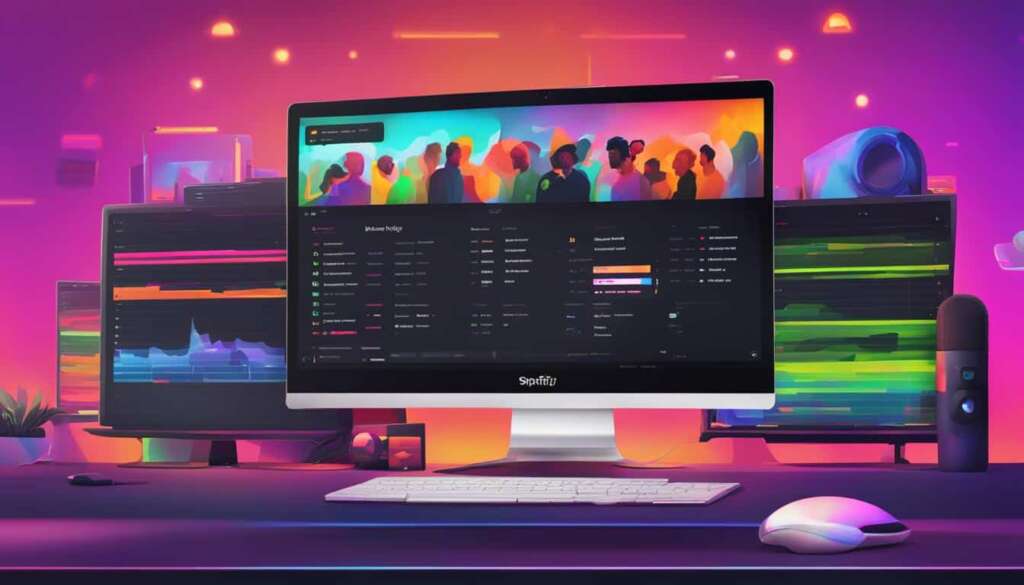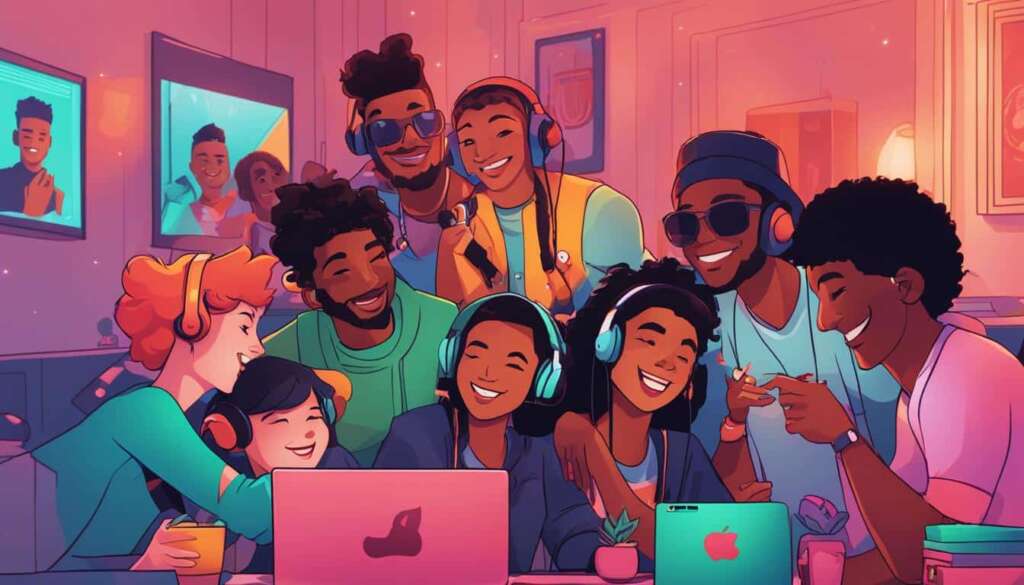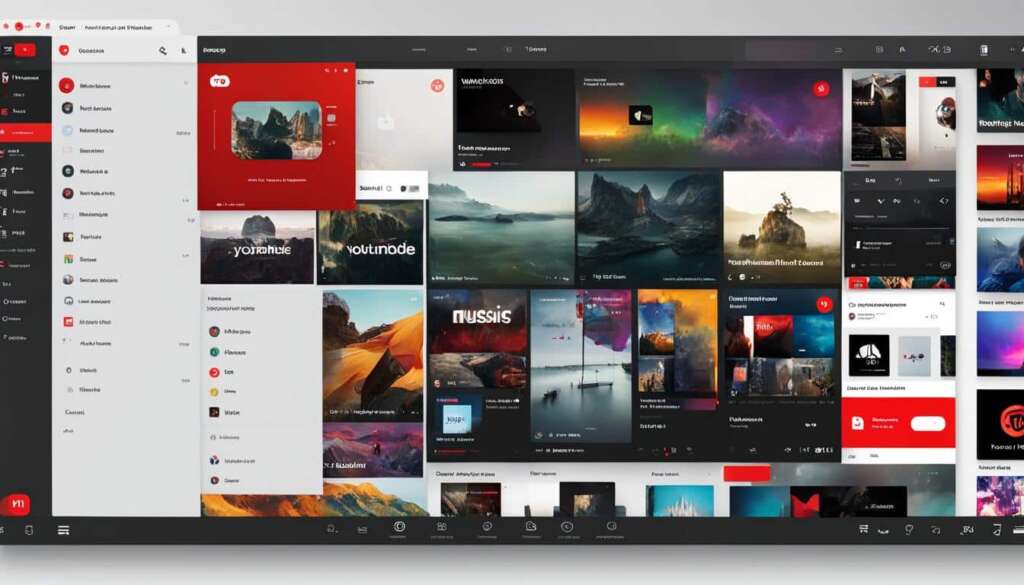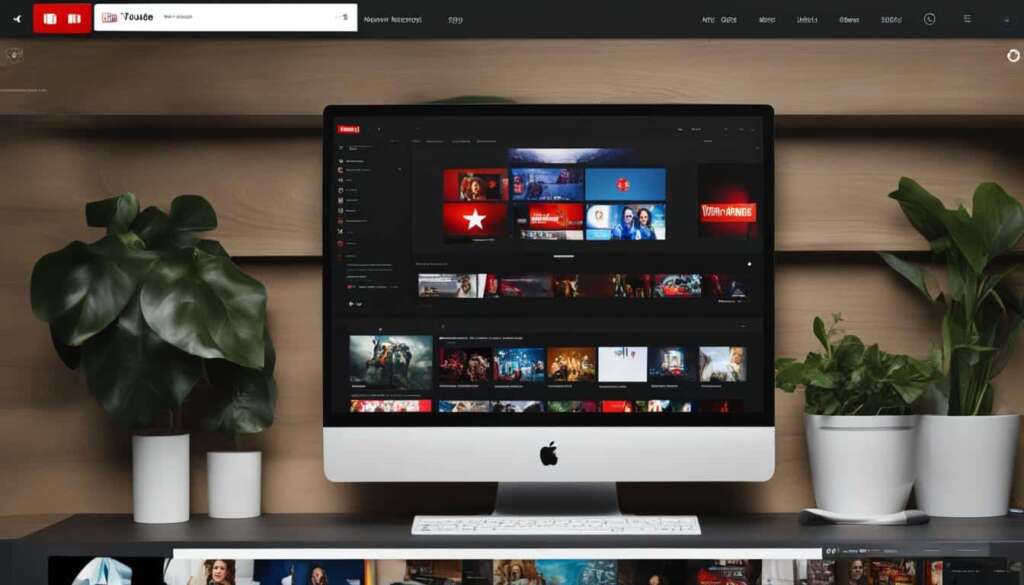Table of Contents
Are you a music lover looking for the ultimate music-streaming experience on your computer? Look no further than Spotify Desktop. With millions of songs at your fingertips, the Spotify Desktop app will unlock a world of music magic that will leave you captivated.
By downloading Spotify Desktop, you can enjoy seamless music streaming, discover new artists and genres, and create personalized playlists that suit your every mood. Say goodbye to limits and hello to a whole new level of musical immersion.
Are you ready to dive into the world of music? Then let’s get started! In this article, we will explore the benefits of Spotify Desktop, how to download and install it, and some tips and tricks to optimize your music-listening experience.
So, why wait? Let’s unlock the full potential of Spotify with Spotify Desktop. Whether you’re a fan of offline playback, collaborative music listening, or customizing your music-streaming experience, Spotify Desktop has it all. Download Spotify Desktop now and let the music magic unfold.
Benefits of Spotify Desktop
With Spotify Desktop, users can enjoy a range of benefits that enhance their music-streaming experience. The desktop version of Spotify offers a more comprehensive and immersive interface compared to the mobile app. Users can easily navigate through their music library, create and edit playlists, and discover new artists and genres. Additionally, Spotify Desktop allows for offline playback, meaning users can enjoy their favorite tracks even without an internet connection.
Here are some key benefits of using Spotify Desktop:
- Enhanced Interface: The desktop version of Spotify provides a larger screen and more extensive functionality, allowing for a more immersive music experience. Users can view their library, playlists, and recommendations with ease, thanks to the spacious layout and intuitive design.
- Effortless Navigation: Spotify Desktop offers a seamless navigation experience, making it easy to find and play the desired songs, albums, or playlists. With just a few clicks, users can explore their favorite genres, discover new artists, and enjoy a personalized music journey.
- Personalized Recommendations: Spotify Desktop leverages advanced algorithms to curate personalized recommendations based on users’ listening history. With the desktop version, users can receive tailored suggestions, discover new music, and expand their musical horizons.
- Offline Playback: One of the standout features of Spotify Desktop is the ability to download songs and playlists for offline listening. This means users can enjoy their favorite music even when they’re not connected to the internet, providing uninterrupted entertainment in any situation.
The seamless integration of these benefits into Spotify Desktop empowers users to have greater control over their music streaming experience and truly immerse themselves in the world of music.
How to Download and Install Spotify Desktop
Downloading and installing Spotify Desktop is quick and easy. Follow these simple steps to get started:
Step 1: Visit the Official Spotify Website
To download Spotify Desktop, go to the official Spotify website. Open your preferred web browser and type in the URL www.spotify.com.
Step 2: Find the Desktop App Download Link
Once on the Spotify website, navigate to the downloads section. Look for the download link specifically for the Spotify Desktop app. Click on it to initiate the download process.
Step 3: Complete the Installation
After the download is complete, locate the downloaded file and double-click on it to begin the installation process. Follow the on-screen instructions and prompts to install Spotify Desktop on your computer.
Step 4: Sign In to Your Spotify Account
Once the installation process is complete, launch the Spotify Desktop app. Sign in to your existing Spotify account using your username and password. If you don’t have an account, create one by clicking on the “Sign Up” option.
That’s it! You’re now ready to explore the vast world of music and enjoy all the features and benefits offered by Spotify Desktop.

Getting Started with Spotify Desktop
Once you’ve downloaded and installed Spotify Desktop, it’s time to dive into the world of endless music possibilities. With Spotify Desktop, you can take full advantage of the app’s features and functionality to enhance your music-streaming experience. Whether you’re looking to discover new songs, create your own playlists, or enjoy music offline, Spotify Desktop has you covered.
Exploring Your Music
After signing in to your Spotify account on the desktop app, you’ll be greeted with a user-friendly interface that allows for easy navigation. Use the search bar to find your favorite songs, artists, or playlists and start playing music instantly. Spotify’s vast catalog ensures that you’ll find the perfect soundtrack for any mood or occasion.
Creating Personalized Playlists
One of the highlights of Spotify Desktop is the ability to create personalized playlists. Whether you’re curating a playlist for a road trip, a workout session, or a relaxing evening, Spotify Desktop makes it easy. Simply click on the “New Playlist” button, give it a name, and start adding your favorite tracks. You can also drag and drop songs from your library directly into your playlists.
Offline Listening Mode
Spotify Desktop offers offline mode, allowing you to download songs for offline listening. This is perfect for situations where you don’t have an internet connection, such as long flights or remote locations. To use this feature, simply navigate to the song, album, or playlist you want to download, click the three dots next to it, and select “Download.” Once downloaded, you can access your offline music anytime, anywhere.
Discovering New Music
Spotify Desktop is a treasure trove of music discovery. The app’s “Discover Weekly” and “Release Radar” playlists deliver personalized recommendations based on your listening habits and preferences. Explore different genres, browse curated playlists, and dive into Spotify’s vast library to find new artists and tracks that resonate with you.
With Spotify Desktop, your music journey is just beginning. Unlock the full potential of Spotify and experience the magic of seamless music streaming on your computer.
Spotify Desktop Features and Customization Options
Spotify Desktop offers a wide range of features and customization options to enhance your music-streaming experience. With its user-friendly interface and intuitive design, you can personalize Spotify Desktop to suit your preferences and make it truly your own.
Adjust Audio Quality Settings
One of the advantages of using Spotify Desktop is the ability to adjust the audio quality settings according to your preferences. Whether you prefer high-quality sound or want to save on data usage, Spotify Desktop allows you to fine-tune your listening experience.
Choose a Theme
Personalize your Spotify Desktop client by choosing a theme that matches your style and mood. You can switch between a light or dark theme, giving you the freedom to customize the app’s appearance and create a visually pleasing environment for your music enjoyment.
Customize Your Library Layout
Take control of your music library by customizing its layout on Spotify Desktop. With the ability to rearrange and organize your playlists, albums, and artists, you can create a personalized music collection that is easy to navigate and tailored to your musical preferences.
Shortcuts and Hotkeys
For a seamless navigation experience, Spotify Desktop provides various shortcuts and hotkeys that make it easy to control your music playback. Whether you’re skipping to the next track, adjusting the volume, or creating a new playlist, these shortcuts help you stay in control.
Third-Party App Integration
Spotify Desktop allows you to connect your Spotify account to third-party apps and devices, expanding your music-streaming possibilities. By integrating with compatible platforms, you can discover new music, share your favorite tracks, and enjoy a seamless music experience across different devices.
Enhance your music-streaming experience with Spotify Desktop’s impressive array of features and customization options. Adjust audio quality, choose a theme, customize your library, use shortcuts, and connect with third-party apps to create a personalized and immersive music environment.
Collaborative Music Listening with Spotify Desktop
Spotify Desktop brings people together through collaborative music listening, offering a unique and interactive experience for friends and loved ones. With this feature, users can invite others to join a listening session, where multiple individuals can enjoy the power of music together. Collaborative music listening on Spotify Desktop enables users to control playback, add tracks to the queue, and discover new music as a group, fostering a sense of shared enjoyment.
Whether it’s hosting a virtual music party or simply connecting with friends over a shared playlist, Spotify Desktop’s collaborative music listening feature adds a social dimension to the music-streaming experience. With just a few clicks, users can create a collaborative session and invite others to join in the fun. It’s a fantastic way to explore new genres, share favorite songs, and create memorable musical moments together.
Imagine gathering your closest friends for a virtual jam session, where everyone can contribute to the playlist and take turns playing DJ. Each person’s unique taste in music blends seamlessly, creating a dynamic and diverse listening experience. Whether it’s reminiscing over old classics or discovering new artists together, collaborative music listening on Spotify Desktop strengthens bonds and creates lasting memories.

The seamless integration of Spotify Desktop’s collaborative feature allows users to connect on a musical level, regardless of their physical location. Enjoying music simultaneously, sharing recommendations, and curating personalized playlists together enriches the overall music discovery experience. Spotify Desktop becomes a hub for community and connection, as individuals come together to explore the infinite world of music.
Unlock the power of collaborated music listening with Spotify Desktop and embark on a shared journey through the universal language of music. Connect with friends, discover new artists, and create memorable moments by harnessing the social capabilities of this innovative music-streaming platform.
Tips and Tricks for Spotify Desktop
To enhance your Spotify Desktop experience, take advantage of these useful tips and tricks. By utilizing these features, you can optimize your music-streaming experience and make the most out of the Spotify Desktop app.
Create Keyboard Shortcuts for Quick Access
Save time navigating through functions by creating custom keyboard shortcuts. With Spotify Desktop, you can assign specific key combinations to common tasks, such as playing/pausing music, skipping tracks, or adjusting the volume. This convenient feature allows for seamless control without having to use your mouse.
Organize Your Library with Playlists and Folders
Keep your music library well-organized by creating playlists and folders. Categorize your favorite songs, albums, or artists into separate playlists for easy accessibility. You can also create folders to group related playlists together, making it simple to find the perfect music for any mood or occasion.
Use the Crossfade Feature for Smooth Transitions
Add a professional touch to your music listening experience by enabling the crossfade feature on Spotify Desktop. This feature allows for seamless transitions between songs, eliminating any abrupt pauses or interruptions. Enjoy a smooth and uninterrupted flow of music as tracks blend seamlessly into each other.
Explore Advanced Settings and Preferences
Take your customization options to the next level by exploring the advanced settings and preferences in Spotify Desktop. Adjust audio quality settings, toggle playback options, or customize the app’s appearance with various themes. Dive into the settings to tailor your music-streaming experience to your personal preferences.
By implementing these tips and tricks, you can enhance your Spotify Desktop experience and unlock the full potential of the app. Whether it’s creating convenient keyboard shortcuts, organizing your library, enjoying smooth transitions, or exploring advanced settings, Spotify Desktop offers a range of features to cater to your music needs.
Conclusion
Spotify Desktop offers a wide range of features and benefits that enhance the music-streaming experience on computers. By downloading the app, users can access their favorite songs, playlists, and personalized recommendations with ease. Whether it’s enjoying music offline, collaborating with friends, or customizing the app to suit personal preferences, Spotify Desktop unlocks the full potential of the Spotify platform and allows users to dive deeper into the world of music.
With Spotify Desktop, users can enjoy a comprehensive and immersive interface, making it easier to navigate through their music library, create and edit playlists, and discover new artists and genres. The ability to enjoy music offline adds convenience, allowing users to listen to their favorite tracks without an internet connection.
Furthermore, Spotify Desktop provides various customization options, such as adjusting audio quality settings and choosing between light or dark themes. Users can also connect their Spotify account to other apps and devices, enhancing their music-streaming experience and bringing music to life in new and exciting ways.
In addition, Spotify Desktop offers collaborative music listening, enabling users to invite friends and family to join in a listening session. This feature fosters a sense of community and shared enjoyment, as everyone can control playback, add tracks to the queue, and discover new music together.
In conclusion, Spotify Desktop is a powerful tool that empowers users to explore and immerse themselves in the world of music. Its features and benefits make it a must-have for music enthusiasts, providing a seamless and personalized music-streaming experience on computers.
FAQ
What is Spotify Desktop?
Spotify Desktop is a music streaming application for computers that allows users to access millions of songs, create playlists, and enjoy personalized recommendations.
How do I download Spotify Desktop?
To download Spotify Desktop, visit the official Spotify website and find the download link for the desktop app. Follow the on-screen instructions to complete the installation process.
What are the benefits of using Spotify Desktop?
Spotify Desktop offers a more comprehensive and immersive interface compared to the mobile app. Users can easily navigate through their music library, create and edit playlists, and discover new artists and genres.
Can I listen to music offline with Spotify Desktop?
Yes, Spotify Desktop allows for offline playback. Users can download their favorite songs and playlists to enjoy them even without an internet connection.
How do I log in to Spotify Desktop?
After installing Spotify Desktop, users can sign in to their Spotify account using their existing login credentials.
Can I customize the Spotify Desktop interface?
Yes, Spotify Desktop offers various customization options. Users can adjust the audio quality settings, choose between a light or dark theme, and customize their library layout.
Is there a collaborative music listening feature in Spotify Desktop?
Yes, Spotify Desktop allows for collaborative music listening. Users can invite friends and family to join a listening session, where multiple users can control playback, add tracks to the queue, and discover new music together.
Are there any tips and tricks for using Spotify Desktop?
Yes, users can optimize their Spotify Desktop experience by creating keyboard shortcuts, organizing their library with playlists and folders, and exploring advanced settings and preferences.