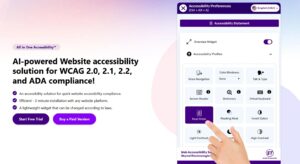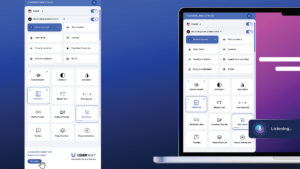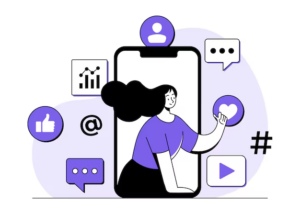Table of Contents
Text-based editing is a way of editing videos using AI (artificial intelligence). First, the AI creates a transcript, like a written version of everything said in the video. Then, you can edit the video by changing the words in the transcript. For example, the same thing will happen in the video if you delete or move some words. You can also pick important parts of the video using the text to create a new video.
Wondershare Filmora has an AI Text-Based Video Editing feature that helps you easily add captions, subtitles, and text effects to your video. The AI automatically matches the words to the video, so you don’t have to do extra work.
In this article, we’ll talk about how you can use Text-Based Editing in Filmora in different ways to make your videos better.
Part 1: Top 5 Reasons to Switch to AI Text-Based Video Editing Today
In today’s world, making videos quickly and easily is very important for companies, creators, and anyone who needs to share ideas. Traditional video editing can take time and be hard to learn.
However, many people now use AI text-based video editing to speed up and simplify the process. With these new tools, making videos has become quicker, easier, and cheaper.
Here are the top five reasons why switching to AI text-based video editing can be a smart choice, even for beginners:
Speed and Efficiency
AI text-based editing helps you change videos by editing the spoken words instead of working with the video timeline. This makes editing much faster and easier because you don’t have to watch the video to find the parts you want to change.
For example, tools like Wondershare Filmora allow you to search for the text you need quickly, make the changes, and see the results immediately. You can save time, making video production faster and less stressful.
Improved Brand Storytelling
Many AI tools like Filmora can also help you create better stories with your videos. They make it easier to organize your content and communicate your message. Whether you are building a video for school, for fun, or a business, these tools help you combine your ideas in a way that makes sense.
AI editing tools also help you reach more people around the world. You can quickly change the words in the video to fit different languages or audiences, which is great for sharing your message with a global audience.
User-Friendly for Beginners
One of the best things about AI text-based editing is that it’s very simple to use, even if you’ve never edited a video. Some traditional video editing tools can be confusing and hard to learn, but AI tools like Filmora are designed to be user-friendly.
This means you don’t need many technical skills to start making professional-looking videos. Whether you’re a beginner or an expert, you can quickly figure out how to use the tools to get the desired results. Kids and casual users can make great videos without spending hours learning complicated programs.
Precise Edits with Minimal Effort
AI tools can turn the words spoken in a video into text. This makes it easy to find the exact part of the video you want to change without watching it.
For example, if you need to correct one line of dialogue or adjust a scene, you can search for the words and make the changes. This saves time and effort, and the AI ensures accurate changes. There’s no need to guess or spend hours going through the video frame by frame, which makes the editing process much smoother and faster.
Precise Edits with Minimal Effort
Using AI text-based editing tools is much cheaper than hiring a professional editor or buying expensive editing software. AI tools are usually more affordable and don’t require you to have advanced editing skills, which makes them great for people who are working on small projects or have a limited budget.
If you are a student, a small business owner, or just someone who wants to make videos for fun, AI tools like Filmora allow you to create high-quality videos without spending much money.
Part 2: How to Get Started with AI Text-Based Video Editor
Filmora is an easy-to-use video editor for both Windows and Mac. You can drag and drop, use templates, and more. With Filmora’s AI text-based editing, you can edit videos by typing commands like you’re editing a document.
This makes it simple for beginners. You can even use it to change how a video plays, add effects, or convert text to speech to make voiceovers and subtitles for YouTube or TikTok.
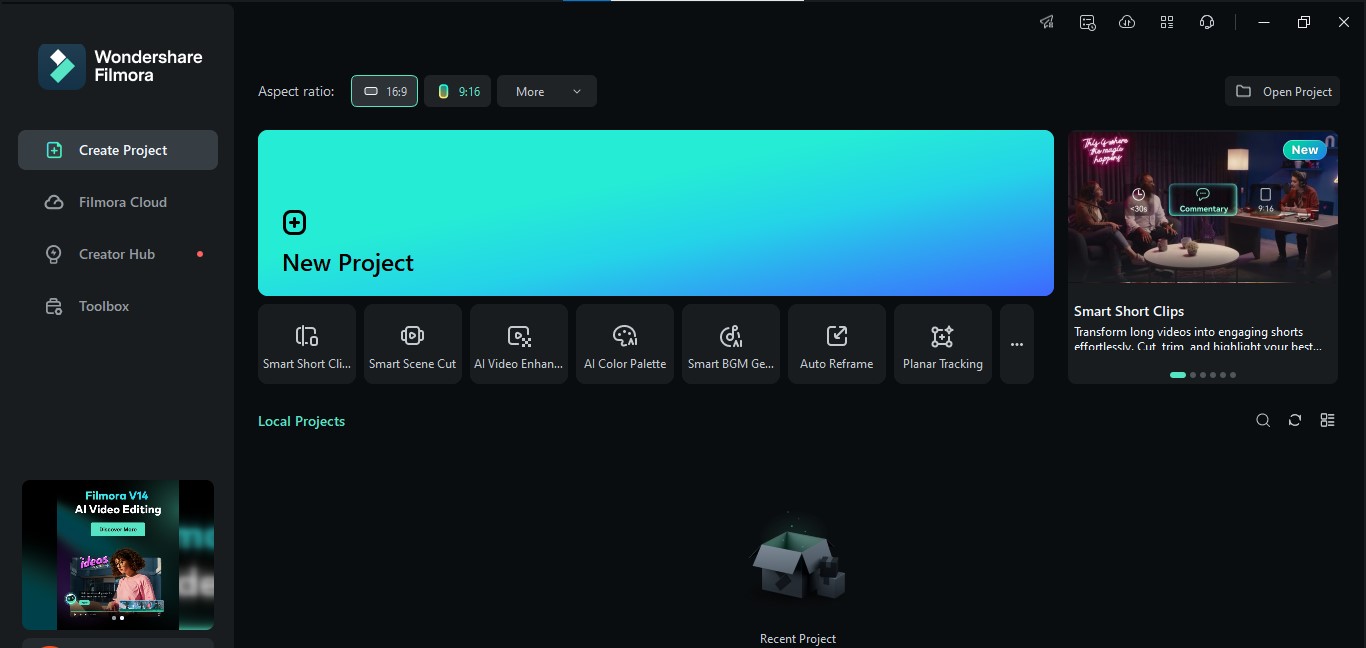
Here are four simple ways to use AI text-based editing in Filmora:
Method 1: Use AI Text-Based Editing from the Main Menu
- Open Filmora and Choose AI Text-Based Video Editing:
Download and install Filmora on your computer. Open the app and log in. After that, click “Create Project” and choose “AI Text-Based Editing” from the home screen.
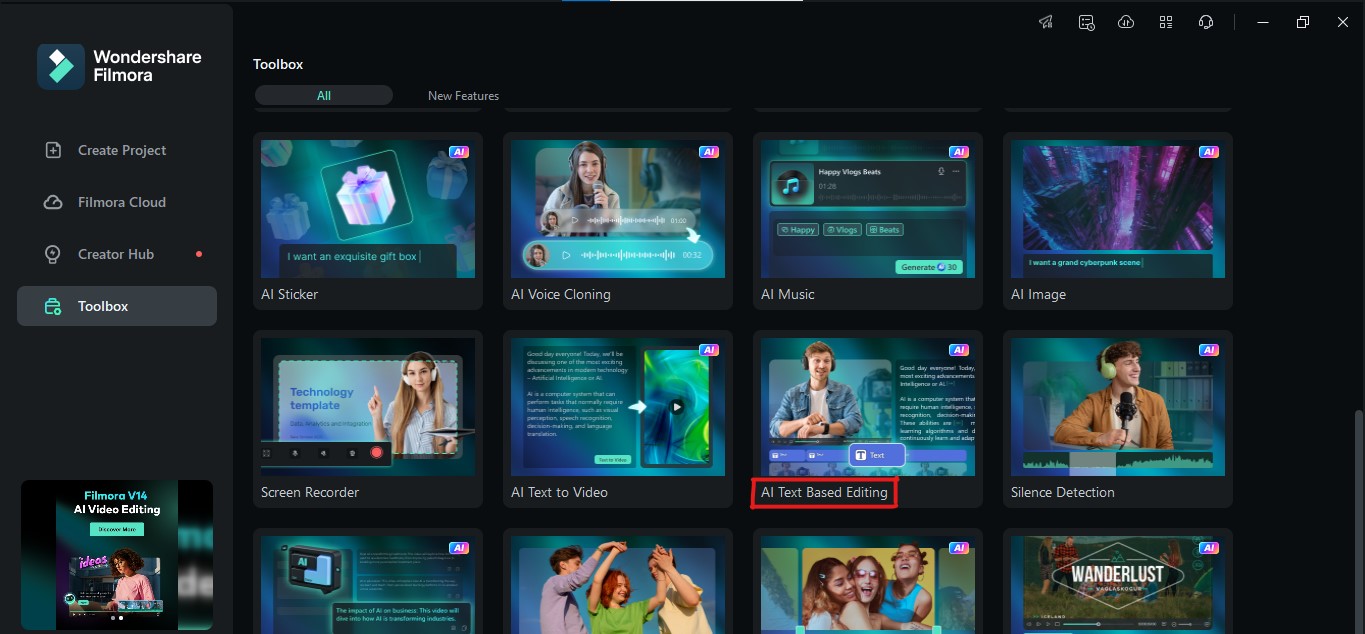
- Turn on Text-Based Editing and Add Your Files:
Your computer’s file manager will pop up. Choose the video files you want to edit. Double-click a file to open a small window. Pick a language and the “Text-Based Editing” option. Filmora will start creating a text version of your video.
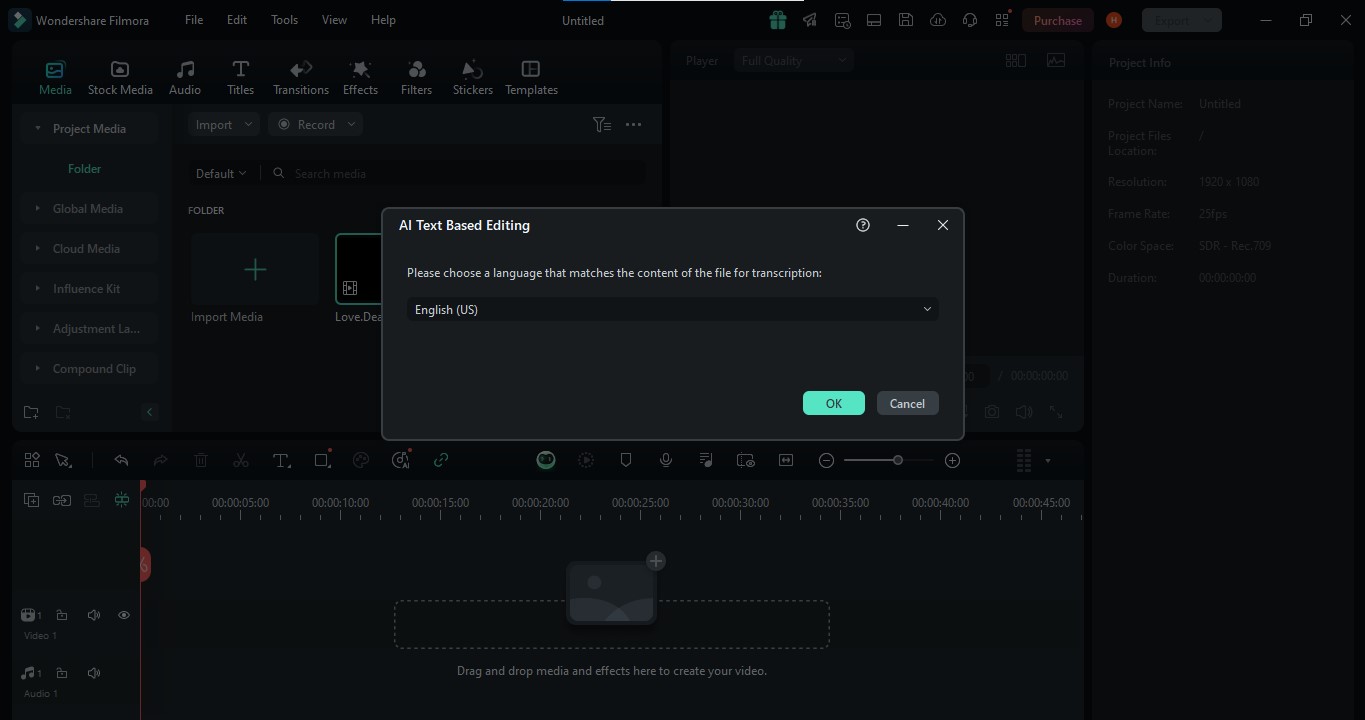
- Start Editing Using Text:
You can remove parts of the video by typing commands in the text box. There’s also an option to delete silent parts of the video or search for words.
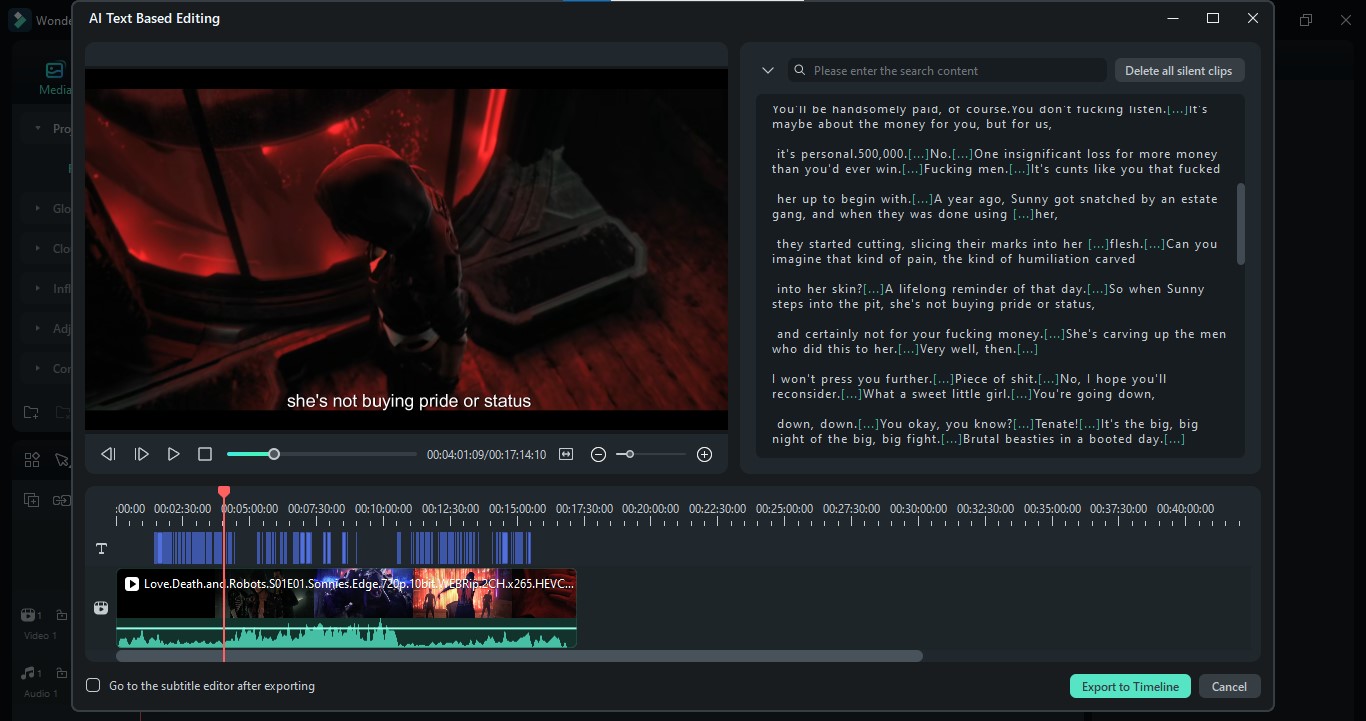
When ready, click “Export to Timeline” to move it to the main editing screen.
- Make Final Adjustments and Export:
You can add effects and transitions, adjust colors, or fix the audio. When you’re done, click “Export” to save your video.
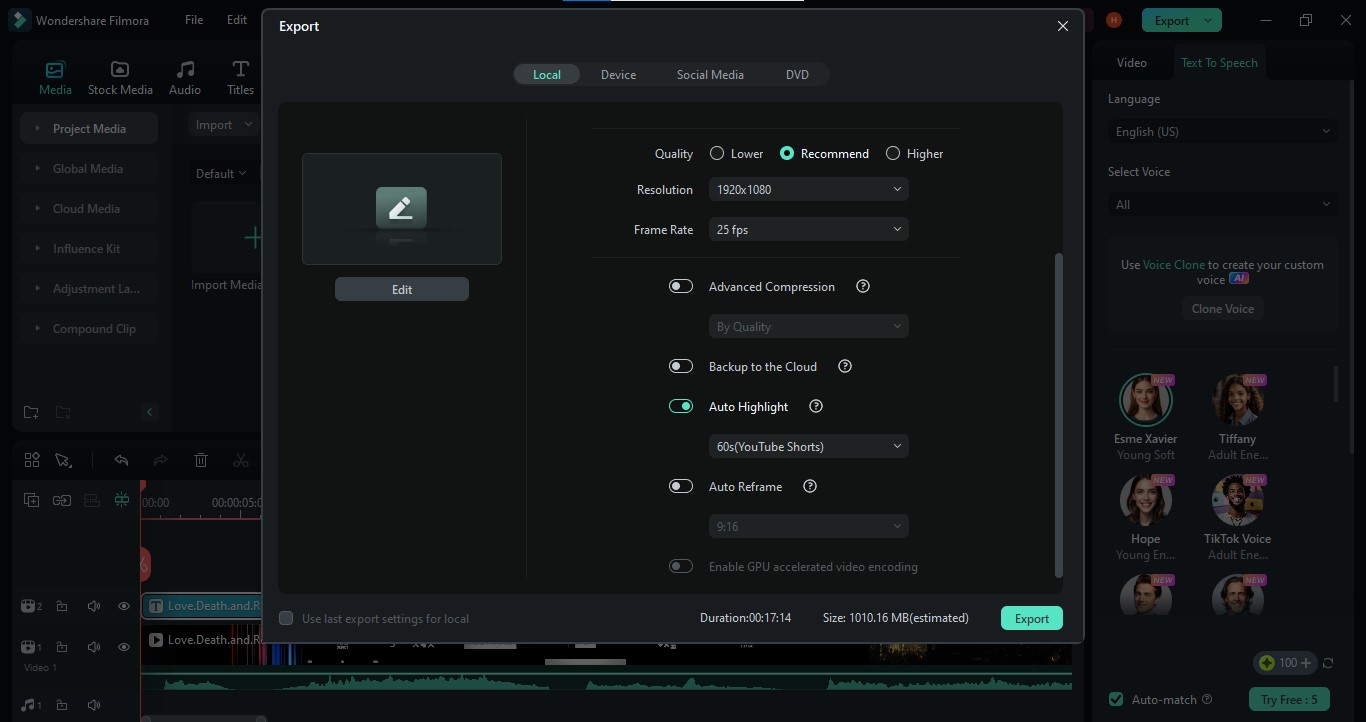
Method 2: Use the Timeline Dropdown Menu
- Right-click the Video in the Timeline:
After importing your video into the Timeline, right-click on the video.
- Choose the Smart Edit Tool:
From the dropdown, click on “Smart Edit Tool” and then select “AI Text-Based Editing” to start editing your video.
Method 3: Use the Timeline Toolbar
- Click the “More” Option in the Timeline Toolbar:
Select your video clip in the Timeline. Then click “More” in the toolbar at the bottom.
- Choose AI Text-Based Editing:
Select “AI Text-Based Editing” from the list, pick a language, and click “OK” to start editing.
Method 4: Use the Top Toolbar
- Select the Video Clip:
Click on your video in the Timeline.
- Go to the Tools Menu:
In the top toolbar, click “Tools,” then choose “Audio,” and finally, “AI Text-Based Editing.”
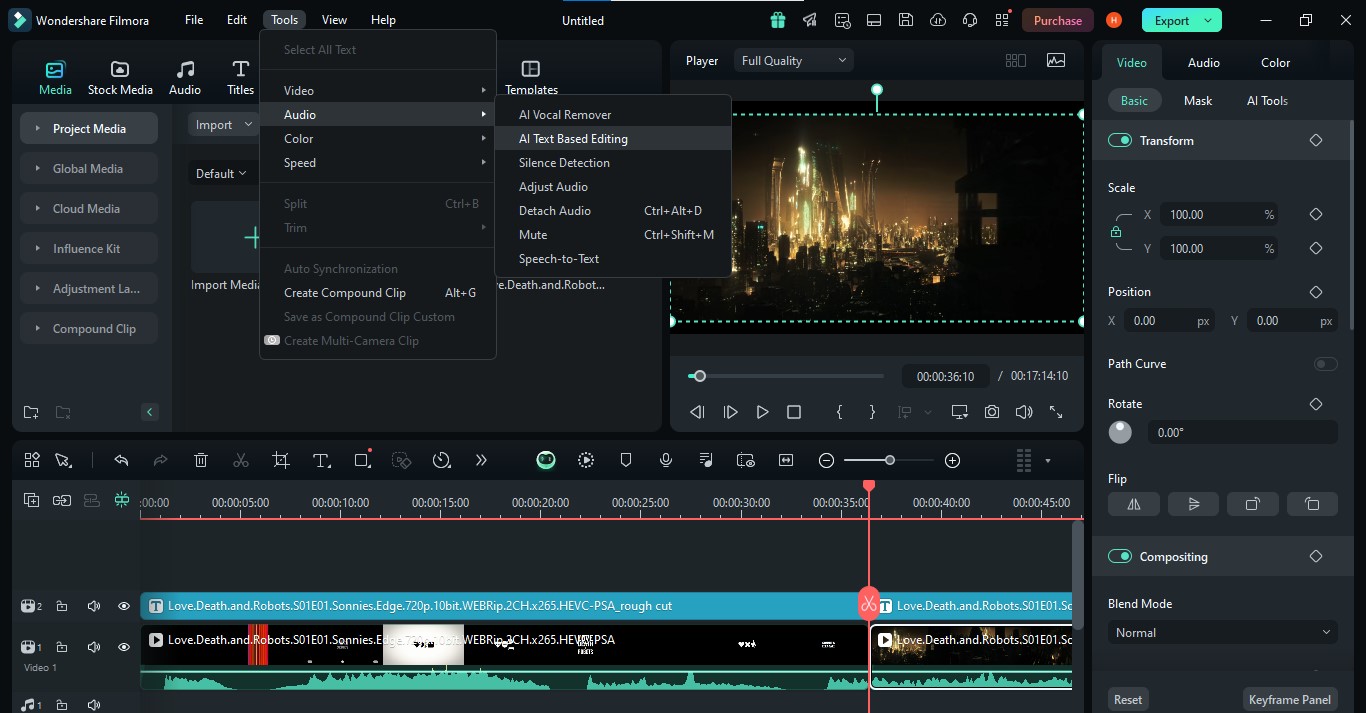
Now, you can start editing your video using text commands. It’s that easy!
Conclusion
Switching to AI text-based video editing is a game-changer for anyone looking to create high-quality videos quickly and easily. It saves time, reduces effort, and ensures more precise results. The ability to edit videos as easily as a document opens the door for anyone to create professional-looking content, regardless of their technical skills.
Using a tool like Wondershare Filmora gives you access to an intuitive interface that simplifies everything from cutting clips to adding effects and subtitles. The AI automates time-consuming tasks, freeing you to focus on your creativity and storytelling.
For making videos on YouTube, TikTok, business, or personal use, AI text-based editing allows you to produce polished, high-quality videos without breaking the bank or learning complicated software.