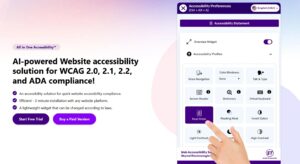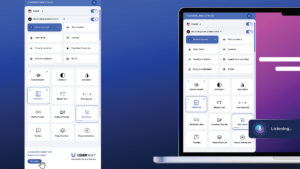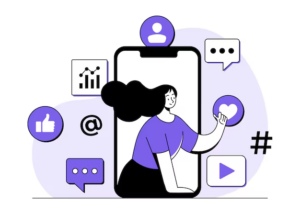Table of Contents
There is no direct method to convert an OLM file to PST file. A few manual methods are available, but they are lengthy and risky, requiring technical skills. So, we tested an OLM to PST software, Stellar Converter for OLM, to provide an unbiased review to the users. In the following article, we’ll share insights from the same. You will get to know the tool’s efficacy, downsides & other features.
Outlook works for both Windows and Mac. On the surface, both Windows & Mac versions of Outlook look similar, but go in deeper, you will find that Windows and Mac have two different file formats. Windows uses Outlook importable PST format to save data, while Outlook for Mac employs the OLM file format. It is where the two platforms vary, and things get complicated, as users cannot open OLM files on Outlook for Windows. To access them on Windows Outlook, you need to convert the OLM files to Outlook importable PST file.
Microsoft does not assist in the conversion of OLM to PST. Therefore, users can either go for indirect manual methods or they can choose third-party software like Stellar Converter for OLM, which we chose to convert OLM data to PST. Here, we will share the details of the software; its technical aspects, key features, and procedure to convert OLM file to PST.
What does Stellar Converter for OLM do?
Precisely, Stellar Converter for OLM is a software tool that converts a Mac Outlook OLM file into Outlook importable PST file. However, after thoroughly testing the software, we discovered that it offers a lot more than just converting OLM to PST.
It is a powerful tool that allows you to create backups and migrate your Mac Outlook mailbox items, including emails, contacts, attachments, notes, calendars, tasks, etc. to Windows Outlook and Office 365 accounts. Besides converting OLM files to PST and facilitating migration, Stellar Converter for OLM also allows you to save Mac Outlook mailbox items into different file formats, including MSG, EML, PDF, RTF, and HTML.
However, the software needs some specific minimum system requirements to download and install the tool to run smoothly on your machine.
Minimum Requirement and Performance
Like any software, Stellar Converter for OLM performance depends on the system software and hardware. Since the tool is highly optimized, you only need to meet the minimum requirements to run the software on your system.
Operating System (OS): Windows 11, 10, 8.1, 8, & 7 (64-bit only)
Processor: Intel compatible
RAM: 2GB RAM (4GB Recommended)
Storage: 250MB
Compatibility: Outlook for Windows 2007, 2010, 2013, 2016, or 2019
We used the software on our Windows system, which is equipped with 4GB RAM and a storage capacity of 2GB. It ran smoothly and did not take much time to convert a large OLM file.
The following are the key aspects of the software.
Key Features
Stellar Converter for OLM is a professional tool that efficiently carries out the complex procedure of converting OLM file into PST. This means that an individual with no to minimum technical skills can complete the process without any hassles. It features the ideal ‘Preview’ feature to check your files before recovering. It makes life easy with the ‘Find File’ feature that allows you to locate your OLM file, if you do not remember its location in your system or external drive to convert.
Besides, we found Stellar Converter for OLM to be incredibly valuable for its unlimited potential:
- It allows you to convert OLM to PST in a few steps – Scan, Preview, and Save.
- It offers you options to save converted emails into multiple different formats, including PST, MSG, and EML file format.
- It supports Microsoft Outlook for all Mac versions.
- It supports Microsoft Outlook for Windows 2019, 2016, 2013, 2010.
- It can save converted OLM mail items in PDF, HTML, and RTF (Technician Version)
- It allows users to directly export OLM mail items to Office 365 (Technician Version)
It isn’t all about the features but the optimum performance the software provides its users with its two editions – Standard and Technician.
Standard and Technician Editions:
The Standard edition is designed to suit individual users for personal, home, and academic uses. It can be procured for $39. The Standard edition can easily manage OLM to PST conversion. However, the Technician edition is equipped with additional advanced features to suit the requirements of Enterprises and Corporate. It can easily process PDF, HTML, and RTF format data allowing users to quickly export OLM mailbox data to Office 365. It is priced at $99.
Some features are available in both editions of the software, particularly the inter-conversion of data between PST, MSG, OLM, and EML formats. Stellar Converter for OLM standard edition offers a preview before you finally convert the OLM file, which includes tasks, emails, calendars, notes, etc.
To settle your doubts about the software, it is recommended to use the demo version of the tool first and explore its features and configuration. When satisfied, you can always purchase the license.
Since we have tested the software and converted the OLM file to PST, here is a peek into how Stellar Converter for OLM starts and finishes the process successfully.
The process of OLM to PST conversion using Stellar Converter for OLM
To get a fair idea of the software, we’ll show you how it worked for us. First, we downloaded the Stellar Converter for OLM from its official website and installed the program on our Windows system. Since we have already exported Mac Outlook mail items to OLM files and transferred them to Windows, we did not need to go back to our Mac to access Outlook.
Note: You, too, can skip it if you have transferred the OLM file to your Windows system.
When you open Stellar Converter for OLM, you will find a window with a dialog box to ‘Select OLM file.’
It will instruct you to ‘Browse’ OLM file and select for conversion, if you already know and remember the location of OLM file saved on your computer. If you do not remember, click on ‘Find’.
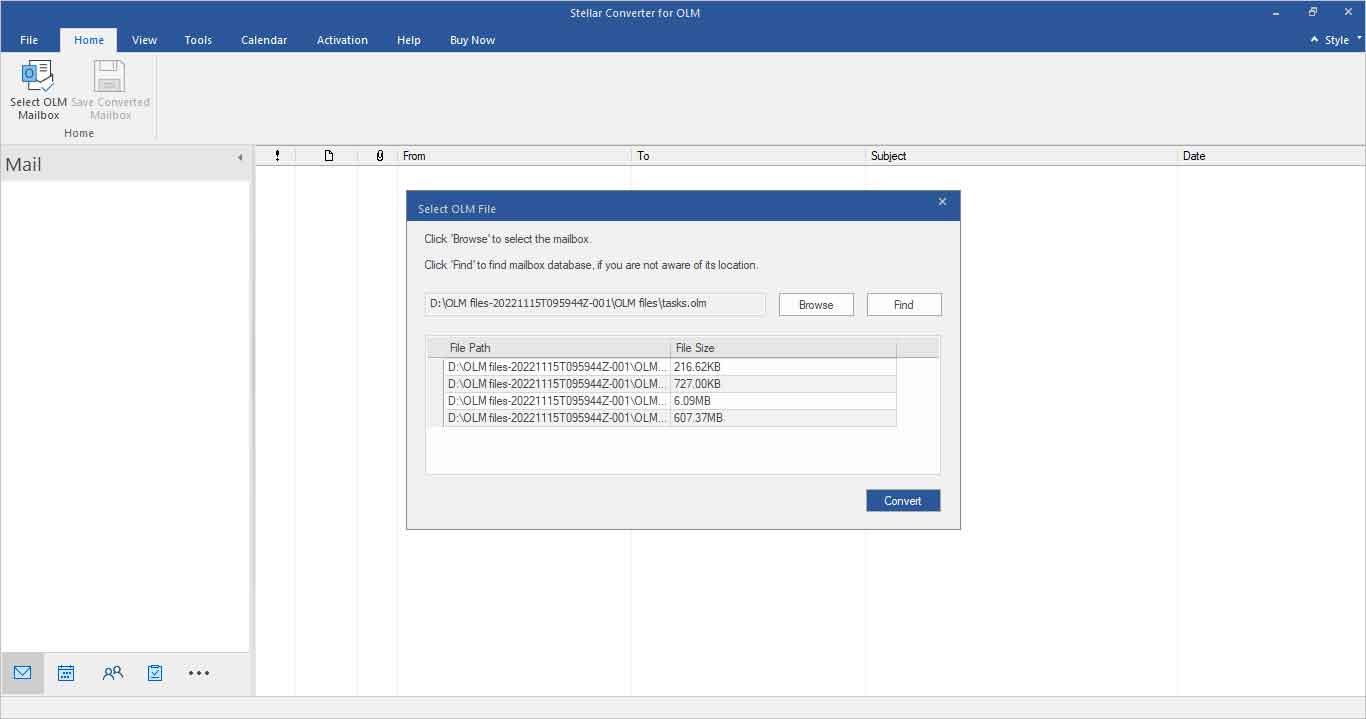
After selecting OLM file, click on ‘Convert’. This will induce scanning of the selected files before converting.
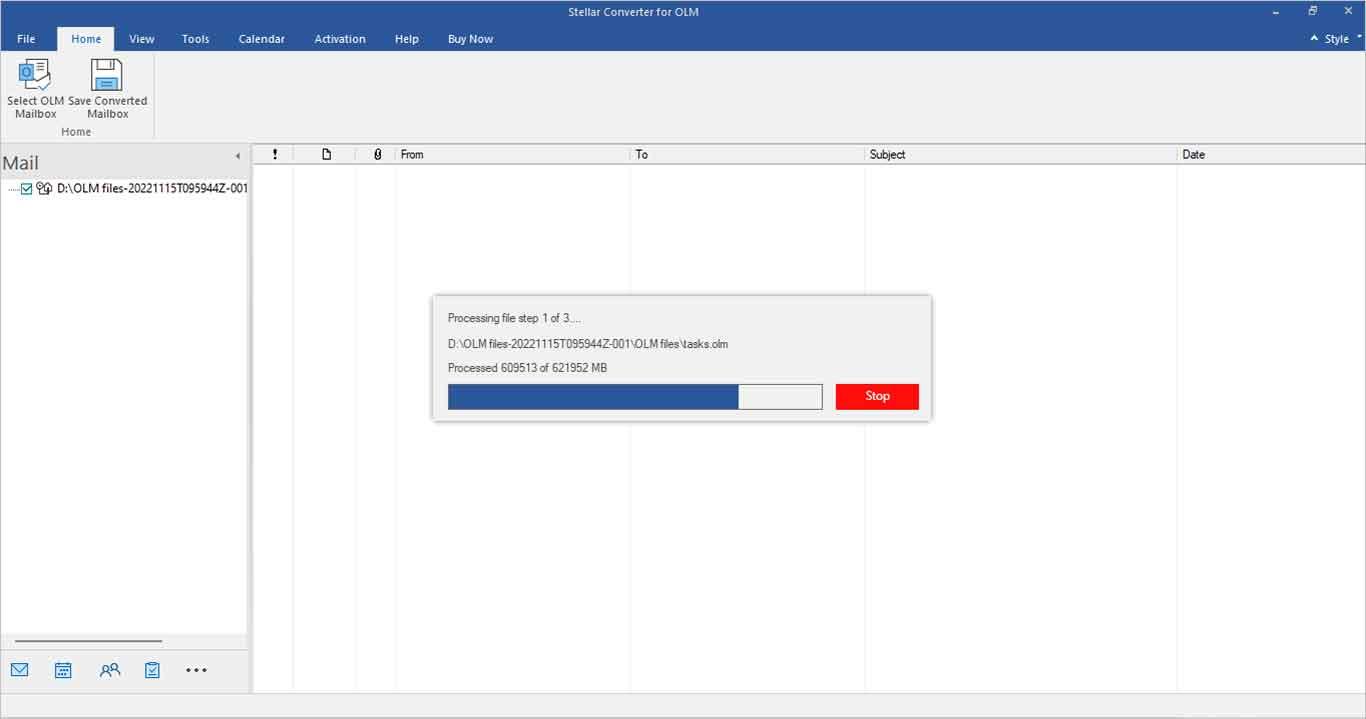
You will get to ‘Preview’ the Outlook Mac OLM mailbox contents for verification. This step in the tool ensures that you have the content you want to convert.

When satisfied with the preview, you can save all converted OLM file into your desired format from the ‘Save File’ box. It offers options, including PST, Export to your Existing Outlook Profile or any other format, and click ‘Next’.
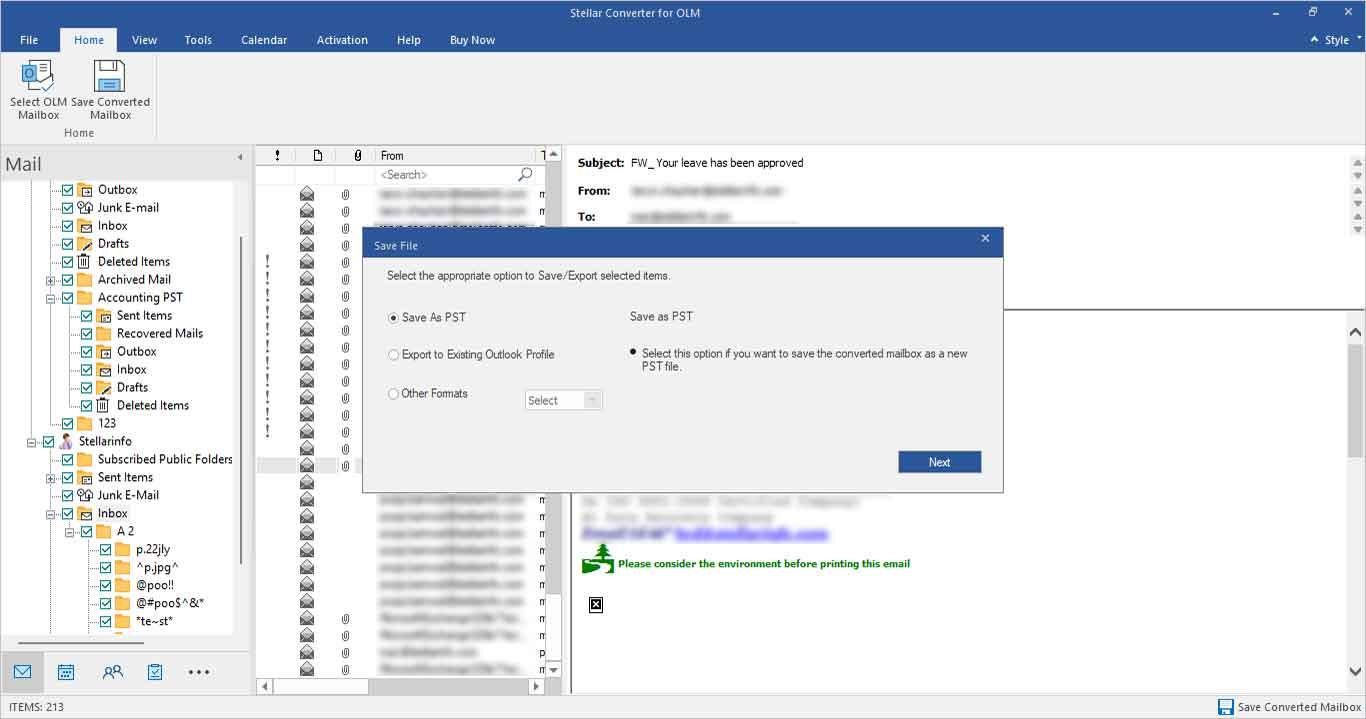
In the new dialog box, ‘Save File Option’, you can select ‘Save each mailbox for Individual PST’ or ‘All mailbox in a single PST’, and then ‘Browse’ the ‘Destination Path’ i.e. location before clicking ‘Save’.
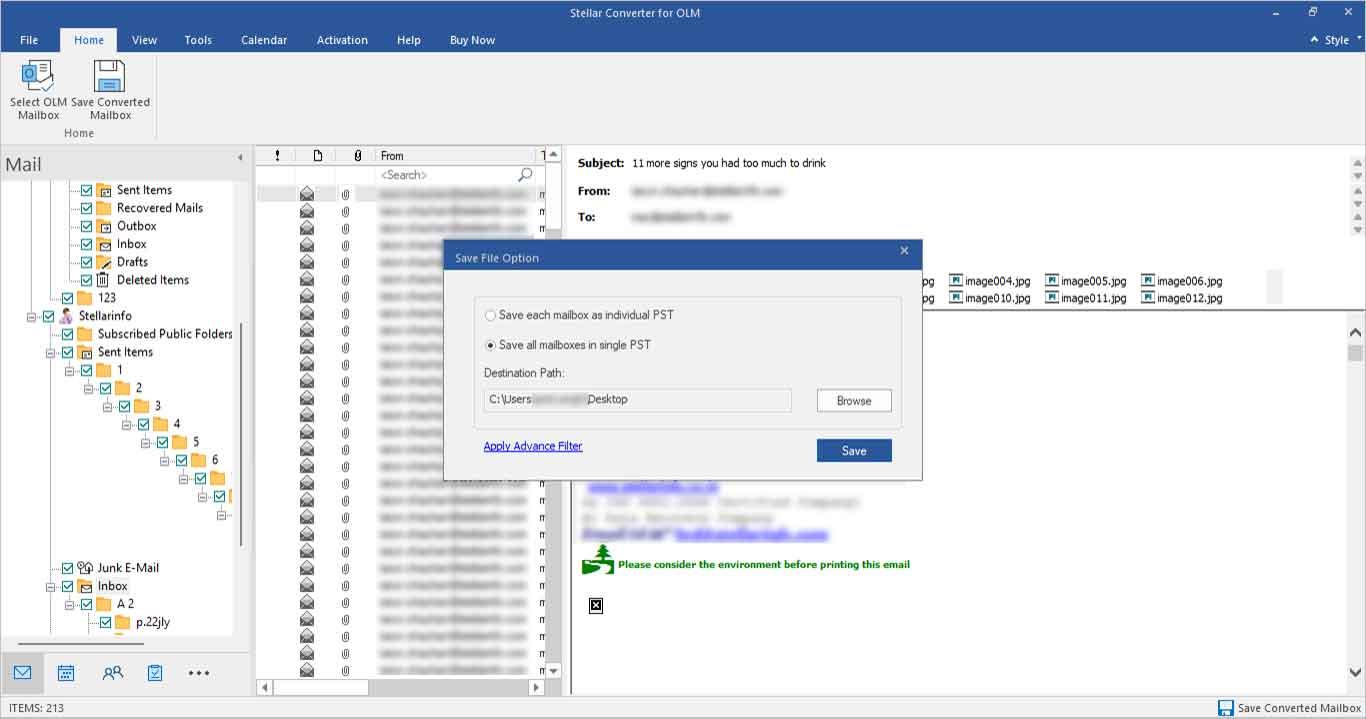
Now, the process will start saving the converted PST file.
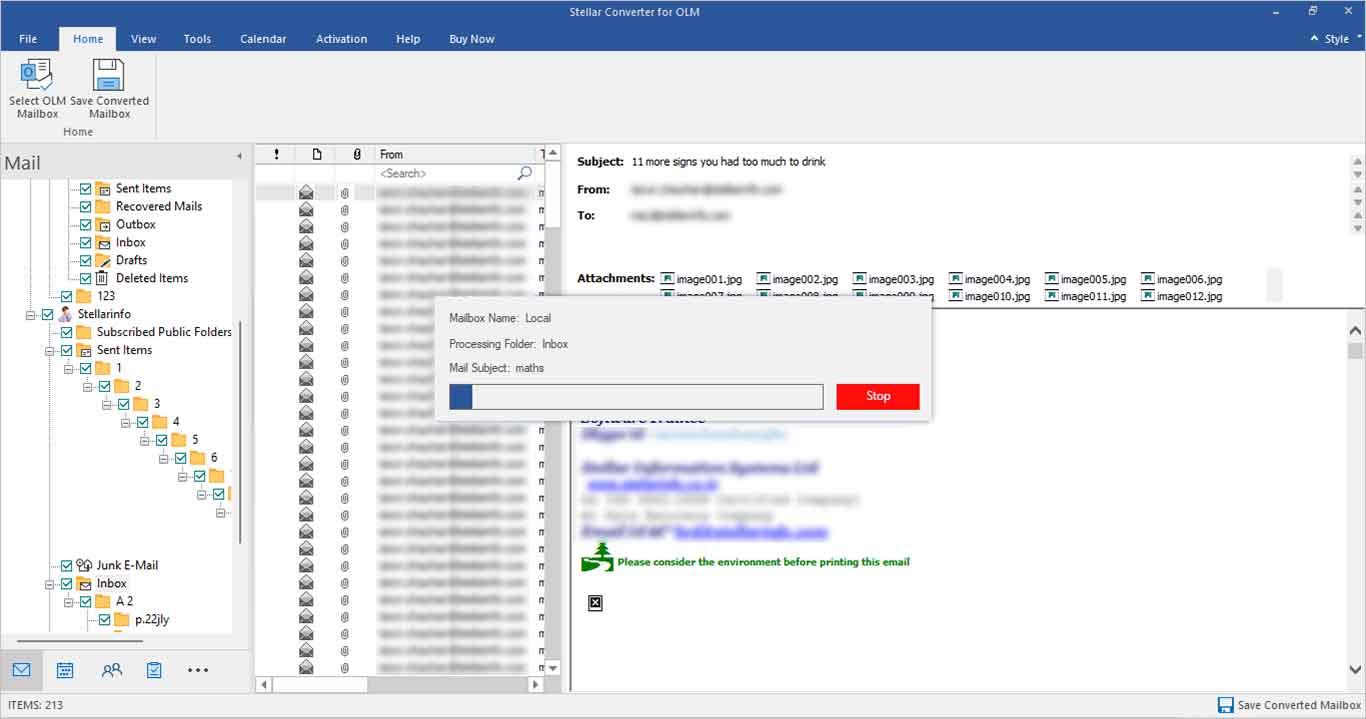
After completion, the converted mailbox items will be saved at the desired location. You can check by clicking ‘Open Containing Folder’.
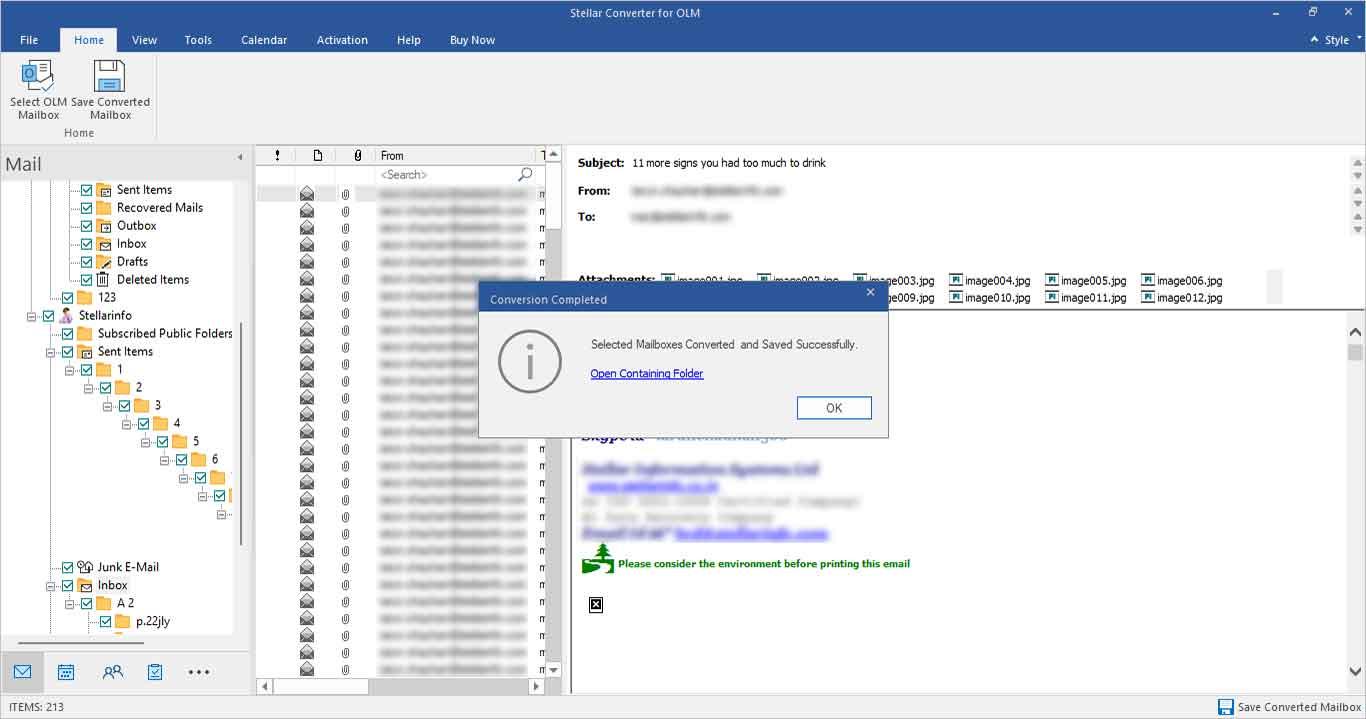
Pros and Cons of Stellar Converter for OLM
The tool worked seamlessly in our testing. It was a good experience. However, like any other software, it does have its advantages and disadvantages.
Pros:
- Easy steps to convert OLM to PST
- Friendly navigation on a clean interface
- Multiple format options for converted data
- Offers selective conversion of mailbox items or folder
Cons:
- Demo version of the software does not allow you to save file, but offers Preview.
Conclusion:
Stellar Converter for OLM is one of the finest solutions for Mac users who want to convert their Mac Outlook mailbox OLM file to PST file. The tool offers some advanced features, which provide users with a great deal of options within the tool. For instance, the OLM to PST converter makes it easy to verify converted OLM files with its preview feature. It reduces the chances of errors, such as the conversion of wrong data before saving.
The experience with the interface has been amazing, as it allows the user to navigate through the process easily. It must be acknowledged that the conversion process maintains the original folder hierarchy and gives accurate results.