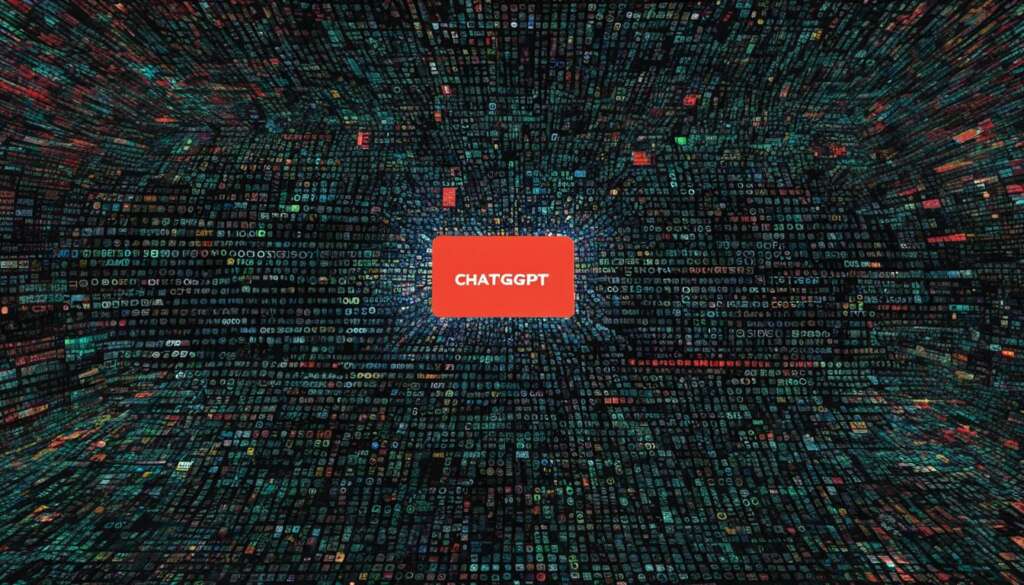Table of Contents
ChatGPT is a powerful AI language model that offers various functionalities, making it a popular choice among users. However, there are instances where users may encounter issues with ChatGPT not functioning as expected. In this article, we will delve into common problems that can arise while using ChatGPT and provide troubleshooting solutions to help you fix these issues.
When ChatGPT is not operational, it can be frustrating. You may face challenges such as the AI not responding, generating inaccurate results, or experiencing technical glitches. Our comprehensive troubleshooting guide will equip you with the necessary knowledge to identify the underlying causes of these problems and resolve them effectively.
If you’re wondering why ChatGPT is not generating results or encountering any other issues, you’ve come to the right place. We will cover topics such as common error messages, browser-specific issues, internet connectivity problems, plugin-related conflicts, and alternative solutions for ChatGPT problems.
By understanding the possible causes and employing the appropriate troubleshooting steps, you can overcome the challenges that hinder your seamless experience with ChatGPT. Remember, thorough troubleshooting is crucial to fix ChatGPT problems and ensure optimal performance.
Possible Causes of ChatGPT Not Working
When encountering issues with ChatGPT, it is essential to identify the causes behind its malfunctions. Understanding the root of the problem enables us to implement the necessary solutions effectively. Some potential causes of ChatGPT not working include:
- Server Overload: Due to the high influx of users, the ChatGPT server may become overloaded, resulting in service unavailability.
- Internet Connectivity Issues: Fluctuating or unstable internet connections can hinder the proper functioning of ChatGPT, leading to slow responses or complete unresponsiveness.
- Geographic Restrictions: ChatGPT may have certain geographic restrictions, limiting access to specific countries or regions.
- Plugin-Related Issues: Issues with the installation or compatibility of plugins used alongside ChatGPT can cause errors or disrupt the system’s operation.
In order to resolve these problems, it is important to implement troubleshooting techniques and follow the appropriate steps. By doing so, users can optimize their experience with ChatGPT and enjoy its full range of capabilities.
| Cause | Possible Solutions |
|---|---|
| Server Overload | 1. Wait for the server load to decrease 2. Retry accessing ChatGPT at a later time 3. Subscribe to notifications for server updates |
| Internet Connectivity Issues | 1. Check your internet connection stability 2. Try accessing ChatGPT from a different device or network 3. Contact your internet service provider for assistance |
| Geographic Restrictions | 1. Check if your country or region has access to ChatGPT 2. Consider using a virtual private network (VPN) to bypass restrictions 3. Explore alternative AI chatbot options available in your location |
| Plugin-Related Issues | 1. Verify that the plugins are properly installed and functional 2. Ensure your plugins are compatible with the latest version of ChatGPT 3. Reach out to ChatGPT support for further assistance |
Identifying and addressing the causes behind ChatGPT not working is crucial for a smooth user experience. By following the recommended solutions, users can resolve common issues and enjoy the benefits of this powerful AI language model.
Quote:
“The first step in resolving any problem is to understand its root causes.”
Troubleshooting Browser-Specific Issues with ChatGPT
If you’re encountering issues with ChatGPT on specific browsers like Google Chrome, Mozilla Firefox, or Microsoft Edge, there are several troubleshooting steps you can take to resolve them.
1. Clear Browser Cache:
If ChatGPT is not working on a particular browser, clearing the browser cache can help resolve any temporary glitches or conflicts. Instructions for clearing the cache can usually be found in the browser’s settings or preferences menu.
2. Disable Browser Extensions:
Some browser extensions may interfere with ChatGPT’s functionality. Temporarily disabling them can help identify if any of the extensions are causing the issue. Navigate to the browser’s extension or add-ons page and disable them one by one, testing ChatGPT after each disabled extension to pinpoint the problematic one(s).
3. Check ChatGPT Server Status:
Periodically, the ChatGPT servers may experience downtime or maintenance, which can result in service disruptions. Visit the OpenAI status page or check OpenAI’s official social media accounts for any notifications regarding server issues or maintenance schedules.
“Clearing the browser cache, disabling extensions, and checking the server status are key troubleshooting steps for browser-specific issues with ChatGPT.”
Example:
Let’s take a closer look at an example using ChatGPT on Google Chrome:
- Start by clearing the browser cache. Open Chrome’s settings, navigate to the privacy and security section, and click on “Clear browsing data.” Ensure to select the appropriate options, such as clearing the cache, cookies, and browsing history.
- Next, disable browser extensions. Go to Chrome’s extensions page by typing “chrome://extensions” in the address bar. Disable each extension one by one, testing ChatGPT after disabling each extension to see if the issue is resolved.
- If the issue persists, check the ChatGPT server status by visiting the OpenAI status page or their official social media accounts. Look for any notifications regarding known issues or server maintenance that could be impacting ChatGPT’s performance on Chrome.
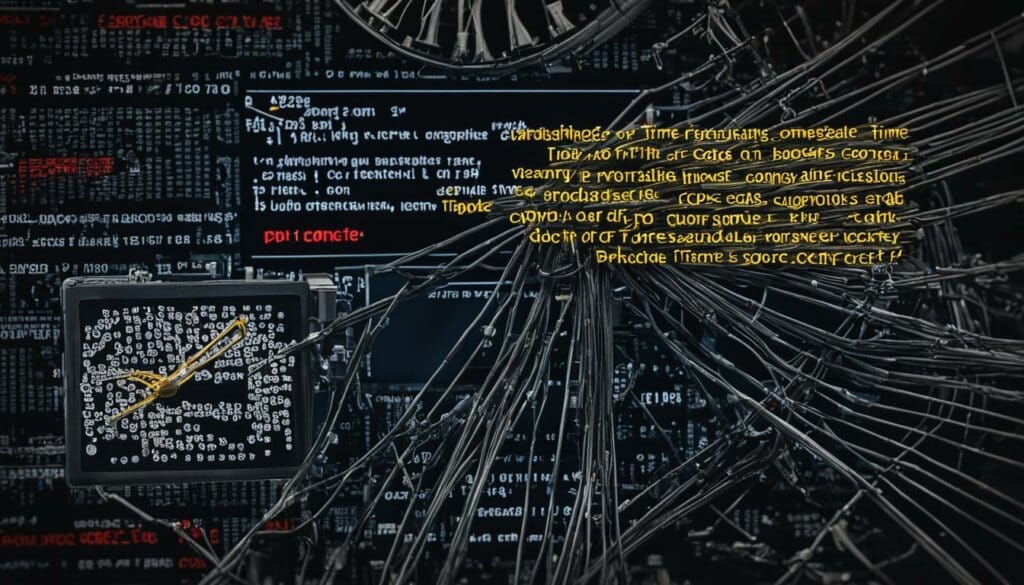
| Browser | Common Issues | Troubleshooting Steps |
|---|---|---|
| Google Chrome | ChatGPT not working on Chrome | 1. Clear browser cache 2. Disable browser extensions 3. Check ChatGPT server status |
| Mozilla Firefox | ChatGPT not working on Firefox | 1. Clear browser cache 2. Disable browser extensions 3. Check ChatGPT server status |
| Microsoft Edge | ChatGPT not working on Edge | 1. Clear browser cache 2. Disable browser extensions 3. Check ChatGPT server status |
Troubleshooting Internet Connection Issues
A stable internet connection is essential for ChatGPT to function properly. If you are experiencing internet connection issues, such as instability or slow speeds, it can impact the performance of ChatGPT.
Here are some troubleshooting steps you can take to resolve internet connection problems with ChatGPT:
- Check your internet connection: Make sure that your internet connection is stable and working properly. You can try restarting your modem or router to refresh the connection.
- Switch to a different browser or device: If you are experiencing issues with ChatGPT on a specific browser, try accessing it from a different browser or device to see if the problem persists. This can help identify if the issue is browser-specific.
- Disable VPN or proxy: If you are using a VPN or proxy service, try disabling it temporarily as it may affect your internet connection and interfere with ChatGPT.
If the problem continues, it may be necessary to contact your internet service provider (ISP) for assistance. They can help diagnose and troubleshoot any network issues that may be affecting your connection to ChatGPT.
Quote:
“A stable internet connection is the backbone of seamless ChatGPT functionality. Ensuring a reliable connection enables users to fully leverage the power of this AI language model.” – ChatGPT Support Team
Having an unstable internet connection can disrupt the smooth operation of ChatGPT, affecting its performance and responsiveness. Therefore, it’s crucial to address any internet connectivity issues to optimize your experience with this powerful AI tool.
Common ChatGPT Error Messages and Solutions
ChatGPT, like any other software, can encounter error messages that indicate specific issues. Understanding these error messages and knowing how to resolve them can help you efficiently troubleshoot problems. Here are some common error messages you may encounter while using ChatGPT:
- ChatGPT Not Loading: This error message typically occurs when the ChatGPT interface fails to load. It could be due to various factors, such as network issues or high server load. To resolve this, try refreshing the page or waiting for a few minutes before trying again.
- SSL Certificate Issue: If you see an SSL certificate error message while accessing ChatGPT, it means there’s an issue with the security certificate. This can happen when the SSL certificate is expired or when the connection is not secure. To fix this, ensure you have a stable internet connection and try accessing ChatGPT using a different browser.
- Server Issue: Sometimes, ChatGPT may encounter server-related problems that prevent it from functioning properly. In such cases, you may see a server error message. The best solution is to wait for a while and try again later when the issue is resolved from their end.
It’s essential to understand that these error messages are not uncommon and can be resolved with the appropriate steps. If the issue persists or you encounter a different error message, it’s advisable to contact ChatGPT support for further assistance.
Remember, resolving error messages is crucial to ensuring a smooth user experience with ChatGPT. By following the solutions outlined above, you’ll be able to overcome these challenges efficiently.
Troubleshooting Plugin-Related Issues with ChatGPT
Some users may encounter plugin-related issues when using ChatGPT. These issues can include error messages or technical problems that prevent the plugins from working properly. If you are experiencing difficulties with ChatGPT plugins, there are a few troubleshooting steps you can take to resolve the problem.
- Check plugin installation: Make sure that the plugins are properly installed and activated. Sometimes, an incomplete or faulty installation can cause issues with the functionality of the plugins.
- Update subscription and payments: Ensure that your ChatGPT subscription and payments are up to date. If your subscription has expired or a payment has failed, it may affect the performance of the plugins.
- Contact ChatGPT support: If the troubleshooting steps mentioned above do not resolve the issue, it is recommended to reach out to ChatGPT support for assistance. Their technical team can provide further guidance and help you troubleshoot the plugin-related problem.
Resolving plugin-related issues is crucial for unlocking the full potential of ChatGPT. By following these troubleshooting steps, you can address any errors or technical glitches that may be hindering the functionality of the plugins and enhance your overall experience with ChatGPT.
| Common Plugin-Related Issues | Solutions |
|---|---|
| Error messages when using plugins | Check plugin installation, update subscription and payments, contact ChatGPT support |
| Technical problems with plugins | Verify plugin installation, ensure subscription and payments are up to date, seek assistance from ChatGPT support |
Alternative Solutions for ChatGPT Problems
If you are facing difficulties resolving issues with ChatGPT, don’t worry. There are alternative solutions available that can help you overcome these problems. Consider exploring other AI chatbots that offer similar functionalities and can serve as alternatives to ChatGPT. Two popular options include Bing Chat and ChatSonic. These chatbots provide efficient and reliable AI-driven conversations, enabling you to interact and get the information you need. When considering alternative solutions, it’s crucial to assess your specific needs and requirements to ensure the chosen chatbot aligns with your goals.
Comparative Analysis of ChatGPT Alternatives
| Chatbot Features | Bing Chat | ChatSonic |
|---|---|---|
| AI-powered Conversations | ✓ | ✓ |
| Natural Language Processing | ✓ | ✓ |
| Multi-language Support | ✓ | ✓ |
| Integration with Existing Platforms | ✓ | ✓ |
| Customizable Dialog Flow | ✓ | ✓ |
| 24/7 Technical Support | ✓ | ✓ |
As you can see from the table above, both Bing Chat and ChatSonic offer similar features and capabilities to ChatGPT. They provide AI-powered conversations, support natural language processing, and offer multi-language support. Additionally, both chatbots can integrate seamlessly with your existing platforms and offer customizable dialog flows to meet your specific requirements. Furthermore, they provide 24/7 technical support to assist you whenever needed.
When it comes to choosing an alternative chatbot, consider your specific needs and preferences. Evaluate the features, capabilities, and pricing options of each chatbot to make an informed decision. Remember, alternative solutions such as Bing Chat and ChatSonic can provide you with excellent AI chatbot experiences even if ChatGPT is not working for you.
Conclusion
Troubleshooting ChatGPT issues can be a complex process, but by following the appropriate steps and solutions, users can often resolve common problems. When facing issues with ChatGPT, it is important to consider factors such as browser compatibility, internet connectivity, and server status. These factors can significantly impact the performance of ChatGPT and may cause it to not work as expected.
If you encounter issues with ChatGPT, there are several troubleshooting steps you can take. First, ensure that your browser is compatible with ChatGPT and that you have the latest version installed. Clearing your browser cache and disabling any conflicting plugins or extensions can also help resolve issues.
Furthermore, verifying your internet connection stability is crucial for ChatGPT to function optimally. Check your internet connection for any disruptions or speed-related issues. If necessary, switch to a different browser or device to see if the problem persists. Contacting your internet service provider for assistance can also be beneficial.
If all else fails, reaching out to ChatGPT support is recommended. They can provide further assistance and guidance in resolving any persistent problems. Lastly, it’s worth noting that while ChatGPT is a powerful tool, there are alternative AI chatbots available that may meet your needs in case ChatGPT is not working for you.
FAQ
Why is ChatGPT not working?
There can be multiple reasons behind ChatGPT not working properly, such as server overload, internet connectivity issues, geographic restrictions, or plugin-related problems.
What are the possible causes of ChatGPT not working?
Some possible causes include server overload due to high traffic, internet connection issues, geographical restrictions in certain countries, or problems related to plugins.
How can I troubleshoot browser-specific issues with ChatGPT?
To troubleshoot browser-specific problems, you can try clearing your browser cache, disabling extensions, or checking the server status of ChatGPT.
What should I do if I am experiencing internet connection issues with ChatGPT?
If you’re facing internet connection problems, you can try checking your connection, switching to a different browser or device, or contacting your internet service provider for assistance.
What are some common ChatGPT error messages and their solutions?
ChatGPT can display various error messages, including SSL certificate errors, server issues, or failures to load. The appropriate solutions may involve waiting for the service to be restored or contacting ChatGPT support.
To troubleshoot plugin-related problems, you can check if the plugins are properly installed, ensure your subscription and payments are up to date, or contact ChatGPT support for assistance.
What are some alternative solutions for ChatGPT problems?
If you’re unable to resolve ChatGPT issues, you can consider using other AI chatbots such as Bing Chat or ChatSonic, which offer similar functionalities and can be used as alternatives to ChatGPT.
What is the conclusion of troubleshooting ChatGPT?
By following the appropriate steps and solutions, users can often resolve common problems with ChatGPT. However, if all else fails, contacting ChatGPT support can provide further assistance.