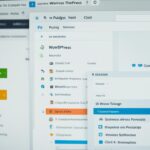Table of Contents
Welcome to the WordPress Beginner’s Guide! If you’re new to WordPress or looking to enhance your skills, you’ve come to the right place. In this comprehensive guide, we’ll take you through everything you need to know about how to use WordPress effectively. Whether you want to create a stunning website or start a successful blog, WordPress has got you covered.
WordPress is a powerful platform that offers endless possibilities for website creation and blogging. With its user-friendly interface and vast range of themes and plugins, WordPress is perfect for beginners who want to kickstart their online presence.
In this guide, we’ll cover the essential steps to help you get started with WordPress, from the initial setup to customizing your website. We’ll also explore the importance of essential plugins and website security. By the end of this guide, you’ll have the knowledge and tools to create a professional-looking website or blog using WordPress.
Are you ready to unlock the full potential of WordPress? Let’s dive in!
Getting Started with WordPress
Before diving into the world of WordPress, there are a few essential steps you need to take to get started. In this section, we’ll guide you through the process of WordPress installation, domain registration, choosing the right hosting package, selecting themes, and installing plugins.
Domain Registration and Hosting
The first step is to register a domain name that represents your website or blog. Your domain name is like your online address, allowing users to access your site. Choose a domain name that is unique, memorable, and relevant to your brand or niche.
Once you have your domain name, it’s time to choose a hosting package. Hosting is like renting space on the internet to store your website files and make it accessible to visitors. Select a reputable hosting provider that offers reliable performance, security, and customer support.
Here are some popular hosting providers:
- Bluehost
- SiteGround
- A2 Hosting
WordPress Installation
After securing your domain and hosting, you can proceed with the WordPress installation process. Many hosting providers offer one-click WordPress installation, making it quick and convenient to set up your website.
Alternatively, you can manually install WordPress by downloading the latest version from the official WordPress website and following the installation instructions provided. This process requires some technical knowledge but offers more control and flexibility.
Themes and Plugins
Now that you have WordPress up and running, it’s time to make your website visually appealing and functional with themes and plugins.
Themes determine the overall design, layout, and appearance of your website. You can choose from thousands of free and premium themes available in the WordPress theme directory or from third-party theme marketplaces. Select a theme that matches your brand identity and provides the features and customization options you need.
Plugins are add-ons that enhance your website’s functionality. There are plugins available for various purposes, such as search engine optimization (SEO), social media integration, contact forms, security, and more. Choose plugins that align with your website objectives and install them to extend the capabilities of your WordPress site.
Here are some essential plugins for your WordPress website:
- Yoast SEO – Helps optimize your website for search engines.
- W3 Total Cache – Improves website performance by caching content.
- Contact Form 7 – Allows you to create and manage contact forms.
- Wordfence Security – Enhances website security by blocking malicious attacks.
With WordPress installation complete and your website customized with themes and plugins, you’re now ready to start creating and publishing engaging content on your WordPress-powered website.
Customizing Your Website
Once you have WordPress installed, it’s time to customize your website. This is where you can truly make your site unique and reflect your brand’s identity. The customization process involves choosing a theme that suits your design preferences and creating captivating content. With WordPress, you have access to a powerful Site Editor that simplifies the customization process with blocks.
Choosing the Perfect Theme
One of the first steps in customizing your website is selecting a theme. WordPress offers a wide range of free and premium themes, allowing you to find one that aligns with your brand image and design aesthetic. Whether you’re looking for a sleek and modern look or a more colorful and vibrant style, there’s a theme out there for you.
When choosing a theme, consider the following factors:
- Overall design and visual appeal
- Responsiveness and mobile-friendly features
- Customization options
- Compatibility with plugins
The Power of the Site Editor
WordPress’s Site Editor is a game-changer when it comes to content creation and customization. It’s a versatile tool that allows you to create and edit pages effortlessly using blocks. These blocks are pre-designed elements that you can simply drag and drop into your pages.
Here are some key features of the Site Editor:
- Ease of use: The block editor is intuitive and beginner-friendly, making it accessible for users of all skill levels.
- Flexibility: You can customize each block’s settings, including fonts, colors, and spacing, to create a cohesive and visually appealing website.
- Content variety: The Site Editor offers a wide selection of blocks for text, images, videos, galleries, forms, and more. This gives you the freedom to create engaging and interactive content.
- Reusable blocks: WordPress allows you to save custom blocks as reusable templates, saving you time and effort when designing future pages.
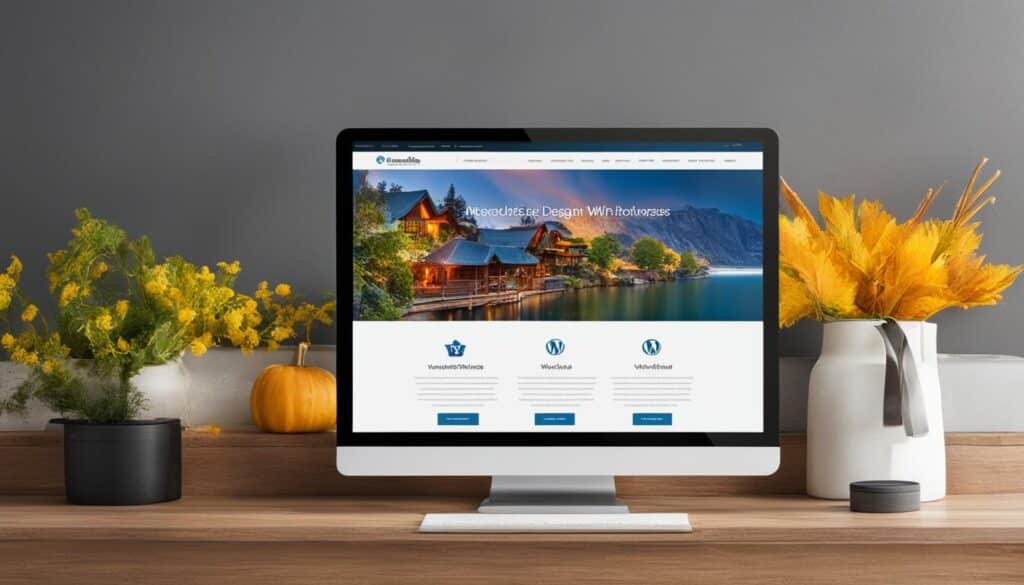
Create Engaging Content
In addition to site design, captivating content is crucial for attracting and retaining visitors. With WordPress’s content creation capabilities, you can easily add compelling text, images, videos, and more to your website.
Here are some tips for creating engaging content:
“Content is king.” – Bill Gates
- Focus on quality: Ensure your content is well-written, informative, and valuable to your target audience.
- Use visual elements: Incorporate images, videos, and infographics to make your content visually appealing and enhance the reader’s experience.
- Optimize for SEO: Research and use relevant keywords to improve search engine visibility and attract organic traffic to your site.
- Format for readability: Break up long paragraphs, use subheadings, bullet points, and numbered lists to make your content easy to skim and digest.
By leveraging WordPress’s customization features, you can create a visually stunning website with engaging content that leaves a lasting impression on your visitors.
Essential Plugins and Security
Enhancing the functionality and security of your WordPress website is crucial for a smooth and protected online presence. By installing essential plugins, you can optimize your site for search engines, protect it from spam, and ensure regular backups. Additionally, implementing security measures will safeguard your WordPress site from potential threats.
Boost SEO with WordPress Plugins
One of the benefits of using WordPress is the availability of plugins that can optimize your website for search engines. These plugins help improve your site’s visibility and rankings, ultimately driving more organic traffic.
Some essential SEO plugins for WordPress include:
- Yoast SEO: This powerful plugin provides in-depth analysis and optimization suggestions for your content, meta tags, and URLs.
- All in One SEO Pack: With a user-friendly interface, this plugin allows you to optimize your website’s meta tags, titles, and descriptions.
Protect Your Website from Spam and Malware
Spam comments can become a nuisance and compromise the user experience on your website. Thankfully, there are plugins available to protect your site from spam and malware.
Consider using these plugins to combat spam:
- Akismet Anti-Spam: Trusted by millions, this plugin filters out spam comments and prevents them from cluttering your website.
- Google reCAPTCHA: This plugin adds an extra layer of security by requiring visitors to complete a CAPTCHA before submitting forms.
Ensure Website Backup and Recovery
Regularly backing up your website is essential to protect against data loss and ensure quick recovery in case of any unexpected incidents. There are several reliable backup plugins available for WordPress:
- UpdraftPlus: This popular plugin allows you to schedule automatic backups of your website’s database, files, and plugins to a secure location like Dropbox or Google Drive.
- BackupBuddy: With BackupBuddy, you can easily create full backups of your WordPress website and restore it with a single click.
Implement Strong Security Measures
Securing your WordPress website is crucial to protect it from potential threats. Here are some essential security plugins and measures you should consider:
- Wordfence Security: Wordfence offers a range of security features, including firewall protection, malware scanning, and login security.
- Strong Password Practices: Ensure you and your users have strong, unique passwords to prevent unauthorized access.
- Regular Updates: Keep your plugins, themes, and WordPress core up to date to prevent any vulnerabilities.
By prioritizing essential plugins and implementing security measures, you can boost the performance and protection of your WordPress website, allowing you to focus on creating valuable content and engaging with your audience.
Conclusion
Congratulations on gaining a solid understanding of using WordPress effectively! As you embark on your journey to run a successful WordPress website, it’s crucial to prioritize ongoing maintenance and improvement.
One of the most valuable WordPress tips is to stay updated with the latest advancements and best practices. This ensures that you’re leveraging the full potential of the platform and taking advantage of new features and enhancements.
Website maintenance should be a regular part of your routine. Make it a habit to regularly back up your site to protect against unforeseen events and data loss. Additionally, keep an eye on plugin and theme updates, applying them promptly to ensure compatibility and security.
To truly excel, focus on optimizing your website for better performance and user experience. Pay attention to site speed, mobile responsiveness, and SEO best practices. Utilize performance optimization plugins and keep an eye on website analytics to identify areas for improvement.
FAQ
How do I register a domain and choose a hosting package for my WordPress website?
To register a domain, you can choose a domain registrar such as GoDaddy or Namecheap. Once you have a domain, you need to choose a hosting package from a web hosting provider like Bluehost or SiteGround.
How do I install WordPress on my website?
Many hosting providers offer one-click WordPress installation. You can access your hosting account’s cPanel or admin panel and look for the WordPress installation option. Follow the prompts to complete the installation process.
How do I customize the design of my WordPress website?
You can choose a theme from the WordPress theme directory or purchase a premium theme from a theme marketplace. Once you have a theme, you can go to the WordPress dashboard and navigate to Appearance > Themes to upload and activate your chosen theme.
How can I create and edit content on my WordPress website?
WordPress offers a block editor called Gutenberg, which lets you create and edit content using blocks. You can add blocks for text, images, videos, and more. Simply click on the “+” button in the block editor to add new blocks and customize your content.
What are plugins, and how do I install them on my WordPress site?
Plugins are extensions that add extra functionality to your WordPress website. To install plugins, go to the WordPress dashboard and navigate to Plugins > Add New. From there, you can search for plugins, install them, and activate them on your site.
How can I enhance the security of my WordPress website?
To enhance security, you can use plugins like Wordfence or Sucuri, which provide features such as firewall protection, malware scanning, and login security. Additionally, make sure to use strong passwords, regularly update your plugins and themes, and keep WordPress core up to date.
What steps should I take for ongoing maintenance and improvement of my WordPress website?
Regularly back up your website’s files and database to ensure you have a recent copy in case of any issues. Stay updated with the latest WordPress tips and updates, as well as any updates for your themes and plugins. Continuously optimize your website for better performance and user experience.