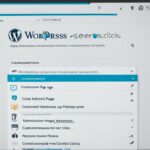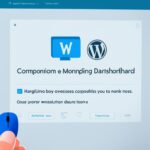Table of Contents
Adding a favicon to your WordPress website is a simple process that can give your site a professional touch. A favicon is the small icon that appears in the search results and browser tabs for your website. It helps with brand recognition and improves the user experience. Here’s a step-by-step guide on how to change the favicon, also known as the site icon, in WordPress.
The first step is to login to your WordPress dashboard. Once you’re logged in, navigate to the Appearance tab and click on Customize. This will open the Theme Customizer where you can make various changes to your theme.
Next, look for the Site Identity section. In this section, you’ll find options to upload or change your site icon. Click on the Select Site Icon button to choose an image from your media library or upload a new one.
Make sure the image you select is a square and meets the recommended size and format for a favicon. It’s best to use an image that represents your brand or logo, as it will appear prominently in search results and browser tabs.
Once you’ve selected the image, click on the Publish button to save your changes. Your new favicon will now be visible on your WordPress website.
Customizing the favicon of your WordPress website is a quick and easy way to personalize your site and make it stand out. By following these simple steps, you can add a favicon that represents your brand and enhances the user experience. Take the time to choose an image that reflects your brand identity, and your website will have a polished and professional look.
How to Create a Favicon for Your WordPress Blog
Before adding a favicon to your WordPress blog, you need to create a suitable favicon image. Follow these steps to create a favicon for your WordPress blog:
- Choose a design for your favicon that reflects your brand or website. It should be simple, recognizable, and visually appealing.
- Create the favicon image using an image editing software like Adobe Photoshop or Canva. The recommended favicon size is 16×16 pixels or 32×32 pixels.
- Save the favicon image in the appropriate format. The most common formats for favicons are .ico and .png.
- If you’re using Adobe Photoshop, you can use the “Save for Web” feature to save the favicon as a .png file with transparency.
- If you prefer to use a favicon generator, there are various online tools available that can help you create favicons easily. Simply upload your image, choose the desired size and format, and the generator will create the favicon for you.
Note: It’s important to ensure that your favicon is in the correct size and format to ensure compatibility and optimal display across different browsers and devices.
Once you have created your favicon, you can proceed to add it to your WordPress blog using the guide provided in the previous section.
Having a unique favicon adds a professional touch to your WordPress blog and enhances brand recognition. It’s a small detail that can make a big difference in improving the overall user experience of your website.
Conclusion
Adding a favicon to your WordPress website is a crucial step in customizing your site and enhancing brand recognition. Favicon is a small icon that appears in search results and browser tabs, contributing to a professional and polished look. By following the easy guide provided, you can quickly and effortlessly add a favicon to your WordPress site. It is recommended to create a favicon that aligns with your brand’s visual identity and adheres to the recommended size and format. With a well-designed favicon, your WordPress blog will leave a lasting impression on visitors, improving user experience and solidifying your brand’s presence online.
Remember that a favicon is an essential element that distinguishes your site from others, making it easily recognizable. In summary, the favicon you choose plays a significant role in enhancing brand visibility and the overall user experience of your WordPress website. Ensure you implement and customize your favicon appropriately to maximize its impact.
Add a favicon to your WordPress site today and elevate your online presence!
FAQ
Why is it important to add a favicon to my WordPress website?
Adding a favicon to your WordPress website is important because it helps with brand recognition and improves the user experience. The favicon is the small icon that appears in search results and browser tabs, and having a professional favicon can give your site a polished and memorable look.
How do I change the favicon, or site icon, in WordPress?
Changing the favicon, or site icon, in WordPress is a simple process. Follow these steps:
1. Log in to your WordPress dashboard.
2. Go to Appearance > Customize.
3. In the Customize menu, click on Site Identity.
4. Look for the Site Icon section and click on Select Image.
5. Choose the favicon image you want to use, and make sure it meets the recommended size and format.
6. Click on Save & Publish to update your website with the new favicon.
How can I create a favicon for my WordPress blog?
To create a favicon for your WordPress blog, you can follow these steps:
1. Choose an image that represents your brand or website.
2. Use a favicon generator or an image editing tool to resize and format the image to the recommended favicon size, usually 16×16 or 32×32 pixels.
3. Save the favicon image in the appropriate format, which is usually .ico or .png.
4. Once you have the favicon image ready, you can follow the steps mentioned earlier to change the favicon in WordPress.
What is the recommended size and format for a favicon?
The recommended size for a favicon is usually 16×16 or 32×32 pixels. However, some devices and browsers support larger sizes, such as 64×64 or 128×128 pixels. It is also important to save the favicon in either .ico or .png format, as these are commonly supported by different browsers.
Can I customize the favicon for each page or post on my WordPress website?
By default, WordPress uses the same favicon for the entire website. However, there are plugins available that allow you to customize the favicon for specific pages or posts. These plugins usually offer additional features and flexibility in managing your site’s favicon.