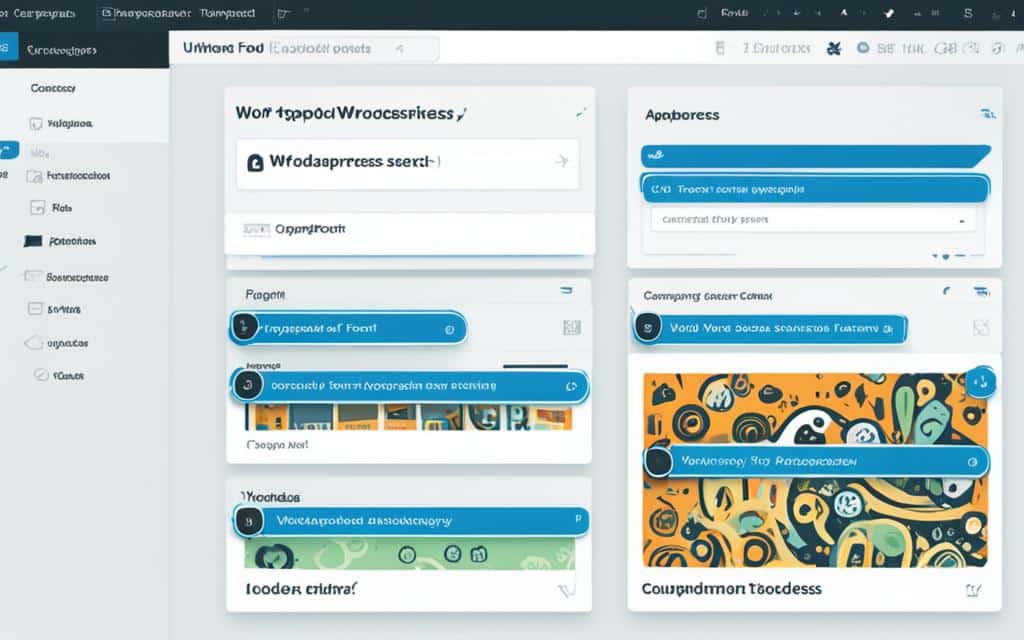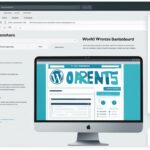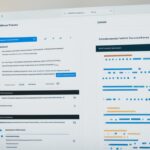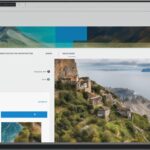Table of Contents
Adding custom fonts to your WordPress site can enhance its typography and make it more visually appealing. Fortunately, adding fonts to WordPress is a straightforward process that can be achieved using various methods. Custom fonts allow you to expand the list of available fonts on your website, ensuring a perfect match with your brand and design aesthetic. In this quick guide, we will explore different ways to add fonts to WordPress and provide step-by-step instructions to help you get started.
One popular method for adding custom fonts to WordPress is through the use of plugins. Plugins like Fonto simplify the process of adding new fonts to your website. With Fonto, you can easily install and activate the plugin from your WordPress Dashboard. Once activated, you can access the Fonts option in your dashboard, where you can add new custom fonts.
Another method for adding custom fonts to WordPress is by manually adding them using CSS3 @font-face. This method allows you to use any font of your choice on your website. To use this method, you will first need to download the web font files for the font you want to use. If the font does not come in a web font format, you can use a tool like the FontSquirrel Webfont Generator to convert the font files to the necessary formats.
Adding custom fonts to your WordPress website can significantly enhance its typography and overall design aesthetic. With the help of plugins like Fonto or by manually adding fonts using CSS3 @font-face, you can easily expand the list of available fonts and customize the look of different elements on your site. When adding custom fonts, it is important to keep in mind the performance of your website and limit the number of fonts used to ensure optimal loading speeds. By following the steps outlined in this guide, you can add beautiful and unique fonts to your WordPress site and take its design to the next level.
Using Plugins for Adding Fonts to WordPress
One popular method for enhancing the typography of your WordPress site with custom fonts is by using plugins. One such plugin is Fonto, which simplifies the process of adding new fonts to your website. Installing and activating the Fonto plugin from your WordPress Dashboard is a breeze. Once activated, you can easily access the Fonts option in your dashboard, allowing you to add new custom fonts.
With Fonto, you no longer have to rely solely on the limited font options provided by WordPress. This plugin empowers you to choose unique and distinctive fonts that align perfectly with your brand identity and design aesthetics. Whether you are a professional web designer or a beginner, Fonto offers a user-friendly interface that provides a seamless font integration experience.
“Fonto is a game-changer! It made adding custom fonts to my WordPress site a breeze. Highly recommended for anyone looking to enhance their website’s typography.”
– Sarah Thompson, Web Developer
By using a custom fonts plugin like Fonto, you can effortlessly elevate the visual appeal of your website and create a more engaging user experience. Say goodbye to boring default fonts and hello to a world of creative possibilities.
Adding Fonts Manually using CSS3 @font-face
Another method for adding custom fonts to WordPress is by manually adding them using CSS3 @font-face. This method allows you to use any font of your choice on your website. To use this method, you will first need to download the web font files for the font you want to use. If the font does not come in a web font format, you can use a tool like the FontSquirrel Webfont Generator to convert the font files to the necessary formats.
Step 1: Download the Web Font Files
In order to use a custom font in WordPress, you will need to download the web font files for the font you want to use. Web font files typically come in different formats such as .woff, .woff2, .ttf, or .eot.
Step 2: Upload Font Files to Your WordPress Site
After downloading the web font files, you will need to upload them to your WordPress site. You can do this by accessing the “Media” section in your WordPress Dashboard and clicking on “Add New”. Select the font files from your computer and upload them to your site.
Step 3: Configure Font Weights and Styles
Once the font files are uploaded, you will need to configure the font weights and styles in your CSS file. This can be done by using the @font-face rule and specifying the font family name, font weight, font style, and the path to the font files.
@font-face { font-family: 'Your Font Name'; src: url('path-to-font/your-font.eot'); src: url('path-to-font/your-font.eot?#iefix') format('embedded-opentype'), url('path-to-font/your-font.woff2') format('woff2'), url('path-to-font/your-font.woff') format('woff'), url('path-to-font/your-font.ttf') format('truetype'), url('path-to-font/your-font.svg#yourfont') format('svg'); font-weight: normal; font-style: normal; }
Step 4: Apply the Custom Font to Elements on Your Website
After configuring the font weights and styles in your CSS file, you can apply the custom font to different elements on your website. Use the font-family property in your CSS to specify the font family name you used in the @font-face rule.
For example, to apply the custom font to all headings on your website, you can use the following CSS:
h1, h2, h3, h4, h5, h6 { font-family: 'Your Font Name', sans-serif; }
By following these steps, you can manually add custom fonts to your WordPress site using CSS3 @font-face. This method gives you the flexibility to choose any font and customize the typography of your website to match your design aesthetic.
Now let’s take a look at a comparison table to summarize the different methods of adding fonts to WordPress:
| Method | Pros | Cons |
|---|---|---|
| Using Plugins |
|
|
| Adding Fonts Manually using CSS3 @font-face |
|
|
Now that you understand how to add fonts to WordPress manually, you can choose the method that best suits your needs and start customizing the typography of your website.
Conclusion
Adding custom fonts to your WordPress website can significantly enhance its typography and overall design aesthetic. With the help of plugins like Fonto or by manually adding fonts using CSS3 @font-face, you can easily expand the list of available fonts and customize the look of different elements on your site.
When adding custom fonts, it is important to keep in mind the performance of your website and limit the number of fonts used to ensure optimal loading speeds. By following the steps outlined in this guide, you can add beautiful and unique fonts to your WordPress site and take its design to the next level.
Customizing typography plays a crucial role in creating a visually appealing website. By carefully selecting fonts that complement your brand and design aesthetic, you can create a cohesive and professional look for your website. Whether you choose to add fonts using plugins or through manual CSS3 @font-face integration, the key is to strike a balance between style and performance.
By incorporating custom fonts into your WordPress site, you have the power to elevate the visual appeal and uniqueness of your website. Take the time to experiment with different font combinations and styles to find the perfect match for your brand and design vision. With the knowledge and tools provided in this guide, you can confidently enhance the typography and design aesthetic of your WordPress website.
FAQ
How do I add fonts to WordPress?
There are two main methods for adding fonts to WordPress: using plugins or manually using CSS3 @font-face.
Can I add custom fonts to my WordPress website?
Yes, you can add custom fonts to your WordPress website. Custom fonts allow you to expand the list of available fonts and customize the typography of your site.
What is a popular plugin for adding custom fonts to WordPress?
One popular plugin for adding custom fonts to WordPress is Fonto. It simplifies the process of adding new fonts to your website and allows you to easily install and activate the plugin from your WordPress Dashboard.
How do I add fonts using Fonto?
To add fonts using Fonto, you can access the Fonts option in your WordPress Dashboard after installing and activating the plugin. From there, you can add new custom fonts to your website.
Is it possible to manually add fonts to WordPress using CSS3 @font-face?
Yes, you can manually add fonts to WordPress using CSS3 @font-face. This method allows you to use any font of your choice on your website by downloading the web font files for the font you want to use and then configuring them using CSS.
How can I download web font files for a font?
You can download web font files for a font from various sources or use a tool like the FontSquirrel Webfont Generator to convert font files to the necessary formats.
What should I consider when adding custom fonts to my WordPress site?
When adding custom fonts, it is important to consider the performance of your website and limit the number of fonts used to ensure optimal loading speeds. Additionally, you should ensure that the fonts match your brand and design aesthetic.
How can adding custom fonts enhance the design aesthetic of my WordPress site?
Adding custom fonts to your WordPress site can significantly enhance its typography, making it visually appealing and in line with your brand and design aesthetic.