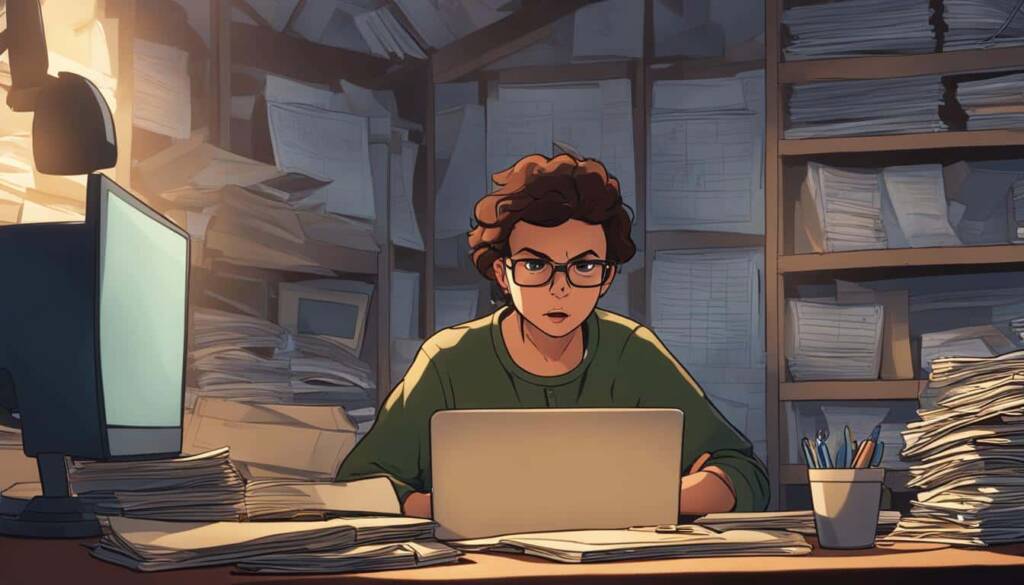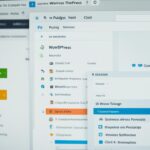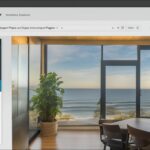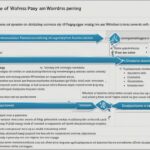Table of Contents
Are you wondering how to duplicate a page in WordPress? Whether you want to create a backup, test different versions, or streamline your design process, duplicating a page can be incredibly useful. In this article, we will guide you through the step-by-step process of duplicating a page in WordPress, so you can save time and effort on your website management.
To begin, make sure you have a website hosted on WordPress.com or a self-hosted WordPress site with the Jetpack plugin activated. The process of duplicating a page may differ depending on whether your site has plugins installed. We will cover both scenarios so you can find the method that suits your needs.
If you have a plugin-enabled site, you can easily copy a page by visiting your dashboard, clicking on Posts or Pages, selecting the ellipses menu next to the page you want to copy, and choosing the “Copy page” option. This will create a new post with the duplicated content.
If you don’t have plugins, don’t worry! You can still duplicate a page using the WP-Admin or Classic view of your dashboard. Simply hover over the title of the page, click the “Copy” link, and a new edit window will open with all the elements of the original page copied over.
If neither of these options is available, you can copy the entire contents of a post or page to your clipboard and paste them into a new post or page.
Now that you know the basics, let’s explore why duplicating a page in WordPress can be beneficial and how you can do it in more detail. Keep reading to find out.
Reasons to Duplicate a Page
There are several advantages to duplicating a page in WordPress. Whether you’re an experienced web developer or just starting out, duplicating a page can be a valuable tool in your website management strategy. Here are some of the reasons why you might consider duplicating a page:
- A/B Testing: Duplicating a page allows you to create multiple versions of the same page with slight tweaks. By testing different variations, you can gather valuable data and determine which version performs better in terms of user engagement, conversion rates, and other key metrics.
- Streamlining Design Process: If you have a large website with multiple team members involved in content creation, duplicating pages can save time and effort. Instead of recreating each page from scratch, you can duplicate existing pages and make necessary adjustments or additions. This ensures consistency in design and branding throughout your website.
- Efficient Content Creation: Duplicating a page can be particularly helpful when you have a template or layout that you want to reuse for multiple pages. By duplicating the page, you can retain the same design elements and structure while adding new content specific to each page. This eliminates the need to build each page from scratch, saving you time and effort.
- Iterative Website Development: When developing a website, it’s common to have a core set of pages that serve as the foundation for the site structure. Duplicating these pages allows you to quickly create new pages with the same layout and design. As you iterate and make improvements to the core pages, you can easily propagate these changes to the duplicated pages, ensuring a consistent user experience.
While there are many benefits to duplicating a page, it’s important to note that you should avoid having duplicate content on your website. Search engines penalize websites with duplicate content, as it can hinder the user experience and make it harder for search engines to determine the most relevant and authoritative content. Make sure to customize and add unique content to each duplicated page to avoid any negative SEO impacts.
Testimonials
“Duplicating pages in WordPress has been a game-changer for our website development process. It saves us so much time and allows us to experiment with different design variations without disrupting our live site.” – Sarah from XYZ Designs
As a digital marketer, A/B testing is crucial for optimizing conversion rates. Duplicating pages in WordPress has made it so much easier to create and test different versions of landing pages, ultimately improving our marketing campaigns.” – Mark from ABC Marketing
How to Duplicate a WordPress Page (Step-by-Step)
Duplicating a page in WordPress can be done in several ways. One method is to use a WordPress plugin specifically designed for page duplication, such as Duplicate Post, Duplicate Page and Post, or Post Duplicator. These plugins allow you to clone a page with all its content and settings, and they can be easily installed and activated from your WordPress dashboard.
Another method is to manually copy and paste the code for the page or post you want to duplicate. This can be done by editing your functions.php file or using the Code Editor in WordPress. However, this method requires some coding knowledge and may not be suitable for beginners.
Whichever method you choose, make sure to edit the permalink and other relevant details of the duplicated page to avoid any confusion.
Pro Tip: Before duplicating a page, consider the purpose and intention behind it. Make sure that duplicating the page aligns with your website’s goals and content strategy.
Cloning a Page in WordPress Without a Plugin
If you prefer a manual approach and want to duplicate a page in WordPress without using a plugin, you have a couple of options. One method is to edit your functions.php file or use the Code Editor to add a code snippet that enables cloning for posts and pages.
By adding this code snippet, you can easily duplicate a page by hovering over it and clicking the “Duplicate” button that appears. This action creates a new page with the same content as the original, ready for you to make any necessary edits or modifications.
Alternatively, if you have the HTML and WordPress code for the page or post you want to duplicate, you can manually copy and paste it into a new post or page. This method requires some knowledge of HTML and WordPress code, making it suitable for more advanced users.
Remember, it’s essential to have a backup of your website before making any changes to the code. This precaution ensures that you can restore your site to its original state if any issues arise during the duplication process.
Learn More about Duplicating Pages and Posts in WordPress
If you want to dive deeper into the topic of duplicating pages and posts in WordPress, there are plenty of resources available. You can explore the WordPress.com support documentation, which provides detailed guides on how to copy posts and pages on both WordPress.com-hosted sites and self-hosted WordPress sites with the Jetpack plugin.
Additionally, you can refer to articles and tutorials from reputable sources, such as WP Engine, a leading WordPress hosting provider. They offer insights into different methods of cloning pages, including the use of plugins and manual code duplication.
By expanding your knowledge on this subject, you can find the best approach that suits your needs and preferences.
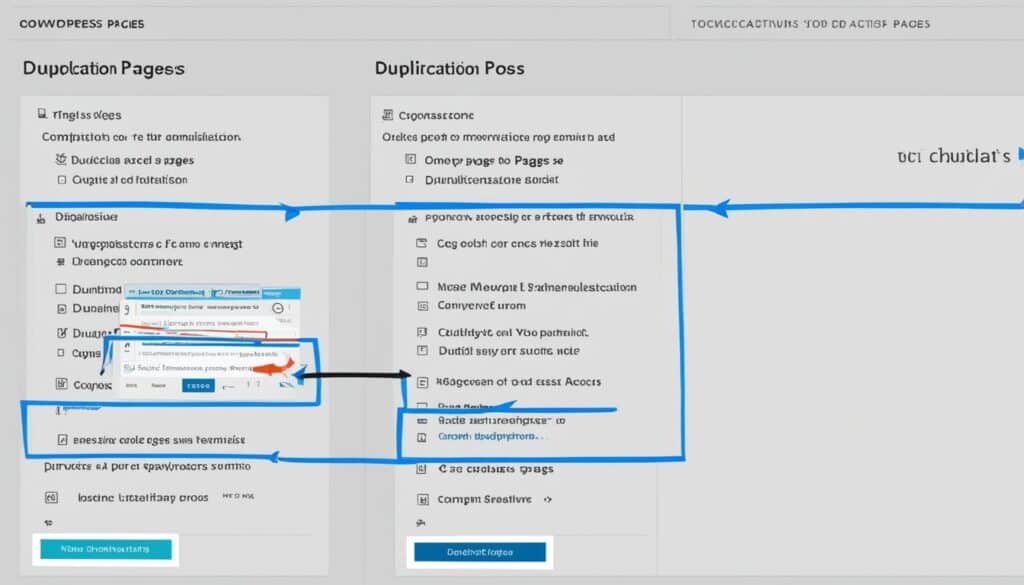
- Post Duplicator documentation – A comprehensive guide on how to clone posts using the Post Duplicator plugin.
- WPBeginner tutorial – Step-by-step instructions on duplicating WordPress pages and posts using the Duplicate Post plugin.
- WPExplorer article – Explains different methods of duplicating pages and posts in WordPress, including manual code duplication.
- Elegant Themes post – A guide on duplicating pages and posts using the Yoast Duplicate Post plugin.
With these resources, you can learn more about page duplication and discover additional tips and tricks for duplicating pages in WordPress.
Conclusion
In conclusion, duplicating a page in WordPress can greatly enhance your content creation and site management process. Whether you choose to use a plugin or opt for a manual cloning method, the ability to duplicate pages offers significant time and effort savings. By following the step-by-step instructions provided in this article, you can easily duplicate a page and make any necessary edits to meet your specific requirements.
It’s important to remember to edit the permalink and other relevant details of the duplicated page to avoid confusion with the original content. This ensures that your website remains organized and user-friendly. With the right approach, duplicating pages in WordPress can help streamline your workflow and contribute to building a more efficient and effective website.
In summary, duplicating pages in WordPress is a valuable technique that empowers you to optimize your content creation process and manage your site effectively. By understanding the various methods available and following the provided guidance, you can confidently duplicate pages and tailor them to meet your needs. Investing time in mastering this skill can lead to significant improvements in your website’s efficiency and productivity.
FAQ
How can I duplicate a page in WordPress?
To duplicate a page in WordPress, you can use a plugin specifically designed for page duplication, such as Duplicate Post, Duplicate Page and Post, or Post Duplicator. These plugins allow you to clone a page with all its content and settings. Alternatively, you can manually copy and paste the code for the page or post you want to duplicate, either by editing your functions.php file or using the Code Editor in WordPress.
Why would I want to duplicate a page in WordPress?
There are several reasons why you might want to duplicate a page in WordPress. One common reason is for A/B testing, where you create a duplicate of a page to make slight tweaks and test different versions to see which one performs better. Duplicating a page can also be helpful in streamlining your design process, especially if you have a large site with multiple team members. Instead of recreating each page from scratch, you can duplicate them and add additional content as needed.
Can I duplicate a page in WordPress without using a plugin?
Yes, you can manually duplicate a page in WordPress without using a plugin. By editing your functions.php file or using the Code Editor, you can add a code snippet that enables cloning for posts and pages. This allows you to duplicate a page by simply hovering over it and clicking the “Duplicate” button that appears. Alternatively, you can copy and paste the code for the page or post you want to duplicate directly into a new post or page. However, this method requires some knowledge of HTML and WordPress code.
Are there any resources available to learn more about duplicating pages in WordPress?
Yes, there are plenty of resources available to learn more about duplicating pages and posts in WordPress. You can explore the WordPress.com support documentation, which provides detailed guides on how to copy posts and pages on both WordPress.com-hosted sites and self-hosted WordPress sites with the Jetpack plugin. Additionally, you can refer to articles and tutorials from reputable sources, such as WP Engine, a leading WordPress hosting provider, for insights into different methods of cloning pages, including the use of plugins and manual code duplication.
How can duplicating pages in WordPress enhance my workflow?
Duplicating a page in WordPress can be a valuable tool for streamlining your content creation and site management. Whether you choose to use a plugin or manually clone a page, the process can save you time and effort. By following the step-by-step instructions outlined in this article, you can easily duplicate a page and make any necessary edits to suit your needs. Remember to always edit the permalink and other relevant details of the duplicated page to avoid any confusion with the original page.