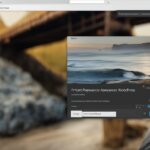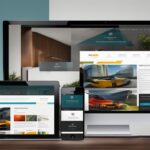Table of Contents
Are you looking to create a stunning, functional website without the need for coding? Look no further! In this step-by-step guide, we’ll show you how to make a WordPress website effortlessly. Whether you’re starting a blog, setting up an online store, or showcasing your portfolio, WordPress provides an intuitive platform with endless customization possibilities.
With just five easy steps, you’ll have a professional-looking website up and running in no time. We’ll cover everything from signing up for a WordPress account to customizing your homepage and creating additional pages. So, let’s dive in and bring your website vision to life!
- How to sign up for a WordPress.com account
- Setting up your account details
- Customizing your homepage with design blocks and elements
- Creating additional pages and adding them to your navigation menu
Whether you’re a beginner or have some experience with website creation, this guide is designed to make the process simple and enjoyable. So, let’s get started on building your dream WordPress website!
Step 1: Sign up and Set up Your Account
To begin creating your WordPress website, you need to sign up for a new account at WordPress.com. Follow these simple steps to get started:
1. Visit WordPress.com
Go to the official WordPress website by typing WordPress.com in your web browser’s address bar.
2. Sign up for a New Account
Once you’re on the WordPress.com homepage, look for the “Get Started” button and click on it. Fill out the required fields, including your desired username, password, and email address. Make sure to choose a strong password to protect your account.
3. Set up Your Account Details
After creating your account, you’ll be prompted to set up your account details. This includes providing your site title and tagline, which will appear on your website. Take some time to think about a catchy and relevant site title and tagline that accurately reflects your website’s purpose.
4. Upgrade to a Custom Domain (Optional)
If you want to have a custom domain for your website (e.g., www.yourwebsite.com), WordPress.com offers the option to upgrade. A custom domain gives your website a more professional and personalized touch. Consider upgrading to a custom domain if it aligns with your goals and budget.
By completing these steps, you’ll have successfully signed up for a WordPress.com account and set up your account details. This lays a strong foundation for your website creation journey. Now, let’s move on to the next step and customize your homepage.
Step 2: Customize Your Homepage
Once you’ve set up your account, it’s time to customize your homepage. This is where you can make your website truly yours by adding unique design elements and personal touches. WordPress makes it easy to customize your homepage with its built-in design blocks and intuitive interface.
Design blocks are pre-designed elements that you can insert into your homepage to add functionality and visual appeal. Whether you want to showcase images, videos, or payment buttons, there’s a design block for every need. These blocks allow you to easily customize your homepage without any coding knowledge.
Here are some examples of design blocks available in WordPress:
- Image Block: Add striking images to grab your visitors’ attention and make a strong first impression.
- Gallery Block: Create beautiful image galleries to showcase your work, products, or portfolio.
- Video Block: Embed videos from platforms like YouTube or Vimeo to engage your audience and provide valuable content.
- Button Block: Drive conversions by adding eye-catching call-to-action buttons that lead visitors to important pages or actions.
With these design blocks, the possibilities for customization are endless. You can mix and match blocks, rearrange them, and customize their settings to fit your vision. Experiment with different layouts, colors, and fonts to create a website that reflects your brand and captures your audience’s attention.
Remember, the key to a successful homepage is to strike a balance between aesthetics and usability. While design blocks allow you to add visually stunning elements, make sure they serve a purpose and enhance the overall user experience.
Inspiration for Homepage Customization
Need some inspiration to get started? Take a look at these examples of beautifully customized WordPress homepages:
“The homepage of XYZ Fitness uses a combination of image and video blocks to create an energetic and dynamic visual experience. The use of bold typography and a clear call-to-action button encourages visitors to sign up for a membership.”
“ABC Photography’s homepage features a stunning gallery block that showcases their best works. The minimalist design and clean layout allow the images to take center stage, leaving a lasting impression on visitors.”
Design Blocks for Homepage Customization
| Design Block | Functionality | Example |
|---|---|---|
| Image Block | Add images to your homepage | Display product photos |
| Gallery Block | Create stunning image galleries | Showcase portfolio work |
| Video Block | Embed videos from various platforms | Show instructional videos |
| Button Block | Add call-to-action buttons | Drive visitors to a sign-up page |
In addition to your homepage, creating other key pages for your WordPress website is essential. These additional pages, such as an About page and a Contact page, provide visitors with important information and help establish your online presence. Follow these steps to create and optimize these pages:
Create Pages in WordPress
- Sign in to your WordPress account and access your website’s dashboard.
- Navigate to the “Pages” section in the dashboard menu and click on “Add New Page”.
- Choose whether to start with a blank page or select from pre-built page layouts provided by WordPress.
- Enter a title for your page, such as “About” or “Contact”.
- Add relevant content to the page, such as your business description or contact information.
- Click on the “Publish” button to save and publish your new page.
Note: Repeat these steps for each additional page you want to create.
Now that you have created your additional pages, it’s important to add them to your website’s navigation menu. This allows visitors to easily navigate through your site and find the information they’re looking for. Follow these steps to customize your navigation menu:
- In the WordPress dashboard, go to “Appearance” and click on “Menus”.
- Select the menu where you want to add your pages or create a new menu.
- Under the “Pages” section, check the boxes next to the pages you want to add to the menu.
- Click on the “Add to Menu” button.
- Drag and drop the menu items to arrange their order.
- Click on the “Save Menu” button to save your changes.
Note: You can also customize your navigation menu by editing the Navigation block or using the “Appearance” -> “Menus” option in the WordPress dashboard.
By creating additional pages and customizing your navigation menu, you enhance the user experience on your WordPress website. Visitors can easily access important information, such as your business details or how to get in touch with you. Make sure your navigation menu is organized and intuitive, keeping your website visitors engaged and satisfied.
Conclusion
In conclusion, creating a WordPress website is a straightforward process that can be accomplished in just a few steps. By following this easy guide, you can have a professional-looking website up and running quickly.
WordPress offers a user-friendly interface that makes it easy for anyone, even those without technical skills, to build a website. With a wide range of customization options, you can tailor your site to reflect your unique brand and style.
One of the biggest benefits of using WordPress is its scalability. Whether you’re starting a blog, a small business website, or an online store, WordPress provides the tools and flexibility to grow your website as your needs evolve. You can add new features, integrate plugins, and expand your site’s functionality without hassle.
Overall, WordPress empowers individuals and businesses to create a successful online presence. Its simplicity, versatility, and robust features make it the go-to platform for website creation.
FAQ
How do I create a WordPress website?
To create a WordPress website, follow these steps: sign up for a new account on WordPress.com, set up your account details including the site title, customize your homepage by adding blocks and elements, create additional pages like an About and Contact page, and add them to your website’s navigation menu.
How do I sign up for WordPress.com?
To sign up for WordPress.com, visit the website and click on the “Sign Up” button. Enter your desired username, password, and email address to create a new account.
How do I customize my WordPress homepage?
To customize your WordPress homepage, use the design blocks provided by WordPress. You can add elements like images, galleries, videos, and payment buttons to make your homepage visually appealing. Modify, add, or remove elements as desired to personalize your website.
How do I create additional pages for my WordPress website?
To create additional pages for your WordPress website, go to the “Add New Page” feature in WordPress. You can start with a blank page or choose from pre-built page layouts. Create pages like an About and Contact page to provide more information to your visitors.
To add pages to your website’s navigation menu, edit the Navigation block in WordPress or go to the Appearance -> Menus option. Select the pages you want to include in the menu and customize the navigation menu to ensure easy navigation for your visitors.
What are the benefits of using WordPress for website creation?
WordPress offers a user-friendly interface, a wide range of customization options, and the ability to grow your website as your needs evolve. Whether you’re starting a blog, business, or online store, WordPress provides the tools and flexibility to create a successful online presence.