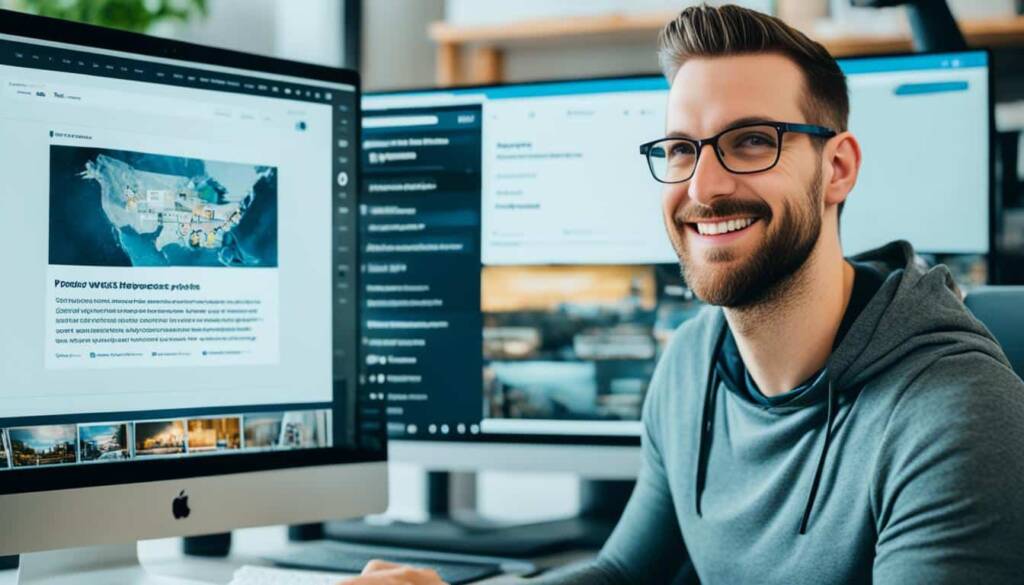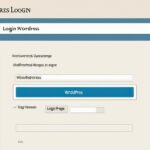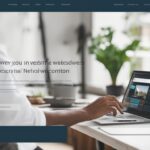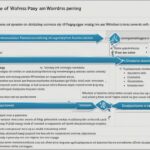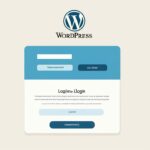Table of Contents
This article will provide you with a step-by-step guide on how to edit your WordPress website. Whether you’re using the Gutenberg Block Editor, the Classic Editor, or a page builder like Divi, this guide will walk you through the process. From accessing the editor to making edits, previewing changes, and publishing them to your site, we’ve got you covered. Get ready to transform your website with ease and confidence.
What You Need to Edit a WordPress Site
Before you start editing your WordPress site, make sure you have the necessary tools. This includes the admin URL of your website, your login credentials for the admin area, and either the Gutenberg or Classic Editor installed and available. Additionally, if you want to edit your site without coding, you may need a page builder. Once you have these essentials, you can proceed to log in to your WordPress dashboard and start editing.
Here is a breakdown of the key components you will need:
- Your WordPress website admin URL: This is the direct link to your site’s admin area. It typically follows this format: yourdomain.com/wp-admin.
- Login credentials: You will need your username and password to access your WordPress dashboard. These credentials are set up during the initial installation process of WordPress.
- Gutenberg or Classic Editor: WordPress provides two main editing options – the Gutenberg Block Editor and the Classic Editor. The Gutenberg editor offers a block-based approach, while the Classic Editor provides a more traditional interface. Make sure you have either one installed and activated on your website, depending on your preference.
- Page builder: If you want to have more flexibility and control over the layout and design of your site, you may consider using a page builder. Page builders allow you to visually design your site without the need for coding. Popular page builders for WordPress include Elementor, Divi, and Beaver Builder.
Once you have all these elements ready, you can navigate to your WordPress admin URL and log in using your credentials. From there, you can access the editor of your choice and start making edits to your WordPress site.
Remember, having the right tools and understanding how they work is essential for effectively editing your WordPress site. Now that you have everything you need, let’s move on to the next section to learn more about the basics of WordPress editing.
WordPress Editing Basics
When editing a WordPress website, it’s important to understand the basic elements. WordPress has two main types of content: posts and pages. Posts are for dynamic and time-sensitive content, such as blog articles, while pages are for static content like the homepage and contact page. The theme you choose controls the overall design of your website, and the editor you use, whether Gutenberg or Classic, allows you to make changes to your content.
| Posts | Pages | |
|---|---|---|
| Definition | Dynamic and time-sensitive content, such as blog articles | Static content like the homepage and contact page |
| Usage | Regularly updated with new content | More permanent and unchanging information |
| Purpose | Share news, opinions, updates, and other types of regularly updated content | Showcase important information, such as the about page or contact details |
Choosing the right theme is crucial as it sets the visual tone for your entire website. Whether you want a minimalist look, a bold design, or anything in between, the theme will determine the overall aesthetic. Additionally, the editor you use plays a significant role in customizing and modifying the content on your WordPress site. With the Gutenberg or Classic editor, you can easily make changes to your posts and pages, creating a unique online presence.
Understanding the basics of WordPress editing allows you to navigate through the various components effortlessly. Now that you know about posts, pages, themes, and editors, you’re ready to dive into the specifics of each editor and learn how to bring your vision to life.
How to Edit WordPress Site Using the Block Editor (Gutenberg)
To edit your WordPress site using the Block Editor (Gutenberg), follow these simple steps:
- Navigate to the Posts or Pages section in your WordPress dashboard.
- Select “Add New” to create a new post or page.
- Add a title block to your post or page by clicking on the plus (+) icon and selecting the “Title” block.
- Enter your content by clicking on the plus (+) icon and selecting the appropriate block for text, images, videos, or any other media you want to add.
- Customize each block by adjusting the settings, such as changing font styles, colors, alignments, or adding links.
- Preview your changes by clicking on the eye icon to see how your post or page will look.
- Once you’re satisfied with the edits, click on the “Publish” button to make your changes go live on your website.
With the Block Editor (Gutenberg), you have the flexibility to create visually stunning and engaging content for your WordPress site. Take advantage of the various block types available, such as paragraphs, headings, images, galleries, and more, to bring your ideas to life.
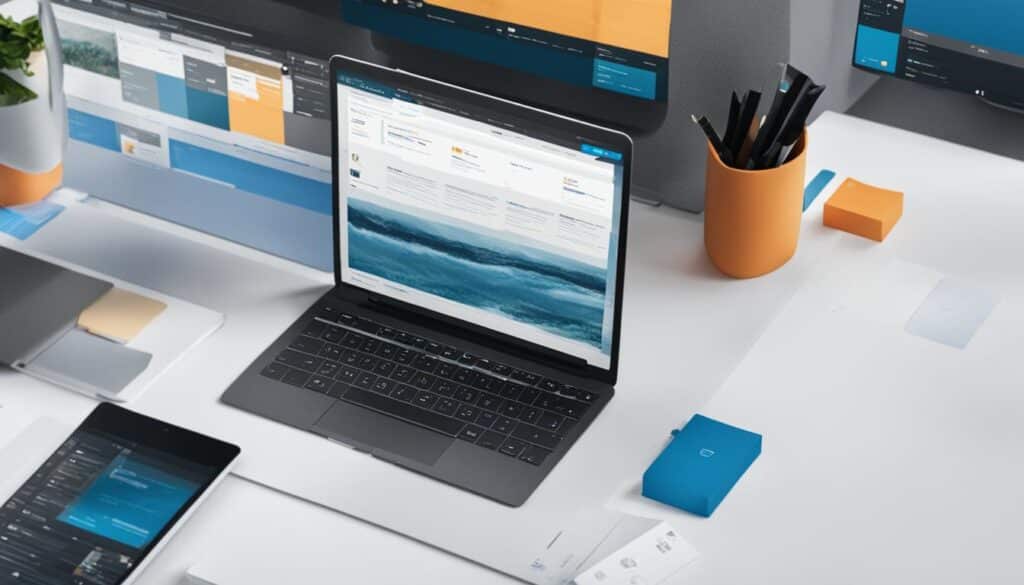
By using the Block Editor (Gutenberg), you can easily add interactive elements, embed social media content, and customize the layout of your pages. The intuitive interface and drag-and-drop functionality make it a popular choice among WordPress users for editing their websites.
How to Edit WordPress Site Using the Old Classic Editor
If you prefer a more traditional editing experience, you can make use of the Old Classic Editor in WordPress. This editor, powered by TinyMCE, offers a simpler and more basic approach to customizing your content and designing your site’s layout.
The Classic Editor is an ideal choice for those who are comfortable with its familiar interface and want to focus on customizing their content without the complexity of more advanced page builders.
To access the Classic Editor, follow these steps:
- Login to your WordPress admin dashboard.
- Navigate to the “Posts” or “Pages” section.
- Click on “Add New” to create a new post or page.
Once you are in the Classic Editor, you have full control over your content’s appearance. You can customize various elements, including:
- Heading tags
- Font styles
- Lists
- Alignment
- Colors
- Media
Despite being simpler than the Gutenberg Block Editor and other page builders, the Classic Editor still provides a range of customization options to help you design the layout of your website according to your preferences.
Classic Editor vs. Gutenberg Block Editor
| Classic Editor | Gutenberg Block Editor |
|---|---|
| Simpler interface | More advanced and modern interface |
| Basic customization options | Advanced block-based editing |
| Familiar and intuitive | Requires learning the new block concept |
| Ideal for straightforward content editing | Offers greater flexibility and creativity |
Whether you choose the Classic Editor or the Gutenberg Block Editor, both options allow you to customize your WordPress site and create a visually appealing and engaging website.
Conclusion
Editing your WordPress website doesn’t have to be complicated. With the right tools and a step-by-step guide, you can easily make changes and transform your site. Whether you choose the Block Editor, the Classic Editor, or a page builder, the key is to familiarize yourself with the basics, make the necessary edits, preview your changes, and publish them to your site. By following this easy guide, you’ll be able to edit your WordPress website with confidence and achieve the desired results.
Remember, the power to edit and customize your WordPress site is in your hands. Take advantage of the user-friendly interfaces provided by WordPress and its extensive selection of plugins and themes. Experiment with different layouts, styles, and functionalities to create a website that reflects your brand and engages your audience. The possibilities are endless when it comes to transforming your site into a visually stunning and highly functional online presence.
Keep in mind that editing your WordPress website is an ongoing process. As your business evolves and your goals change, you may need to update your site to reflect those developments. Stay up to date with the latest WordPress updates and trends, and never be afraid to experiment and try new things. With a well-edited and carefully crafted website, you can attract more visitors, improve user experience, and ultimately achieve your desired website goals.
FAQ
What tools do I need to edit my WordPress site?
To edit your WordPress site, you will need the admin URL of your website, login credentials for the admin area, and either the Gutenberg or Classic Editor installed. If you want to edit your site without coding, you may also need a page builder.
What are the basic elements of editing a WordPress website?
WordPress has two main types of content: posts and pages. Posts are for dynamic and time-sensitive content, while pages are for static content. The theme you choose controls the design of your website, and the editor you use allows you to make changes to your content.
How do I edit my WordPress site using the Block Editor (Gutenberg)?
To edit your WordPress site using the Block Editor, you can go to the Posts or Pages section in your WordPress dashboard and select “Add New.” From there, you can add a title block, enter your content, customize each block, and preview your changes before publishing.
Can I use the Old Classic Editor to edit my WordPress site?
Yes, you can. To access the Classic Editor, go to the Posts or Pages section in your WordPress dashboard and select “Add New.” The Classic Editor allows you to customize elements like heading tags, font styles, lists, alignment, colors, and media.
Is editing a WordPress website complicated?
No, editing a WordPress website doesn’t have to be complicated. With the right tools and a step-by-step guide, you can easily make changes and transform your site. Familiarize yourself with the basics, make the necessary edits, preview your changes, and publish them to your site.