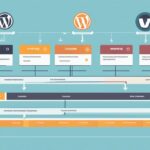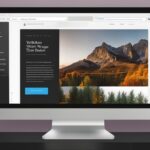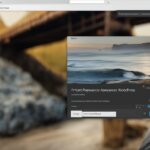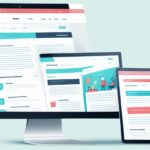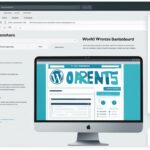Table of Contents
Welcome to our comprehensive guide on how to edit and customize your WordPress home page. Your home page is the first impression visitors have of your website, so it’s important to make it visually appealing and engaging. Whether you want to update the default homepage template or create a custom design from scratch, we will show you step-by-step how to customize your home page to suit your unique needs and showcase your brand.
By following the instructions in this guide, you will learn how to:
- Edit the default homepage provided by your WordPress theme
- Set your desired page as the homepage using the WordPress Settings
- Create a custom homepage using the built-in WordPress block editor
Customizing your WordPress home page is a simple and straightforward process that doesn’t require any advanced coding skills. Let’s get started and transform your home page into a captivating introduction to your website. Your visitors will be impressed!
Using the Default Homepage
If your WordPress site uses a theme that supports the site editor, you can access and edit the default homepage. To determine if your site uses the site editor, you can check for Appearance → Editor in your dashboard. By visiting your site’s dashboard and going to Settings → Reading, you can ensure that your site is using the theme’s default homepage instead of a custom homepage. To find and edit the default homepage, you can go to Appearance → Editor. Here, you can view and modify the homepage template, which typically consists of a header, main content, and footer sections.
Set the Homepage from Settings
To set the homepage for your WordPress site, you can follow these steps:
- Go to Settings → Reading in your dashboard.
- Under the “Your homepage displays” section, choose the option that best fits your needs.
- If you want to use the homepage design provided by your theme, select the “Default” option.
- If you prefer to use a different page as your homepage, such as a custom design or landing page, select that page from the list.
- You can also set the default posts page if you choose to use a custom homepage.
This method allows you to easily set the homepage for your WordPress site without any coding or complex processes. Whether you want to showcase your theme’s default design or create a unique landing page, you can achieve it by adjusting the settings in just a few simple steps.
By using the homepage settings in WordPress, you have the flexibility to customize your site’s appearance and create a visually appealing homepage that reflects your brand and style.
Set the Homepage from the Pages Screen
Setting a custom homepage in WordPress is made easier with themes that allow you to do so directly from the Pages screen. By accessing your site’s dashboard and navigating to the Pages section, you can easily locate the page you want to set as your homepage.
To begin, click on “Pages” in your dashboard menu. Scroll through the list to find the page you wish to use as your homepage. Once you have found it, select the page by clicking on it.
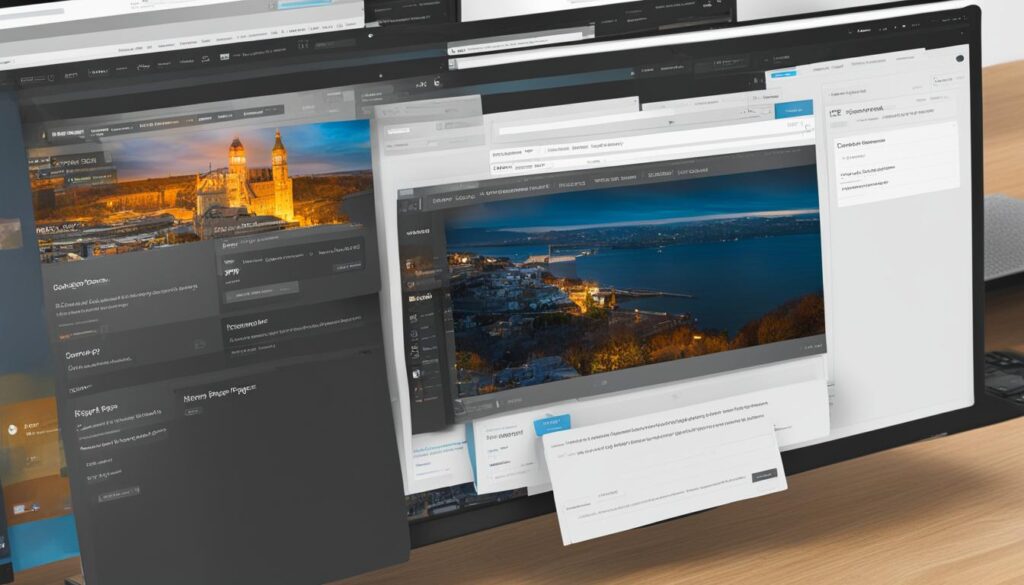
Next, you’ll notice three dots located next to the page title. Click on these dots to reveal a dropdown menu. From the menu, select the option to set the page as your homepage.
This method provides a hassle-free way to set a custom homepage, especially if your chosen theme supports this feature. By following these steps, you can easily customize your WordPress homepage to create a unique and personalized experience for your website visitors.
Set the Homepage from the Customizer
In some WordPress themes, you have the option to set your homepage directly from the Customizer. By accessing the Customizer from your dashboard and navigating to Appearance → Customize, you can easily configure your homepage settings.
To get started, follow these steps:
- Log in to your WordPress dashboard.
- Click on “Appearance” in the left-hand menu.
- Select “Customize” from the submenu.
Once you’re in the Customizer, you’ll find the “Homepage Settings” option. Click on it to proceed.
Under the “Your homepage displays” section, you’ll see the various options for setting your homepage. To set a static page as your homepage, choose the corresponding option from the drop-down menu.
For example, if you want to set a specific page as your homepage, select it from the drop-down menu labeled “Homepage”.
After making your selection, remember to click on “Save Changes” to apply the changes and set your selected page as the front page of your website.
By utilizing the Customizer, you can easily customize your WordPress homepage to reflect your branding and meet your website’s specific requirements.
Why Choose the Customizer?
The Customizer provides a user-friendly interface for managing various aspects of your website’s design, including setting the homepage. It offers a convenient way to customize your homepage without needing to delve into complex code or install additional plugins. With the Customizer, you have greater control over the appearance and functionality of your site.
Create a Custom Homepage
If you want to make your WordPress website stand out, creating a custom homepage can help you achieve a unique and professional look. There are several methods you can use to customize your homepage to fit your specific needs and preferences.
Edit the Homepage Using the Theme Customizer
One option is to use the theme customizer, which allows you to modify various elements of the default homepage template. With the theme customizer, you can easily change the layout, colors, fonts, and other visual aspects of your homepage. This method is ideal if you want to make simple customizations without any coding knowledge.
Create and Customize the Content with the Block Editor
The block editor is another powerful tool you can use to create a custom homepage. With the block editor, you can add different types of content blocks, such as text, images, videos, and buttons, to design your homepage exactly how you envision it. You can also rearrange and style the blocks to create a visually appealing and engaging homepage.
Utilize Theme Builder or Page Builder Plugins
If you’re looking for more advanced design options and flexibility, you can utilize theme builder or page builder plugins. These plugins provide additional features and functionalities that allow you to create a fully custom homepage. With drag-and-drop functionality, you can easily design and build your homepage without any coding skills or limitations.
Whichever method you choose, creating a custom homepage for your WordPress website can help you make a lasting impression on your visitors and effectively communicate your brand identity. Take the time to experiment and find the design that best represents your business or personal brand.
Creating a custom homepage gives you the freedom to design a landing page that showcases your unique style and content. By integrating your branding elements and providing a visually stunning experience, you can capture the attention of your visitors and encourage them to explore more of your website.
Edit Your Homepage With the Block Editor
The block editor in WordPress provides a powerful tool for editing and customizing your homepage. To begin editing, navigate to the Pages » All Pages screen in your WordPress dashboard. Here, you can find and select the ‘Home’ page to start making changes.
With the block editor, you have the flexibility to create and modify the content of your homepage using different blocks. To add a new block, simply click on the page and start typing or select the ‘Add Block’ button to choose from a variety of block types.
For example, you can add a paragraph block to include descriptive text about your website or business. This block allows you to write and format your content, add links, and even style the text with options like bold or italic.
If you want to add visual elements to your homepage, you can use the image block. This block enables you to upload and insert images that enhance the visual appeal of your homepage. You can also adjust the size and alignment of the image to achieve the desired layout.
Additionally, you can include headings to organize and structure your content. Headings help users quickly understand the hierarchy and flow of information on your homepage. By using proper heading tags, such as <h3>, you can improve the accessibility and SEO of your homepage.
In addition to paragraphs, images, and headings, the block editor offers a wide range of other blocks to enhance your homepage. You can create lists with bullets or numbers, embed videos or audio, display quotes, or even create custom layouts using the column block.
Once you’ve finished editing your homepage, don’t forget to update or publish the page to make your changes live on your site. By utilizing the block editor’s intuitive interface and diverse block options, you can easily transform your homepage into a visually engaging and informative centerpiece for your WordPress website.
“The block editor in WordPress empowers users to create visually appealing and highly customized homepages.” – WP Expert
Conclusion
Customizing the homepage in WordPress allows you to create a personalized website that reflects your brand and fulfills your specific requirements. Whether you decide to modify the default homepage template or build a custom homepage from scratch, the process is easy to navigate and empowers you to tailor your site’s appearance according to your preferences. By following the step-by-step instructions provided in this guide, you can effortlessly edit and customize your WordPress homepage, resulting in a distinctive and professional website.
Personalizing your homepage is crucial for establishing a strong online presence that resonates with your target audience. With the freedom to edit the default template or create a custom design, you have the opportunity to showcase your unique brand identity and create a memorable user experience. By customizing your WordPress homepage, you can attract and engage visitors, effectively communicate your message, and stand out from the competition.
Whether you’re an entrepreneur, blogger, or business owner, taking the time to customize your WordPress homepage is a worthwhile investment. By incorporating your branding elements, such as color schemes, fonts, and imagery, you can forge a cohesive and impactful visual identity. Additionally, personalizing your homepage allows you to highlight important content, feature key products or services, and create a user-friendly navigation structure that guides visitors through your site.
In conclusion, customizing your WordPress homepage empowers you to create a personalized and professional website. By leveraging the built-in editing options and theme customization features, you can tailor your homepage to reflect your brand, capture the attention of your audience, and ultimately achieve your online objectives. Embrace the opportunity to transform your default homepage into a unique digital space that leaves a lasting impression on your visitors.
FAQ
How do I edit my home page in WordPress?
To edit your home page in WordPress, you can follow these steps:
How can I customize my home page in WordPress?
Customizing your home page in WordPress is a straightforward process. Here are a few methods you can use:
How do I determine if my WordPress site uses the site editor?
To determine if your WordPress site uses the site editor, you can check for Appearance → Editor in your dashboard.
How can I set the homepage for my WordPress site?
To set the homepage for your WordPress site, follow these steps:
Can I set a custom homepage using a WordPress theme?
Yes, some WordPress themes allow you to set a custom homepage directly from the Pages screen.
How do I set the homepage from the Customizer in WordPress?
To set the homepage from the Customizer in WordPress, follow these steps:
What options do I have to create a custom homepage in WordPress?
There are different methods you can use to create a custom homepage in WordPress. Some options include:
How do I edit my homepage using the block editor in WordPress?
To edit your homepage using the block editor in WordPress, follow these steps:
How does customizing the homepage in WordPress benefit my website?
Customizing the homepage in WordPress allows you to create a personalized website that showcases your brand and meets your specific needs.