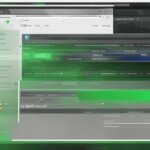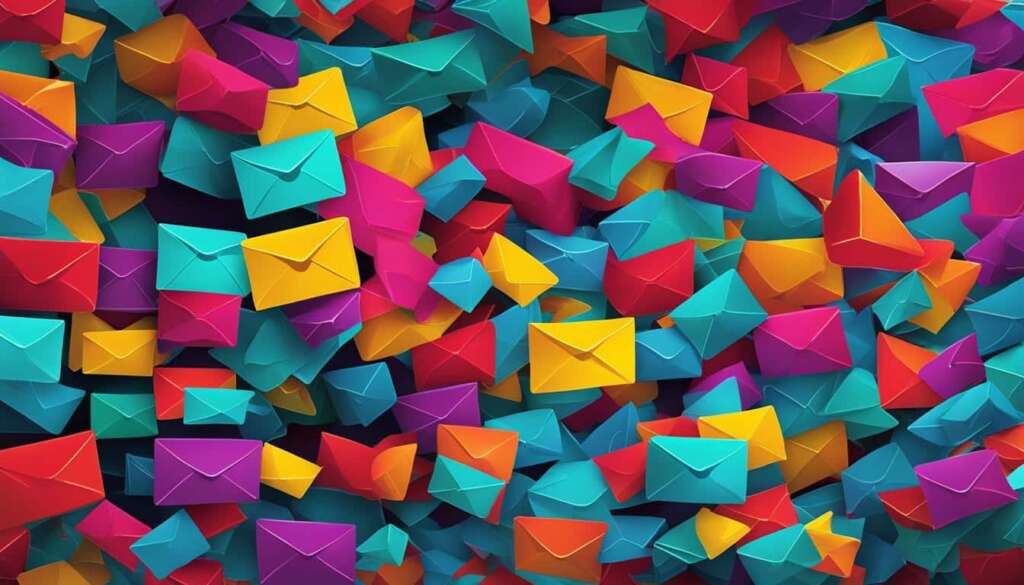Table of Contents
Are you tired of encountering issues when trying to send emails from different devices and applications? Look no further! Using Gmail as an SMTP server provides a convenient solution for your email delivery needs. With the right settings and configuration, you can send emails seamlessly and efficiently.
Setting up Gmail as an SMTP server is straightforward. By configuring your application or device with the correct settings, you can enjoy the benefits of Gmail’s reliable email service without the need for OAuth. To get started, ensure that you have the following information:
- Username: Your Gmail address
- Password: The app password you created
- Host: smtp.gmail.com
- Port: 465 for SSL or 587 for TLS
- Encryption method: SSL/TLS
These Gmail SMTP server settings can be easily integrated into popular email clients such as Outlook, Thunderbird, and Apple Mail. Once configured, you’ll be able to send emails from these clients using your Gmail account effortlessly.
To ensure successful email delivery, it’s essential to authenticate your SMTP connection. By enabling SMTP authentication, you enhance the security of your emails and restrict access to trusted users only. The authentication process may vary depending on your chosen SMTP server, so make sure to consult the documentation provided by your email client.
So why wait? Take advantage of Gmail’s SMTP server settings to streamline your email delivery process and enjoy reliable communication across various devices. With its user-friendly interface, secure authentication, and extensive compatibility, Gmail is the go-to choice for many individuals and businesses.
Configuring SMTP Authentication and Detailing SMTP Settings for a Mail Client
SMTP authentication is a crucial step when configuring a mail client to establish a secure and reliable connection with the SMTP server provider. By enabling SMTP authentication, only trusted users with proper credentials can log in and send emails. Additionally, the SMTP settings play a vital role in ensuring seamless communication between the mail client and the server. These settings include the server name, port, connection security, authentication method, and user name.
To configure SMTP settings for a mail client, follow these steps:
- Access the account settings in your email client or application.
- Select the outgoing server (SMTP) option.
- Enter the following details:
| SMTP Setting | Description |
|---|---|
| Server Name | Specify the server name provided by your SMTP server provider. |
| Port | Enter the appropriate port number for the SMTP server (e.g., 25, 465, 587). |
| Connection Security | Select the preferred connection security option, such as SSL/TLS or STARTTLS. |
| Authentication Method | Choose the appropriate authentication method supported by the SMTP server. |
| User Name | Enter the user name or email address associated with your SMTP server account. |
The configuration process may vary slightly depending on the email client or application you are using. However, the general steps remain consistent.
SMTP authentication and proper SMTP settings ensure that your mail client securely connects to the SMTP server and enables smooth email delivery. It’s essential to configure these settings accurately to maintain the integrity and security of your email communication.
Popular SMTP Servers for Efficient E-mail Delivery
When it comes to efficient e-mail delivery, several popular SMTP servers come to mind. These servers offer reliable and high-performance solutions for sending e-mails seamlessly. Let’s explore some of the top options:
Google SMTP Server
The Google SMTP server is widely recognized for its reliability and seamless integration with Google services. It provides a robust infrastructure that ensures optimal e-mail delivery. With its user-friendly configuration and ability to handle a high volume of e-mails, the Google SMTP server is a preferred choice for many.
SendInBlue SMTP Server
Another notable option is the SendInBlue SMTP server. This server offers advanced features and capabilities that cater to the needs of businesses and individuals alike. With its user-friendly interface and comprehensive API support, SendInBlue makes it easier to send e-mails to a large number of recipients. It’s an excellent choice for those seeking a versatile and efficient SMTP server.
SendGrid SMTP Server
For a reliable and scalable solution, the SendGrid SMTP server is a popular choice among developers and businesses. With its powerful APIs and plugins, SendGrid offers seamless integration with various platforms, including WordPress. The server’s extensive features and reputation for high email deliverability make it a trusted option.
Mailgun SMTP Server
Lastly, the Mailgun SMTP server stands out as a reliable and efficient choice. It provides a user-friendly interface and offers robust API support, making it easier to send, receive, and track e-mails. Mailgun’s intelligent routing and advanced analytics contribute to enhanced email deliverability and an improved overall email experience.
To summarize, the Google SMTP server, SendInBlue SMTP server, SendGrid SMTP server, and Mailgun SMTP server are all excellent options for efficient e-mail delivery. Each server offers unique features and benefits that cater to different needs and preferences. Whether you’re a business owner, developer, or individual user, these servers provide reliable and effective solutions for seamless communication.

Configuring Outlook and Gmail for Nextcloud SMTP
Nextcloud provides the flexibility to send emails using either Outlook or Gmail SMTP servers. By configuring the appropriate SMTP settings, Nextcloud users can benefit from seamless email integration.
For Outlook, the SMTP settings include:
- Send Mode: SMTP
- Encryption: STARTTLS
- From Address: Outlook email
- Authentication Method: Login and required
- Server Address: smtp-mail.outlook.com:587
- Credentials: Outlook email and password
For Gmail, the SMTP settings include:
- Send Mode: SMTP
- Encryption: SSL/TLS
- From Address: Gmail email
- Authentication Method: Login and required
- Server Address: smtp.gmail.com:465
- Credentials: Gmail username and password or App password
These settings enable Nextcloud users to receive important notifications, password recovery emails, and implement 2FA authentication. By integrating Outlook or Gmail SMTP servers, Nextcloud ensures efficient email delivery directly from the platform.
Troubleshooting SMTP Issues and Ensuring Successful Email Delivery
If you’re experiencing difficulties sending emails through the Gmail SMTP server, don’t worry! There are a few troubleshooting steps you can take to resolve the problem and ensure successful email delivery.
-
Double-check SMTP Server Settings:
Verify that your SMTP server settings are correctly configured. Ensure that you have entered the correct server address (smtp.gmail.com), port number (465 for SSL or 587 for TLS), and encryption method (SSL/TLS) in your email client or application.
-
Verify App Password:
If you have enabled two-factor authentication for your Gmail account, make sure you are using an app password instead of your regular account password. An app password is a unique password generated by Gmail that allows secure access for specific applications or devices.
-
Check Email Client Support:
Confirm that your email client or application supports app passwords. Some older or less commonly used email clients may not have built-in support for app passwords, which can prevent successful email delivery through the Gmail SMTP server.
-
Ensure Compatibility with Gmail SMTP Server:
It’s crucial to ensure that your chosen email client is compatible with Gmail’s SMTP server settings. Different email clients may have varying levels of compatibility, so it’s essential to choose a client that supports Gmail’s SMTP configuration.
Troubleshooting SMTP issues can help you overcome any obstacles and ensure that your emails are delivered successfully. By following these steps, you’ll be able to troubleshoot Gmail SMTP problems and maintain a seamless email communication experience.
Benefits of Using Gmail as an SMTP Server Without OAuth
Using Gmail as an SMTP server without OAuth offers numerous benefits for users looking for a reliable and secure method to send emails from various applications and devices. While OAuth is Google’s preferred method for secure authentication, there may be situations where it is not supported or feasible. By utilizing Gmail’s SMTP server, users can take advantage of the following benefits:
Seamless Integration with Google Services:
Gmail SMTP provides seamless integration with other Google services such as Google Drive, Google Calendar, and Google Contacts. This integration allows for easy access to files, events, and contacts within the same platform, streamlining productivity and enhancing collaboration.
Improved Security:
Gmail SMTP ensures secure authentication and encrypted communication when sending emails. By adhering to industry-standard security protocols, such as SSL/TLS, Gmail SMTP helps safeguard sensitive information and protects against unauthorized access or data breaches.
Reliable Email Delivery:
With Gmail SMTP, users can rely on consistent and reliable email delivery. Gmail’s robust infrastructure and advanced delivery mechanisms help ensure that emails are successfully delivered to recipients without delays or issues, providing peace of mind for both personal and professional communication.
Application Compatibility:
Gmail SMTP is compatible with a wide range of applications, making it a versatile choice for users across different platforms and devices. Whether it’s a desktop email client like Outlook or an app running on a mobile device, Gmail SMTP seamlessly integrates with popular email clients, ensuring a smooth email experience across various interfaces.
To further illustrate the benefits of using Gmail as an SMTP server without OAuth, consider the following table:
| Benefits | Description |
|---|---|
| Seamless Integration | Integrates with Google services for enhanced productivity |
| Improved Security | Ensures secure authentication and encrypted communication |
| Reliable Email Delivery | Ensures consistent and timely email delivery |
| Application Compatibility | Compatible with a wide range of applications and devices |

Conclusion
Integrating Gmail SMTP server settings is the key to achieving efficient email delivery and ensuring seamless communication across various devices and applications. While OAuth is recommended for secure authentication, using Gmail as an SMTP server without OAuth offers a reliable alternative. By configuring the appropriate SMTP settings in email clients such as Outlook, Thunderbird, and Apple Mail, users can effortlessly send emails using their Gmail account.
With secure authentication and efficient email delivery, Gmail SMTP server integration provides a valuable solution for seamless communication. By leveraging Gmail’s trusted infrastructure, users can enhance their email delivery efficiency and avoid common deliverability issues. This integration enables users to enjoy a reliable and seamless email experience, regardless of the device or application they choose to use.
In today’s digital era, where effective and secure communication is crucial, the seamless integration of Gmail SMTP server settings offers a convenient and reliable solution. With efficient email delivery and secure authentication, users can confidently send and receive emails without any disruptions or security concerns. By utilizing Gmail’s SMTP server integration, users can experience hassle-free communication and streamline their email management process.
FAQ
How can I set up Gmail as an SMTP server?
To set up Gmail as an SMTP server, you need to configure your application or device with the following settings: Username (your Gmail address), Password (the app password you created), Host (smtp.gmail.com), Port (465 for SSL or 587 for TLS), and Encryption method (SSL/TLS).
Which email clients can be easily configured with Gmail SMTP server settings?
Popular email clients such as Outlook, Thunderbird, and Apple Mail can easily be configured with Gmail SMTP server settings.
Why is SMTP authentication essential when configuring a mail client?
SMTP authentication ensures proper connection with the SMTP server provider and enhances security by allowing only trusted users to log in and send emails.
What are some popular SMTP servers for efficient email delivery?
The Google SMTP server, SendInBlue, SendGrid, and Mailgun SMTP servers are highly recommended options, each with its own features and benefits.
How can Nextcloud be configured to send emails using Outlook or Gmail SMTP servers?
For Outlook, the SMTP settings include send mode (SMTP), encryption (STARTTLS), from address (Outlook email), authentication method (Login and required), server address (smtp-mail.outlook.com:587), and credentials (Outlook email and password). For Gmail, the SMTP settings include send mode (SMTP), encryption (SSL/TLS), from address (Gmail email), authentication method (Login and required), server address (smtp.gmail.com:465), and credentials (Gmail username and password or App password).
What should I do if I encounter issues sending emails through the Gmail SMTP server?
If you encounter issues, double-check the SMTP server settings, ensure the app password is entered correctly, and verify that the email client or application supports app passwords. Also, ensure that the chosen email client is compatible with Gmail’s SMTP server settings.
What are the benefits of using Gmail as an SMTP server without OAuth?
Using Gmail as an SMTP server without OAuth offers a reliable alternative for sending emails from various applications and devices. The benefits include seamless integration with Google services, improved security, and enhanced email experience.
How does integrating Gmail SMTP server settings enhance email delivery efficiency?
By configuring the appropriate SMTP settings in email clients such as Outlook, Thunderbird, and Apple Mail, users can effortlessly send emails using their Gmail account, ensuring efficient email delivery and seamless communication across devices and applications.