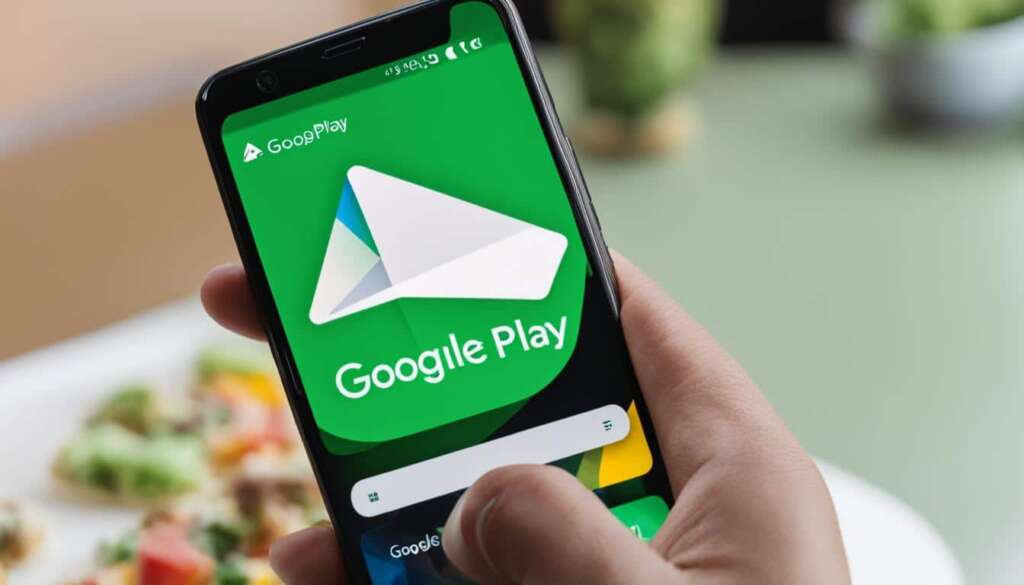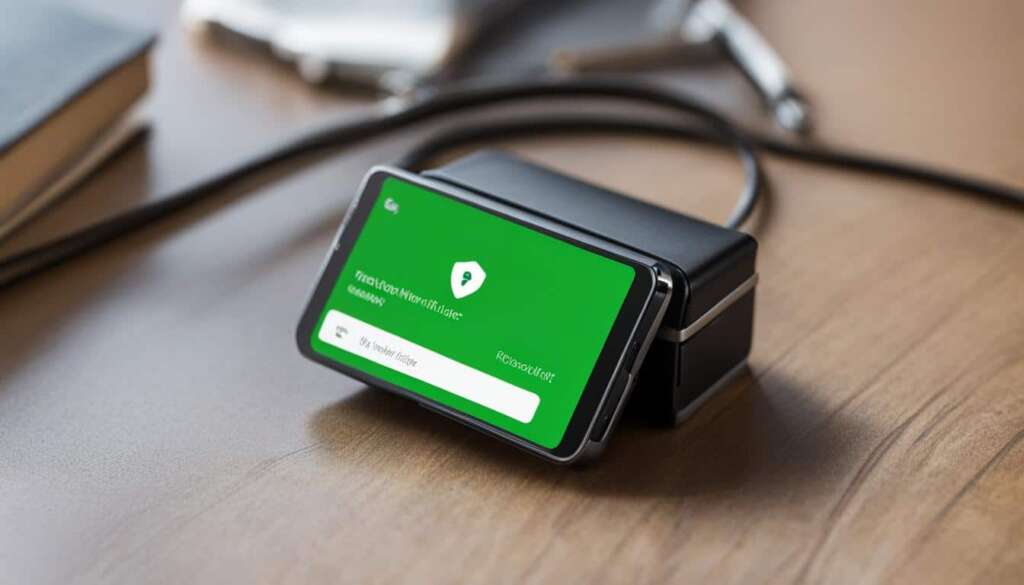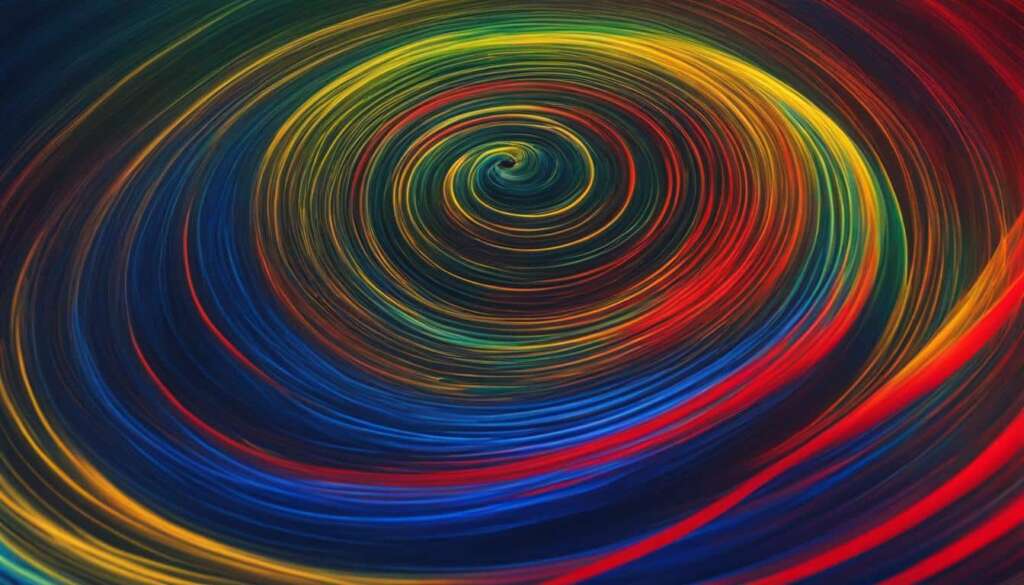Table of Contents
Are you wondering how to make the most of your Google Play card? Look no further! In this guide, we’ll walk you through the process of redeeming and using Google Play gift codes and gift cards. Whether you received a gift code by email, purchased a physical gift card, or obtained one through other means, we’ll show you how to unlock the full potential of your Google Play balance and explore the exciting world of apps, games, books, movies, and more.
Key Takeaways
- Google Play gift codes can be received via email, physical gift cards, or other delivery methods.
- Redeemed gift codes add credits to your Google Play balance or items to your Play Library.
- Promo codes offer additional benefits, such as specific apps or digital content.
- Gift codes and products are non-refundable and non-transferable, except when required by law.
- Redeem gift codes through the Google Play app or play.google.com/redeem on your computer.
How to Redeem and Use Google Play Gift Cards
If you have a Google Play gift card, you can easily redeem it to add the gift amount to your Google Play balance or use it to purchase apps, games, movies, and more. Here’s a step-by-step guide on how to redeem and use your Google Play gift card:
- Open the Google Play app on your device and tap on the profile icon located at the top right corner of the screen.
- Select “Payments & subscriptions” from the dropdown menu.
- Choose the option “Redeem gift code.”
- Enter the gift code provided on the back of your Google Play gift card and tap “Redeem.”
- Follow the on-screen instructions to complete the redemption process.
If you prefer to redeem the gift code on your computer, you can do so by following these steps:
- Visit play.google.com/redeem in your web browser.
- Sign in with your Google account if prompted.
- Enter the gift code in the provided field.
- Click on the “Redeem” button to apply the gift amount to your Google Play balance.
Once redeemed, you can use your Google Play balance to make purchases directly from the Google Play Store or within supported apps and games. When making a purchase, simply choose the “Use Google Play balance” option during the checkout process, and the amount will be deducted from your balance.
It’s worth noting that Google Play gift cards and codes can also be used towards subscriptions, such as monthly memberships or premium services. During the subscription checkout process, you’ll have the option to apply your Google Play balance as a payment method. Keep in mind that some subscription services may not accept gift cards or codes as a form of payment, so be sure to check the terms and conditions.
“Redeeming a Google Play gift card is a convenient and hassle-free way to add funds to your Google Play balance. Whether you received a physical gift card or an email with a gift code, you can easily redeem it and start enjoying a wide range of apps, games, movies, and more from the Google Play Store.”
Maximizing the Use of Google Play Gift Cards
If you have a Google Play gift card, you have a world of digital entertainment at your fingertips. With your gift card balance, you can purchase a wide range of digital items from the Google Play Store to enhance your entertainment experience.
Whether you’re into apps, games, books, movies, or TV shows, your Google Play gift card allows you to explore and indulge in all the exciting options available. From popular gaming apps to the latest best-selling books, you can find something to suit your interests.
Don’t forget about the in-app items that can add extra features or enhance your gameplay. With your Google Play gift card, you can unlock additional content and enjoy a more immersive experience in your favorite apps.
When it comes to subscriptions, your gift card balance can help you stay connected to your favorite services. From streaming platforms to music subscriptions, you can use your Google Play gift card to access a wide variety of subscription-based content.
To check your gift card balance or even purchase a new Google Play gift card, simply visit a reputable retailer or online store where they are available. With a Google Play gift card in hand, you can maximize your digital entertainment experience to the fullest.
FAQ
How can I obtain Google Play gift codes?
You can obtain Google Play gift codes through email, physical gift cards, or other delivery methods.
What happens when I redeem a Google Play gift code?
When you redeem a Google Play gift code, the gift will be added to your Google Play balance or Play Library.
Can I get Google Play promo codes?
Yes, you can get Google Play promo codes, which can add to your Google Play balance or provide specific apps and digital content.
Are Google Play products refundable or transferable?
Google Play products, including gift codes, are not refundable or transferable, unless required by law.
How do I redeem a Google Play gift card?
To redeem a Google Play gift card, open the Google Play app on your device, tap on the profile icon, go to “Payments & subscriptions,” and select “Redeem gift code.” Alternatively, you can redeem the gift code on your computer by visiting play.google.com/redeem.
What can I purchase with a Google Play gift card?
You can use a Google Play gift card to purchase apps, games, books, movies, TV shows, in-app items, and subscriptions from the Google Play Store.
How can I maximize the use of my Google Play gift card?
To maximize the use of your Google Play gift card, you can check your balance, purchase various digital items such as apps, games, books, movies, TV shows, in-app items, and subscriptions. You can also explore where to buy Google Play gift cards to ensure you always have a convenient way to top up your balance.