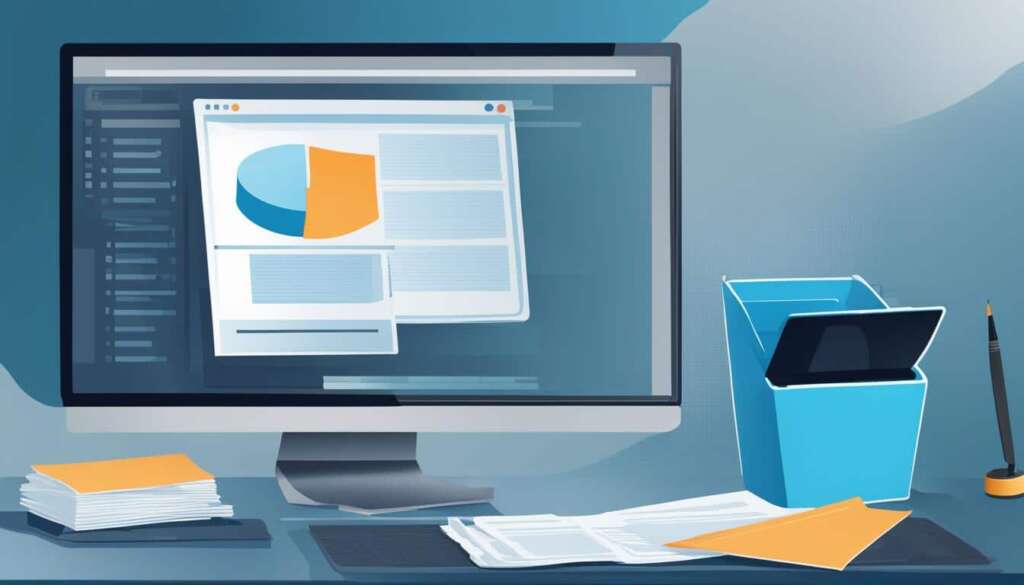Table of Contents
Are you running out of storage space on your PC? Installing a hard drive is a simple and effective solution to expand your storage capacity. Whether you want to store more files, install additional software, or improve the performance of your computer, adding a hard drive to your PC is a practical and accessible option.
When it comes to installing a hard drive in your PC, there are a few essential steps to follow. By understanding these easy steps, you’ll be able to add a hard drive and enjoy increased storage space without any hassle.
Before we dive into the installation process, it’s important to note that there are several highly regarded options for internal hard drives available on the market. Brands like Seagate, Toshiba, and WD offer reliable and high-performance hard drives that can suit your needs. Some popular models include the Seagate BarraCuda, Toshiba X300, and WD Black.
Things to Remember Before Installing a Hard Drive
Before installing a hard drive, there are a few important things to consider. Firstly, ensure that your PC or laptop is compatible with installing a new hard drive. Check if your desktop PC has an expansion slot for an additional hard drive or if your laptop allows for hard drive replacement.
It is also crucial to ground yourself to avoid damaging the computer’s components with static electricity. Use an anti-static bracelet or touch something metal before working inside the computer.
Additionally, gather the necessary tools such as a Philips head screwdriver to install the hard drive correctly.
| Things to Remember Before Installing a Hard Drive: |
|---|
| Check compatibility with your PC or laptop |
| Ground yourself to avoid static electricity |
| Gather necessary tools: Philips head screwdriver |
How to Install a Hard Drive in Your PC or Laptop
Installing a hard drive in your PC or laptop is a straightforward process that requires a few simple steps. To begin, you’ll need to open the PC case or remove the bottom panel of the laptop to access the internal components.
Next, locate the hard drive mount, which can be either a drive bay or a drive cage. Once you’ve found it, securely attach the hard drive using screws or clips to ensure it stays in place.
Now it’s time to connect the hard drive to the motherboard. Use SATA cables to establish a secure connection between the hard drive and the motherboard. These cables are easy to connect and usually come with metal retention clips for added stability.
After connecting the hard drive, don’t forget to plug in the power supply to provide it with the necessary power. This step ensures that the hard drive functions properly.
Once you have completed the installation, turn on your computer and enter the BIOS/UEFI to confirm that the hard drive has been correctly installed. Finally, format the hard drive using the disk management utility in Windows to prepare it for use.
FAQ
Is installing a hard drive in a PC a straightforward process?
Yes, installing a hard drive in a PC is a straightforward process that can help expand storage capacity.
Why is installing an internal hard drive often a better option than using external drives?
Installing an internal hard drive is often a better option than using external drives because internal hard drives offer more reliability and security.
What are some highly regarded options for internal hard drives?
Some highly regarded options for internal hard drives are the Seagate BarraCuda, Toshiba X300, and WD Black.
What components do I need to consider when installing a hard drive in my PC?
When installing a hard drive in your PC, it is essential to consider the drive cages, bays, and mounting options available in your PC case. These components will vary from case to case but are crucial for securely mounting the hard drive and optimizing airflow.
How do I connect the hard drive to my PC?
The hard drive can be connected to the PC using SATA cables. SATA cables are simple to connect and usually come with metal retention clips for secure connections.
What do I need to do after connecting the hard drive?
After connecting the hard drive, it is necessary to prepare it for use by accessing the BIOS/UEFI and formatting the drive. This ensures that the drive is recognized by the system and ready to store data.
What should I consider before installing a hard drive?
Before installing a hard drive, it is important to ensure that your PC or laptop is compatible with installing a new hard drive. Check if your desktop PC has an expansion slot for an additional hard drive or if your laptop allows for hard drive replacement. It is also crucial to ground yourself to avoid damaging the computer’s components with static electricity. Use an anti-static bracelet or touch something metal before working inside the computer. Additionally, gather the necessary tools such as a Philips head screwdriver to install the hard drive correctly.
What are the steps to install a hard drive in my PC or laptop?
The process of installing a hard drive in your PC or laptop involves a few simple steps. Start by opening the PC case or removing the bottom panel of the laptop. Locate the hard drive mount, whether it’s a drive bay or a drive cage, and secure the hard drive using screws or clips. Connect the hard drive to the motherboard using SATA cables, ensuring a secure connection. Plug in the power supply to the hard drive to provide it with power. After installing the hard drive, turn on the computer and enter the BIOS/UEFI to confirm proper installation. Finally, format the hard drive to make it ready for use by using the disk management utility in Windows.