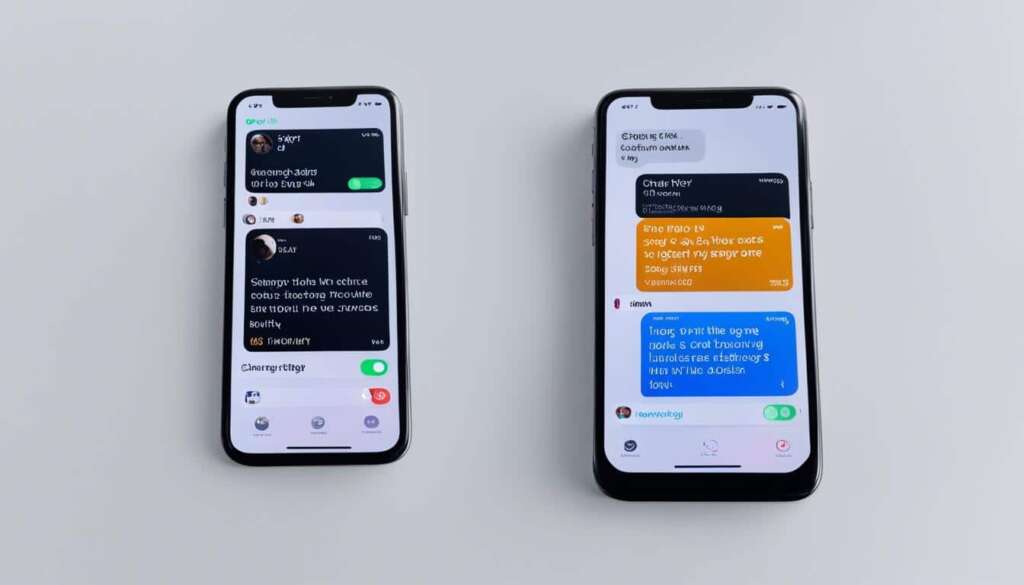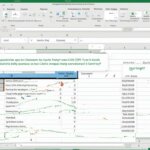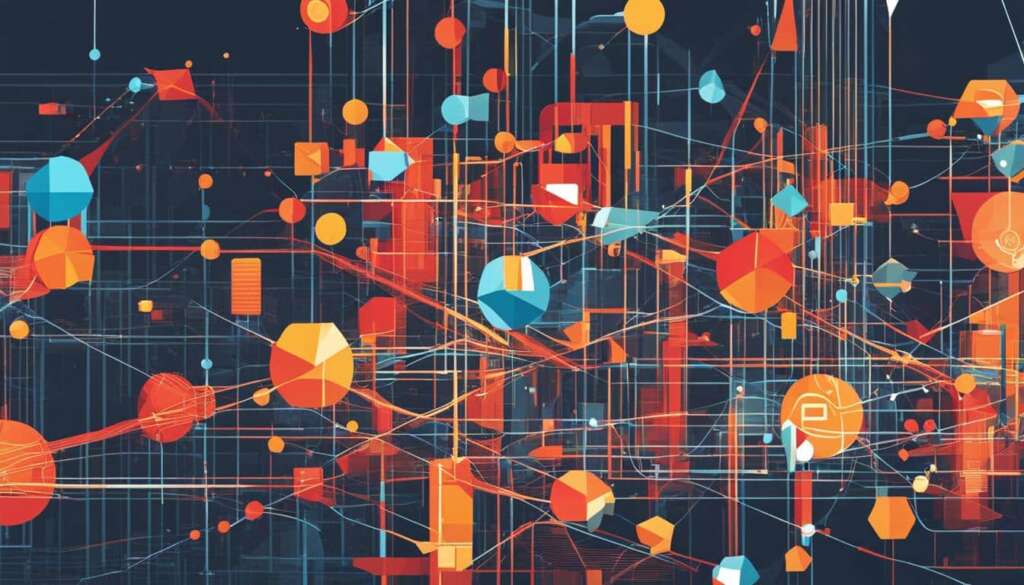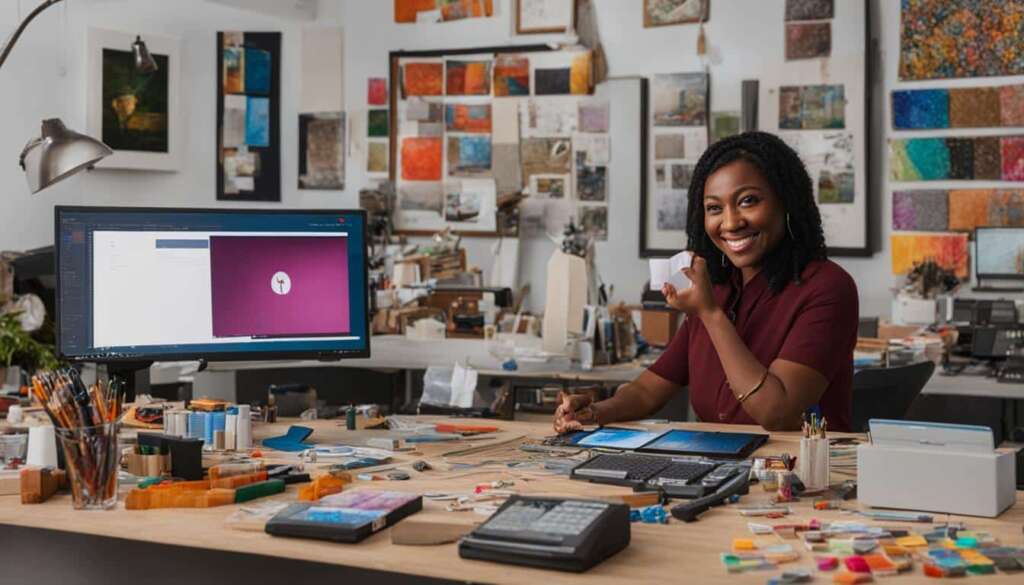Table of Contents
In today’s tech-savvy world, combining the powers of ChatGPT and Siri can revolutionise your iPhone experience. By integrating ChatGPT with Siri, you can enhance your voice assistant capabilities and navigate the digital world like a pro. In this step-by-step guide, we will show you how to seamlessly incorporate ChatGPT with Siri on your iPhone or iPad. Get ready to unlock a whole new level of productivity and interaction with the power of AI.
Benefits of Using ChatGPT with Siri on iPhones
When you connect Siri with ChatGPT, you can enjoy several benefits. Firstly, there is improved personalization as Siri can interact and respond based on your search history, giving you more personalized services. Additionally, combining the knowledge base of ChatGPT and Siri leads to expanded search results, providing you with a wider range of information. Lastly, the integration of ChatGPT can enhance productivity by helping you analyze schedules and create more effective routines.
By incorporating ChatGPT with Siri, you gain the power of two advanced technologies working together to enhance your iPhone experience. With improved personalization, Siri adapts to your preferences and delivers tailored results to meet your needs. The integration also results in expanded search capabilities, giving you access to a wealth of information from both ChatGPT and Siri’s vast knowledge bases.
Moreover, the ChatGPT and Siri integration can significantly increase productivity. By leveraging ChatGPT’s analytical capabilities, Siri can help you analyze your schedules, recommend optimal routines, and provide valuable insights. Whether you’re managing your calendar, planning tasks, or requesting information, ChatGPT and Siri working together provide a seamless and efficient experience.
“The combination of ChatGPT and Siri revolutionizes the way we interact with our iPhones. It not only enables personalized services but also broadens our search horizons, empowering us with a vast array of information at our fingertips. The productive synergy between ChatGPT and Siri takes us one step closer to a truly seamless AI-powered future.”
With ChatGPT and Siri on your iPhone, you can easily access the benefits of advanced AI technology and voice assistant integration. The power to personalize your experience, expand search results, and boost productivity is now within reach with just a few simple steps.
How to Use ChatGPT with Siri
To integrate ChatGPT with Siri on your iPhone or iPad, follow these simple steps:
- Download the SiriGPT Shortcuts app from the Apple Store.
- Obtain your ChatGPT API key from your Open AI account.
- Add the API key to the ChatGPT Shortcut in the Shortcuts app.
- Enable Dictation.
- Run the SiriGPT Shortcut.
By following these steps, you’ll be able to use ChatGPT with Siri on your device and experience the power of AI in your everyday interactions. Unlock a new level of productivity and convenience with this seamless integration.
Integration Steps:
- Download the SiriGPT Shortcuts app
- Obtain your ChatGPT API key
- Add the API key to the ChatGPT Shortcut
- Enable Dictation
- Run the SiriGPT Shortcut
Each step is essential in setting up ChatGPT with Siri. By carefully following these instructions, you’ll be able to enjoy the benefits of a powerful virtual assistant at your fingertips.
For a visual guide, refer to the table below:
| Step | Instructions |
|---|---|
| 1 | Download the SiriGPT Shortcuts app from the Apple Store |
| 2 | Obtain your ChatGPT API key from your Open AI account |
| 3 | Add the API key to the ChatGPT Shortcut in the Shortcuts app |
| 4 | Enable Dictation |
| 5 | Run the SiriGPT Shortcut |
Follow these steps, and you’ll be on your way to harnessing the combined power of ChatGPT and Siri, expanding your capabilities and maximizing your productivity.
By integrating ChatGPT with Siri, you’ll gain access to enhanced voice assistant features, personalized services, expanded search results, and improved productivity. The possibilities are endless with these two powerful technologies working together to make your iPhone experience more efficient and enjoyable.
ChatGPT with Back Tap
In addition to using voice commands, you can also set up ChatGPT as a Back Tap feature on your iPhone. By enabling this feature in your phone settings, you can quickly access ChatGPT with a double tap or triple tap on the back of your device. This provides an alternative method for using ChatGPT alongside Siri and enhances the overall user experience.
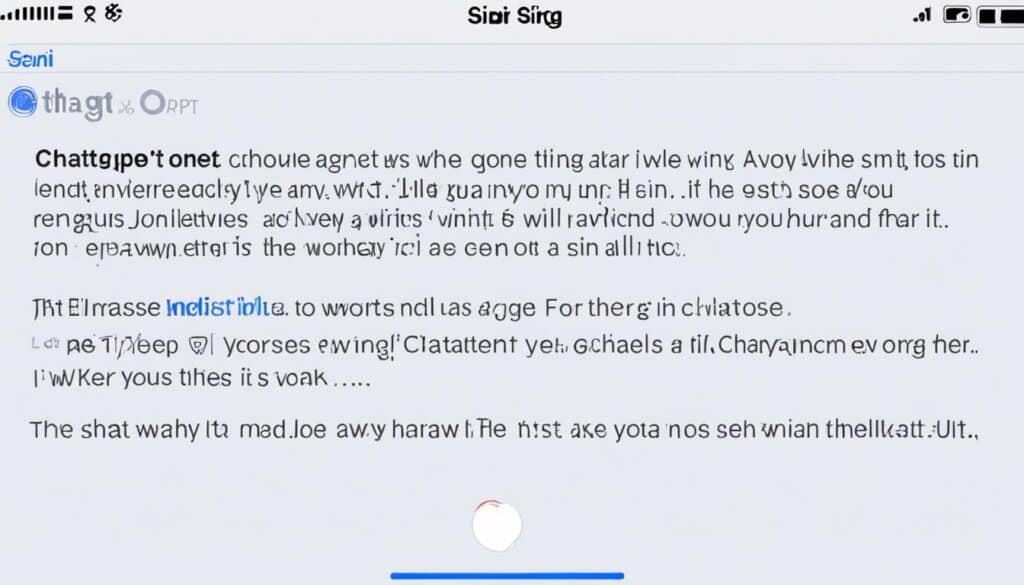
Setting up ChatGPT with Back Tap
To enable ChatGPT as a Back Tap feature on your iPhone, follow these simple steps:
- Open the Settings app on your iPhone.
- Scroll down and tap on “Accessibility”.
- Tap on “Touch”.
- Scroll to the bottom and select “Back Tap”.
- Choose whether you want to assign the double tap or triple tap gesture to ChatGPT.
- Tap on “Double Tap” or “Triple Tap”.
- In the list of actions, scroll down and select “Shortcuts”.
- Tap on “ChatGPT” to assign it to the Back Tap gesture.
- Press the Home button or swipe up from the bottom to exit the Settings app.
Once you have set up ChatGPT with Back Tap, you can simply double tap or triple tap on the back of your iPhone to activate ChatGPT, even if you are using another app or your device is locked.
Using ChatGPT with Back Tap provides a convenient and quick way to access the power of AI without interrupting your workflow. Whether you need to ask a question, get a suggestion, or have a conversation, ChatGPT is just a tap away.
Now that you have learned how to integrate ChatGPT with Siri and set up Back Tap, you can enjoy the seamless compatibility between these two powerful tools. Harness the power of AI and make your iPhone experience even more efficient and productive.
Conclusion
Integrating ChatGPT with Siri on your iPhone or iPad opens up a whole new realm of possibilities for your voice assistant. By following our comprehensive guide to adding ChatGPT to Siri, you can take advantage of enhanced personalization, expanded search results, and increased productivity.
With ChatGPT and Siri working in harmony, your iPhone becomes the ultimate AI companion, seamlessly integrating advanced conversational capabilities with the power of Siri’s voice assistant. By incorporating ChatGPT into Siri, you can enjoy a more tailored and efficient digital experience.
Unlock the full potential of your voice assistant by integrating ChatGPT with Siri. Personalize your interactions, discover a broader range of information, and streamline your productivity. The fusion of ChatGPT and Siri on your iPhone or iPad elevates your AI experience to new heights.
FAQ
Can I integrate ChatGPT with Siri on my iPhone?
Yes, you can integrate ChatGPT with Siri on your iPhone by following a step-by-step guide outlined in this article.
What are the benefits of using ChatGPT with Siri on iPhones?
By integrating ChatGPT with Siri, you can enjoy improved personalization, expanded search results, and increased productivity.
How do I use ChatGPT with Siri?
To use ChatGPT with Siri, you need to download the SiriGPT Shortcuts app, obtain your ChatGPT API key, add the API key to the ChatGPT Shortcut, enable Dictation, and run the SiriGPT Shortcut to start using ChatGPT with Siri.
Can I set up ChatGPT as a Back Tap feature on my iPhone?
Yes, you can set up ChatGPT as a Back Tap feature on your iPhone by enabling this feature in your phone settings. This allows you to quickly access ChatGPT with a double tap or triple tap on the back of your device.
How does integrating ChatGPT with Siri enhance the overall user experience?
Integrating ChatGPT with Siri enhances the overall user experience by providing improved personalization, expanded search results, and increased productivity.