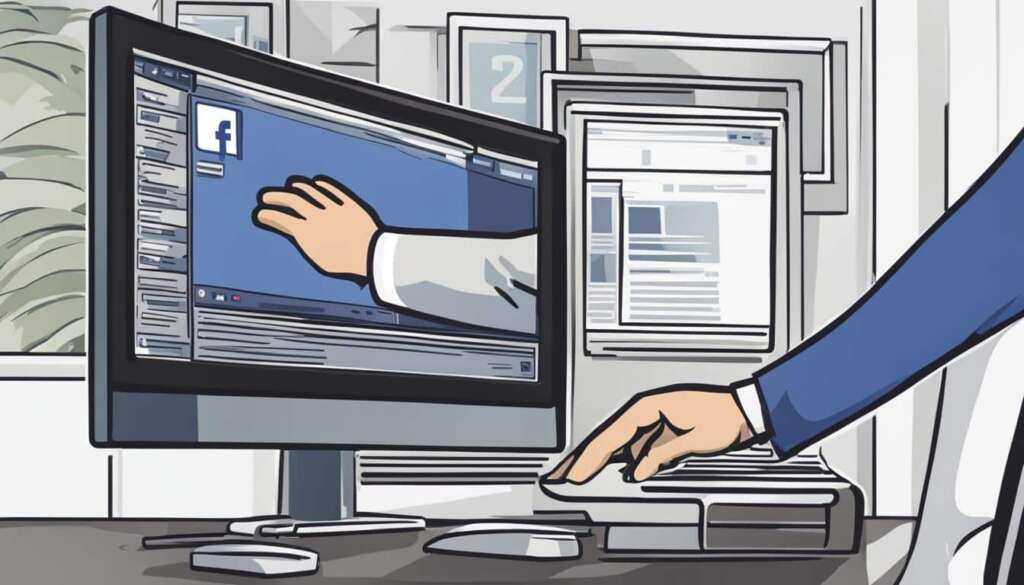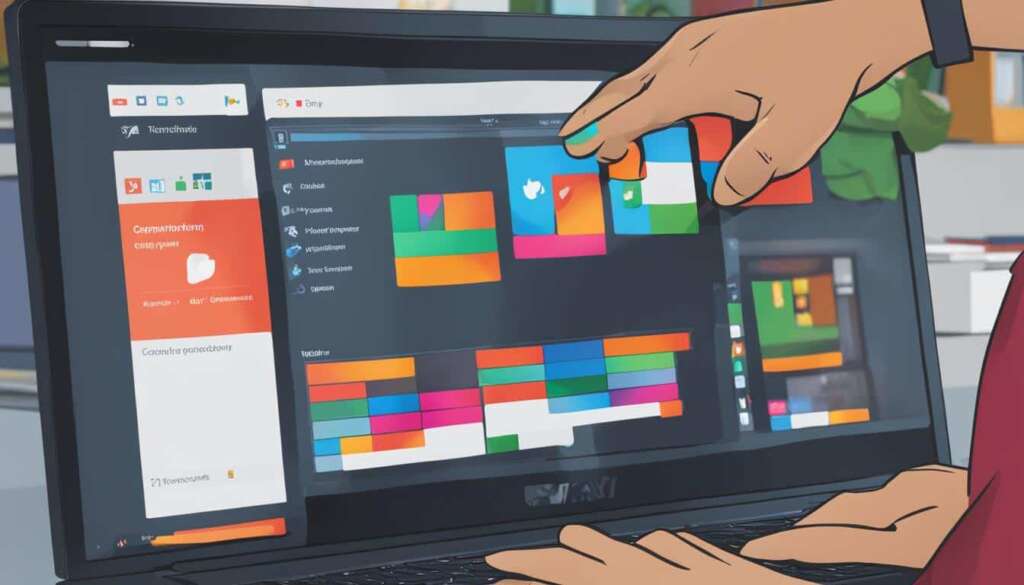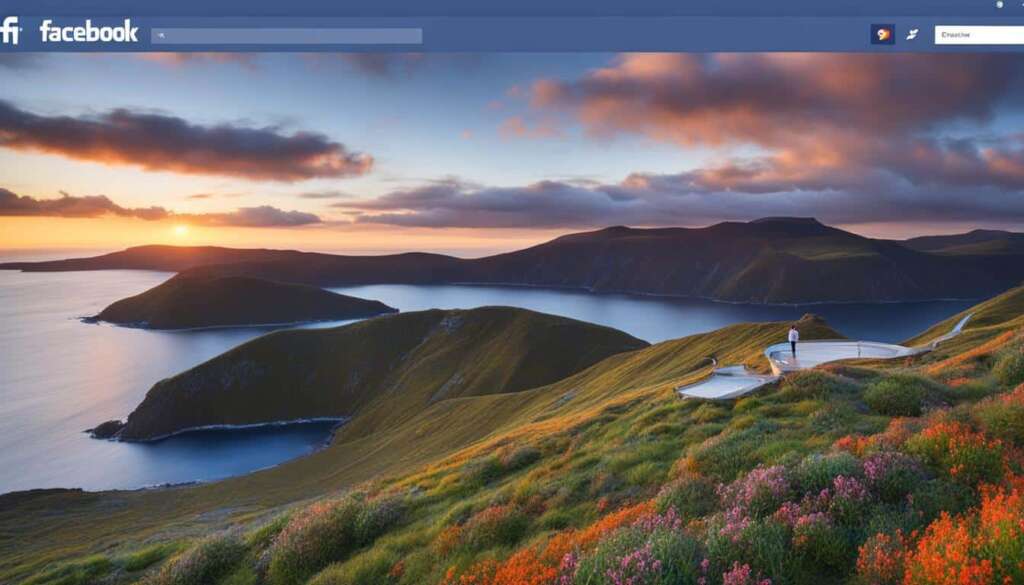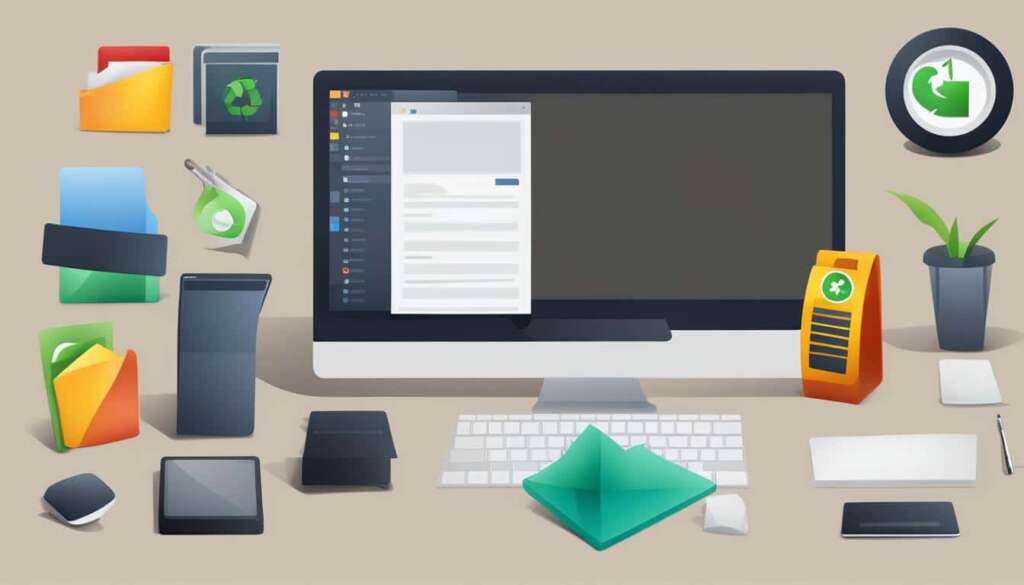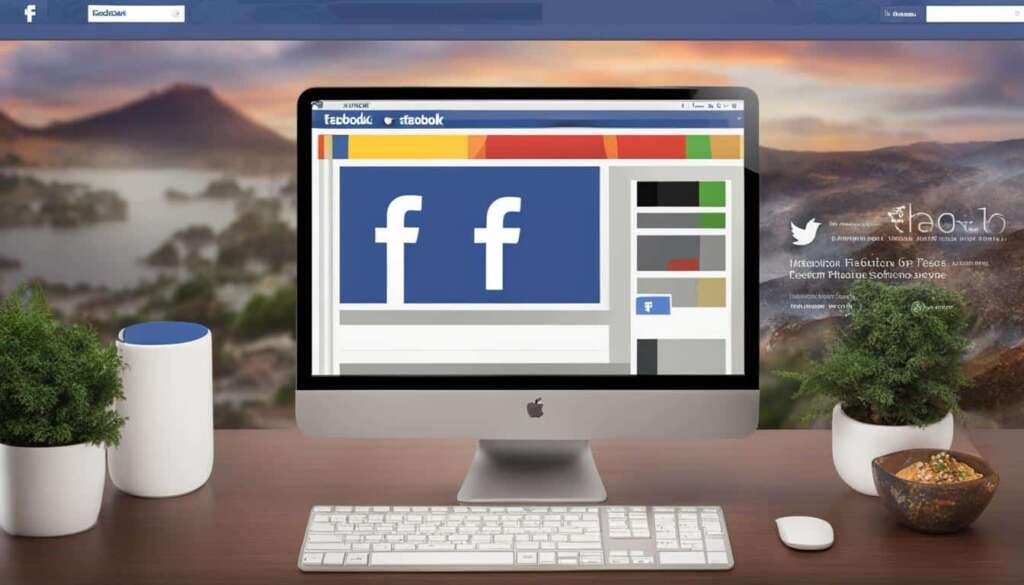Table of Contents
If you’re looking to take a break from Facebook and maintain greater privacy control on your PC, deactivating your account is a simple process. In this step-by-step guide, we’ll walk you through the process of deactivating your Facebook account on a PC, ensuring that your personal information remains protected.
First, log in to your Facebook account using your preferred browser. Once you’re logged in, navigate to the privacy settings by clicking on the arrow icon in the top-right corner of the screen.
From the drop-down menu, select “Settings” to access the account settings page. On the left-hand side, you’ll find the “Your Facebook Information” section. Click on it to expand the options.
Within the “Your Facebook Information” section, click on “Deactivation and Deletion.” This will take you to the account deactivation page.
On the account deactivation page, select the option to “Deactivate Account.” You may be prompted to enter your password for security purposes. This ensures that only you can take this action on your account.
Once you’ve confirmed the temporary deactivation of your account, Facebook will log you out and your account will be deactivated. Remember that even though your account is deactivated, some data may still be held by data brokers.
Finally, it’s worth noting that you can reactivate your account anytime you want by simply logging back in. Now you can enjoy a break from Facebook and take control of your privacy on your PC with ease.
Deactivating Facebook on the iPhone and Android Apps
If you’re looking to take a break from Facebook and temporarily deactivate your account, the process is simple on the iPhone and Android apps. Follow these steps:
- Open the Facebook app on your iPhone or Android device.
- Tap on the menu icon (usually three horizontal lines) located in the top-right corner of the screen.
- In the menu, scroll down and tap on “Settings & Privacy”.
- Next, tap on “Settings”.
- In the Settings menu, scroll down and tap on “Account Ownership and Control”.
- Now, tap on “Deactivation and Deletion”.
- Finally, tap on “Deactivate Account” and enter your password to confirm the deactivation.
By following these steps, you can temporarily deactivate your Facebook account and take a break from the platform. Keep in mind that deactivating your account is a temporary measure, and you can reactivate it at any time by simply logging back in.
If you encounter any issues or have any questions, you can refer to Facebook’s official support documentation for further assistance.
Deleting Your Facebook Account
If you’re ready to permanently delete your Facebook account and ensure your data privacy, follow these simple steps:
1. On your preferred browser, log in to your Facebook account.
2. Once logged in, navigate to the settings section of your account.
3. Within the settings, look for the option for “account deletion” or “delete account.”
4. Click on the delete account option and follow the prompts to confirm the permanent deletion of your Facebook account.
By following these steps, you can take control of your data privacy and permanently delete your Facebook account. Keep in mind that this action is irreversible, so make sure you have all the information you need before proceeding.
FAQ
How do I deactivate my Facebook account on a PC?
To deactivate your Facebook account on a PC, first log in to your Facebook account using a browser. Then, navigate to the privacy settings for account deactivation. Click on the option to deactivate your account and confirm the temporary deactivation by re-entering your password.
Can I reactivate my Facebook account after deactivating it on a PC?
Yes, you can reactivate your Facebook account whenever you want after deactivating it on a PC.
How do I deactivate my Facebook account on the iPhone app?
To deactivate your Facebook account on the iPhone app, open the app and tap on the menu icon. Then, go to the settings and privacy section and select the option for account deactivation. Re-enter your password to confirm the deactivation.
Can I reactivate my Facebook account after deactivating it on the iPhone app?
Yes, you can reactivate your Facebook account whenever you want after deactivating it on the iPhone app.
How do I deactivate my Facebook account on the Android app?
To deactivate your Facebook account on the Android app, open the app and tap on the menu icon. Then, go to the settings and privacy section and select the option for account deactivation. Re-enter your password to confirm the deactivation.
Can I reactivate my Facebook account after deactivating it on the Android app?
Yes, you can reactivate your Facebook account whenever you want after deactivating it on the Android app.
How do I permanently delete my Facebook account on a PC?
To permanently delete your Facebook account on a PC, log in to your Facebook account and go to the settings section. Click on the option for account deletion and confirm the permanent deletion by re-entering your password.
Can I recover my Facebook account after permanently deleting it on a PC?
No, once you have permanently deleted your Facebook account on a PC, it cannot be recovered.
How do I permanently delete my Facebook account on the iPhone app?
To permanently delete your Facebook account on the iPhone app, open the app and tap on the menu icon. Then, go to the settings and privacy section and select the option for account deletion. Re-enter your password to confirm the permanent deletion.
Can I recover my Facebook account after permanently deleting it on the iPhone app?
No, once you have permanently deleted your Facebook account on the iPhone app, it cannot be recovered.
How do I permanently delete my Facebook account on the Android app?
To permanently delete your Facebook account on the Android app, open the app and tap on the menu icon. Then, go to the settings and privacy section and select the option for account deletion. Re-enter your password to confirm the permanent deletion.
Can I recover my Facebook account after permanently deleting it on the Android app?
No, once you have permanently deleted your Facebook account on the Android app, it cannot be recovered.