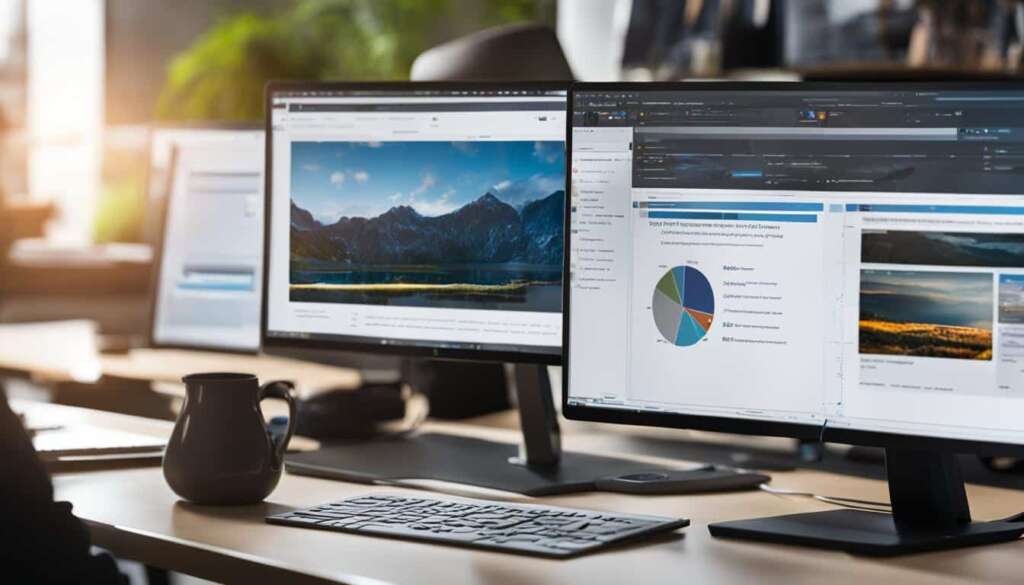Table of Contents
In this guide, we will show you how to join a PlayStation Party on your PC in just a few easy steps. Whether you’re gaming on a high-powered gaming rig or a humble laptop, you can now connect with your friends and enjoy multiplayer gaming together, no matter where you are. Let’s get started!
Setting Up PS Remote Play on PC
To use PS Remote Play on your PC and enjoy gaming on a bigger screen, follow these simple steps:
- Download and install the PS Remote Play app from the PlayStation website.
- Ensure that your PC meets the system requirements, with Windows 10 or 11.
- Activate Remote Play on your PS5 or PS4 console by going to the settings.
- Enable Remote Play on your console and make sure it’s connected to the internet.
- Open the PS Remote Play app on your PC and sign in to your PSN account.
- The app will automatically search for and connect to your console.
- You are now ready to access and play your PS4 or PS5 games remotely on your PC.
Setting up PS Remote Play on your PC allows you to enjoy the convenience of gaming on a larger screen while still having access to all your favorite PlayStation games. With a stable internet connection and the right setup, you can immerse yourself in the world of gaming without compromising on performance or quality.
System Requirements:
| PC Requirements | Console Requirements |
|---|---|
| Operating System: Windows 10 or 11 | PlayStation 5 or 4 |
| Processor: Intel Core i5-5600 or equivalent AMD processor | Internet Connection: High-speed internet (wired or Wi-Fi) |
| Memory: 8GB RAM | DualSense or DualShock 4 controller |
| Graphics: DirectX 11 compatible, NVIDIA GeForce GTX 970 or AMD Radeon R9 290 | USB cable for controller connection |
Joining a PlayStation Party Chat on PC
After setting up PS Remote Play on your PC, you can easily join a PlayStation Party Chat and connect with your friends while gaming. Here’s a step-by-step guide:
- Open the PS Remote Play app on your PC and sign in to your PSN account.
- Ensure that your microphone is not muted and that your controller is connected to your PC via USB.
- Press the PlayStation button on your controller to open the Quick Menu.
- Navigate to the Party section in the Quick Menu.
- From there, you can choose to join an existing party or create a new one.
- Once you are in a party, you can start chatting with your friends and enjoy the social aspects of gaming on your PC.
Joining a PlayStation Party Chat on PC allows you to communicate seamlessly, enhancing your gaming experience and fostering a sense of camaraderie. So get ready to grab your controller, connect with your friends, and embark on epic gaming adventures together!
| Advantages of PlayStation Party Chat on PC |
|---|
| Seamless communication with friends during gaming sessions |
| Eliminates the need for typing, enhancing in-game coordination |
| Optimal performance and integration with the Remote Play app |
| Direct voice connection to all friends, ensuring convenient communication |
Advantages of PlayStation Party Chat on PC
PlayStation Party Chat on PC offers numerous benefits for gamers. One of the key advantages is the ability to seamlessly connect and communicate with friends, regardless of their physical location. Whether your friends are playing on a console or PC, you can easily join a Party Chat from your PC and enjoy real-time voice conversations.
The voice chat feature in PlayStation Party Chat eliminates the need for typing, allowing you to communicate effortlessly with your friends while gaming. This enhances the overall gaming experience, especially during multiplayer matches where quick and clear communication is crucial for coordination and strategy.
An additional advantage of PlayStation Party Chat on PC is its seamless integration with the Remote Play app. Unlike third-party voice chat platforms, PlayStation Party Chat is specifically optimized to work harmoniously with the Remote Play app, ensuring optimal performance without compromising gameplay. This integration provides a smooth and reliable voice connection, enhancing the overall gaming experience on your PC.
Furthermore, PlayStation Party Chat on PC enables you to maintain a direct voice connection with all your friends. This makes it convenient and easy to stay connected while gaming, without the need for additional communication apps or platforms. Whether you are playing together or simply socializing, PlayStation Party Chat simplifies and streamlines communication, keeping you connected with your gaming community.
FAQ
Can I join a PlayStation Party Chat on my PC?
Yes, you can join a PlayStation Party Chat on your PC by using the PS Remote Play app.
What do I need to join a PlayStation Party Chat on my PC?
To join a PlayStation Party Chat on your PC, you will need a PC running Windows 10 or 11, a PlayStation 5 or 4 console, a DualSense or DualShock 4 controller, a USB cable to connect the controller to your PC, and a high-speed internet connection.
How do I set up PS Remote Play on my PC?
First, download and install the PS Remote Play app from the PlayStation website. Then, activate Remote Play on your PS5 or PS4 console by going to the settings, enabling Remote Play, and ensuring that your console is connected to the internet. Finally, open the PS Remote Play app on your PC, sign in to your PSN account, and connect to your console.
How do I join a PlayStation Party Chat on my PC?
To join a PlayStation Party Chat on your PC, open the PS Remote Play app, sign in to your PSN account, make sure your microphone is not muted, and ensure that your controller is connected to your PC via USB. Press the PlayStation button on your controller to open the Quick Menu, navigate to the Party section, and join an existing party or create a new one.
What are the advantages of using PlayStation Party Chat on my PC?
PlayStation Party Chat on PC allows you to seamlessly connect and communicate with your friends, regardless of their physical location. The voice chat feature enhances the gaming experience during multiplayer matches, eliminates the need for typing, and offers a direct voice connection to all your friends. It is designed to work seamlessly with the Remote Play app, ensuring optimal performance and minimal impact on gameplay.