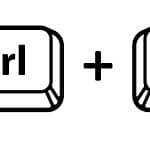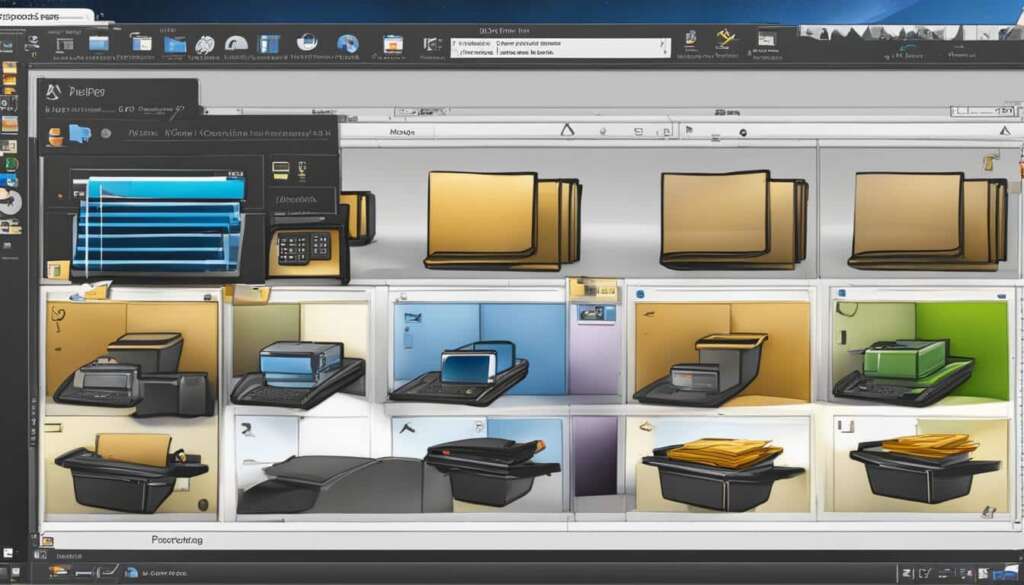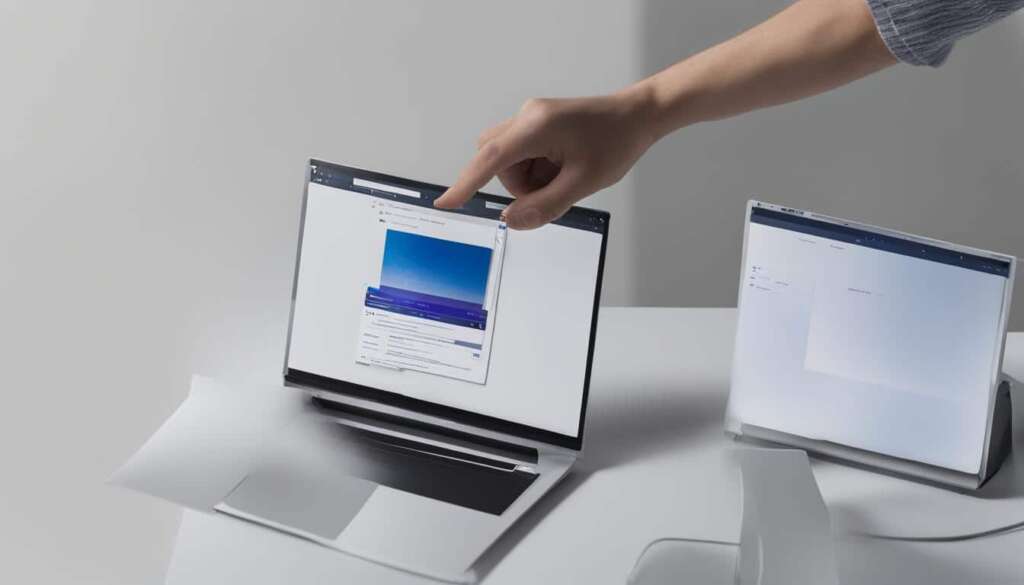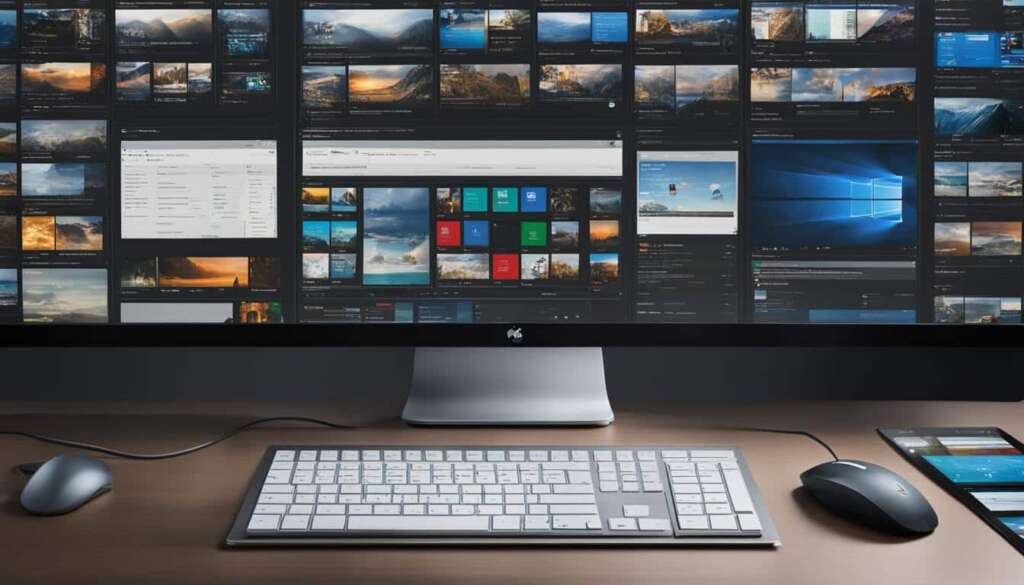Table of Contents
Copying and pasting is an essential skill when working on a PC. It allows you to quickly transfer text, files, and folders, saving you time and effort. In this guide, we will walk you through the different methods of copying and pasting on a Windows PC, including from the command line. We will also show you how to access your computer’s clipboard to view your copied items. By mastering these simple steps, you can efficiently manage and manipulate text and images on your PC.
How to Copy and Paste Text on a Windows PC
To copy text on a Windows PC, you can highlight the desired text in any editor and right-click to select “Copy”. Alternatively, you can use the keyboard shortcut CTRL + C. To paste the copied text, right-click in the desired location and select “Paste”, or use the keyboard shortcut CTRL + V. In programs like MS Word, you can also double-click on a word to select it, triple-click on a line to select a paragraph, and right-click to copy. Pressing CTRL + A will select the entire document. These simple steps allow you to easily copy and paste text in various applications.
How to Copy and Paste Files and Folders on a Windows PC
Copying and pasting files and folders on a Windows PC is just as straightforward as copying and pasting text. You can right-click on a file or folder and select “Copy” from the context menu. To paste the copied item into another location, right-click in the destination folder and select “Paste”. You can also use keyboard shortcuts like CTRL + C to copy and CTRL + V to paste. If you want to copy multiple files or folders, you can hold down the SHIFT key while selecting them or use the CTRL key to individually select specific items. Additionally, pressing CTRL + A will select all files and folders in a folder. With these methods, you can easily organize and transfer files and folders on your Windows PC.
How to Copy and Paste Text on a Windows PC
To copy text on a Windows PC, you have a few options. The most common method is to highlight the desired text in any editor and right-click to select “Copy”. Alternatively, you can use the convenient keyboard shortcut CTRL + C to quickly copy the text.
Once you’ve copied the text, you can easily paste it into any desired location. To do this, right-click in the target location and select “Paste” from the context menu. For those who prefer keyboard shortcuts, you can use CTRL + V to paste the copied text.
In applications like Microsoft Word, there are additional ways to copy and paste text. You can double-click on a word to select it, triple-click on a line to select a paragraph, and right-click to copy the selected text. Furthermore, pressing CTRL + A will allow you to select the entire document.
The copy and paste process is not limited to word processors and text editors. You can use these methods in various applications to copy and paste text effortlessly.
Pro Tip: Keyboard shortcuts can significantly speed up your copy and paste workflow. Memorize common shortcut commands like CTRL + C to copy and CTRL + V to paste for increased efficiency.
Keyboard Shortcuts for Copying and Pasting Text on a Windows PC:
| Function | Keyboard Shortcut |
|---|---|
| Copy | CTRL + C |
| Paste | CTRL + V |
| Select All | CTRL + A |
How to Copy and Paste Files and Folders on a Windows PC
Copying and pasting files and folders on a Windows PC is a simple and efficient way to manage your digital content. Whether you want to organize your files or transfer them to different folders or drives, the copy and paste functions come in handy. To copy a file or folder, right-click on it and select “Copy” from the context menu. Alternatively, you can use the keyboard shortcut CTRL + C.
To paste the copied item into another location, navigate to the destination folder, right-click, and choose “Paste” from the menu. You can also use the keyboard shortcut CTRL + V to paste the copied file or folder. If you need to copy multiple files or folders, hold down the SHIFT key while selecting them or use the CTRL key to individually select specific items.
Additionally, pressing CTRL + A will select all files and folders in a folder, making it easier to copy entire directories. With these simple methods at your disposal, you can effortlessly organize and transfer your files and folders on your Windows PC.
FAQ
What is copying and pasting on a PC?
Copying and pasting is a fundamental skill that allows you to transfer text, files, and folders quickly on a PC.
How can I copy text on a Windows PC?
To copy text, you can either right-click on the desired text and select “Copy” or use the keyboard shortcut CTRL + C. In programs like MS Word, you can also use double-click, triple-click, or right-click to copy specific text.
How do I paste the copied text on a Windows PC?
To paste the copied text, you can right-click in the desired location and select “Paste” or use the keyboard shortcut CTRL + V. This can be done in various applications and programs.
Can I copy and paste files and folders on a Windows PC?
Yes, you can. To copy files and folders, right-click on the item and select “Copy” or use the keyboard shortcut CTRL + C. To paste the copied item, right-click on the destination folder and select “Paste” or use the keyboard shortcut CTRL + V.
How can I copy multiple files or folders on a Windows PC?
To copy multiple files or folders, you can hold down the SHIFT key while selecting them or use the CTRL key to individually select specific items. Alternatively, you can press CTRL + A to select all files and folders in a folder.