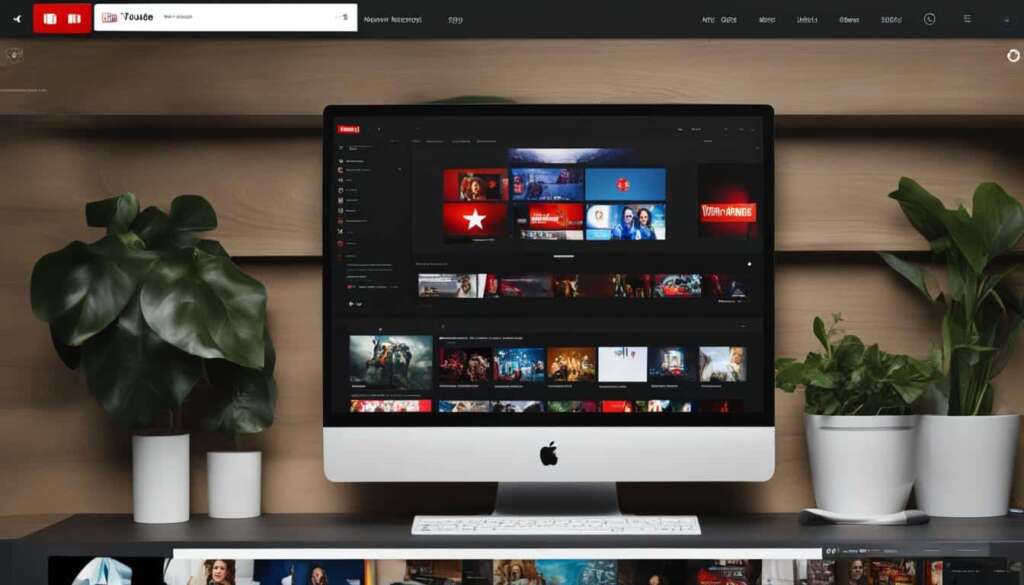Table of Contents
In today’s digital age, streaming platforms have become the go-to choice for watching movies. However, if you have a collection of Blu-ray discs and want to enjoy them on your PC, you might find yourself facing a few challenges. With the discontinuation of Windows Media Center, playing Blu-ray discs on a PC has become a bit more complicated. But worry not, there are still ways to watch your favorite Blu-ray movies on your computer!
One option is to convert your Blu-ray disc into a digital format using a Blu-ray ripping software. This allows you to store your movies on your PC or an external hard drive, giving you the flexibility to watch them whenever you want. However, this process requires some technical knowledge and may not be suitable for everyone.
Another option is to use specialized Blu-ray playback software, such as PowerDVD, to play the Blu-ray directly on your PC. PowerDVD is a feature-packed media player that supports Blu-ray playback and provides an immersive viewing experience. It offers high-quality visuals, enhanced audio, and additional features like TruTheater, which enhances the picture and audio quality of your movies.
Here, we will guide you through the process of playing Blu-ray on different versions of Windows, including Windows 11, Windows 10, Windows 8.1, and Windows 7. Whether you’re a Windows enthusiast or a movie lover, we’ve got you covered with our step-by-step instructions. So grab your favorite Blu-ray disc and let’s get started!
How to Play Blu-ray on Windows 11
Windows 11 does not have built-in Blu-ray playback capabilities, so you’ll need to download Blu-ray playback software to watch your Blu-ray movies. One highly recommended option for Windows 11 users is PowerDVD.
To play Blu-ray discs on Windows 11 using PowerDVD, follow these simple steps:
- Download and install PowerDVD from the official website.
- Insert your Blu-ray disc into your PC’s Blu-ray drive.
- If the disc doesn’t auto-play, open PowerDVD.
- In PowerDVD, select the option to play the disc.
PowerDVD offers top-notch quality and enhances your viewing experience right from your Windows 11 PC. With its advanced features and intuitive interface, you can enjoy the full cinematic experience of Blu-ray movies on your computer.
How to Play Blu-ray on Windows 10
While Windows 10 provides built-in support for playing DVDs, unfortunately, it does not offer the same convenience for Blu-ray playback. However, there’s no need to worry because you can still enjoy Blu-ray discs on your Windows 10 PC with the help of a dedicated Blu-ray player software.
An excellent option for playing Blu-ray on Windows 10 is PowerDVD. This feature-rich media player allows you to not only play Blu-ray discs but also enhance your overall viewing experience. With PowerDVD, you can take advantage of advanced features such as TruTheater, which offers improved picture quality and enhanced audio for a truly immersive experience.
To get started, simply download and install PowerDVD on your Windows 10 PC. Once installed, insert your Blu-ray disc into your computer’s Blu-ray drive. If the disc doesn’t automatically play, open PowerDVD and select the option to play the disc. PowerDVD will then take care of the rest, delivering exceptional playback quality and making the most out of your Blu-ray movie collection.
With PowerDVD as your Blu-ray player software, you can enjoy all types of media, including Blu-ray, on your Windows 10 PC. Experience stunning visuals, crystal-clear sound, and an enhanced viewing experience that will transport you to the heart of the action.
FAQ
How do I play Blu-ray on my PC?
To play Blu-ray on your PC, you can either convert your Blu-ray disc into a digital format or use specialized software like PowerDVD to play it directly.
Can I play Blu-ray on Windows 11?
No, Windows 11 does not have built-in Blu-ray playback capabilities. However, you can download and install PowerDVD, a highly recommended option for Windows 11 users, to enjoy Blu-ray movies on your PC.
How do I play Blu-ray on Windows 11?
To play Blu-ray on Windows 11, simply download and install PowerDVD. Insert your Blu-ray disc, and if it doesn’t auto-play, open PowerDVD and play the disc. PowerDVD offers top-notch quality and enhances your viewing experience on your Windows 11 PC.
Does Windows 10 support Blu-ray playback?
No, Windows 10 does not have built-in support for playing Blu-ray discs. However, you can download and install a Blu-ray player software like PowerDVD to watch Blu-ray movies on your Windows 10 PC.
How do I play Blu-ray on Windows 10?
To play Blu-ray on Windows 10, download and install a Blu-ray player software like PowerDVD. Simply insert your Blu-ray disc, and if it doesn’t auto-play, open PowerDVD and play the disc. PowerDVD is a comprehensive media player that enhances your viewing experience on Windows 10 with features like TruTheater for improved picture and audio quality.