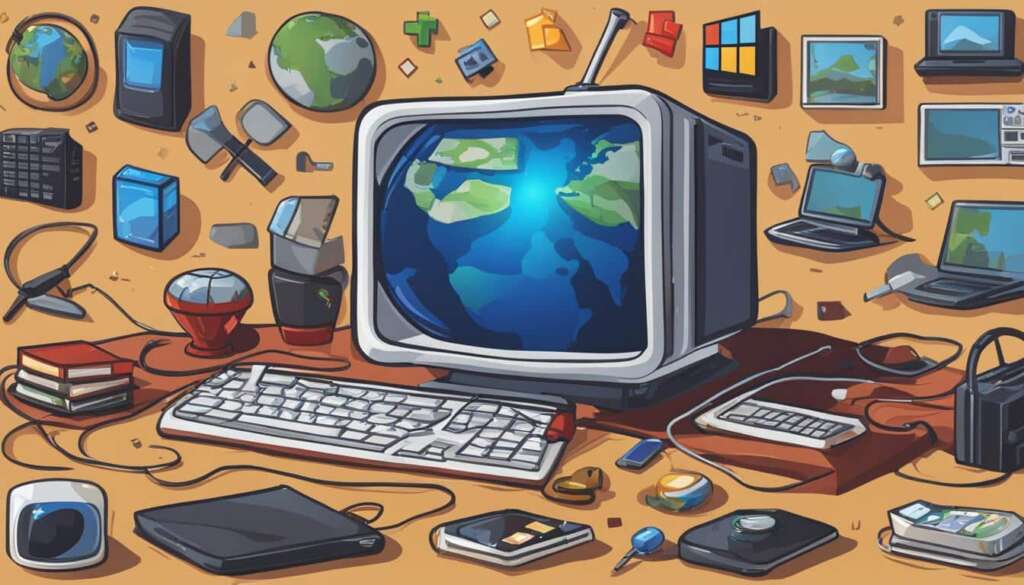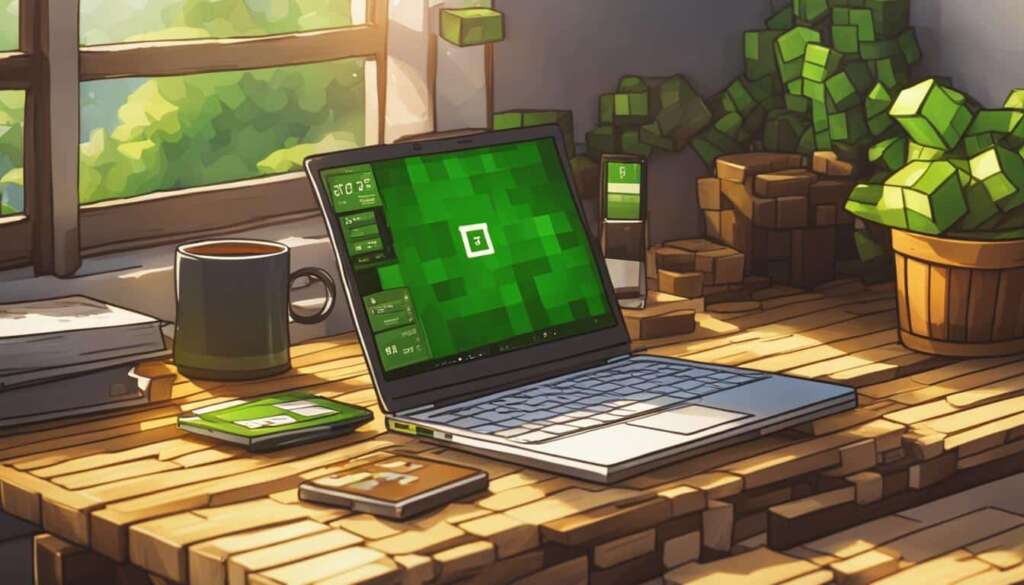Table of Contents
Welcome to our quick guide on how to play Minecraft Bedrock on PC. Minecraft is a popular game that offers players a vast and immersive world to explore and create in. Whether you’re new to the game or a seasoned player, this guide will provide you with the necessary steps to start playing Minecraft Bedrock Edition on your PC.
Minecraft Bedrock Edition is the cross-platform version of the game that allows players to enjoy the Minecraft experience on various devices, including PC, Xbox One, PS4, and Switch. By following the steps outlined in this guide, you’ll be able to join millions of players in the Minecraft universe and embark on exciting adventures.
How to Play Minecraft on PC: A Step-by-Step Guide
Are you ready to embark on an epic adventure in the world of Minecraft? In this step-by-step guide, we’ll show you how to play Minecraft Bedrock on PC and unleash your creativity in the blocky universe. Follow these instructions to get started:
Step 1: Purchase and Install Minecraft
- Visit the official Minecraft website or go to the Microsoft Store on your PC.
- Select the version of Minecraft Bedrock Edition for PC.
- Click on the “Buy” button and complete the purchase process.
- Once the download is complete, run the installer and follow the on-screen instructions to install Minecraft on your PC.
Step 2: Launch Minecraft
After installing Minecraft, locate the game icon on your desktop or in your applications folder and double-click on it to launch the game.
Step 3: Create or Log in to a Microsoft Account
If you already have a Microsoft account, click on the “Sign In” button and enter your email address and password. If you don’t have an account, click on the “Create One!” option to create a new Microsoft account.
Step 4: Start Playing Minecraft on PC
- Once you’ve logged in, you’ll be taken to the main menu of Minecraft.
- Click on the “Play” button to start playing Minecraft on your PC.
“Minecraft is a game that encourages creativity, imagination, and exploration. With the unlimited possibilities offered by the block-based world, you can build, mine, and discover to your heart’s content.”
Now that you know the basic steps to play Minecraft on your PC, you’re ready to dive into the endless adventures and challenges that await you in the virtual realm. Unleash your creativity, connect with friends, and embark on epic quests as you build your own unique Minecraft story.
| Advantages of Playing Minecraft on PC | Disadvantages of Playing Minecraft on PC |
|---|---|
| 1. Larger screen for better visuals and gameplay | 1. Requires a PC with sufficient system requirements |
| 2. Access to mods and texture packs to enhance your gameplay | 2. Limited cross-platform play with console and mobile players |
| 3. More precise control and keyboard shortcuts | 3. Possible risk of encountering bugs or glitches |
With this step-by-step guide and our handy table highlighting the advantages and disadvantages, you now have all the information you need to start playing Minecraft on PC. So grab your pickaxe, gather your resources, and let the adventure begin!
Minecraft Multiplayer: Playing with Friends on PC
Playing Minecraft with friends on PC is a fantastic way to enhance your gaming experience and collaborate on exciting projects. There are various methods available to play Minecraft multiplayer with your friends on PC, ensuring that you can embark on thrilling adventures together. Here are some options for you to consider:
Join Public Multiplayer Servers
You can join popular public multiplayer servers like Hypixel to interact with players from all around the world. These servers offer a wide range of game modes and activities, providing endless opportunities for exploration and competition. Joining a public server enables you to connect with a large community of passionate Minecraft players, making new friends and engaging in exciting collaborations.
Create a Private Server with Minecraft Realms
If you prefer a more intimate multiplayer experience, you can create your own private server using Minecraft Realms. Minecraft Realms simplifies the hosting process, allowing you to set up a dedicated server exclusively for your friends. With a private server, you have complete control over the gameplay settings and can customize the world to suit your preferences. This option is ideal for playing with a close-knit group of friends or family members.
Host Your Own Private Server
Another option is to host your own private server through a third-party hosting service. This method gives you even more flexibility and control over the server settings, allowing you to customize the gameplay experience to your liking. However, hosting your own private server requires technical knowledge and may involve additional costs.
Regardless of the method you choose, playing Minecraft with friends on PC is a rewarding experience that fosters creativity, teamwork, and exploration. So gather your friends, set up your multiplayer environment, and embark on unforgettable Minecraft adventures together!
| Method | Advantages | Disadvantages |
|---|---|---|
| Join Public Multiplayer Servers | Interact with players worldwide | Less control over the gameplay settings |
| Create a Private Server with Minecraft Realms | Easy setup process | Limited to invited players |
| Host Your Own Private Server | Complete control over settings | Requires technical knowledge and additional costs |
Minecraft Cross-Platform Play: Connecting with Players on Different Devices
Cross-platform play in Minecraft allows players to connect and play together with friends who are using different devices. However, it is important to note that cross-platform play is only possible between players using the same version of the game, either Java or Bedrock Edition.
If you are playing Minecraft Bedrock Edition, you can enjoy cross-platform play with friends on Xbox One, PS4, and Switch. To start a multiplayer game, simply begin a new game and invite your friends from your friends list to join you. However, it is essential to be aware that some platforms may have exclusive content that prevents cross-platform play.
In Minecraft, adding friends is a straightforward process. You can easily connect with other players by using the “Invite to Game” option available on the main menu. This feature allows you to send invites to your friends, regardless of the device they are using to play Minecraft. By connecting with players on different devices, you can explore and build together, enhancing your gaming experience.
FAQ
How can I play Minecraft Bedrock on my PC?
To play Minecraft Bedrock on your PC, you can follow these steps:
What are the different game modes in Minecraft?
Minecraft has multiple game modes, including Survival, Creative, Adventure, Hardcore, and Spectator.
What is the ultimate goal in Minecraft?
The ultimate goal in Minecraft is to defeat the Ender Dragon.
Minecraft features map coordinates that help players navigate the world and find biomes.
Can I enhance my Minecraft gameplay with mods and texture packs?
Yes, you can enhance your gameplay with mods and texture packs in Minecraft.
Is multiplayer possible in Minecraft?
Yes, multiplayer is possible in Minecraft.
How can I play Minecraft with friends on PC?
You can play Minecraft with friends on PC through various methods. You can join public multiplayer servers like Hypixel, where you can interact with players from around the world. Alternatively, you can create a private server using Minecraft Realms, which simplifies the hosting process. Another option is to host your own private server through a third-party hosting service.
Can I play Minecraft with friends on different devices?
Cross-platform play in Minecraft is limited to players using the same version (Java or Bedrock). If you’re on Bedrock Edition, you can play with friends on Xbox One, PS4, and Switch.
How can I add friends in Minecraft?
Adding friends on Minecraft is easy. You can do it through the Invite to Game option on the main menu.