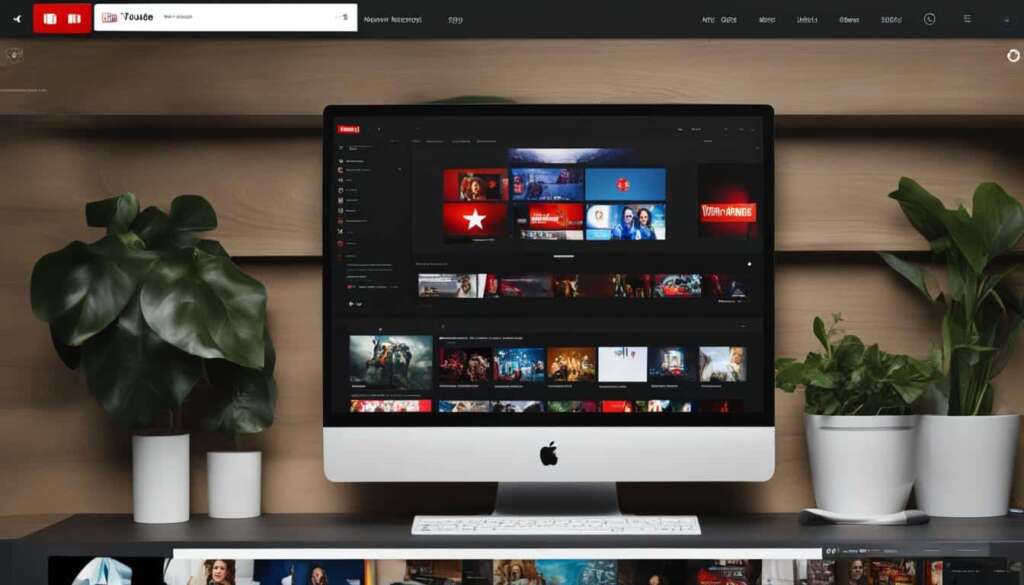Table of Contents
Playing PC games on a Mac can be a daunting task, but it doesn’t have to be. With the right tools and methods, you can enjoy all your favorite games on your Mac device without the need to install Windows. In this simple guide, we’ll walk you through different ways to play PC games on your Mac, so you can experience the thrill of gaming without any limitations.
Check for a Native Mac Version or Leverage Game Streaming Services
Before exploring alternative methods, it’s always a good idea to check if the game you want to play has a native Mac version. Many popular game platforms now offer Mac versions of their games, making it easier than ever to enjoy your favorite titles on your Mac device. Platforms like Steam, Epic Games Store, GOG, and Battle.net have expanded their libraries to include native Mac versions, providing Mac users with a wide range of gaming options.
If you’re looking for a diverse selection of games exclusively for Mac users, consider subscribing to Apple Arcade. With Apple Arcade, you’ll have access to a growing library of games specifically designed for Mac, guaranteeing a seamless gaming experience on your device.
For those games that don’t have native Mac versions, another option is to leverage game streaming services. These services allow you to stream games directly to your Mac device, eliminating the need for extensive hardware requirements. Platforms like GeForce Now, Google Stadia, and Xbox Game Pass Ultimate offer game streaming services that enable you to play a vast array of games, including popular AAA titles, on your Mac.
With game streaming services, you can enjoy high-quality gaming without the need to install or store the games locally on your Mac. This is particularly beneficial if you have limited storage space or prefer not to clutter your device with game installations.
Furthermore, game streaming services often provide cross-platform compatibility, allowing you to easily switch between devices and continue your gaming sessions from where you left off. Whether you’re playing on your Mac, smartphone, or even a smart TV, game streaming services offer flexibility and convenience.
The Benefits of Native Mac Versions and Game Streaming Services
Native Mac versions and game streaming services offer several advantages to Mac users:
- Seamless Integration: Native Mac versions are specifically designed to work effortlessly on Mac devices, ensuring optimal performance and compatibility. Game streaming services, on the other hand, provide a seamless gaming experience by leveraging powerful remote servers to handle the game processing and streaming.
- Access to a Wide Range of Games: Whether you choose native Mac versions or game streaming services, you’ll have access to a diverse selection of games, including both popular titles and indie gems.
- No Need for Additional Hardware: Native Mac versions and game streaming services eliminate the need for purchasing additional hardware or setting up complex configurations. Simply download the game or subscribe to the streaming service, and you’re ready to play.
- Flexibility and Portability: With game streaming services, you can play your favorite games on multiple devices, allowing you to seamlessly switch between Mac, smartphone, and other supported platforms. This flexibility enables you to enjoy gaming wherever and whenever you want.
By checking for native Mac versions and exploring game streaming services, you can expand your gaming options on your Mac device and embark on exciting gaming adventures.
Utilize Compatibility Layers like Wine or Emulators for Retro Games
If you find yourself unable to play a game on your Mac due to the lack of a native Mac version or compatibility with game streaming services, don’t fret. There are clever solutions available that allow you to enjoy Windows games on your Mac without needing a Windows installation. One such solution is compatibility layers like Wine.
Wine is an open-source compatibility layer that enables Windows software, including games, to run on non-Windows platforms such as Mac. This means you can use Wine to play your favorite PC games on your Mac device seamlessly. To simplify the process, there are user-friendly applications like PlayOnMac, Porting Kit, and WineBottler that help you set up Wine and run Windows games smoothly on your Mac.
But compatibility layers aren’t just for modern games. If you’re feeling nostalgic and want to relive the magic of retro games, emulators are the way to go. Emulators allow you to recreate the gaming experience of old consoles and computers on your modern Mac device. With emulators, you can play classic games from platforms like NES, SNES, Sega Genesis, and more.
Emulation and compatibility layers give Mac users the power to enjoy a wide range of games that were originally designed for different platforms. So, whether you want to dive into the latest PC gaming hits or indulge in the nostalgia of retro games, compatibility layers like Wine and emulators are your ticket to gaming bliss on your Mac.
FAQ
How can I play PC games on my Mac?
There are different ways to play PC games on your Mac. You can check if the game has a native Mac version or use game streaming services. If those options are not available, you can utilize compatibility layers like Wine or emulators for retro games.
How do I check if a game has a native Mac version?
You can check if a game has a native Mac version by searching for it on popular game platforms like Steam, Epic Games Store, GOG, and Battle.net. These platforms often offer Mac versions of their games. Additionally, subscribing to Apple Arcade provides access to a growing library of exclusive games for Mac users.
What can I do if a game doesn’t have a native Mac version or is not supported by game streaming services?
If a game doesn’t have a native Mac version or is not supported by game streaming services, you can turn to compatibility layers like Wine. Wine is an open-source compatibility layer that allows Windows software, including games, to run on non-Windows platforms like Mac. User-friendly applications like PlayOnMac, Porting Kit, and WineBottler simplify the process of setting up Wine and running Windows games on your Mac.
Are there emulators available for playing retro games on Mac?
Yes, there are emulators available for playing retro games on Mac. Emulators allow you to recreate classic gaming consoles and play games from those systems on your Mac. Popular emulators for retro games include OpenEmu, RetroArch, and Dolphin.