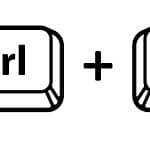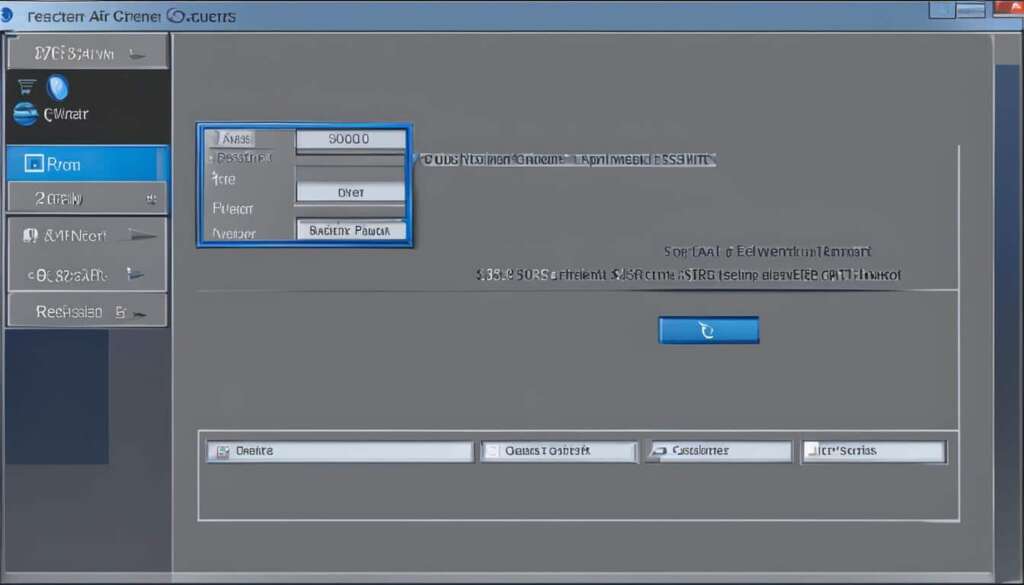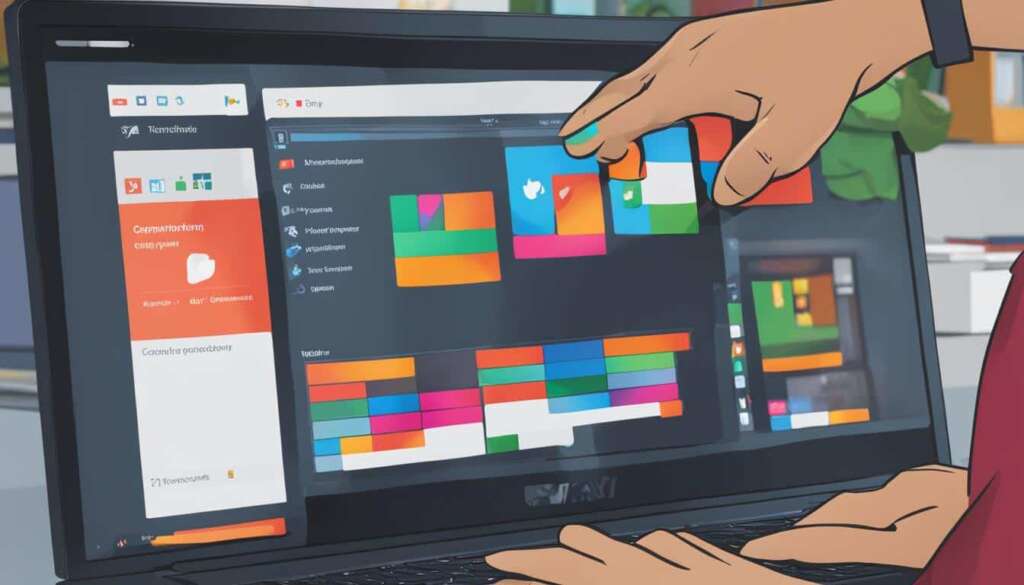Table of Contents
Restarting your PC using keyboard shortcuts can be a quick and convenient way to reboot your computer without the need for a mouse. There are multiple methods you can use to restart your PC with just your keyboard. These methods involve using key combinations such as Alt + F4 or Ctrl + Alt + Delete to access the necessary options for restarting your computer. By familiarising yourself with these keyboard shortcuts, you can easily restart your PC whenever necessary, regardless of whether your mouse is functioning properly or not.
In this article, we will explore different keyboard shortcuts that allow you to restart your PC using just your keyboard. We will cover popular shortcuts like Alt + F4 and Ctrl + Alt + Delete, as well as additional methods to cater to a variety of computer systems. Let’s dive in and discover how you can restart your PC hassle-free.
Using Alt + F4 to Restart Your PC
One of the keyboard shortcuts you can use to restart your PC is Alt + F4. This method involves pressing and holding the Alt key on your keyboard and then pressing and holding the F4 key.
This key combination will close any active applications and windows on your computer, including browser windows.
To restart your PC, you can repeat the Alt + F4 process until all applications are closed, and then use the directional arrow keys to select “Restart” from the drop-down menu. This will initiate the restart process without the need for a mouse.
“Using Alt + F4 is a simple and efficient way to restart your PC with just the keyboard. By closing all active applications, you can ensure a smooth and complete restart process.”
Using Ctrl + Alt + Delete to Restart Your PC
Another keyboard shortcut you can use to restart your PC is Ctrl + Alt + Delete. This method is especially useful if your applications freeze or your computer’s processing speeds slow down. By holding down the Ctrl, Alt, and Delete keys simultaneously on your keyboard, you can access the options menu on your computer. From there, you can click on the power icon to choose between shutting down or restarting your PC. Selecting the restart option will initiate the reboot process, allowing you to restart your PC using only your keyboard.
Additional Ways to Restart Your PC with Keyboard Shortcuts
In addition to the commonly used keyboard shortcuts Alt + F4 and Ctrl + Alt + Delete, there are a few other alternative methods you can try to restart your PC using just your keyboard. These additional keyboard shortcuts provide more flexibility and options for restarting your computer without the need for a mouse.
If you are using a laptop, some models may require you to press and hold the Fn key along with the Alt and F4 keys in order to utilize the function keys for restarting. This method is particularly useful for laptops that have function keys with secondary functions.
Another option you can try is pressing Win + X on your keyboard. This key combination will open the Power User menu, where you can navigate using the arrow keys and select the “Restart” option. This menu provides quick access to essential system functions, including the ability to restart your PC.
For Mac users, there are specific keyboard shortcuts for restarting your computer. Pressing Ctrl + Cmd + Power or Ctrl + Cmd + Eject Media will force a restart on your Mac. These shortcuts can be handy in situations where your Mac becomes unresponsive or you need to initiate a restart without using the mouse.
FAQ
Can I restart my PC using only my keyboard?
Yes, you can restart your PC using keyboard shortcuts. There are multiple methods available that involve key combinations to access the necessary options for restarting your computer without the need for a mouse.
How can I restart my PC using Alt + F4?
To restart your PC using Alt + F4, press and hold the Alt key on your keyboard and then press and hold the F4 key. This key combination will close active applications and windows on your computer. Repeat the Alt + F4 process until all applications are closed, then use directional arrow keys to select “Restart” from the drop-down menu.
What is the keyboard shortcut for restarting my PC with Ctrl + Alt + Delete?
By holding down the Ctrl, Alt, and Delete keys simultaneously on your keyboard, you can access the options menu on your computer. From there, you can click on the power icon to choose between shutting down or restarting your PC. Selecting the restart option will initiate the reboot process.
Are there any other keyboard shortcuts I can use to restart my PC?
Yes, there are additional keyboard shortcuts you can try. On some laptops, you may need to press and hold the Fn key along with the Alt and F4 keys to use the function keys for restarting. You can also try pressing Win + X to access the Power User menu and select the “Restart” option. On a Mac, you can press Ctrl + Cmd + Power or Ctrl + Cmd + Eject Media to force a restart.
How do I restart my PC if my mouse is not working?
If your mouse is not working, using keyboard shortcuts to restart your PC can be very convenient. Simply follow the steps mentioned for each keyboard shortcut method, such as Alt + F4 or Ctrl + Alt + Delete, to initiate the restart process without relying on a mouse.