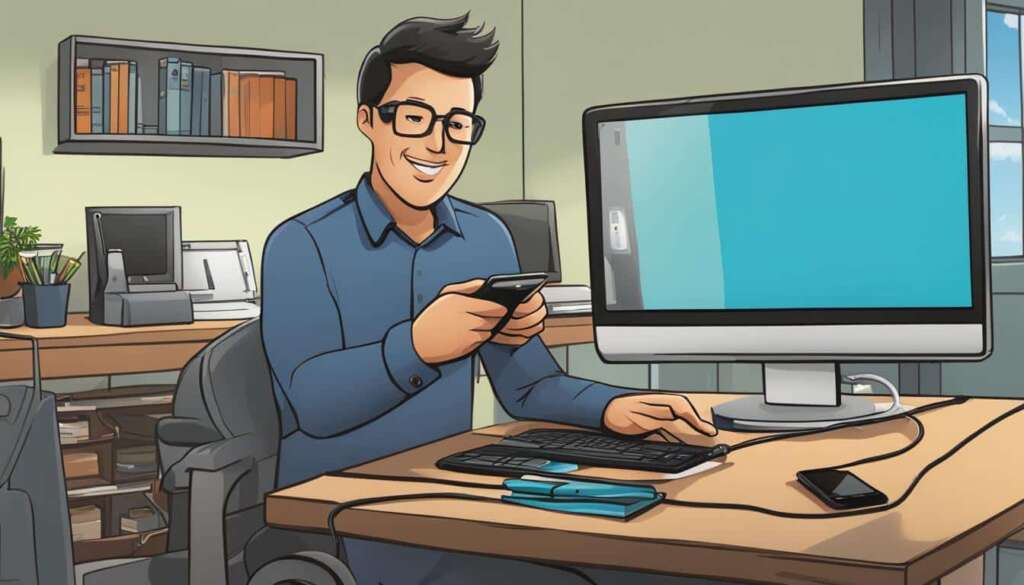Table of Contents
If you’re looking to transfer files from your Android phone to your PC, whether it’s to free up space on your phone or create backups, there are several efficient methods available. In this article, we will explore the most effective file transfer methods for Android to PC, enabling you to quickly and easily transfer your files.
When it comes to transferring files from Android to PC, you have several options to choose from. The first method is using a USB cable, which offers a simple and fast connection between your phone and computer.
To transfer files using a USB cable, simply connect one end of the cable to your Android phone and the other end to a USB port on your computer. Once connected, select the “Transfer Files” option on your phone and proceed to copy and paste or drag and drop the desired files from your phone to your computer. This method provides a direct and reliable connection, ensuring faster file transfer speeds.
If you prefer a wireless option or want to transfer files without the need for a USB cable, you can utilize file transfer apps specifically designed for Android devices. These apps offer seamless file transfer from your phone to your PC without the physical connection of a USB cable.
Some popular file transfer apps for Android to PC include MobileTrans, AirDroid, Pushbullet, SHAREit, Xender, Feem, Nearby Share, Google Drive, and Dropbox. These apps utilize Wi-Fi or cloud services to enable convenient and efficient file transfer. Simply install the app on both your phone and computer, follow the setup instructions, and start transferring your files with ease. Wireless file transfer apps are especially useful for transferring large files or multiple files simultaneously.
Now that you know the efficient methods to transfer files from Android to PC, you can choose the option that best suits your needs. Whether you prefer a direct USB connection or wireless file transfer apps, you can easily transfer your files and ensure they are safely backed up on your computer.
Using a USB cable for file transfer
One of the simplest and fastest ways to transfer files from your Android phone to your PC is by using a USB cable. By connecting your phone to your computer using a USB cable, you can easily transfer files back and forth.
Here’s how to connect your Android phone to your PC for file transfer:
- Connect one end of the USB cable to your Android phone.
- Connect the other end of the USB cable to a USB port on your computer.
- On your Android phone, you might see a notification asking how you want to use the USB connection. Select the “Transfer Files” option.
- On your computer, you should see your Android device listed as a removable storage device or in the file explorer.
- Open the file explorer on your computer and navigate to the folder where you want to save the transferred files.
- On your Android phone, find the files you want to transfer and either copy and paste or drag and drop them to the desired location on your computer.
- Once the transfer is complete, safely disconnect your Android phone from your computer.
This method provides a direct and reliable connection, allowing for faster file transfer speeds. It is especially useful when transferring large files or a large number of files from your Android phone to your PC.
If you’re looking for a visual guide, here’s a step-by-step walkthrough on how to connect your Android phone to your PC for file transfer:
Step 1: Connect the USB cable to your Android phone.
Step 2: Connect the USB cable to a USB port on your computer.
Step 3: Select “Transfer Files” on your Android phone.
Step 4: Find your Android device in the file explorer on your computer.
Step 5: Open the folder on your computer where you want to save the files.
Step 6: Copy and paste or drag and drop the files from your Android phone to your computer.
Step 7: Safely disconnect your Android phone from your computer.
Using a USB cable for file transfer is a convenient and efficient way to transfer files between your Android phone and your PC. It eliminates the need for an internet connection and ensures a secure and stable transfer process.
For a visual representation of how to connect your Android phone to your PC using a USB cable for file transfer, refer to the image below:
Using file transfer apps for Android to PC
If you’re looking for a wireless solution to transfer files from your Android phone to your PC, file transfer apps offer a convenient and efficient option. These apps eliminate the need for a USB cable and allow you to transfer files seamlessly. Some of the best file transfer apps available for Android devices are MobileTrans, AirDroid, Pushbullet, SHAREit, Xender, Feem, Nearby Share, Google Drive, and Dropbox.
These apps utilize Wi-Fi or cloud services to establish a connection between your Android phone and your PC, making file transfer quick and effortless. To get started, simply install the app on both your phone and your computer, follow the setup instructions, and establish the connection. Once connected, you can easily transfer your files with just a few taps.
File transfer apps are especially beneficial when transferring large files or multiple files at once. With their wireless capabilities, you can transfer files quickly and efficiently without the limitations of a USB cable. Whether you need to transfer documents, photos, videos, or any other type of file, these apps provide a convenient solution for mobile to PC file transfer.
If you want to transfer files from your Android phone to your PC without hassle, file transfer apps are the way to go. Enjoy the convenience of wireless file transfer and experience the ease and speed of transferring files from your mobile device to your computer.
FAQ
How can I transfer files from my Android phone to my PC efficiently?
There are several methods you can use to transfer files from your Android phone to your PC. Two of the most efficient methods are using a USB cable or using file transfer apps for Android.
How do I transfer files from my Android phone to my PC using a USB cable?
To transfer files using a USB cable, simply connect one end of the cable to your phone and the other end to a USB port on your computer. On your phone, select the “Transfer Files” option when prompted. Then, you can copy and paste or drag and drop the desired files from your phone to your computer.
What are some file transfer apps I can use to transfer files from my Android phone to my PC?
There are several file transfer apps available for Android devices that allow seamless transfer of files from your phone to your PC. Some popular options include MobileTrans, AirDroid, Pushbullet, SHAREit, Xender, Feem, Nearby Share, Google Drive, and Dropbox. These apps utilize Wi-Fi or cloud services to transfer files between your Android phone and your PC.