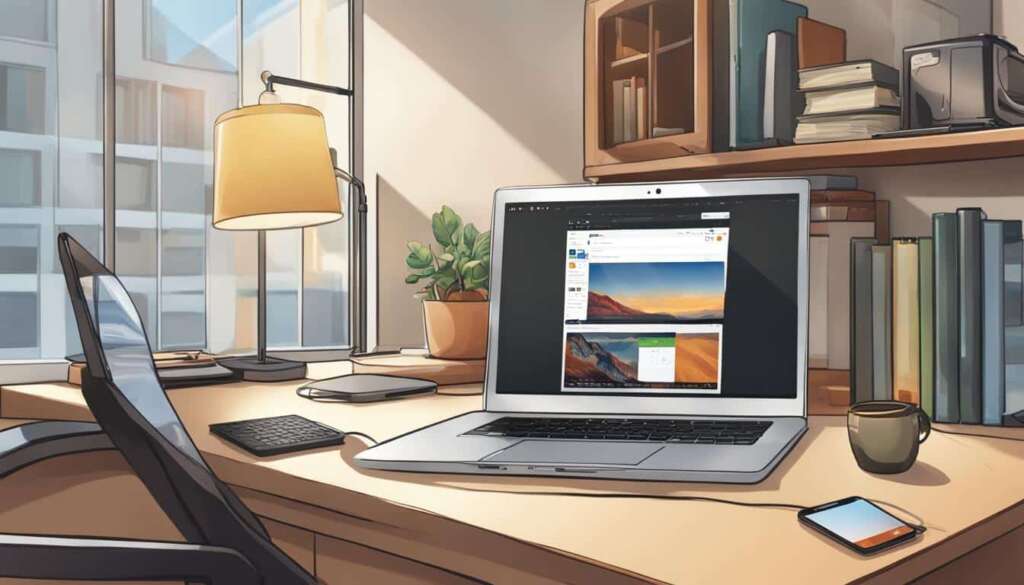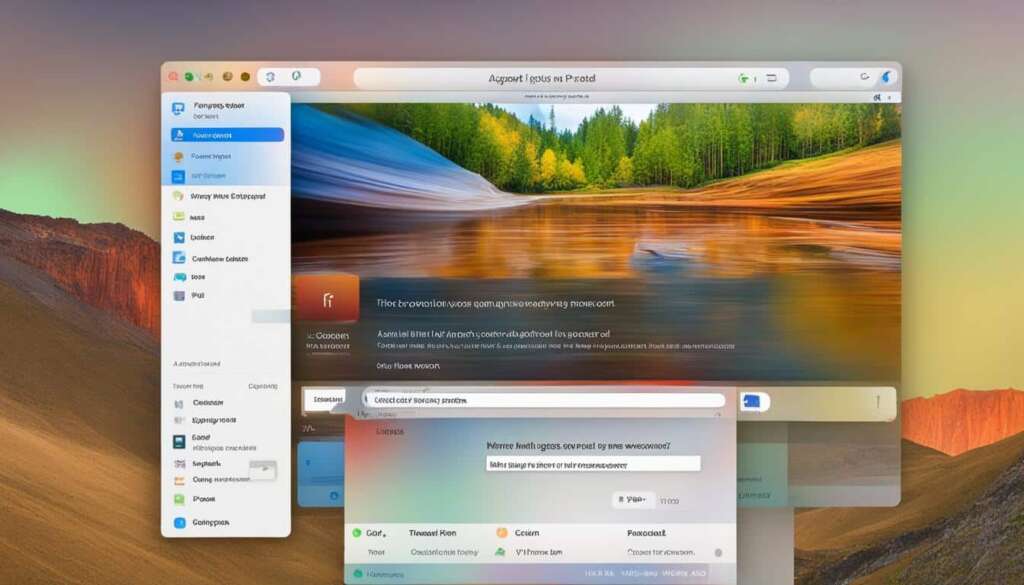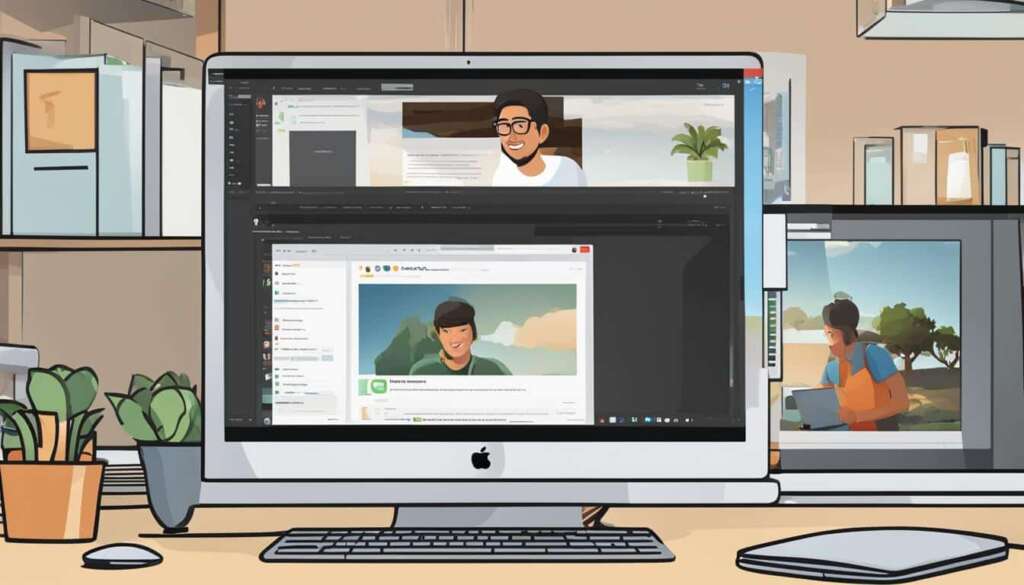Table of Contents
If you’ve forgotten your iPad passcode or are locked out of your device, don’t worry – there are several ways to unlock your iPad without a computer. Whether you’re looking for a quick and easy solution or prefer to use iCloud or Siri, we’ve got you covered. In this guide, we’ll walk you through different methods to unlock your iPad passcode without the need for a computer.
Key Takeaways
- You can unlock your iPad passcode without a computer using various methods
- Access to a computer provides additional options for unlocking your iPad
- If you don’t have a computer, alternative methods like Siri and iCloud can help
- Siri method works for iOS 8 to iOS 10.1 versions
- iCloud method requires Find My iPhone to be enabled and erases all data on the iPad
Unlock iPad with Computer: Quick and Easy Solutions
If you have access to a computer, unlocking your iPad becomes even simpler. There are a few different methods you can use, depending on your preferences and needs. Some of the options include using third-party software like EaseUS MobiUnlock, unlocking the iPad via iTunes, or removing the passcode using DFU mode. These methods offer different levels of effectiveness and ease of use, so you can choose the one that suits you best.
Table: Comparison of Unlocking Methods with a Computer
| Method | Effectiveness | Ease of Use |
|---|---|---|
| Third-Party Software (EaseUS MobiUnlock) | High | Easy |
| iTunes | Medium | Moderate |
| DFU Mode | High | Advanced |
Third-party software like EaseUS MobiUnlock provides a user-friendly interface and a high success rate. It allows you to unlock your iPad without much technical knowledge. On the other hand, using iTunes requires you to have previously synced your iPad with the computer, and it may not work if Find My iPad is enabled. DFU mode is the most advanced method but should be used with caution as it can potentially erase all data on your device.
Whether you choose to use third-party software, iTunes, or DFU mode, make sure to carefully follow the instructions provided by the respective method. By using a computer to unlock your iPad, you can quickly regain access to your device and resume normal usage.
Unlock iPad Without Passcode or Computer: Alternative Methods
If you don’t have access to a computer or prefer not to use one, there are alternative methods to unlock your iPad without a passcode or computer. These methods provide a convenient solution for those who are looking for a way to regain access to their iPad without the need for additional hardware.
Using Siri to Bypass the Passcode
If your iPad is running on iOS 8 to iOS 10.1, you can leverage Siri to bypass the passcode. By activating Siri and asking it to open a non-existent app, you can access the App Store icon, which allows you to navigate to other apps and close the active front screen task. This effectively unlocks your iPad without the need for a passcode. It’s important to note that this method has a lower success rate and may not work in all scenarios, but it’s worth trying if you meet the requirements.
Using iCloud to Remotely Unlock the iPad
An alternative method to unlock your iPad without a passcode is through iCloud. This method requires you to have Find My iPhone enabled and linked to your iPad. By logging into the iCloud website from another device, you can select your iPad and choose the option to erase it. This will effectively remove the passcode from your iPad. However, it’s crucial to note that this method will erase all the data on your iPad, so it’s essential to have a backup before proceeding.
Comparison of Alternative Methods
| Method | Advantages | Disadvantages |
|---|---|---|
| Using Siri | – No need for a computer | – Lower success rate |
| Using iCloud | – Unlock remotely | – Erases all data |
Each of these alternative methods offers a unique approach to unlocking your iPad without a passcode or computer. While using Siri provides a computer-free solution, it may not be as reliable as other methods. On the other hand, iCloud offers the convenience of unlocking your iPad remotely, but it comes at the cost of erasing all data on your device. It’s important to carefully consider the advantages and disadvantages of each method before making a decision.
Unlock iPad without Passcode: Siri Method
If you have forgotten the passcode on your iPad and don’t have access to a computer, there is still a method you can try to unlock your device. This method involves using Siri, the intelligent virtual assistant on iOS devices. Please note that this method only works for iPads running iOS 8 to iOS 10.1.
To begin, activate Siri by pressing and holding the Home button on your iPad. Once Siri is active, ask Siri to open an app that does not exist on your device. This will prompt Siri to display a search result from the App Store.
Next, tap on the App Store icon shown in the search result. This will launch the App Store. From here, you can access other applications on your iPad, allowing you to bypass the passcode lock screen. Simply close the active front screen task, and you will be able to access your iPad without the need for a passcode.
It’s important to note that the success rate of this method is not as high as other methods, and it may not work for all devices. However, if you meet the requirements and have the appropriate iOS version installed, it is worth giving it a try.

Advantages of using the Siri Method:
- Bypass the passcode lock screen without a computer.
- Quick and easy method to unlock your iPad.
Disadvantages of using the Siri Method:
- Limited to iPads running iOS 8 to iOS 10.1.
- Lower success rate compared to other methods.
Using Siri to unlock your iPad without a passcode is a convenient option for those who don’t have access to a computer. However, it is important to remember that this method may not work for all devices and has a lower success rate. If you are unable to unlock your iPad using Siri, there are alternative methods available, such as using iCloud to remotely unlock your device.
Unlock iPad without Passcode: iCloud Method
If you don’t have access to a computer or prefer not to use one, you can still unlock your iPad without a passcode using the iCloud method. This method requires you to have Find My iPhone enabled and linked to your iPad.
By logging into the iCloud website from another device, you can select your iPad and choose the option to erase it, which will remove the passcode remotely. However, it’s important to note that this method will erase all the data on your iPad. Therefore, it’s crucial to have a backup before proceeding with this method.
Using the iCloud method offers a convenient way to unlock your iPad without the need for a computer. However, it’s essential to weigh the advantages and disadvantages before deciding whether to proceed. If you have valuable data on your iPad that you cannot afford to lose, it may be worth considering alternative methods or seeking professional assistance.
In summary, the iCloud method provides a means to unlock your iPad without a passcode or computer. By utilizing the Find My iPhone feature and logging into the iCloud website, you can remotely erase your iPad and remove the passcode. However, keep in mind that this method will result in the loss of all data on your device, so it’s essential to have a backup beforehand.
Conclusion
In conclusion, unlocking your iPad passcode without a computer is possible with various methods. If you have access to a computer, you can use software like EaseUS MobiUnlock or iTunes to remove the passcode. These options provide quick and easy solutions for unlocking your iPad. However, if you prefer to unlock your iPad without a computer, there are alternative methods available.
One option is to use Siri to bypass the passcode. This method is suitable for iPads running iOS 8 to iOS 10.1 and involves using Siri to access other apps through the App Store icon. While the success rate may not be as high as with other methods, it’s worth a try if you meet the requirements.
Another alternative is to use iCloud. By logging into the iCloud website from another device, you can remotely erase your iPad and remove the passcode. It’s important to note that this method will erase all data on your iPad, so it’s crucial to have a backup before proceeding.
Remember to carefully consider each method’s advantages and disadvantages before choosing the one that best suits your situation. Regardless of the method you choose, it’s always a good idea to back up your data to avoid any potential loss. With these options at your disposal, you can confidently unlock your iPad passcode without the need for a computer.
FAQ
How can I unlock my iPad passcode without a computer?
There are several methods you can try to unlock your iPad without a computer, including using Siri or iCloud. These methods are explained in detail in this guide.
Can I unlock my iPad passcode if I don’t have access to a computer?
Yes, you can still unlock your iPad without a computer. Using methods like Siri or iCloud, you can bypass the passcode and regain access to your device.
Will using Siri to unlock my iPad remove all my data?
No, using Siri to bypass the passcode won’t erase your data. However, this method has a lower success rate and may not work on all iPad models and iOS versions.
What do I need to unlock my iPad using iCloud?
To unlock your iPad using iCloud, you need to have Find My iPhone enabled and linked to your iPad. You can then log into the iCloud website from another device and remotely remove the passcode.
Do I need to back up my iPad before attempting any of these methods?
It is always a good idea to back up your data before attempting to unlock your iPad, especially if you are using methods like iCloud, which will erase all the data on your device.